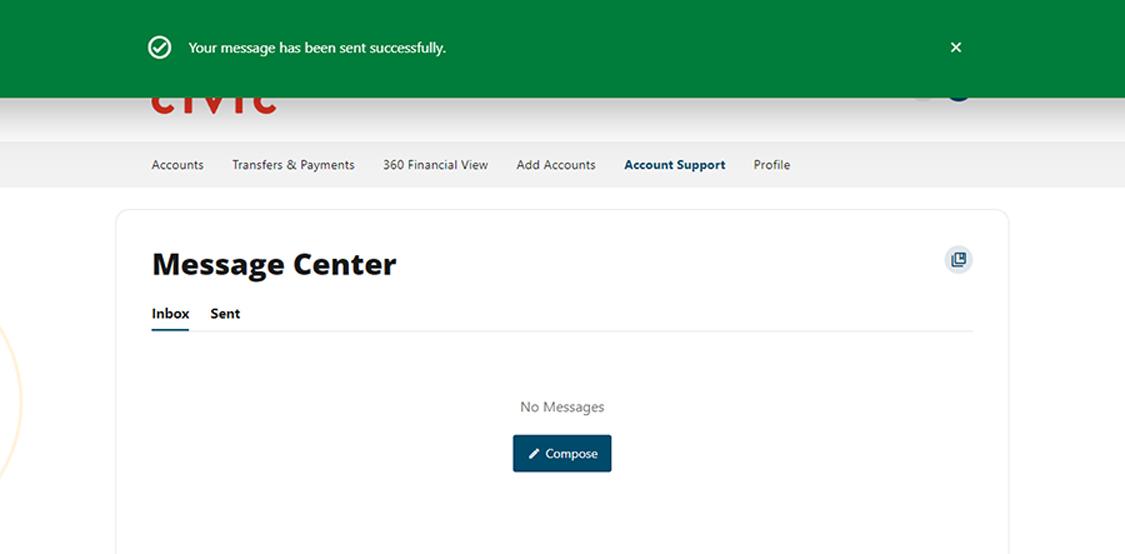Send a secure message
This step-by-step guide is here to help make your Civic experience faster and easier! Your experience may be slightly different than this guide, depending on the device you’re using. If you need additional help, contact us at 844-772-4842.
1. View accounts dashboard
Once you log in, you will see your accounts dashboard. This screen displays all your Civic accounts and cards, and any external or aggregated accounts you may have set up.
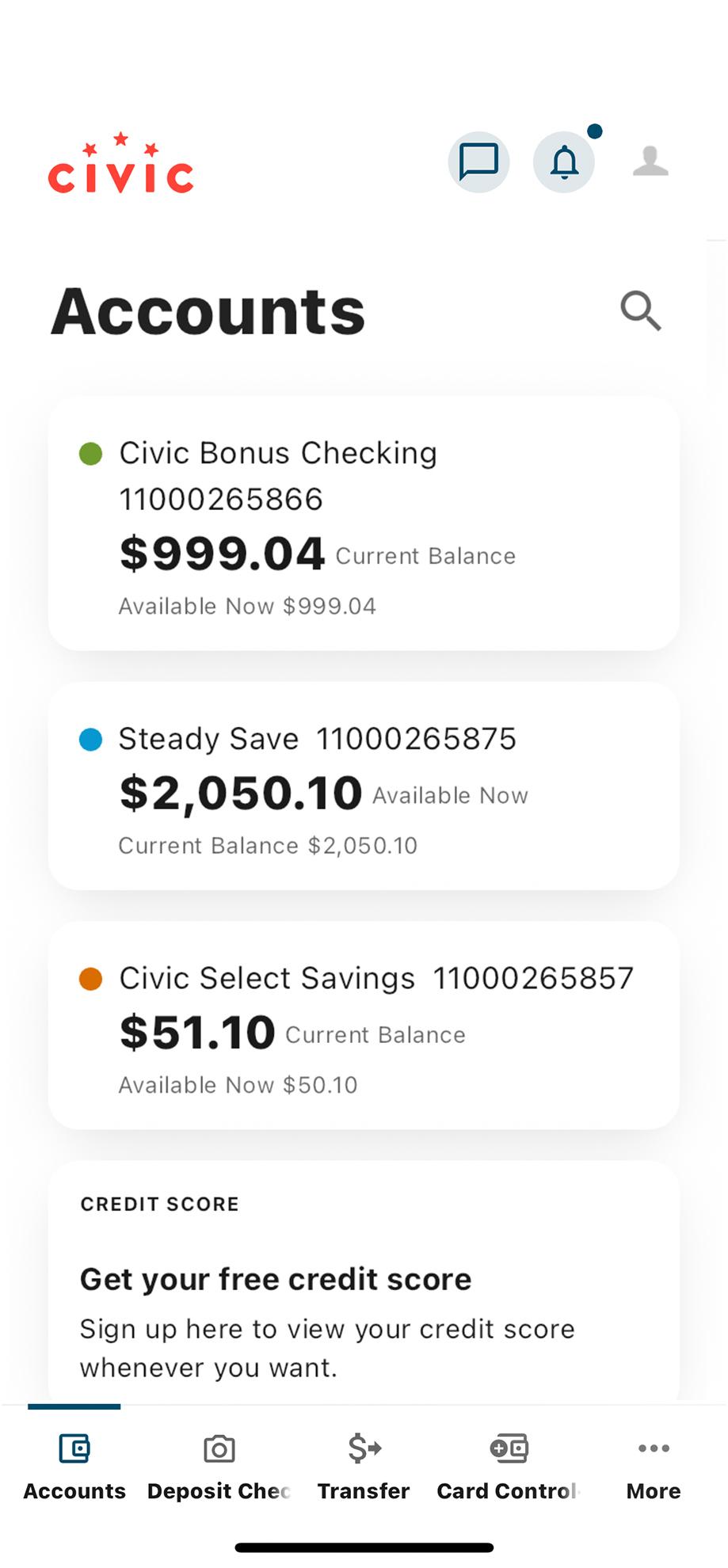
2. Tap 'More'
In the menu at the bottom of your screen, tap More.
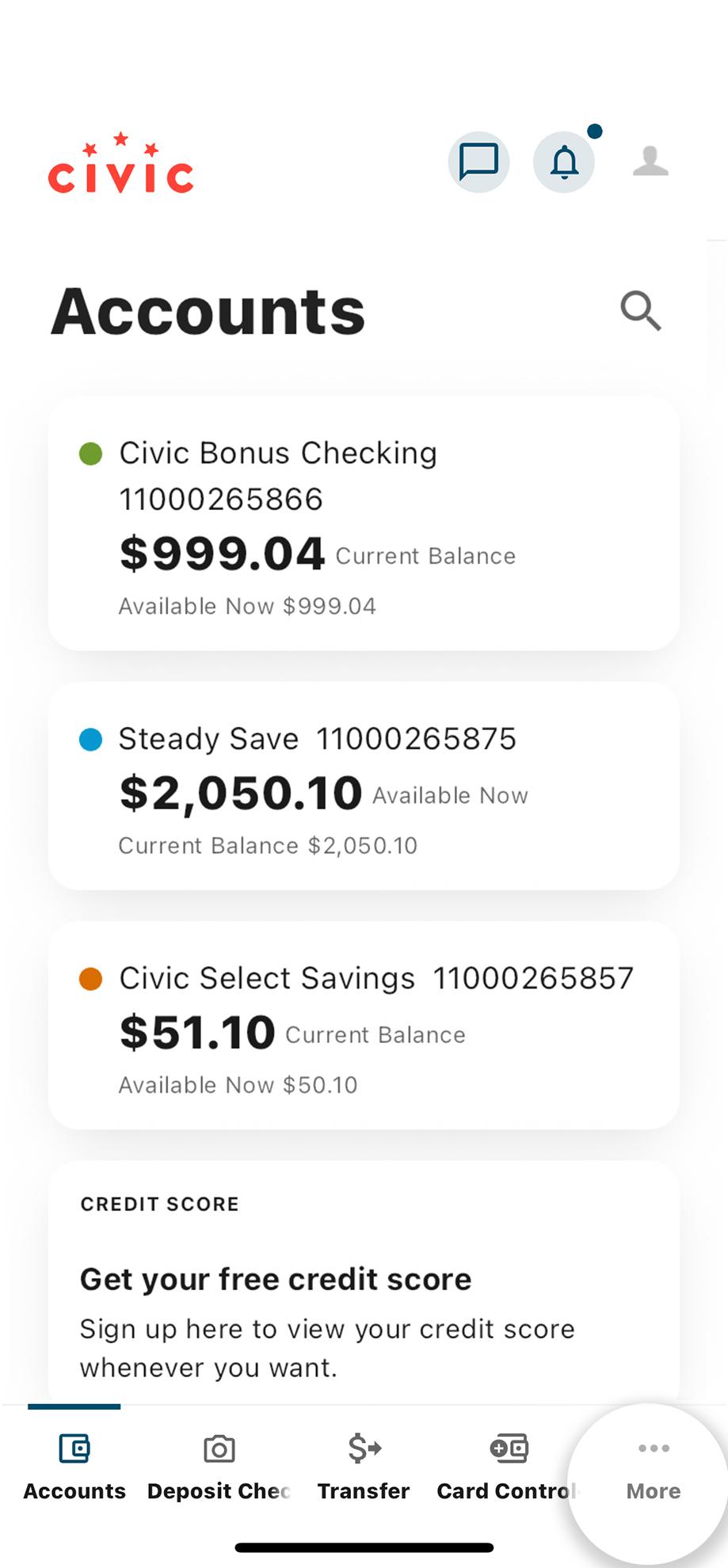
3. Tap 'Account Support'
In the menu options listed, select Account Support.
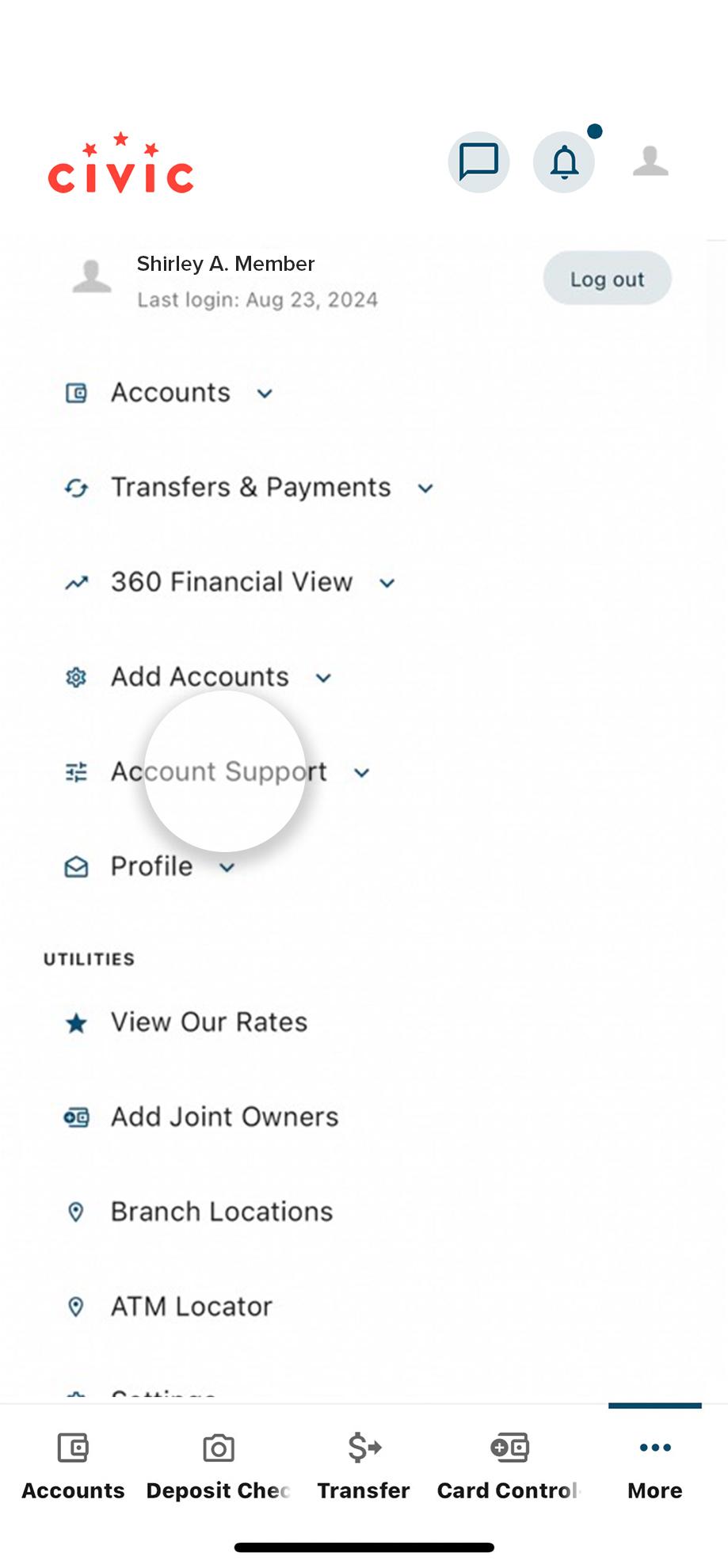
4. Tap 'Message Center'
In the drop-down menu, tap Message Center.
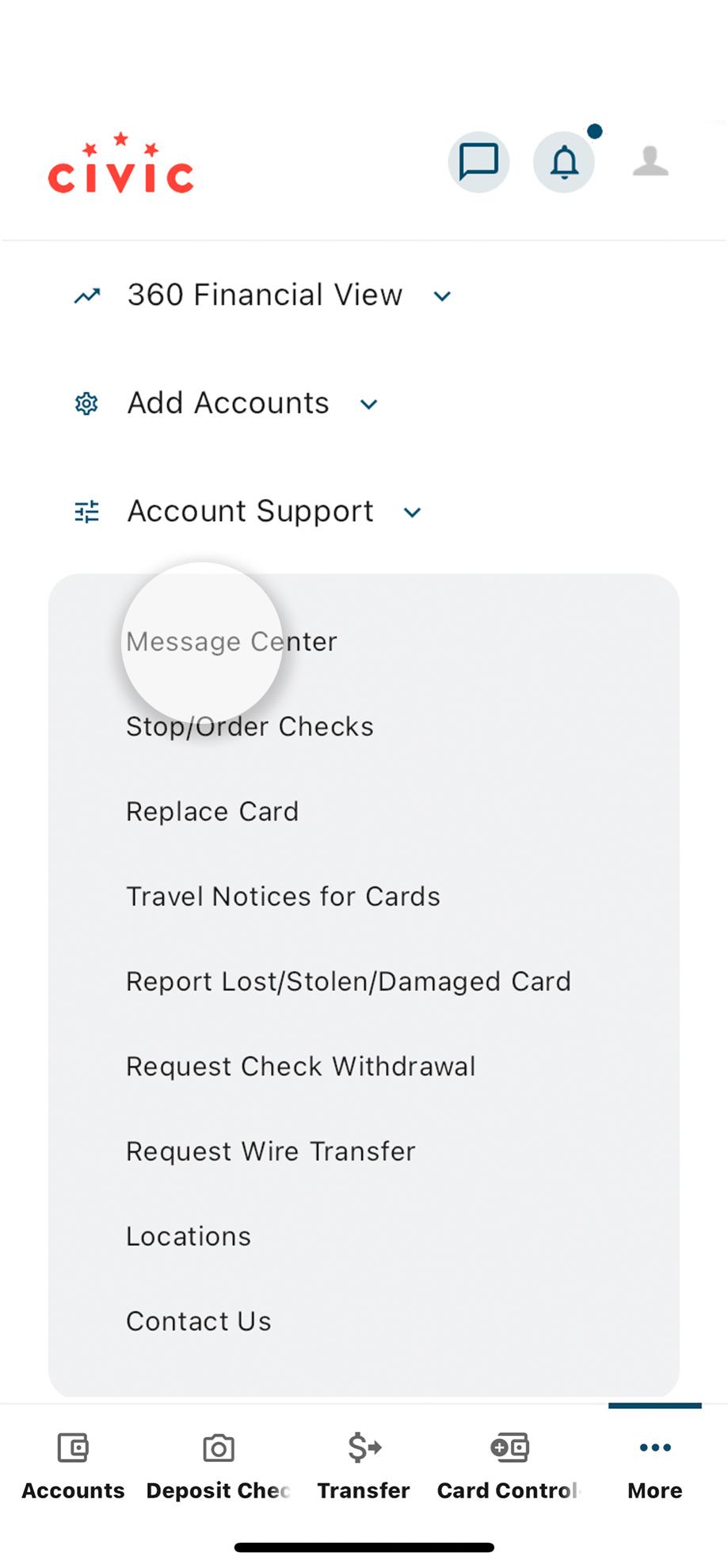
5. Select 'Compose'
Tap the Compose button at the top to start a new message.
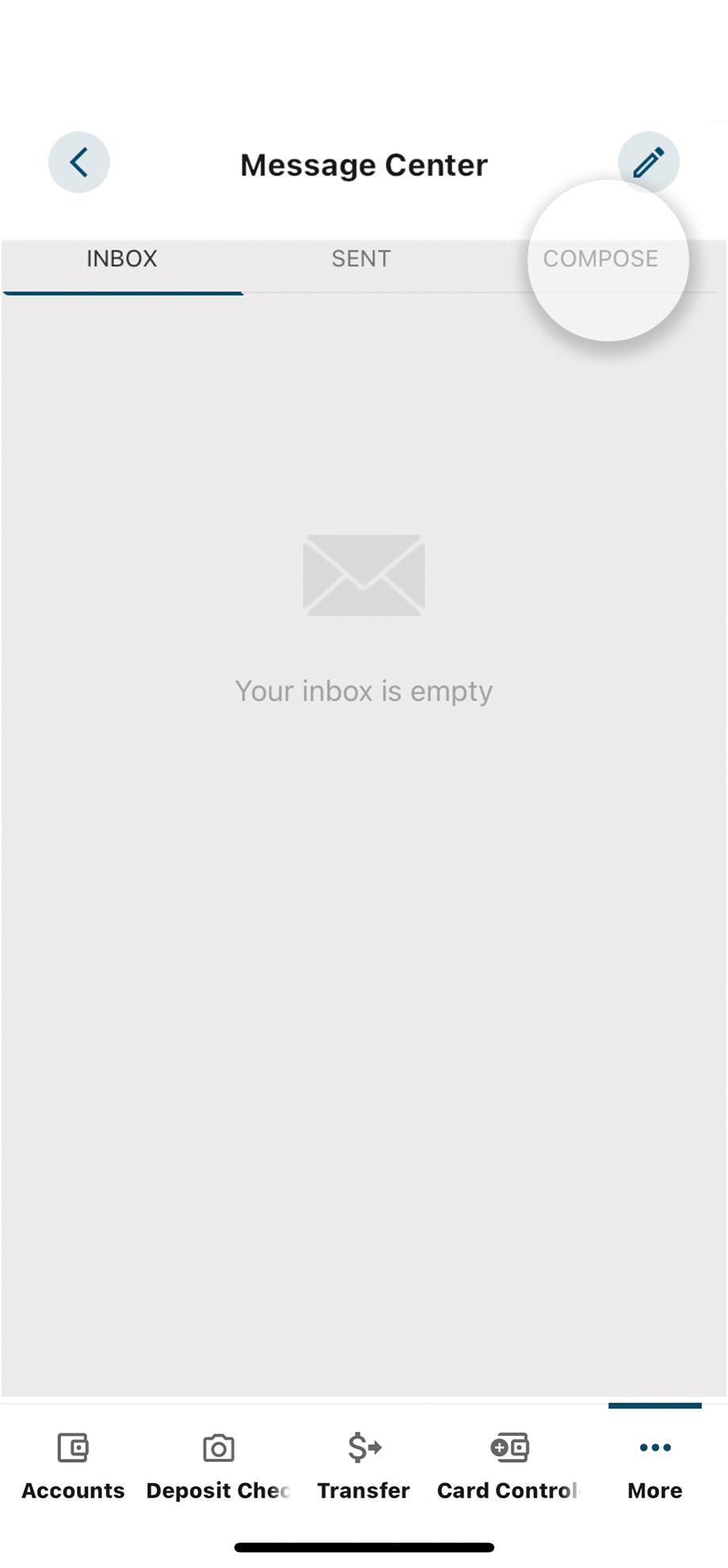
6. Select 'Subject'
Tap Subject and a scrolling menu will appear. Select the subject of the message you want to send.
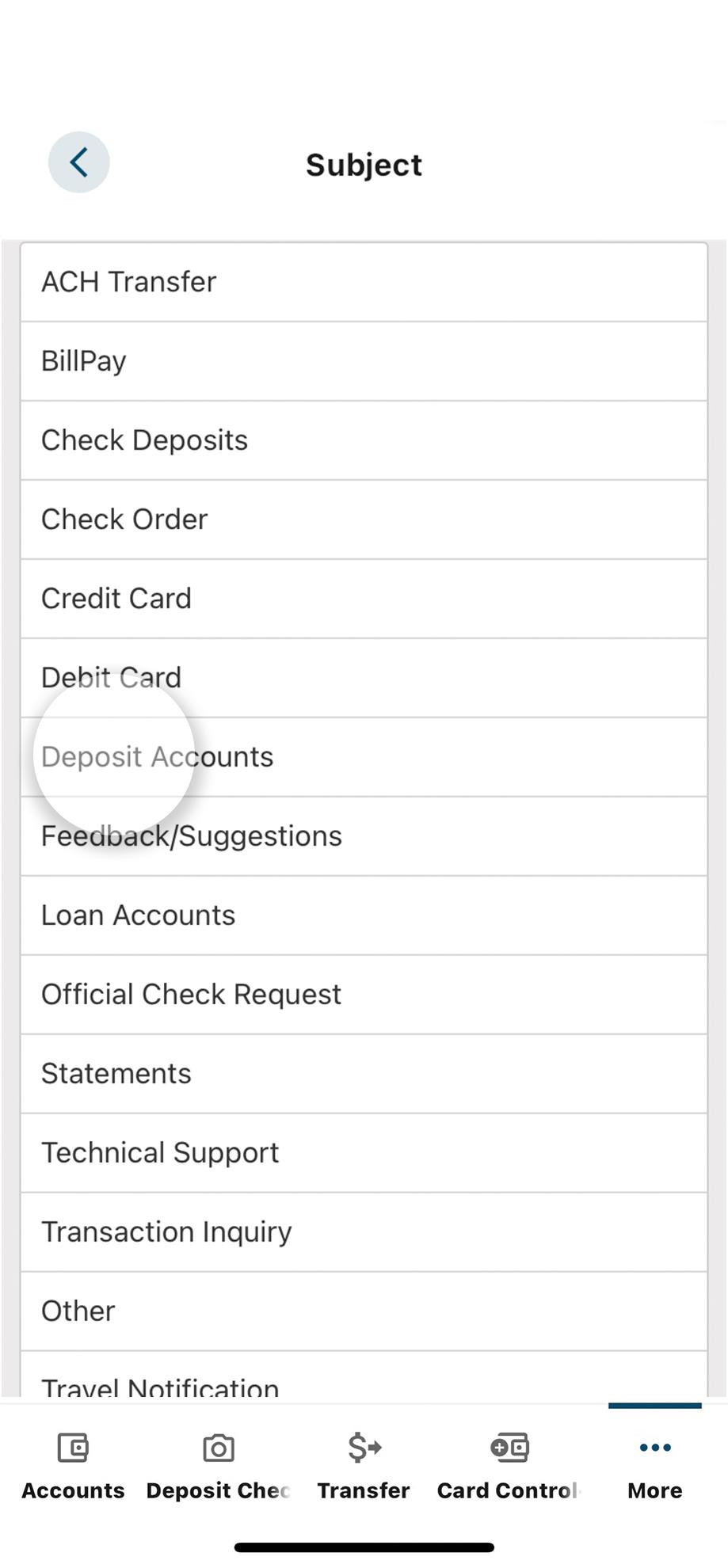
7. Select 'Account'
Choose the account that your message is about.
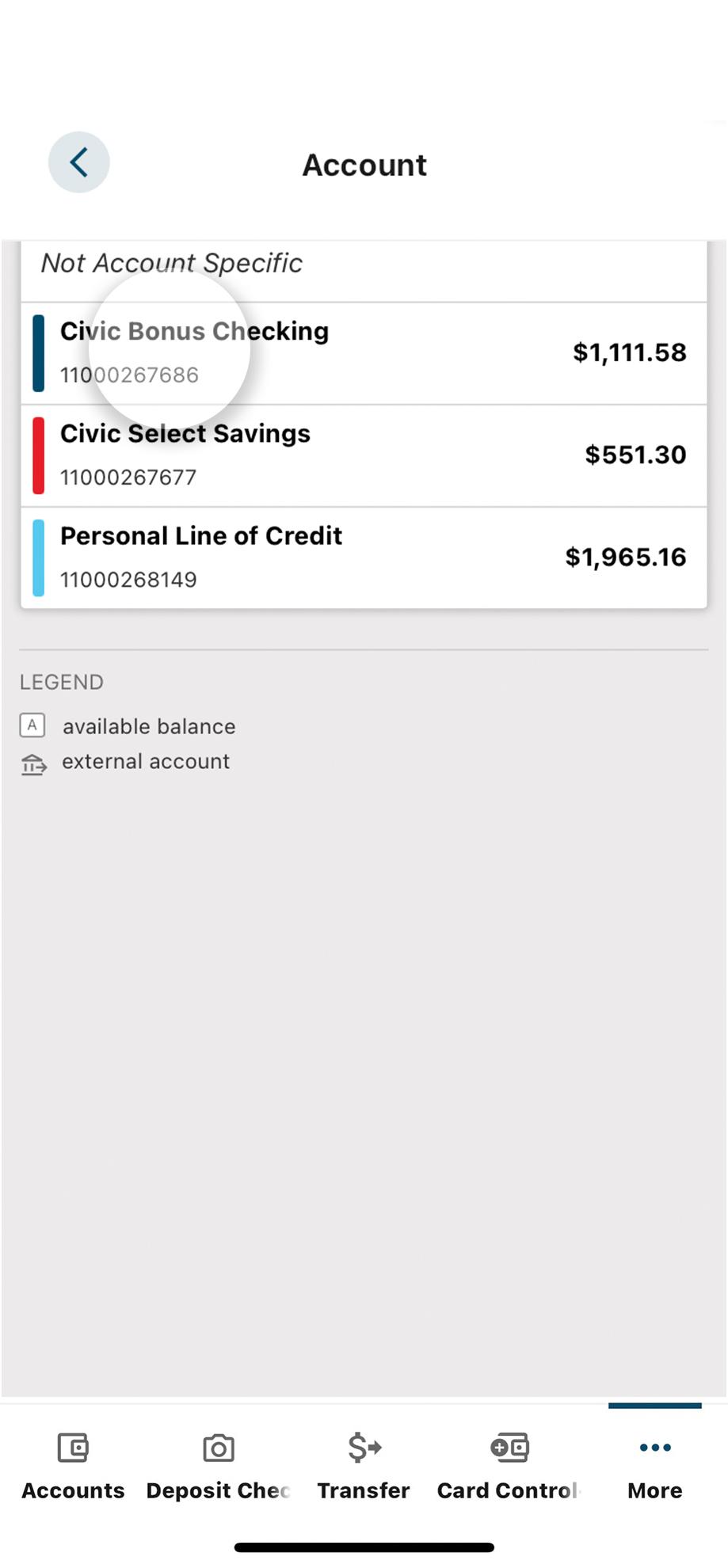
8. Type in the text box
Once you have chosen your subject, click the Message box to begin typing.
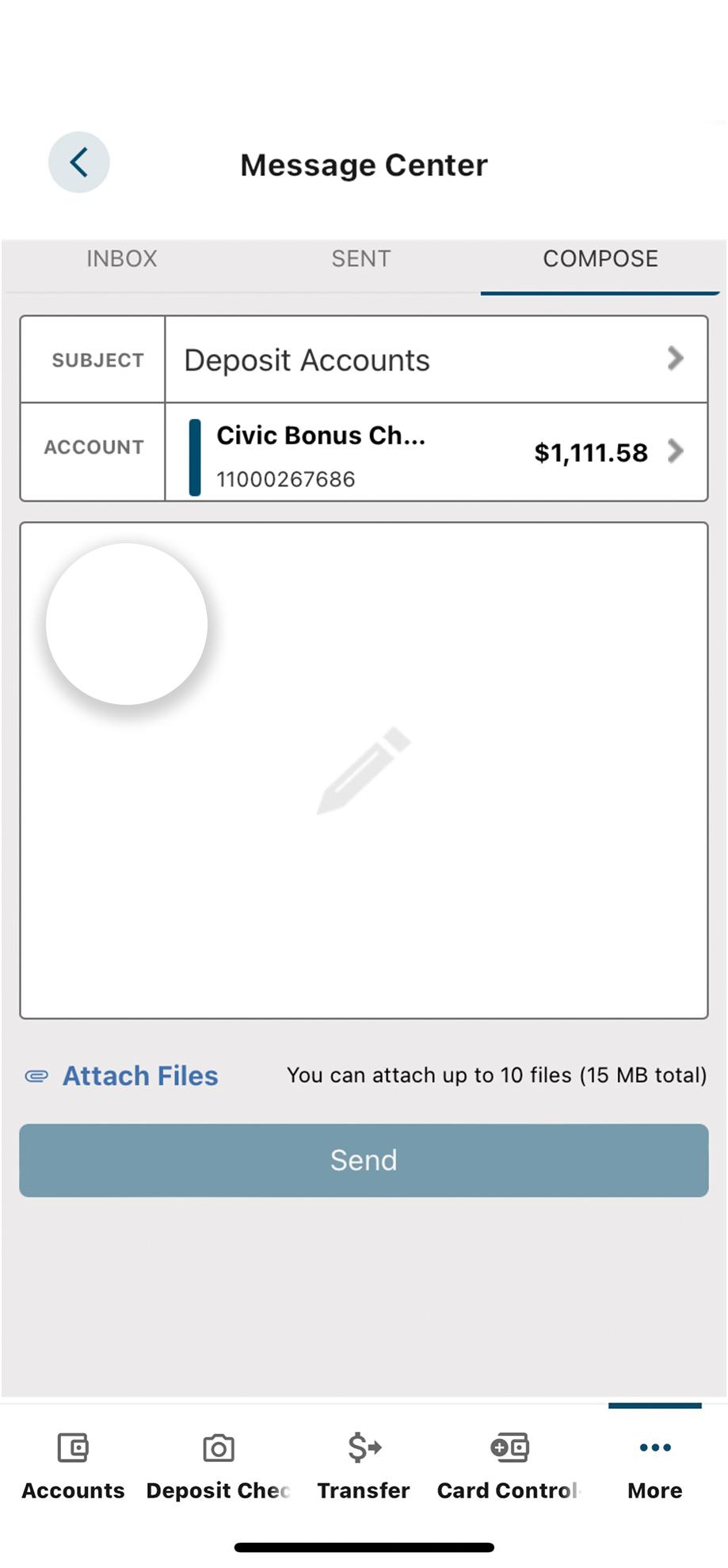
9. Select ‘Send’
After you have written your message, tap the Send button to send your message. A Civic representative will contact you.
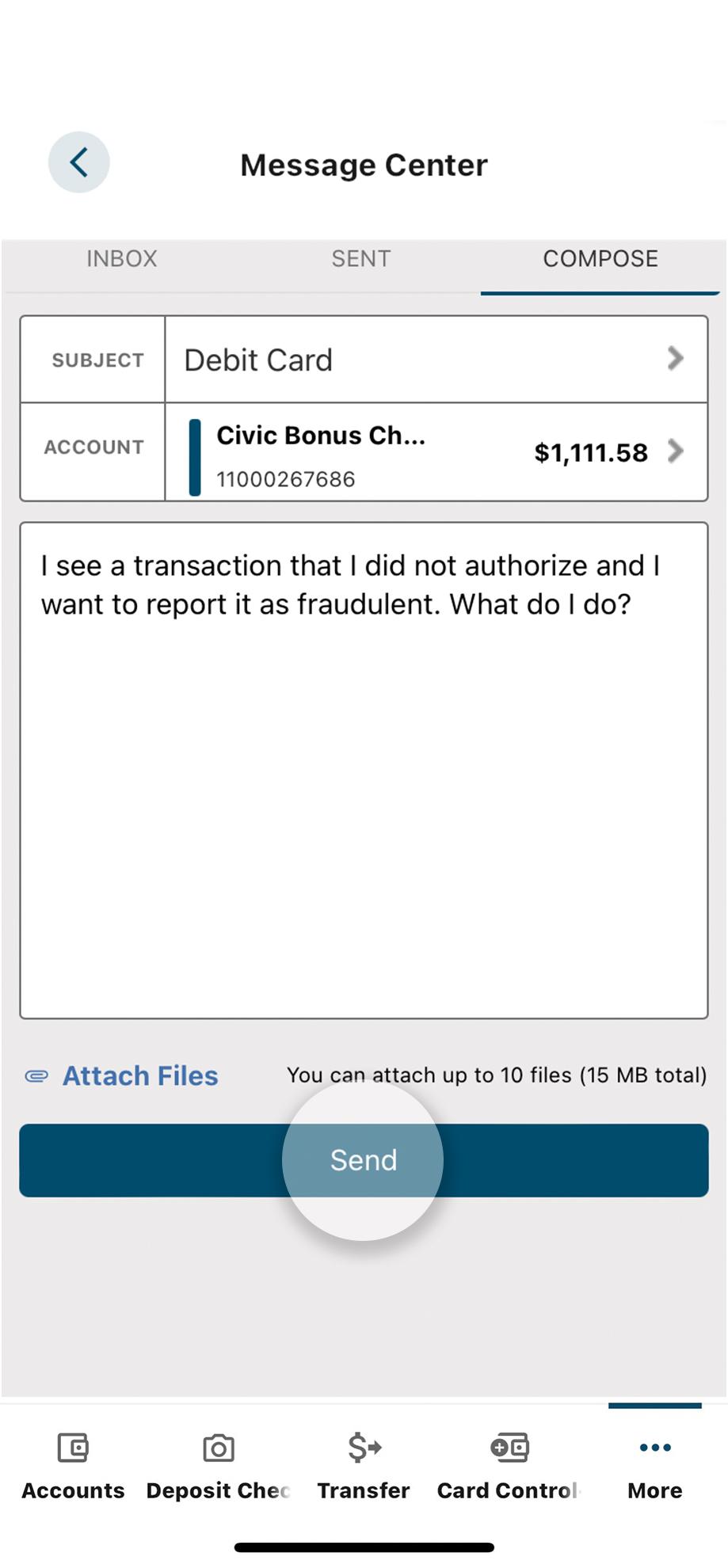
10. View confirmation
You will see a note on your screen indicating your message has been sent.
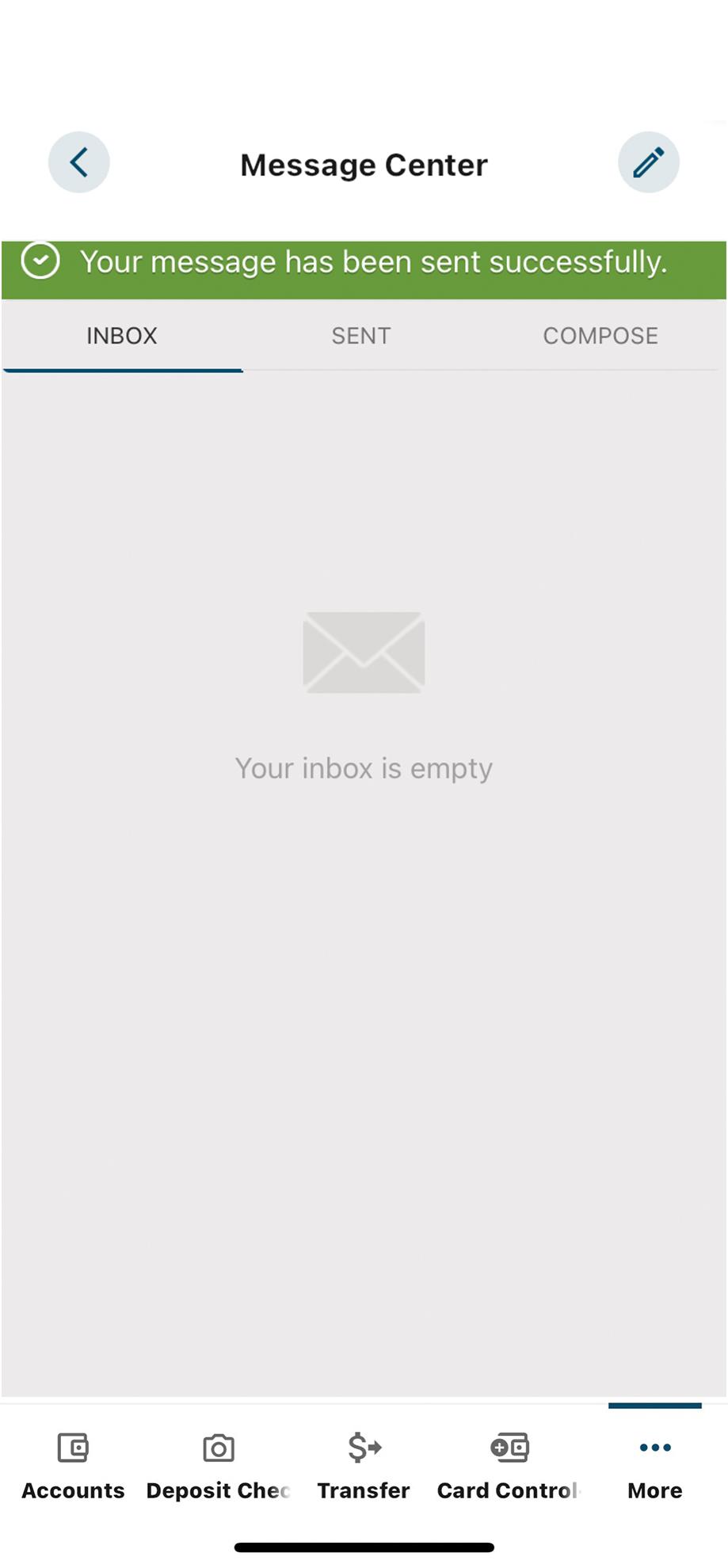
1. View accounts dashboard
Once you log in, you will see your accounts dashboard. This screen displays all your Civic accounts and cards, and any external accounts you may have set up.
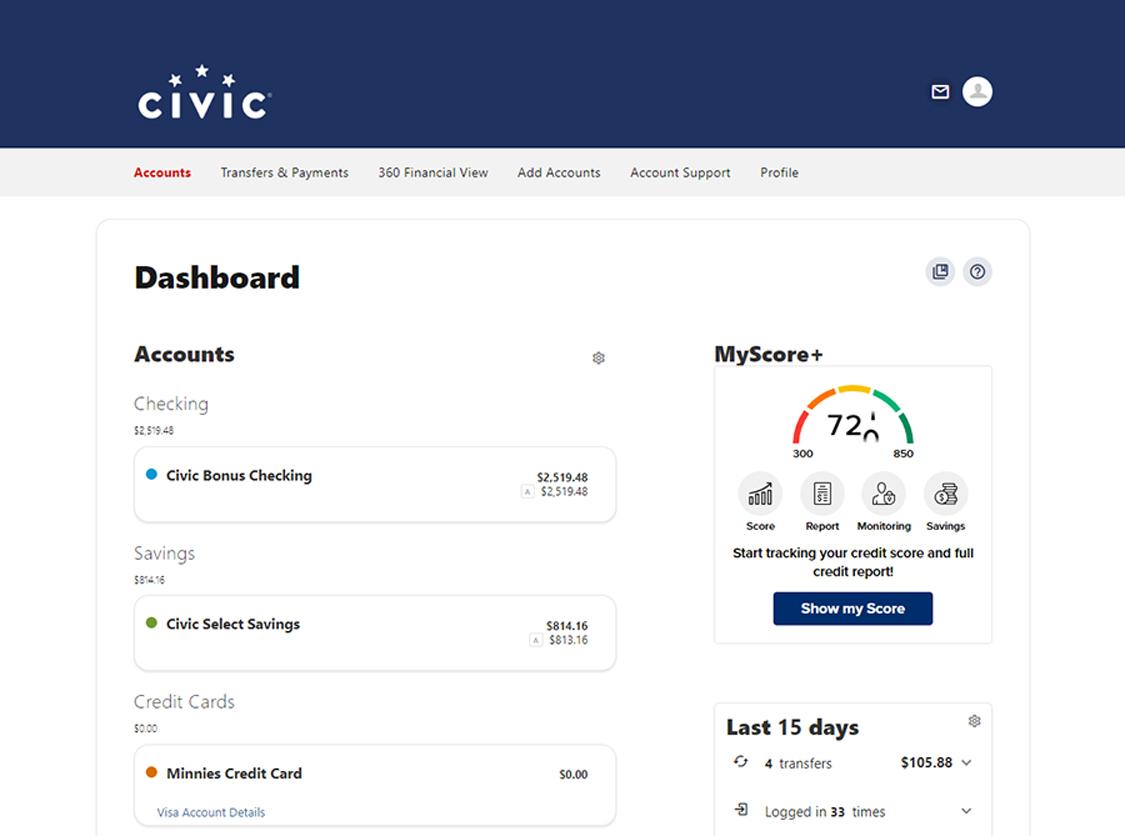
2. Hover over 'Account Support'
From the tabs at the top of the page, hover over Account Support.
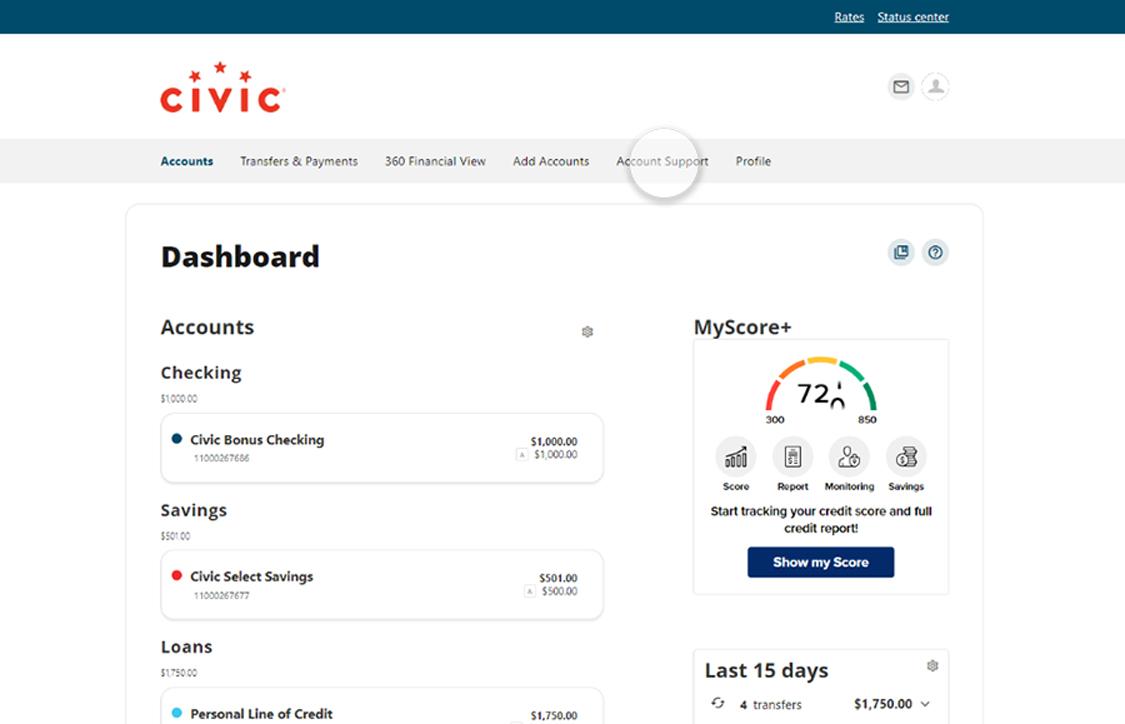
3. Click 'Message Center'
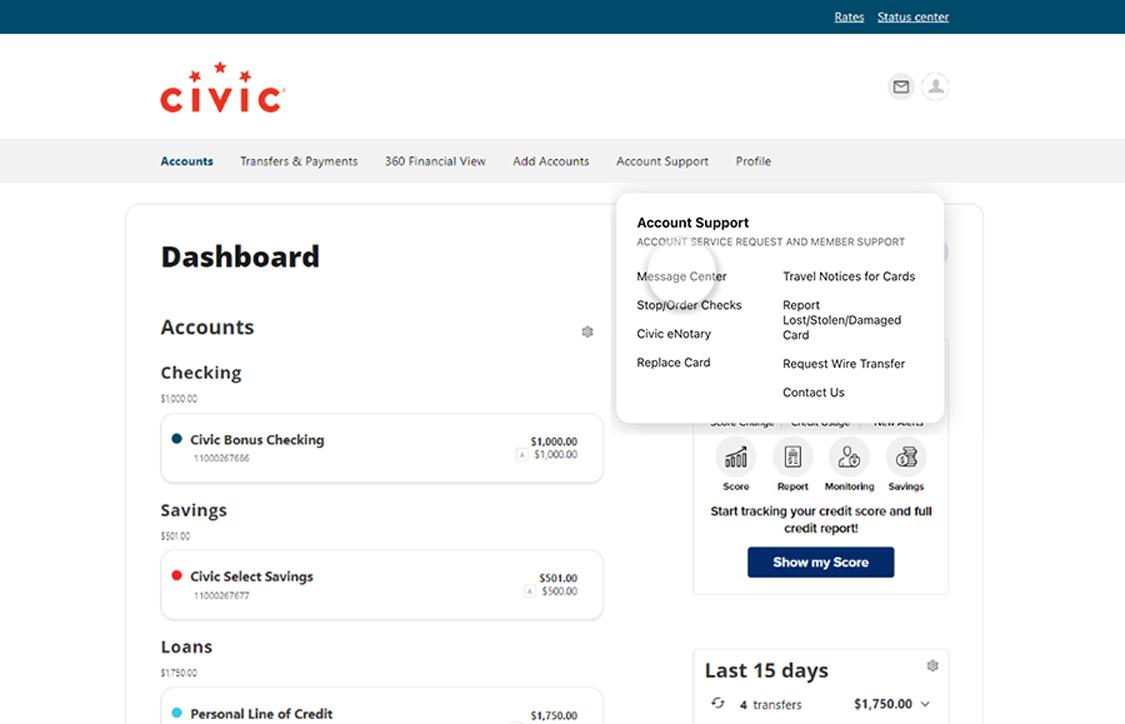
4. Click 'Compose'
Click the Compose button to launch the next menu.
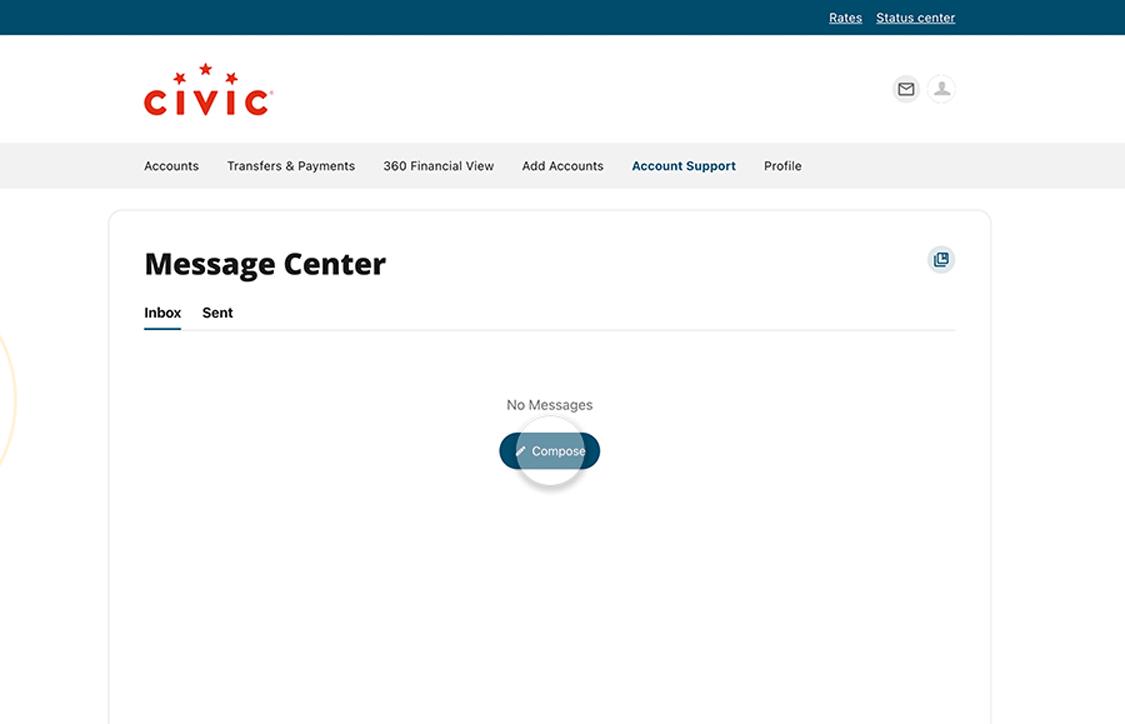
5. Select subject
Select the Subject drop-down. This will open a list of subjects. Scroll to view all the subjects. Select the subject of the message you want to send.
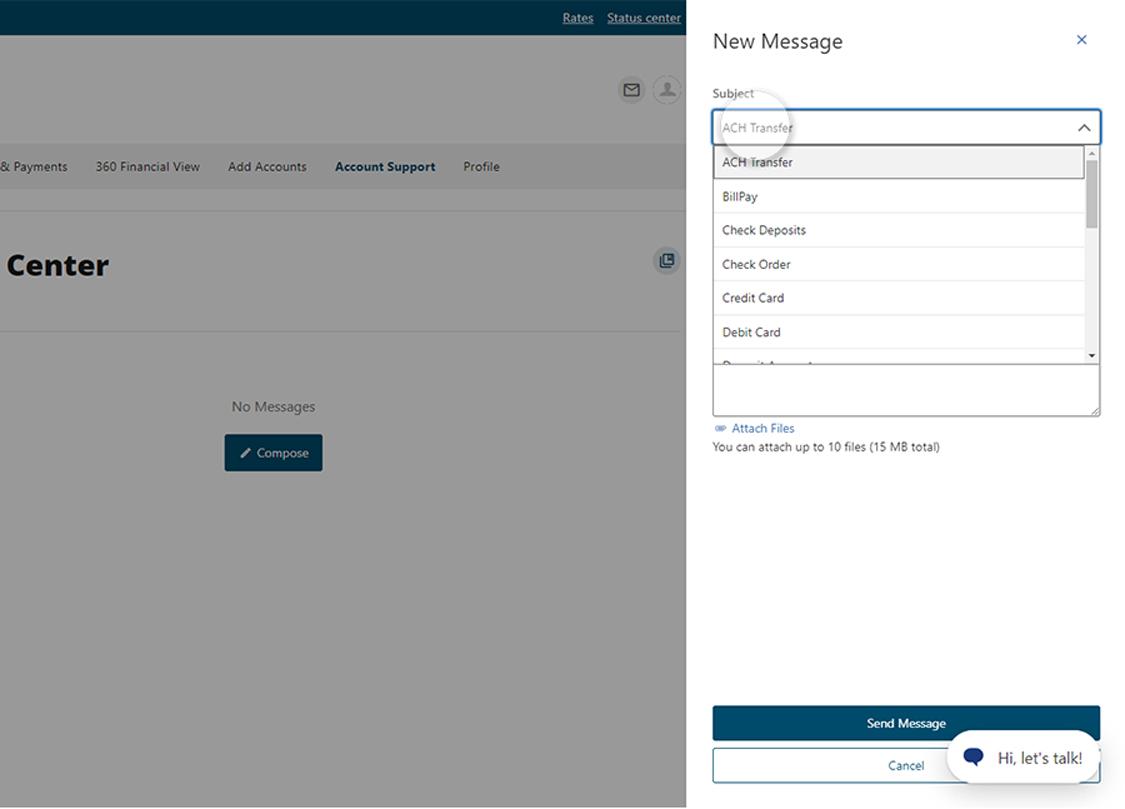
6. Select account
Choose the account that your message is about.
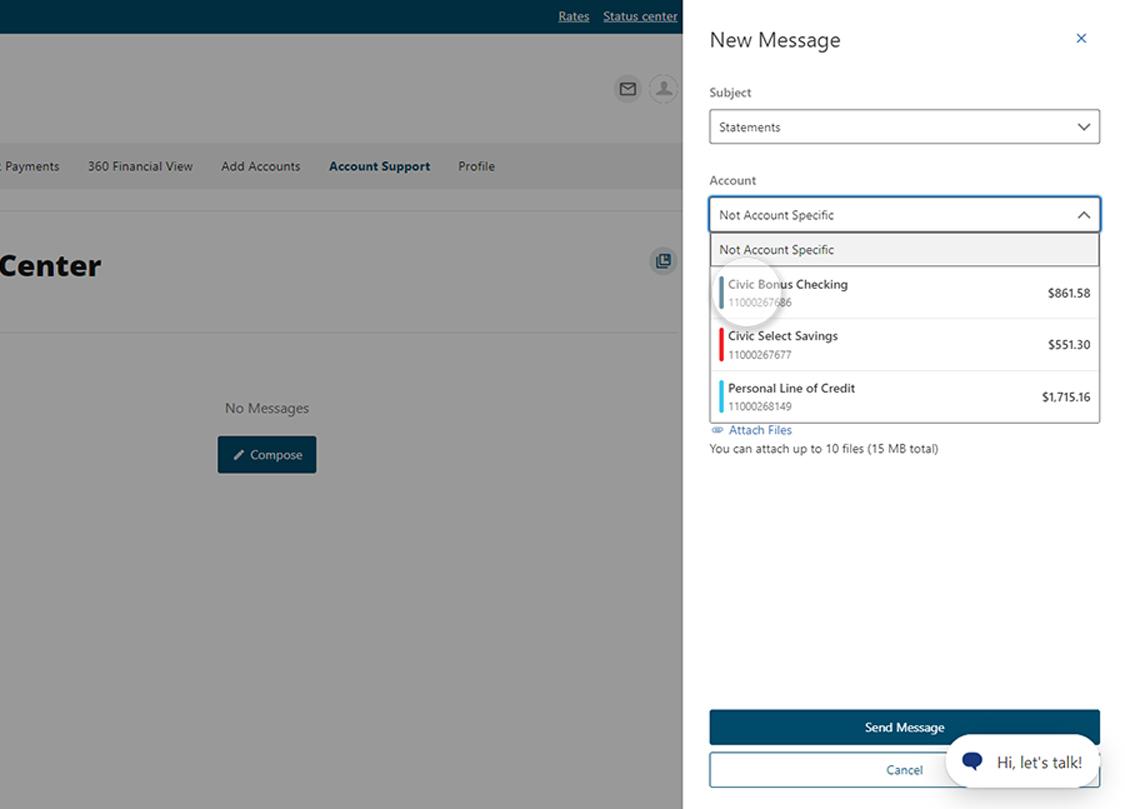
6. Click the message box
Click the message box to begin typing your message.
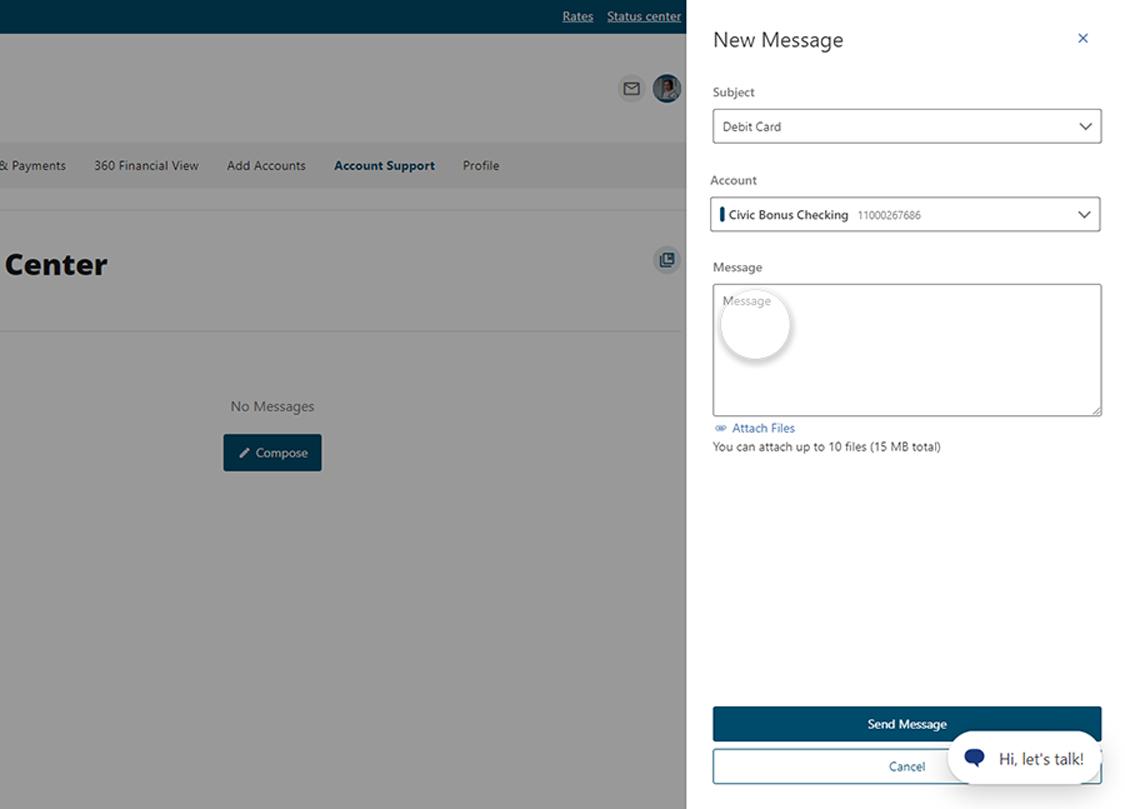
7. Select ‘Send Message’
After you have written your message, tap the Send Message button to send your message. A Civic representative will contact you.
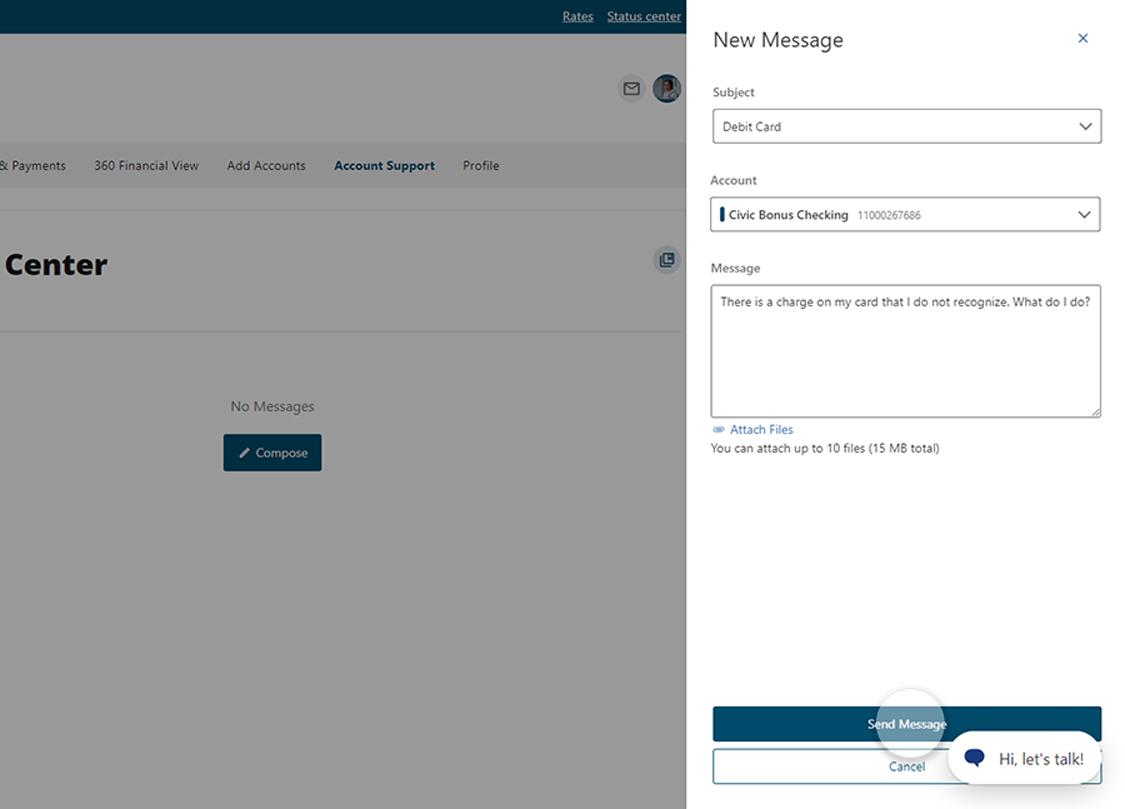
8. View confirmation
Once you have successfully submitted your message, you will see a message bar on your screen confirming your message was sent.