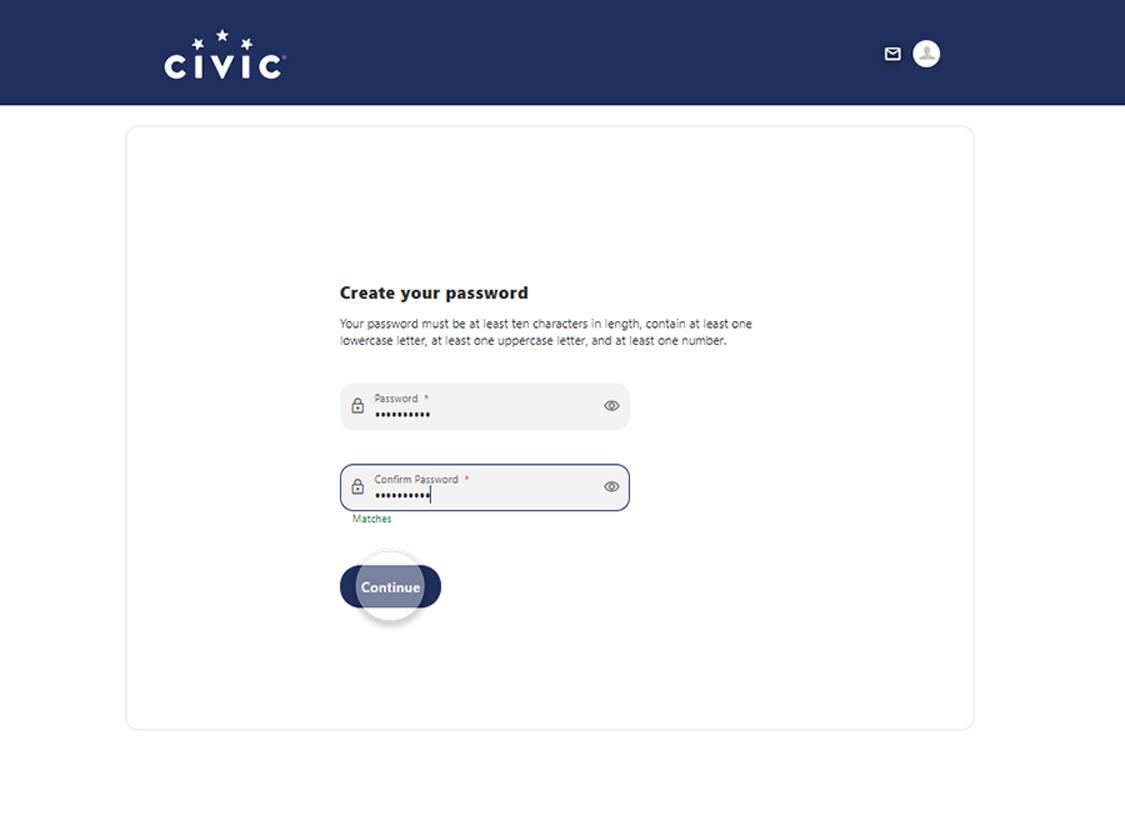Reset your password
This step-by-step guide is here to help make your Civic experience faster and easier! Your experience may be slightly different than this guide, depending on the device you’re using. If you need additional help, contact us at 844-772-4842.
1. Open the Civic app
In the app, enter your username. Then tap Forgot Password? to start the password reset process.
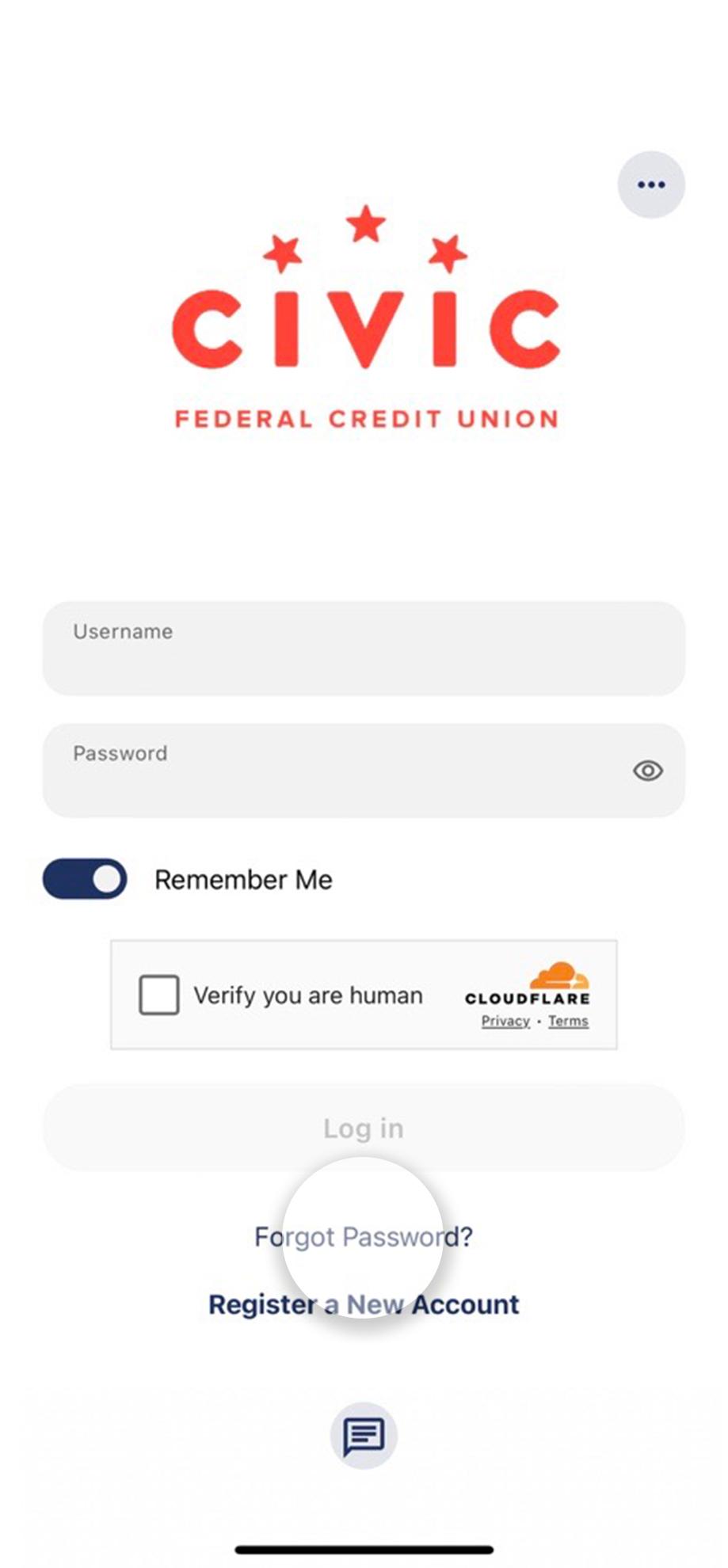
2. Agree to disclosure
Read and agree to the disclosure. Then tap Continue.
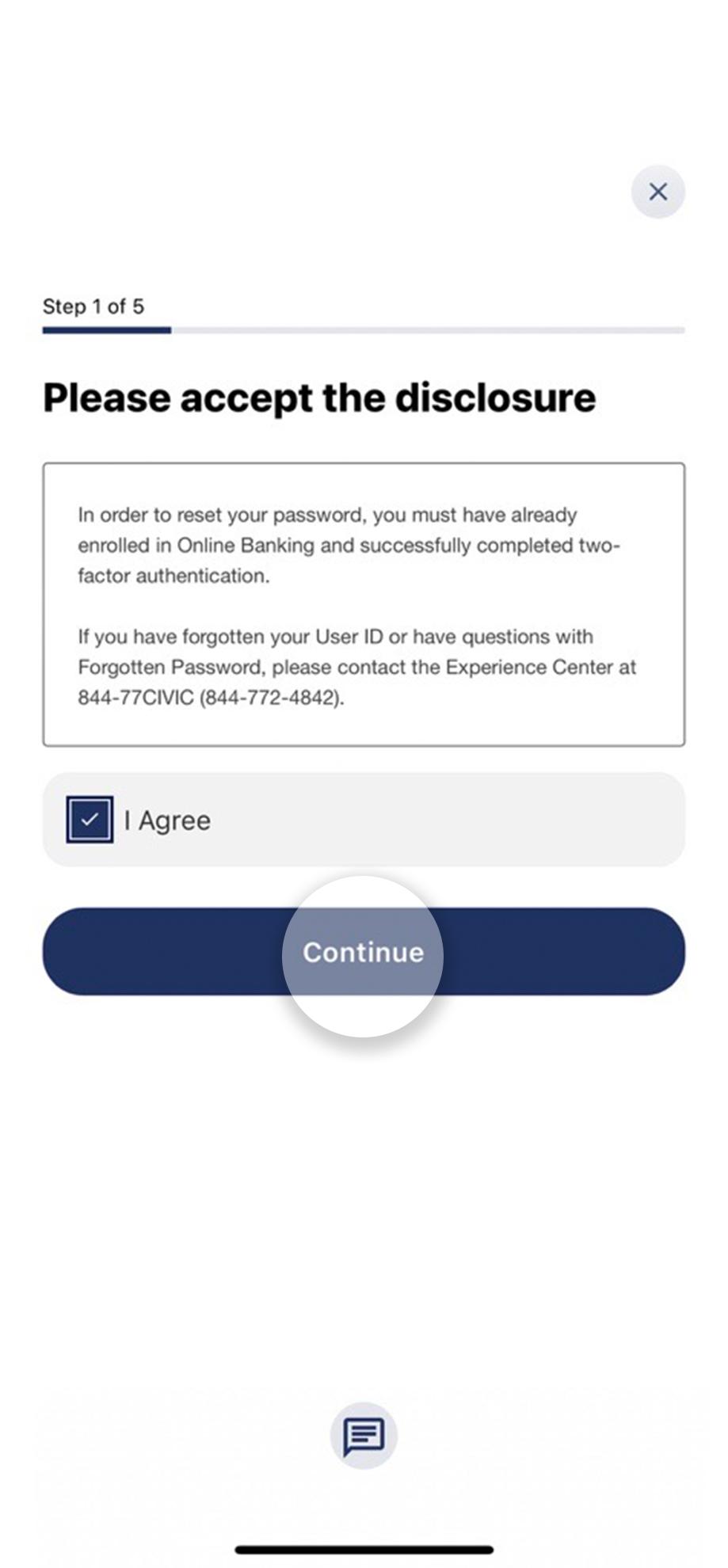
3. Tap 'Reset my password'
Tap Reset my password to start the verification process.

4. Tap the Username field
Tap the Username field to enter the username associated with your account.
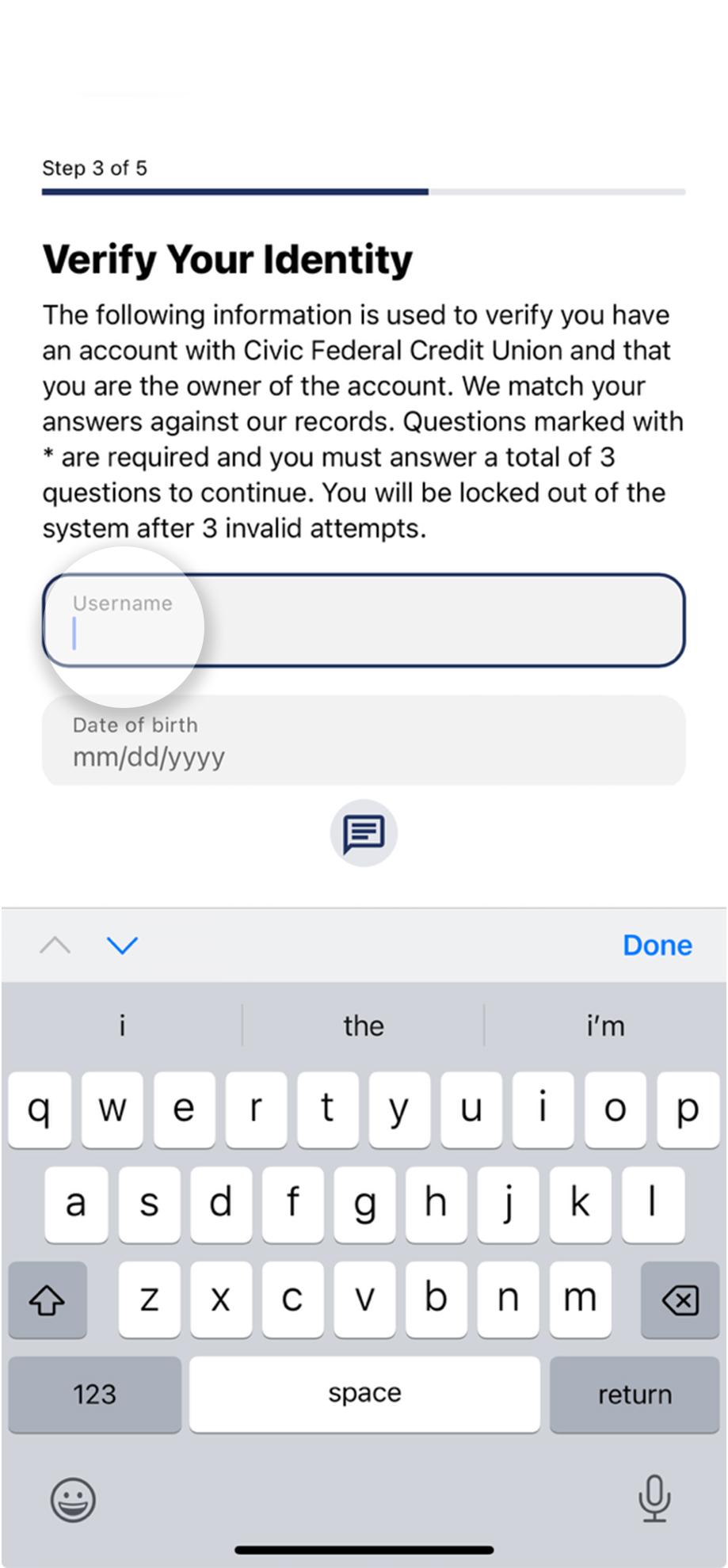
5. Complete each information field
Tap each field, one at a time, to enter the information associated with your account: date of birth, email address, Social Security number, and zip code. After you have completed all of the verification fields, click Continue.
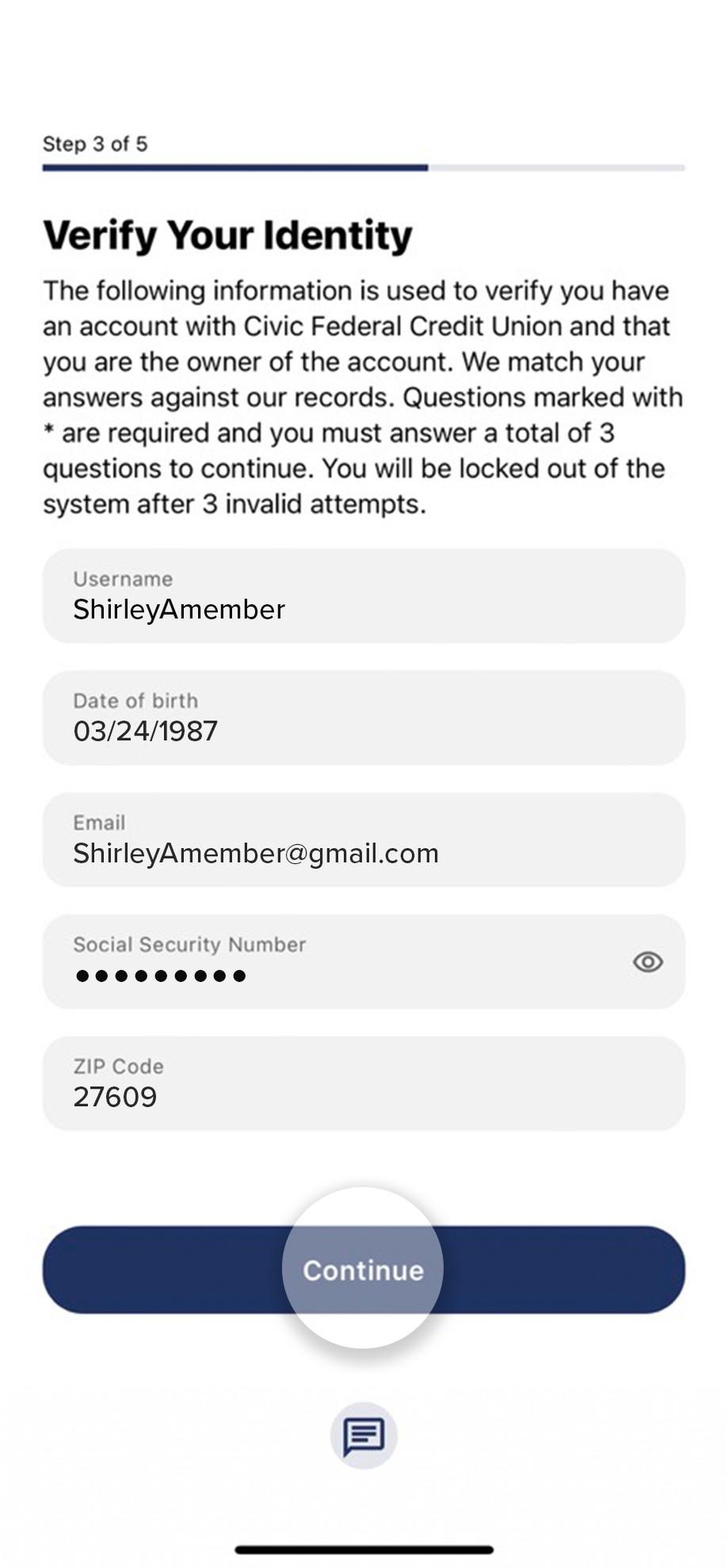
6. Choose reset method
Choose a way to receive your authentication code, by either text or email. Then tap Continue to send the code.
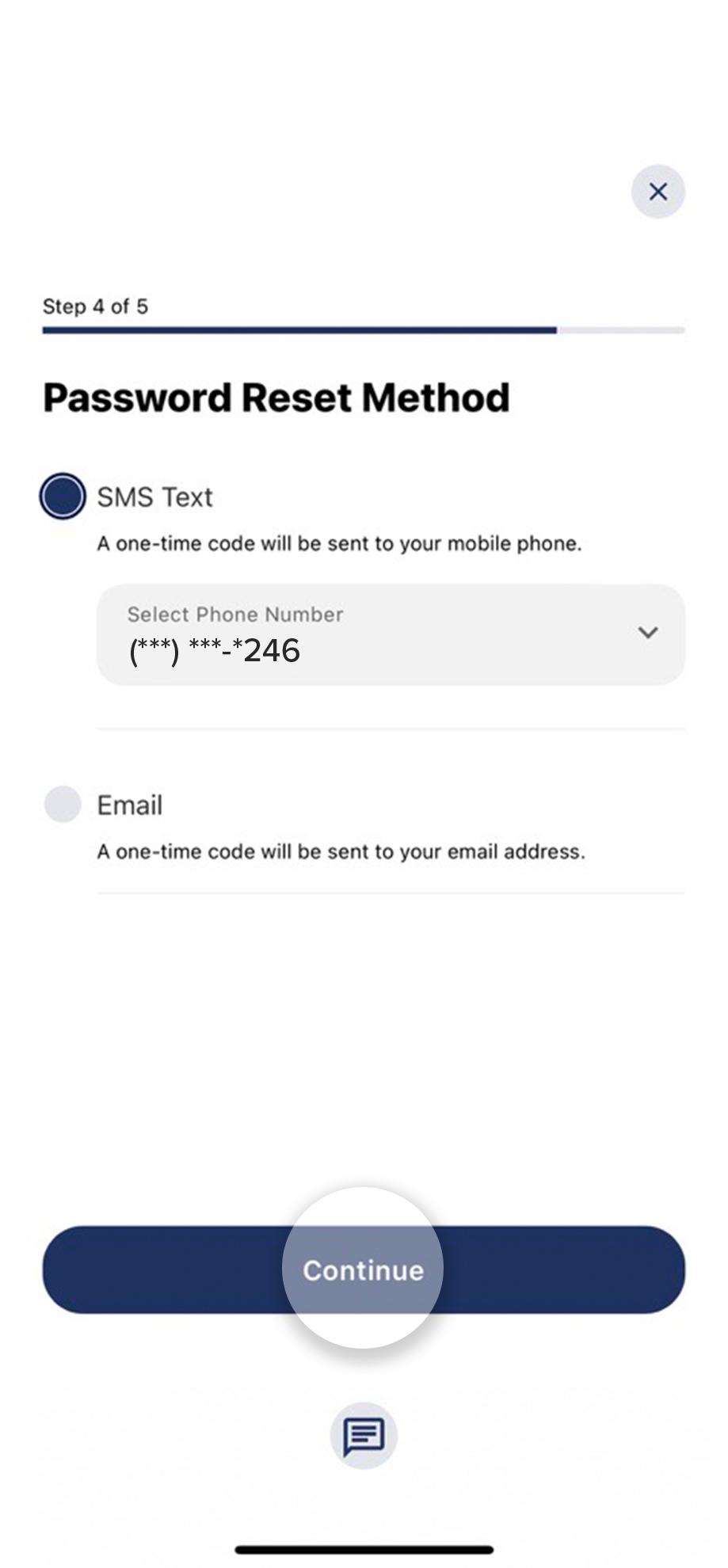
7. Enter code
After you receive the code via text or email, enter it here. Then tap Verify.
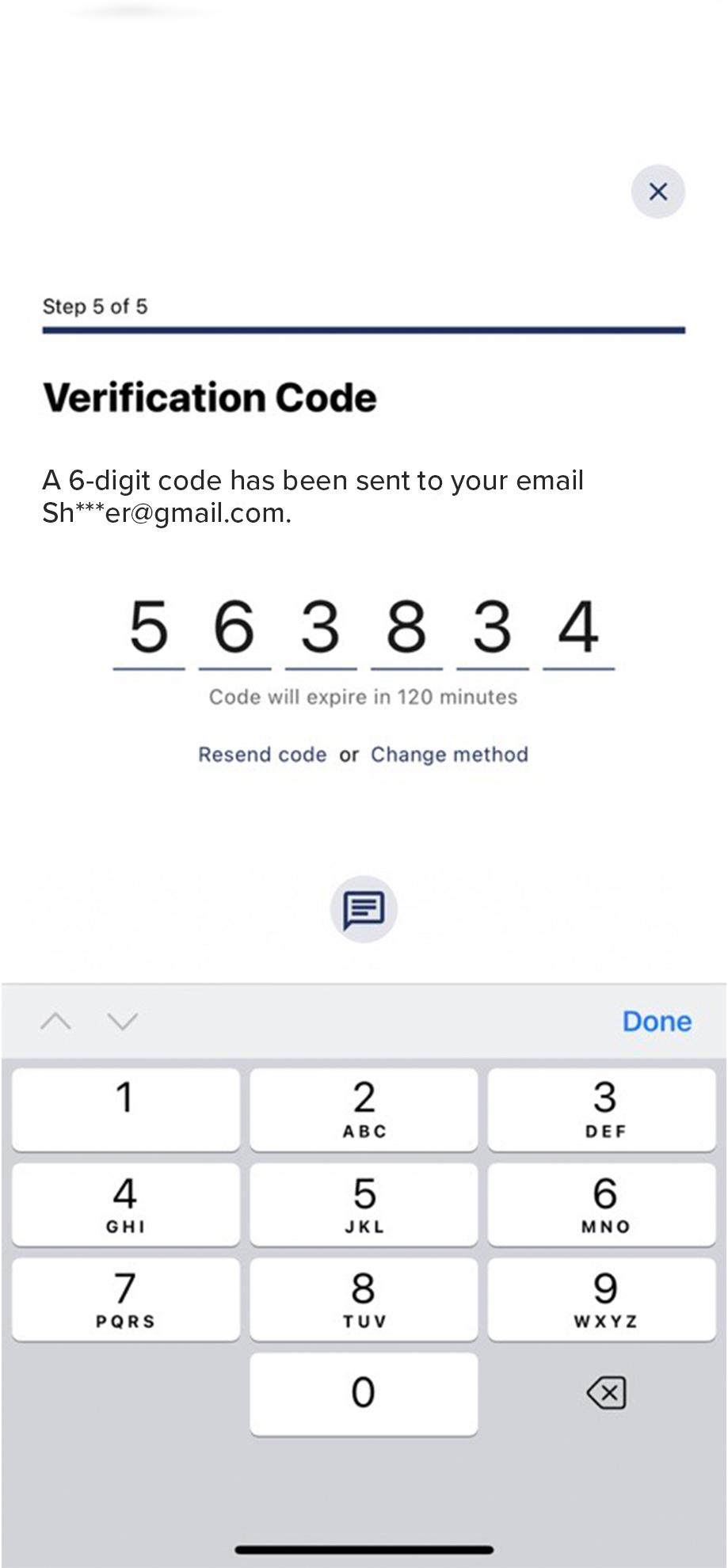
8. Create new password
Follow the instructions to create a new password to replace your old password.
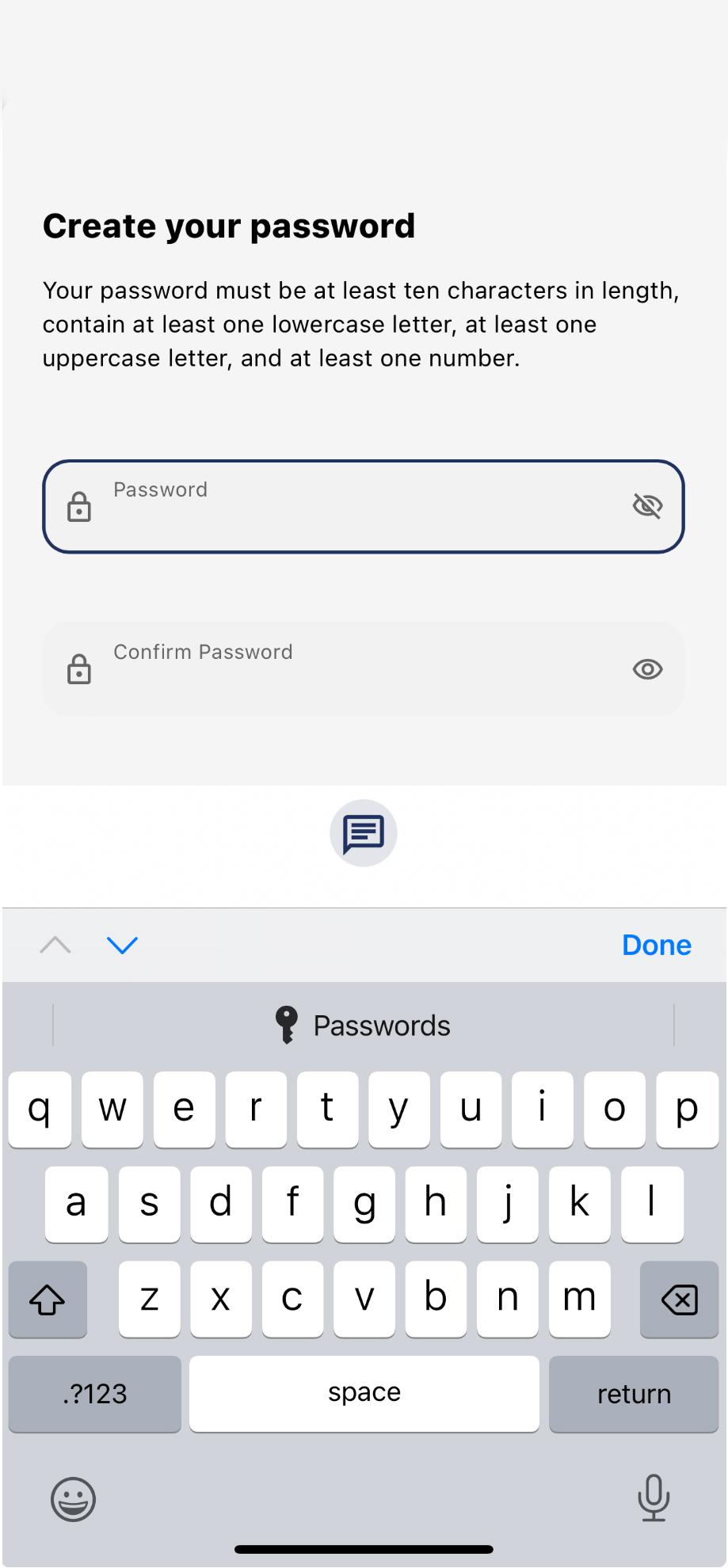
9. Confirm password
Enter the same new password again to confirm. Then tap Continue. This completes the password reset process
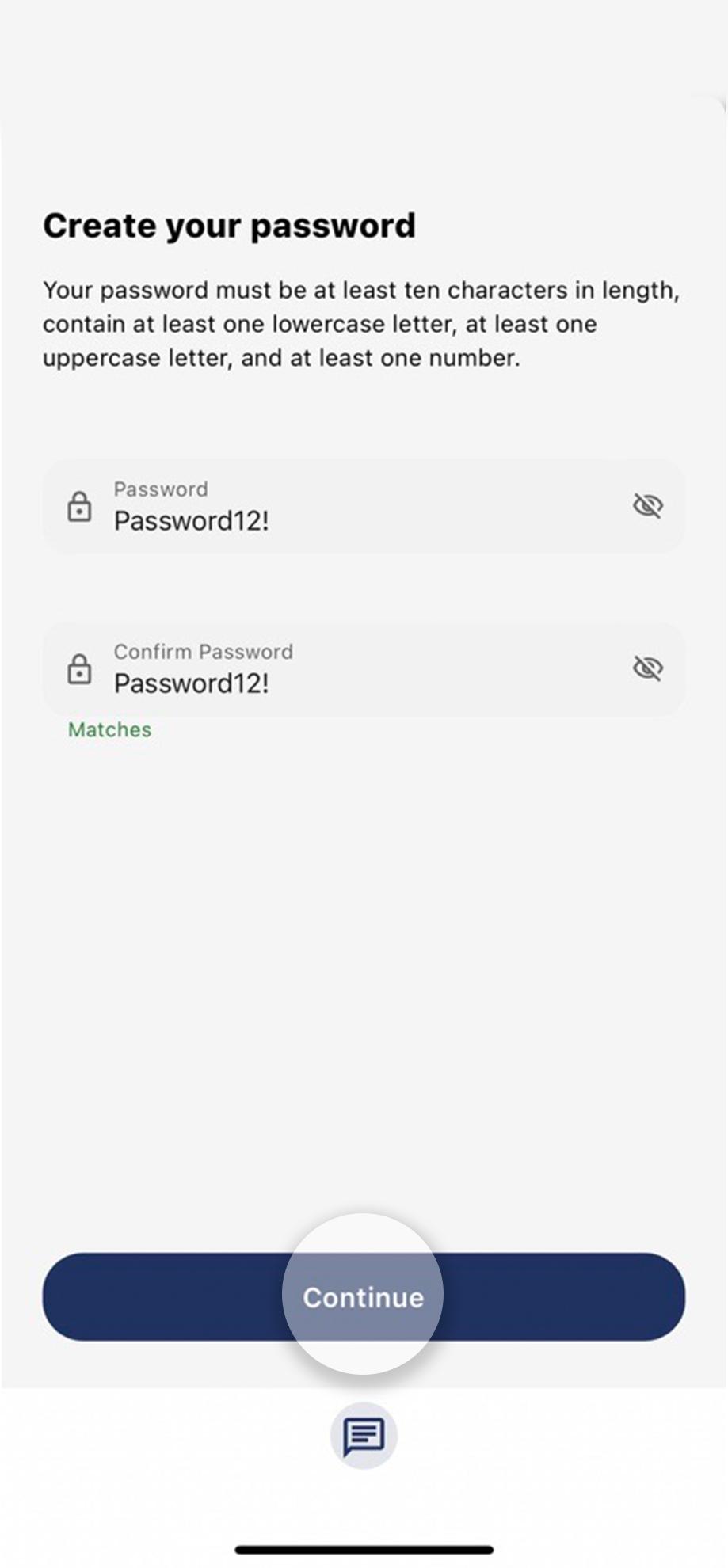
1. Click ‘Forgot Password’
From the Civic homepage, select Forgot Password in the login dropdown to start the password reset process.
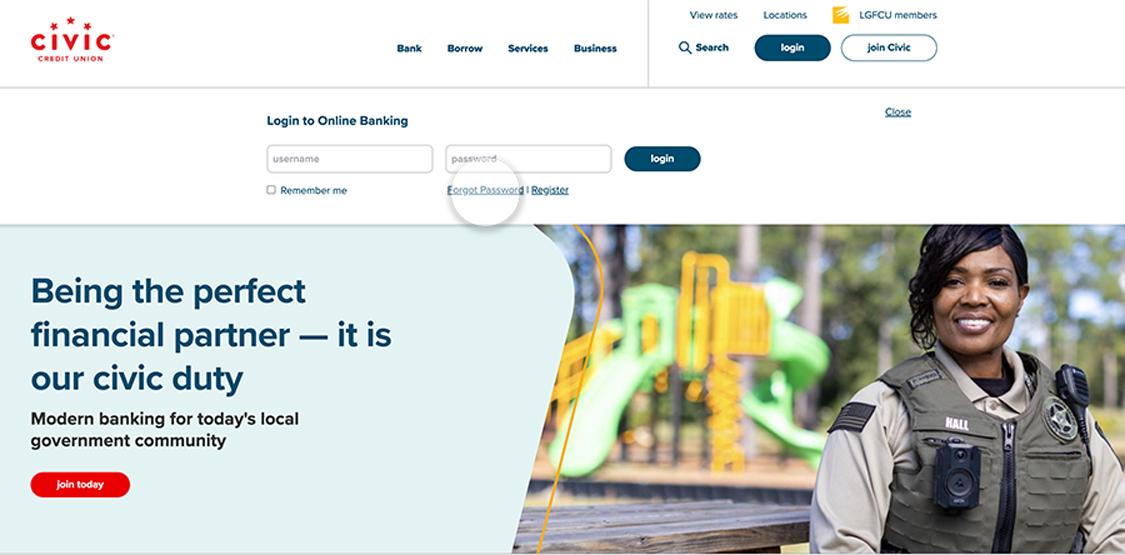
2. Agree to disclosure
Read and agree to the disclosure. Then click Continue.
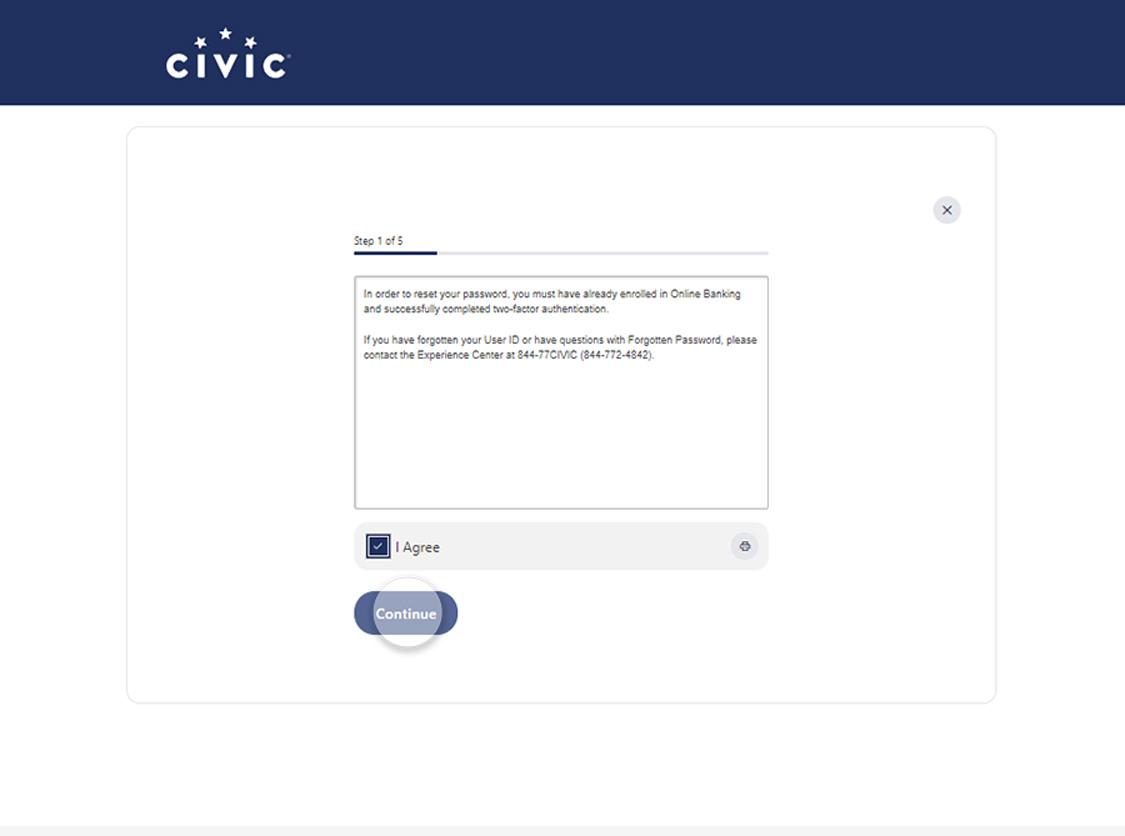
3. Select ‘Reset my password’
Click Reset my password to start the verification process.

4. Select the Username field
Click the Username field to enter the username associated with your account.
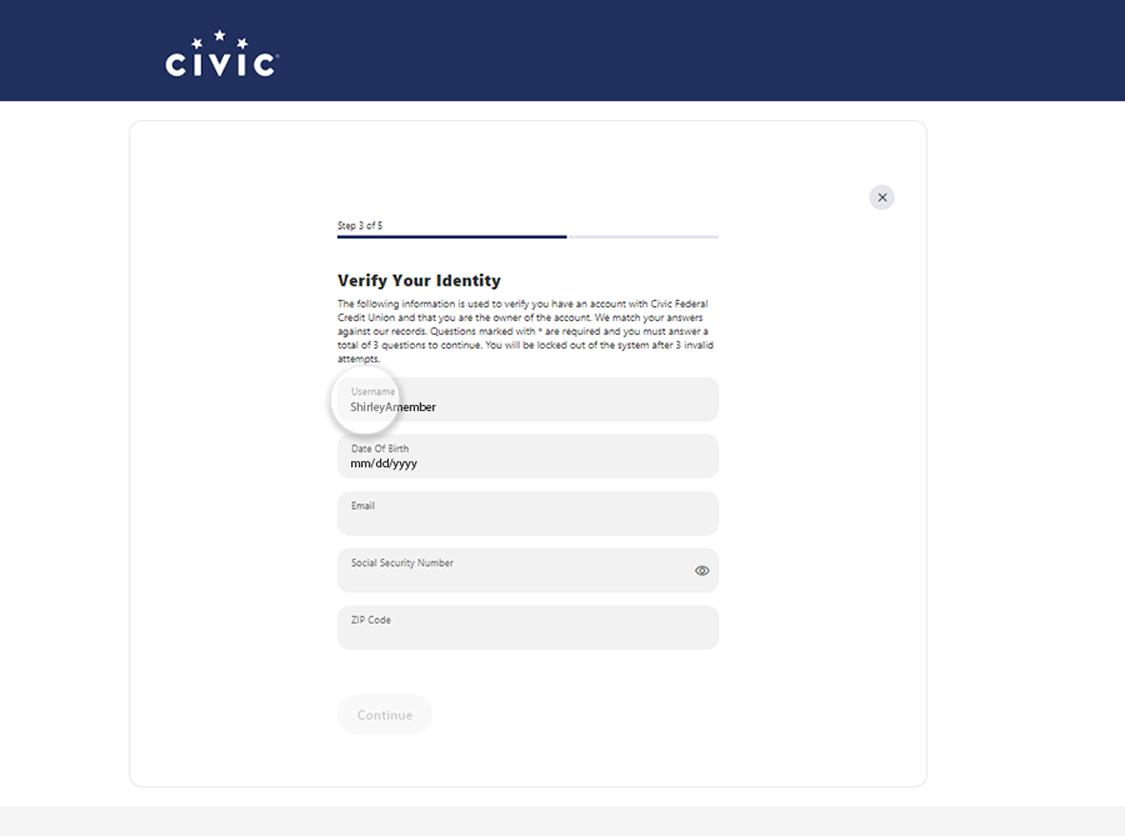
5. Complete each information field
Select each field, one at a time, to enter the information associated with your account: date of birth, email address, Social Security number, and zip code. After you have completed all of the verification fields, click Continue.
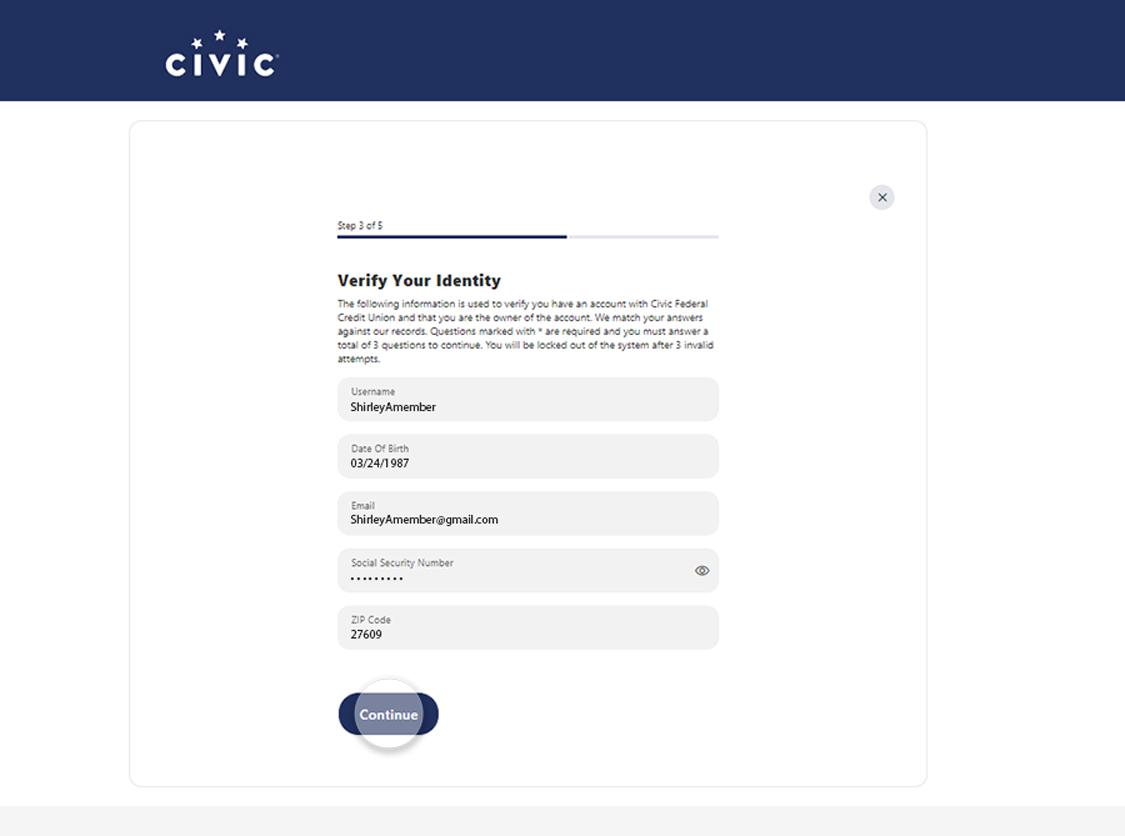
6. Choose reset method
Choose a way to receive your authentication code, either by text or email. Select Continue to send the code.
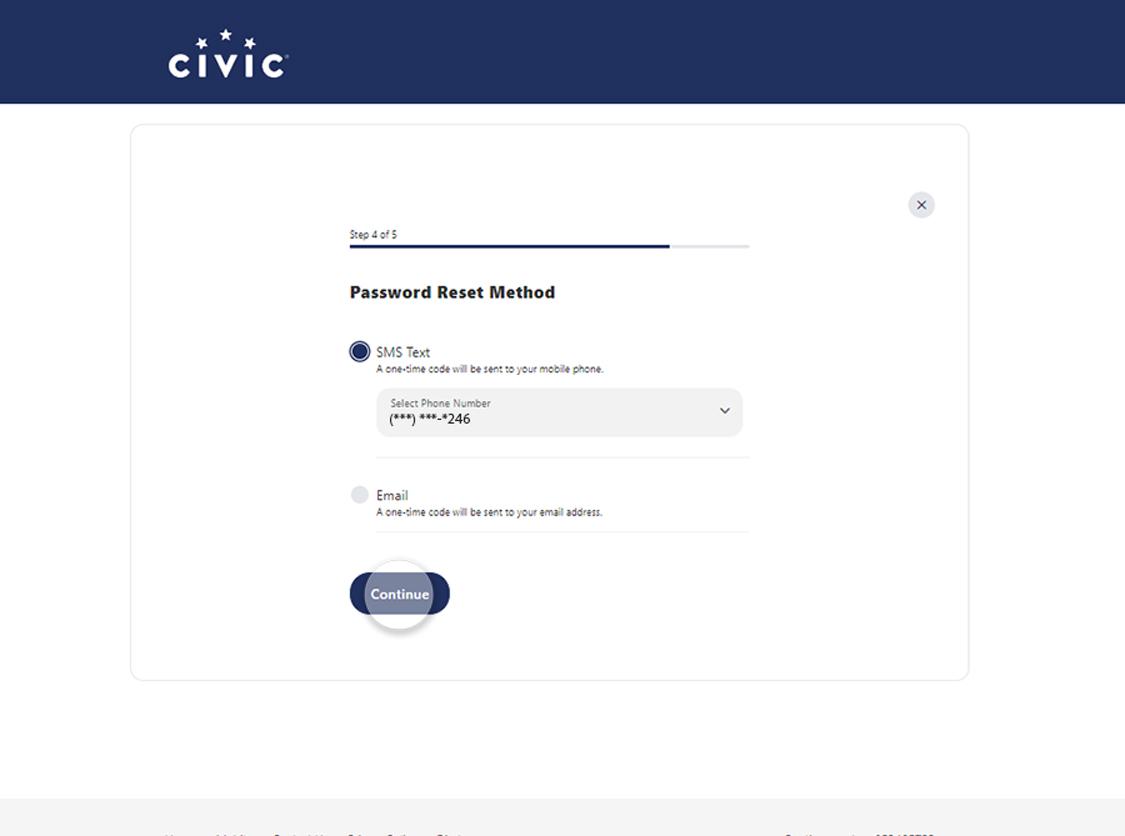
7. Enter code
After you receive the code, enter it here. Then click Verify.

8. Create new password
Follow the instructions to create a new password to replace your old password.
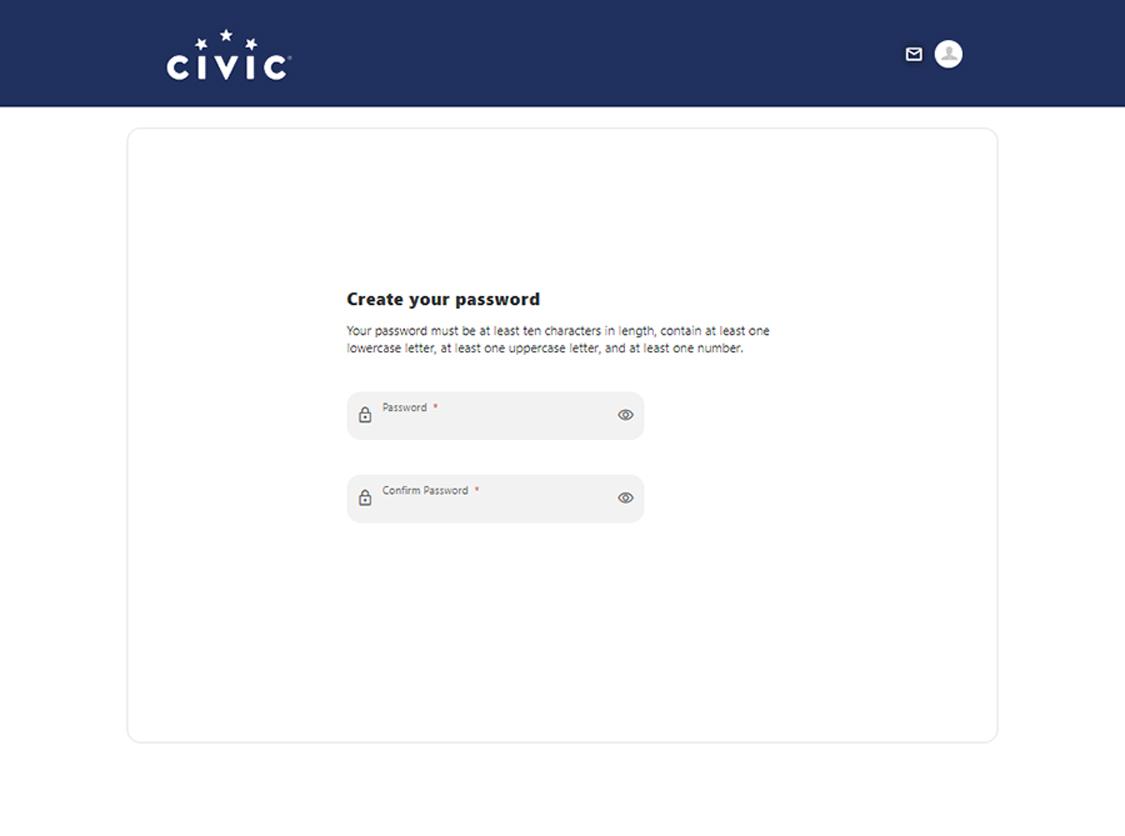
9. Confirm password
Enter the same new password again to confirm. Then click Continue. This completes the password reset process.