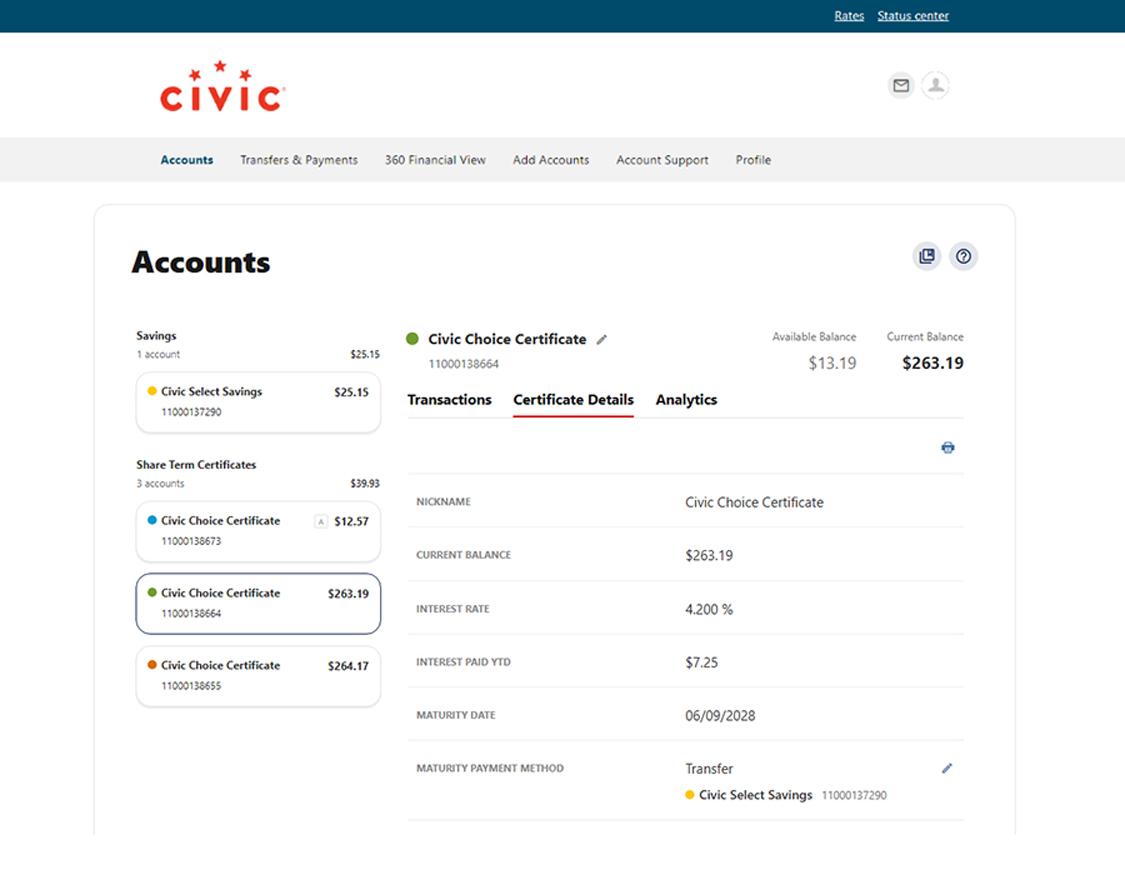Renew or transfer a Choice Certificate
This step-by-step guide is here to help make your Civic experience faster and easier! Your experience may be slightly different than this guide, depending on the device you’re using. If you need additional help, contact us at 844-772-4842.
Device instruction type
1. View accounts dashboard
Once you log in, you will see your accounts dashboard. This screen displays all your Civic accounts and cards, and any external or aggregated accounts you may have set up.
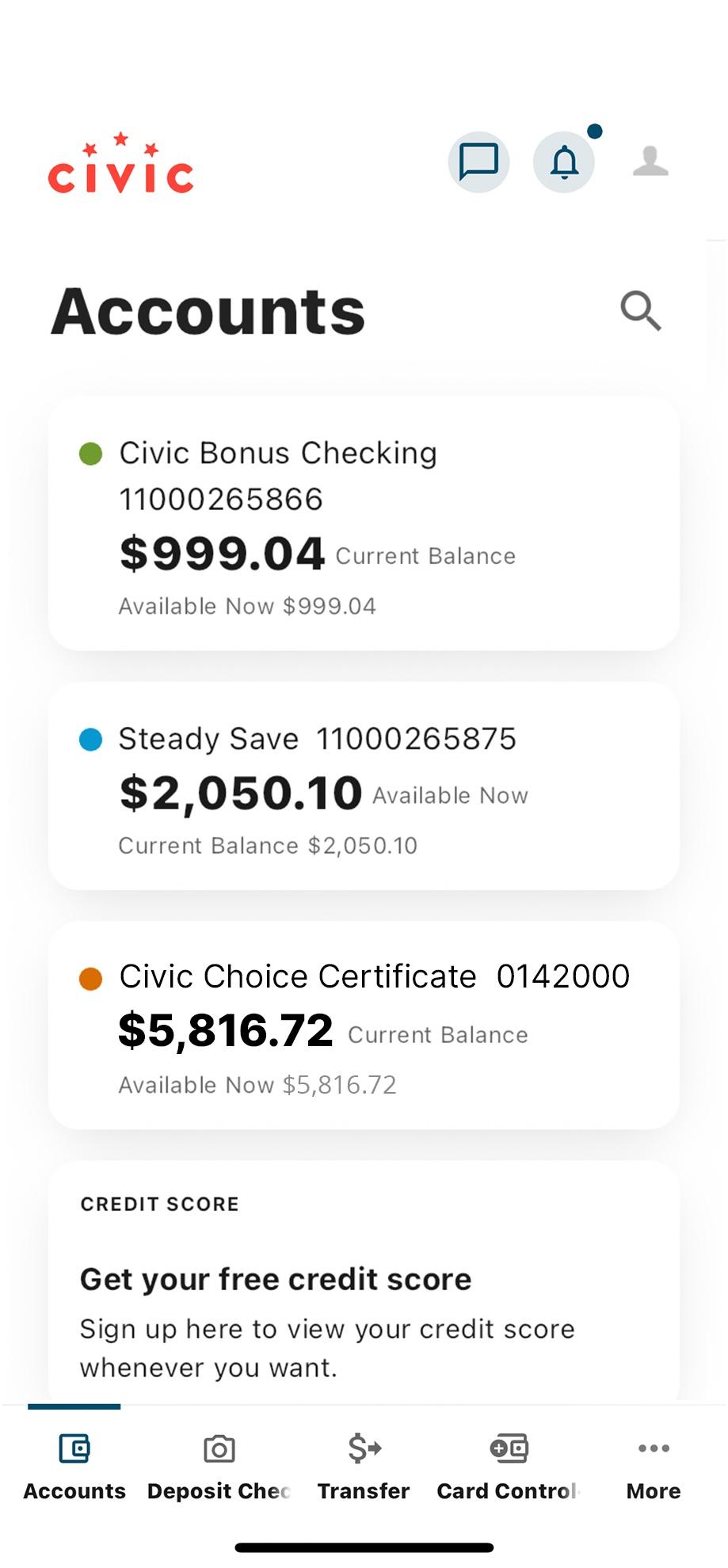
2. Select the Choice Certificate

3. Select 'Show Details'

4. Select 'Edit Maturity Option' at the bottom of the page
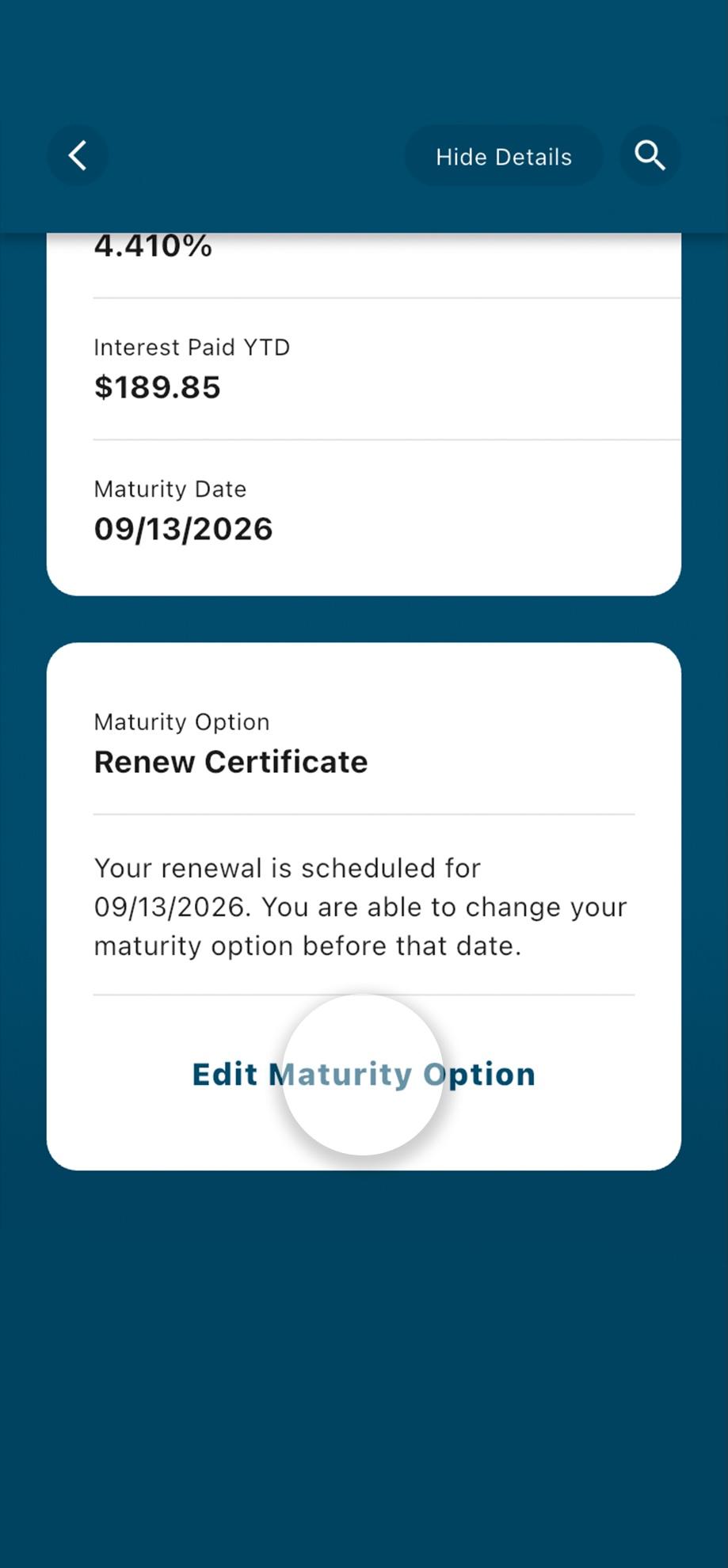
5. Select the 'Maturity Option' drop-down
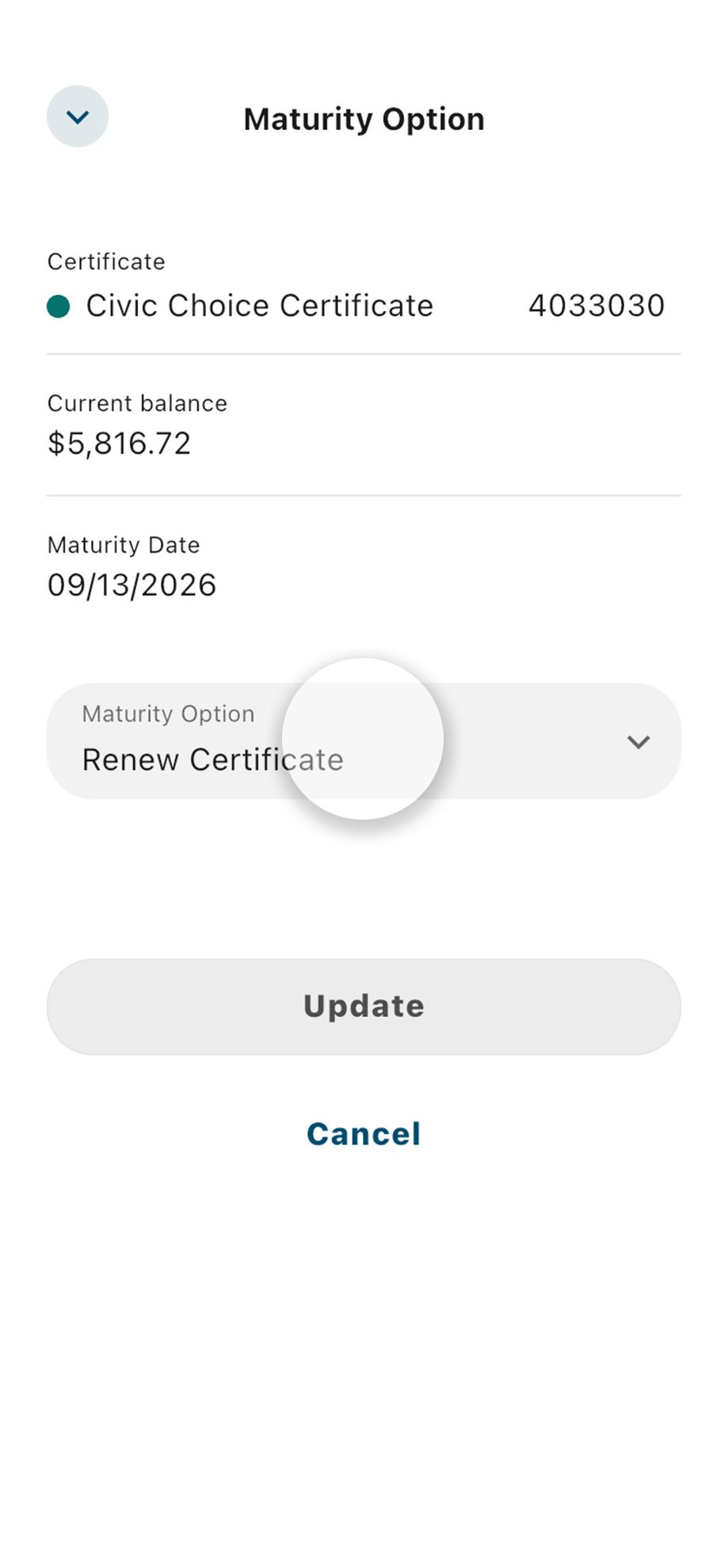
6. Select 'Renew' or 'Transfer to an account'
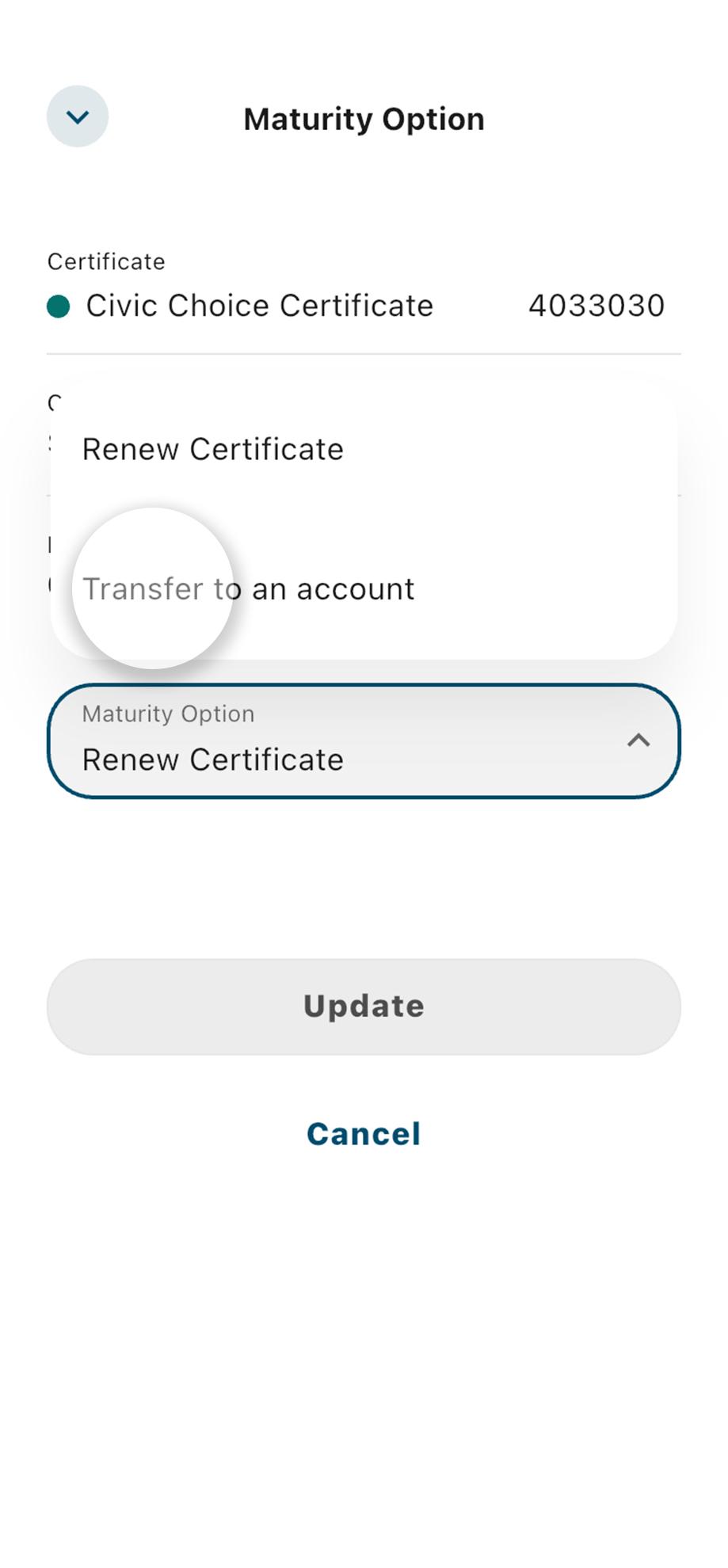
7. To transfer, select the 'To Account' drop-down
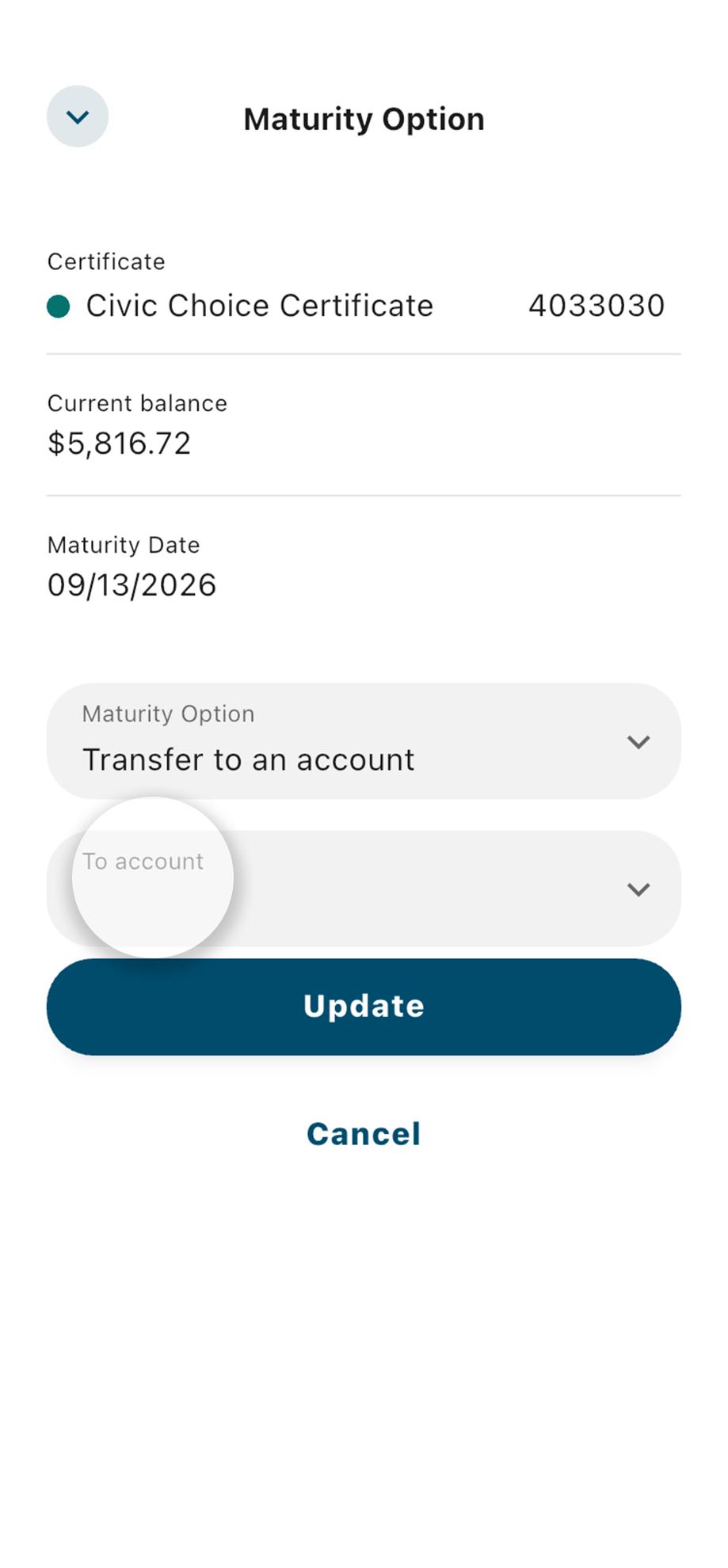
8. Select the account for funds transfer
Select the account you want your certificate funds transferred into.

9. Select 'Update'
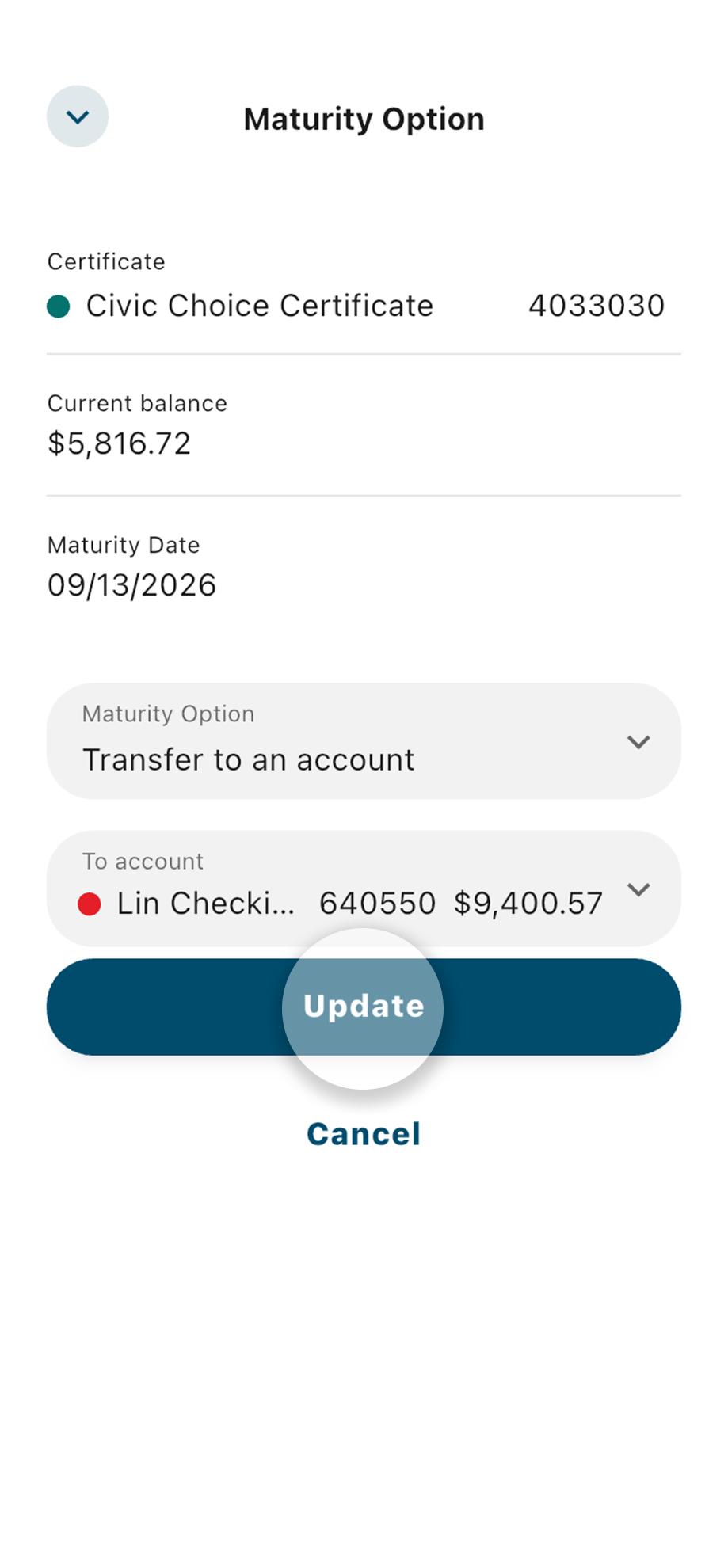
10. View the updates to your certificate details
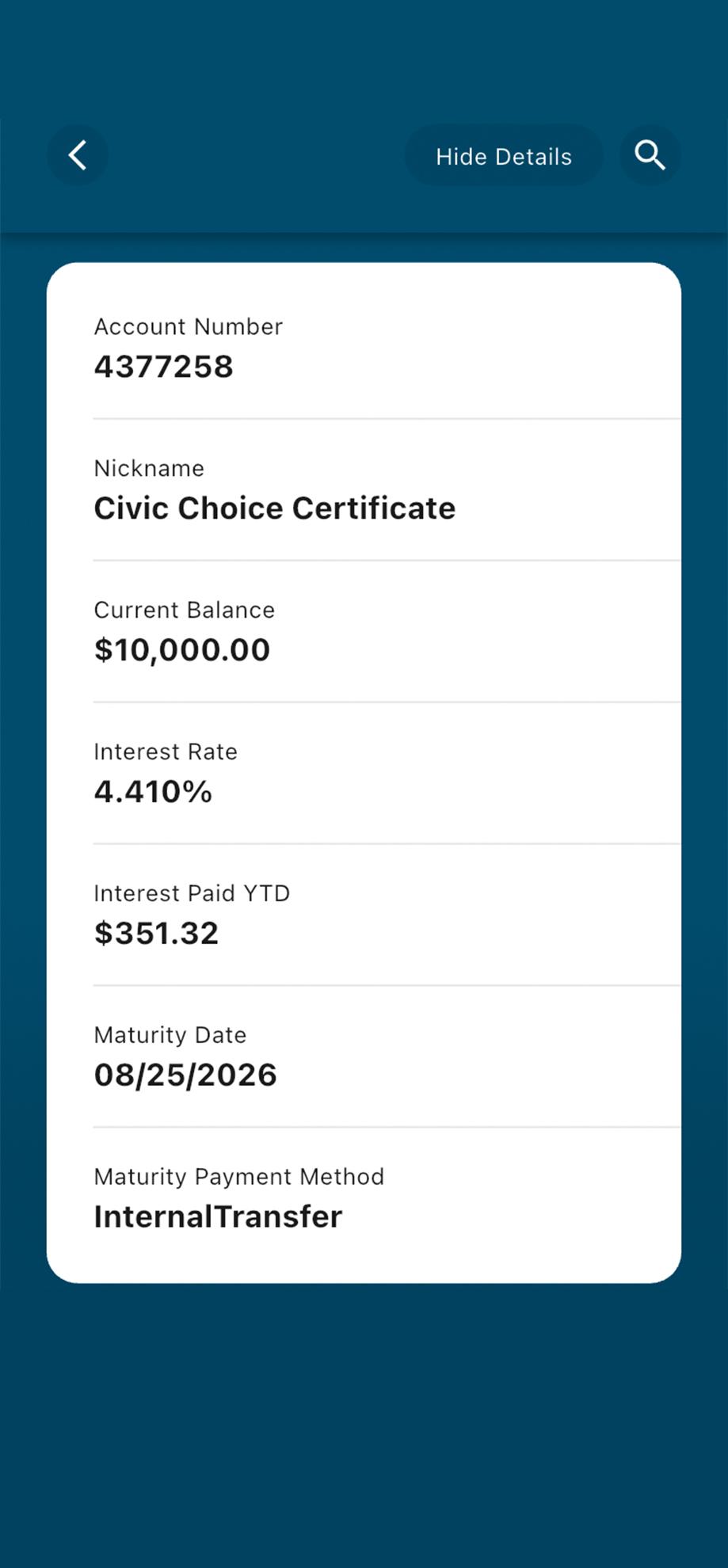
1. View accounts dashboard
Once you log in, you will see your accounts dashboard. This screen displays all your Civic accounts and cards, and any external or aggregated accounts you may have set up.
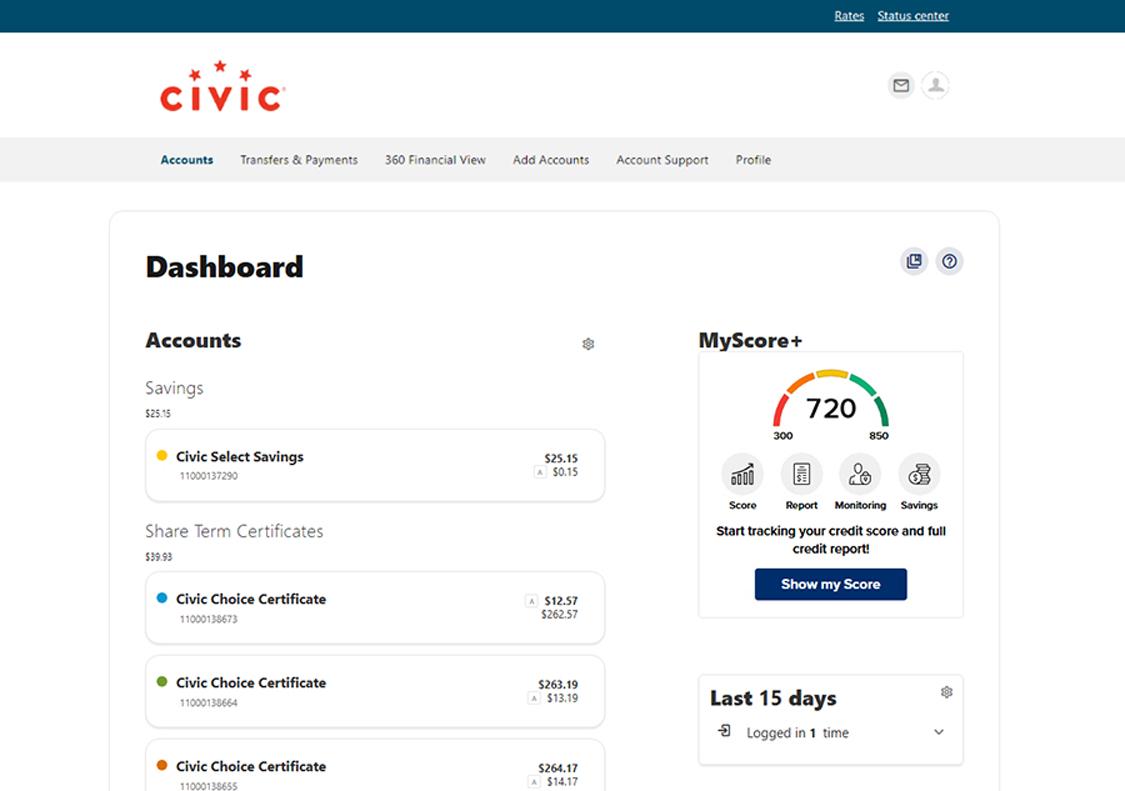
2. Select the Choice Certificate
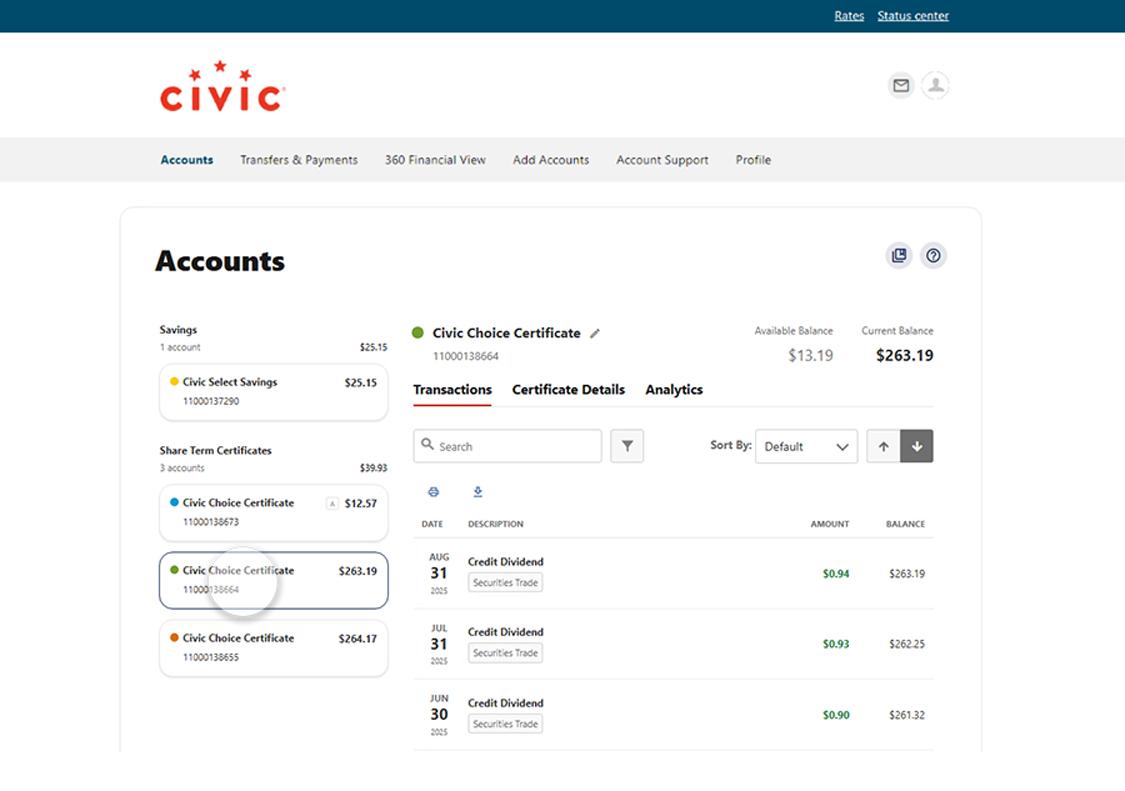
3. Click 'Certificate Details' tab
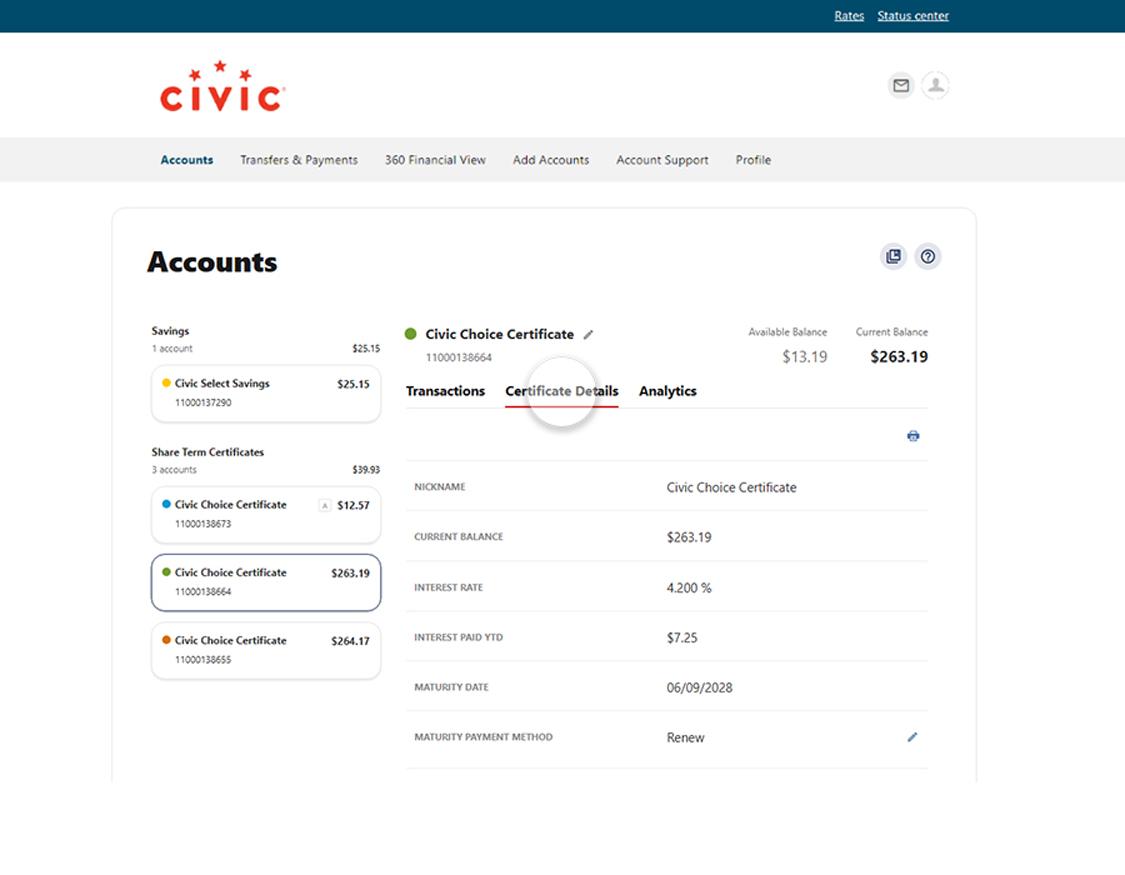
4. Click on the pencil icon
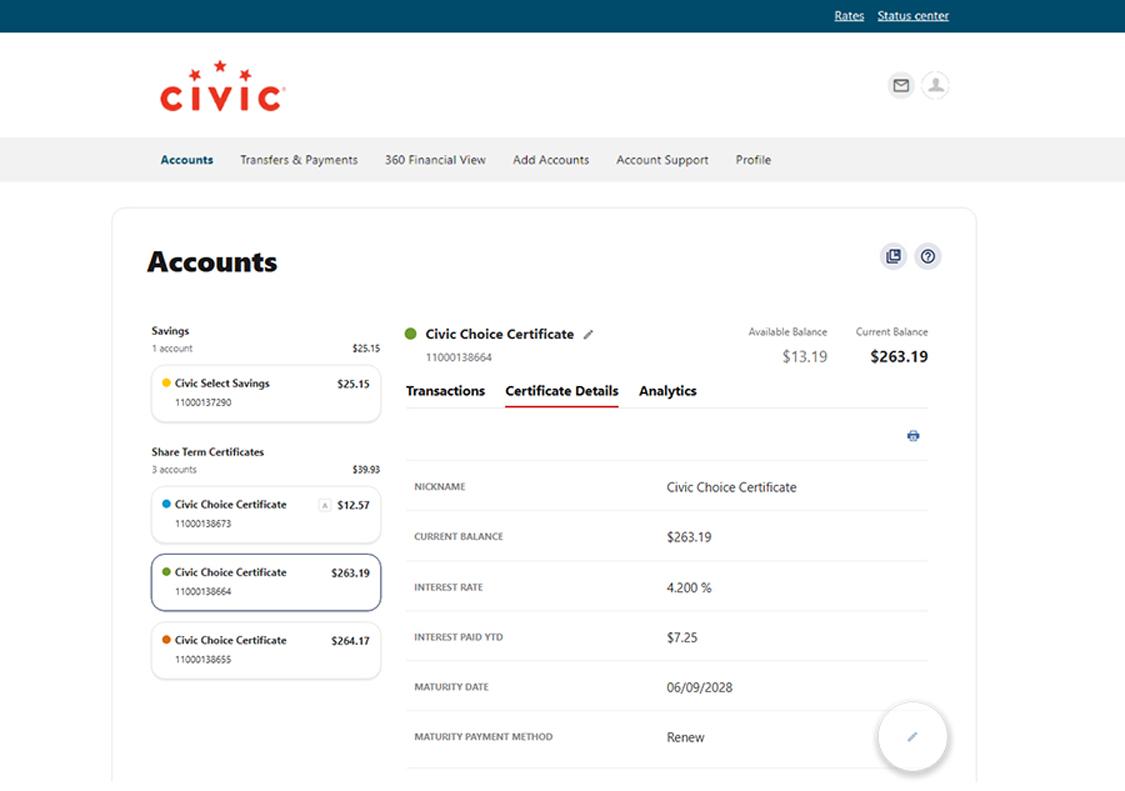
5. Choose 'Renew' or 'Transfer'
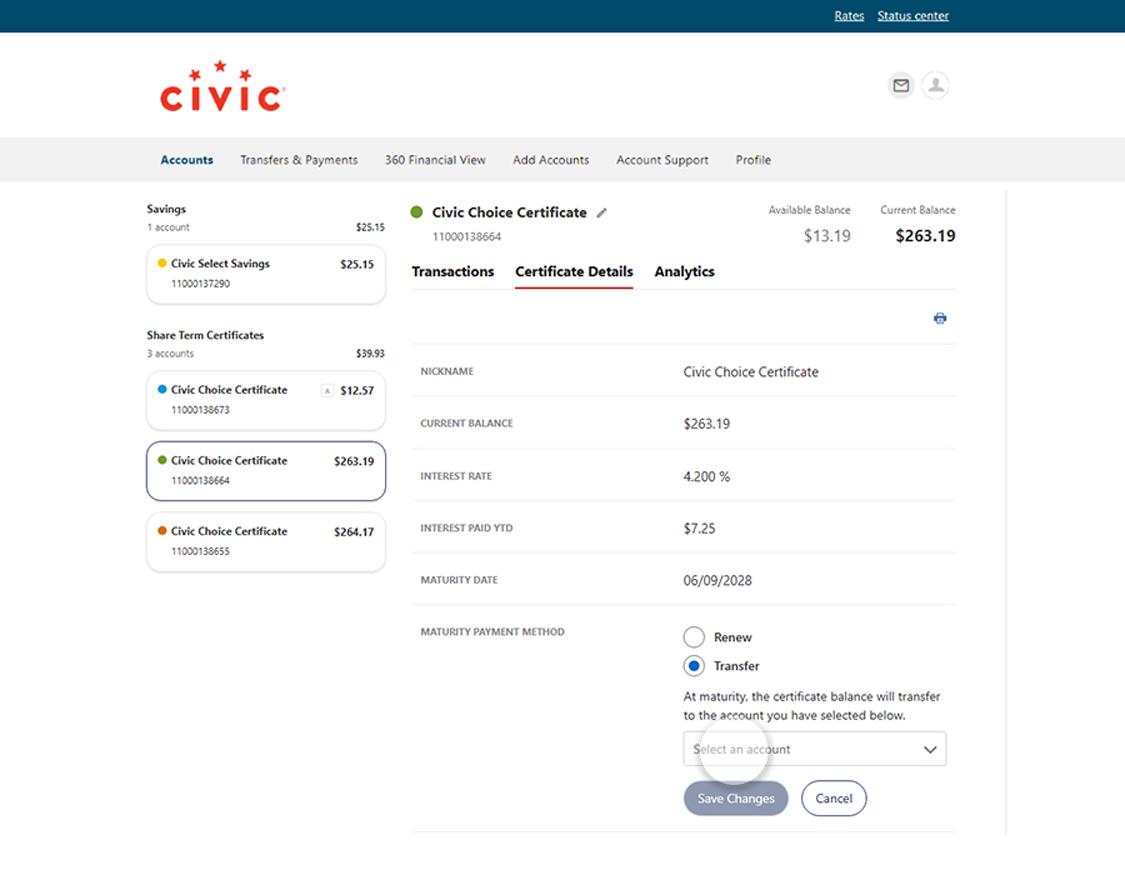
6. Select an account for funds transfer
Select the account you want your certificate funds transferred into.
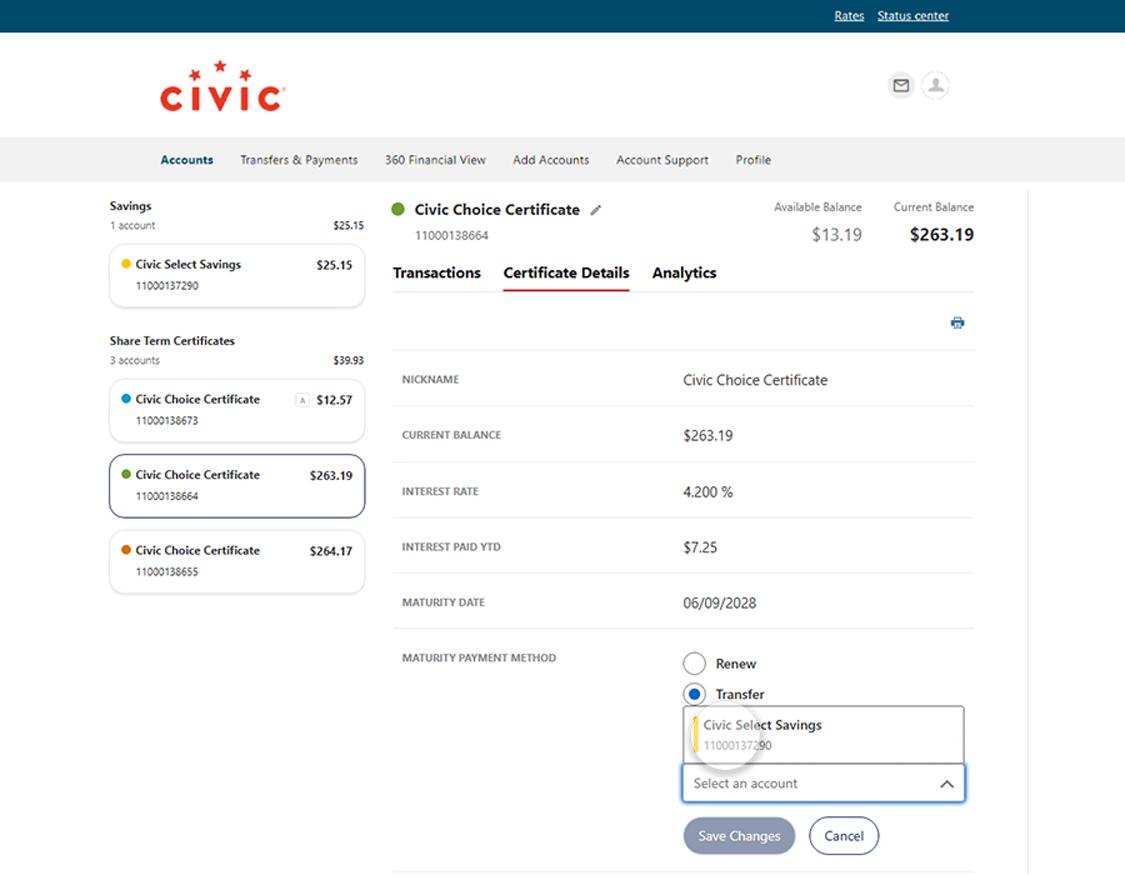
7. Select 'Save Changes'
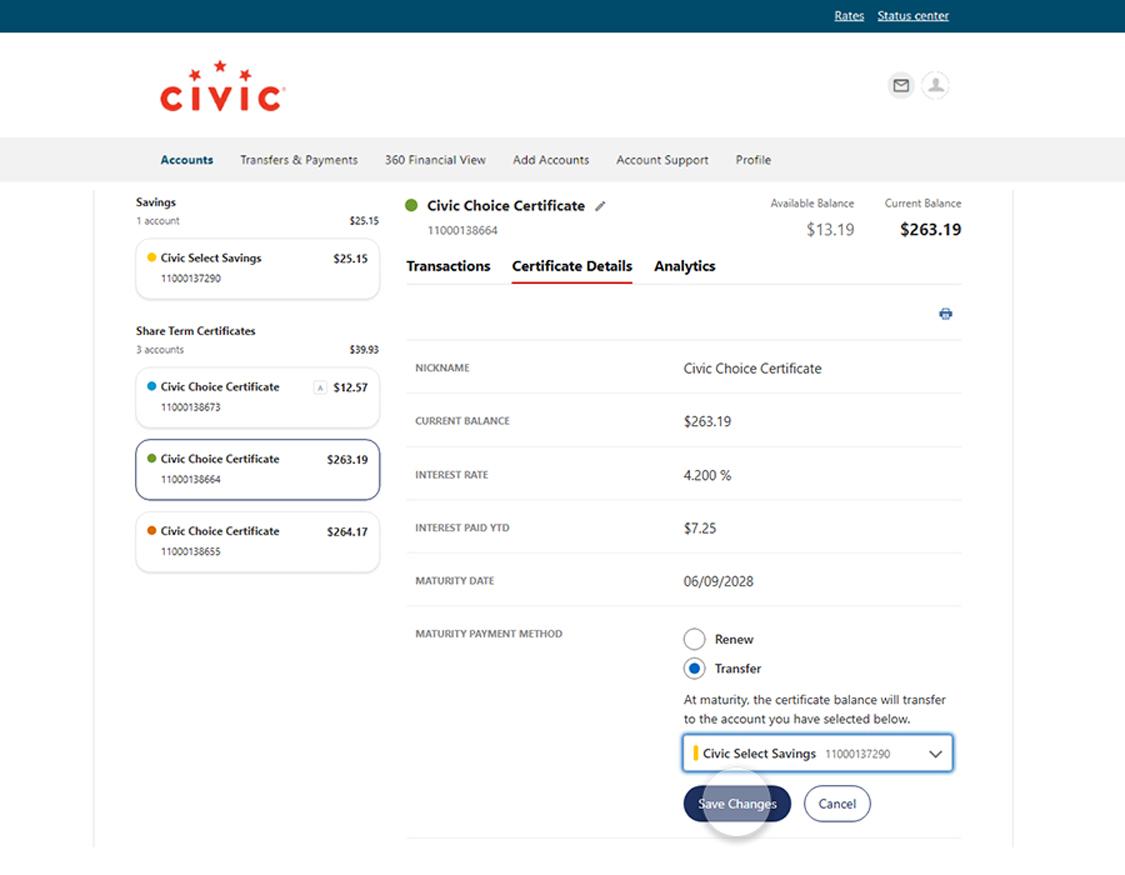
8. View the updates to your certificate details