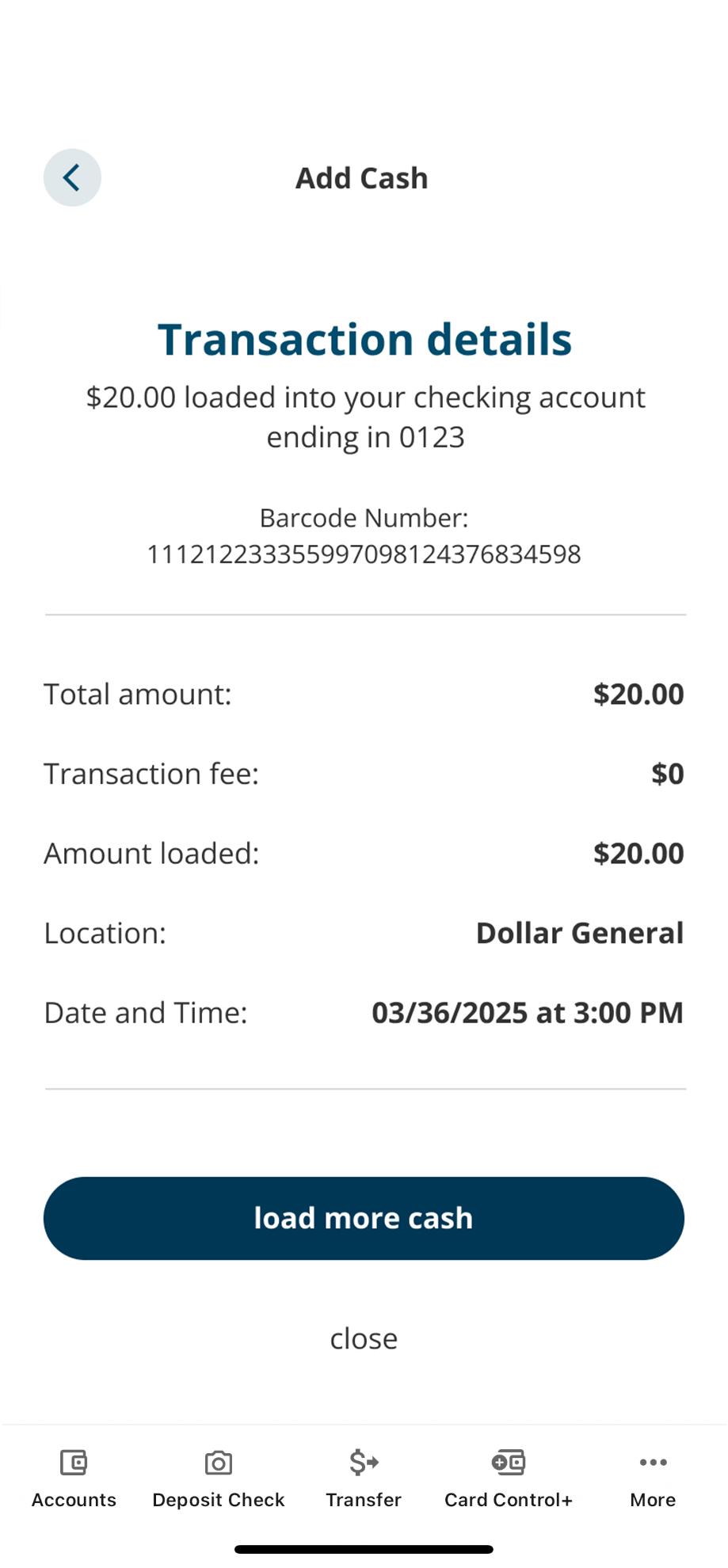Add cash with barcode
This step-by-step guide is here to help make your Civic experience faster and easier! Your experience may be slightly different than this guide, depending on the device you’re using. If you need additional help, contact us at 844-772-4842.
1. Log in to the Civic app
Once you log in, you will see your accounts dashboard. This screen displays all your Civic accounts and cards, and any external or aggregated accounts you may have set up.
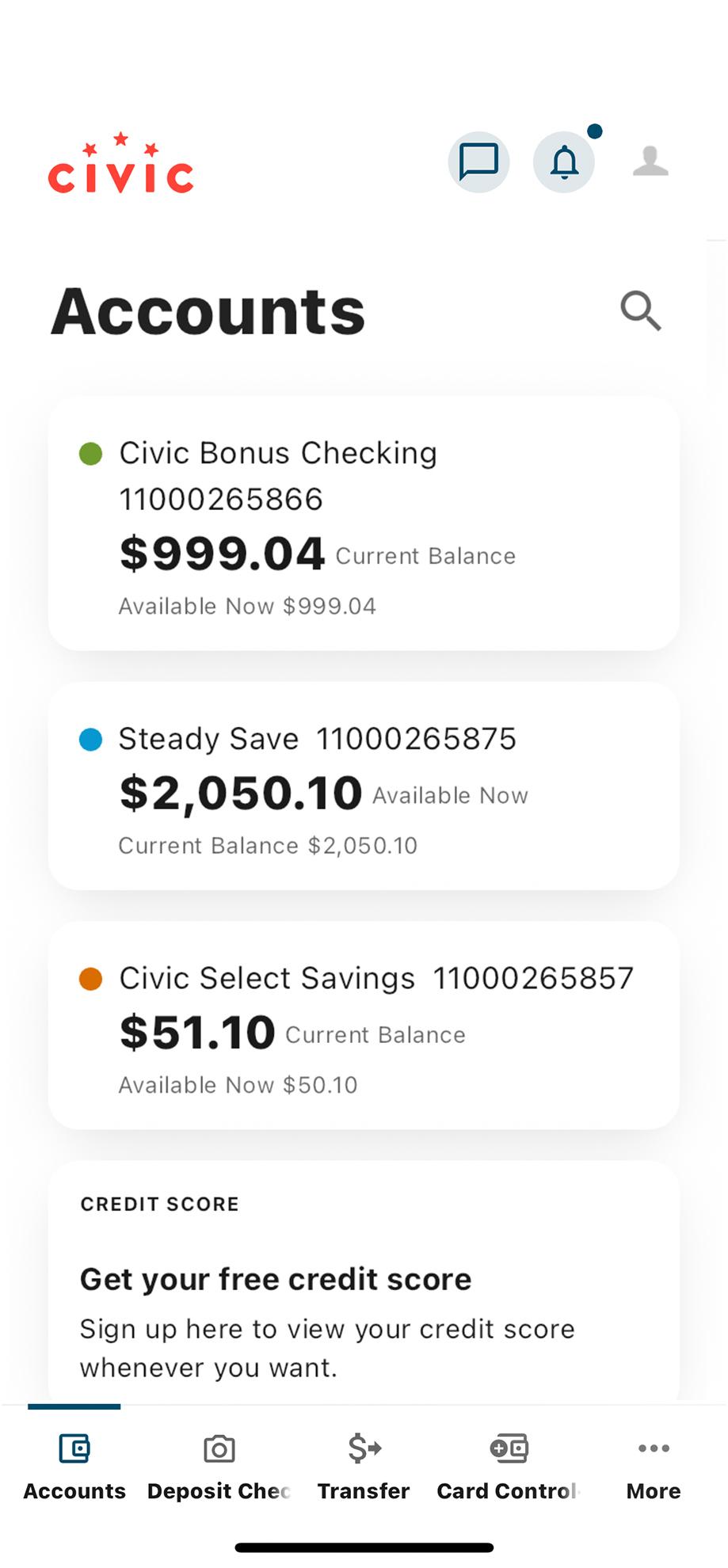
2. Tap 'More'
In the menu at the bottom of your screen, tap More.
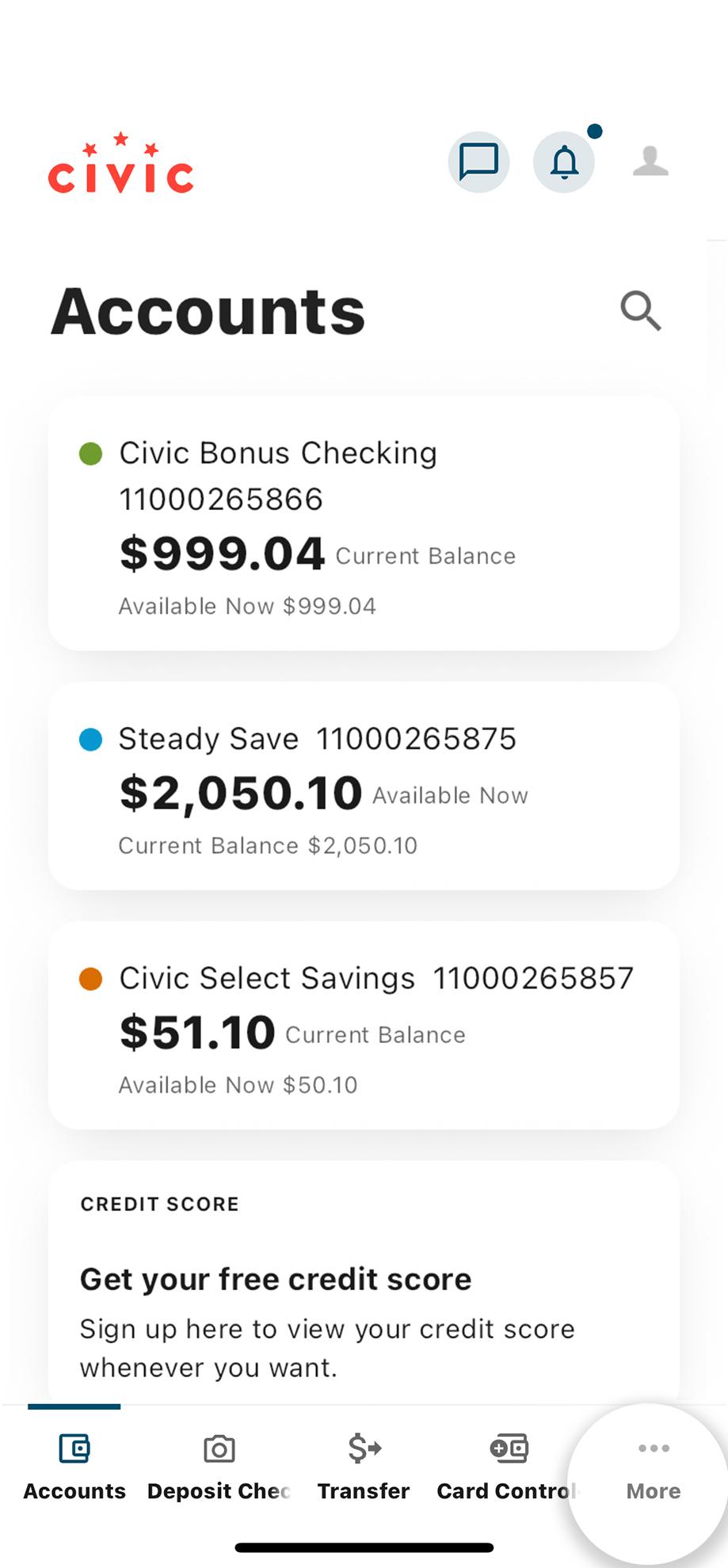
3. Tap 'Transfers & Payments'
This will open a dropdown menu with more choices. Tap Add Cash with Barcode.
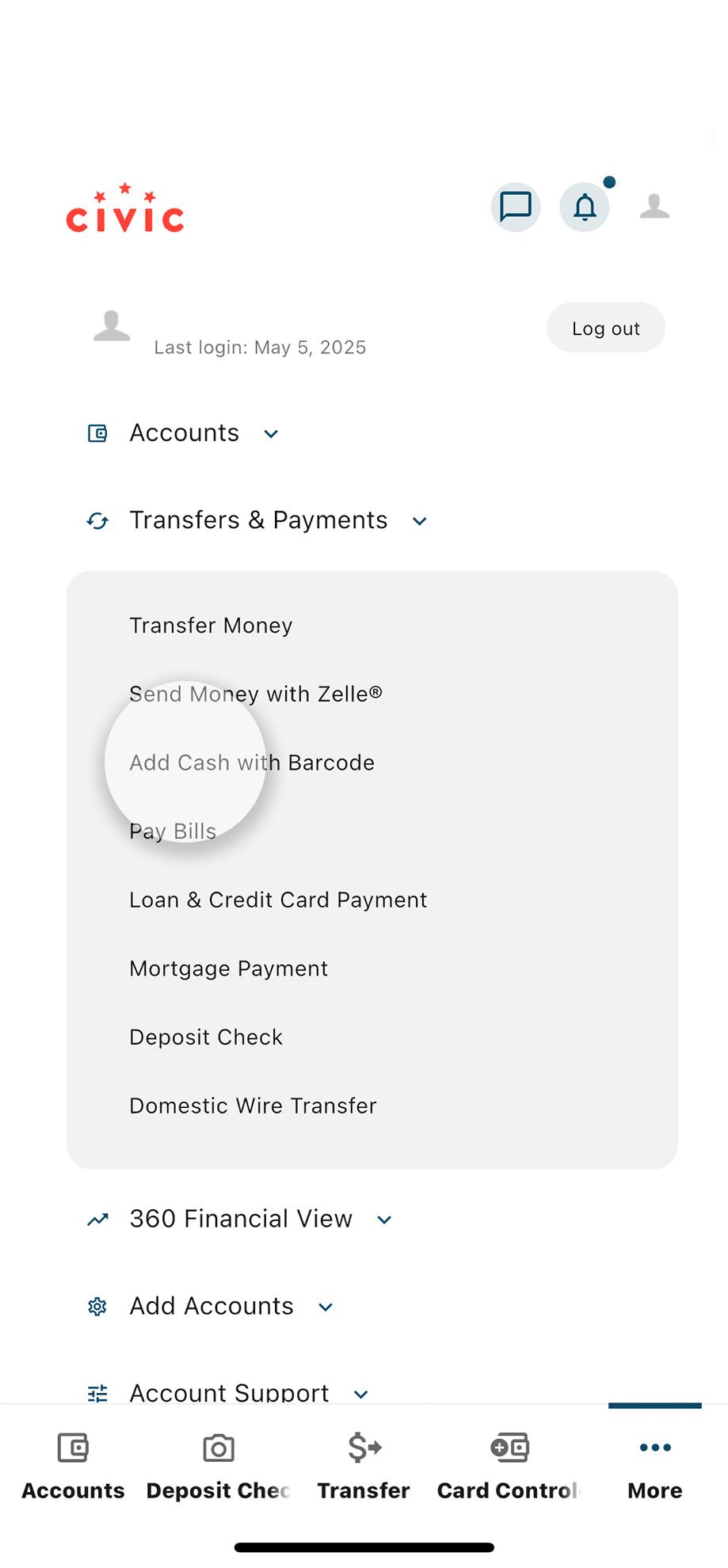
4. Select 'Find locations'
This screen will get you started on the quick and easy steps to load cash.
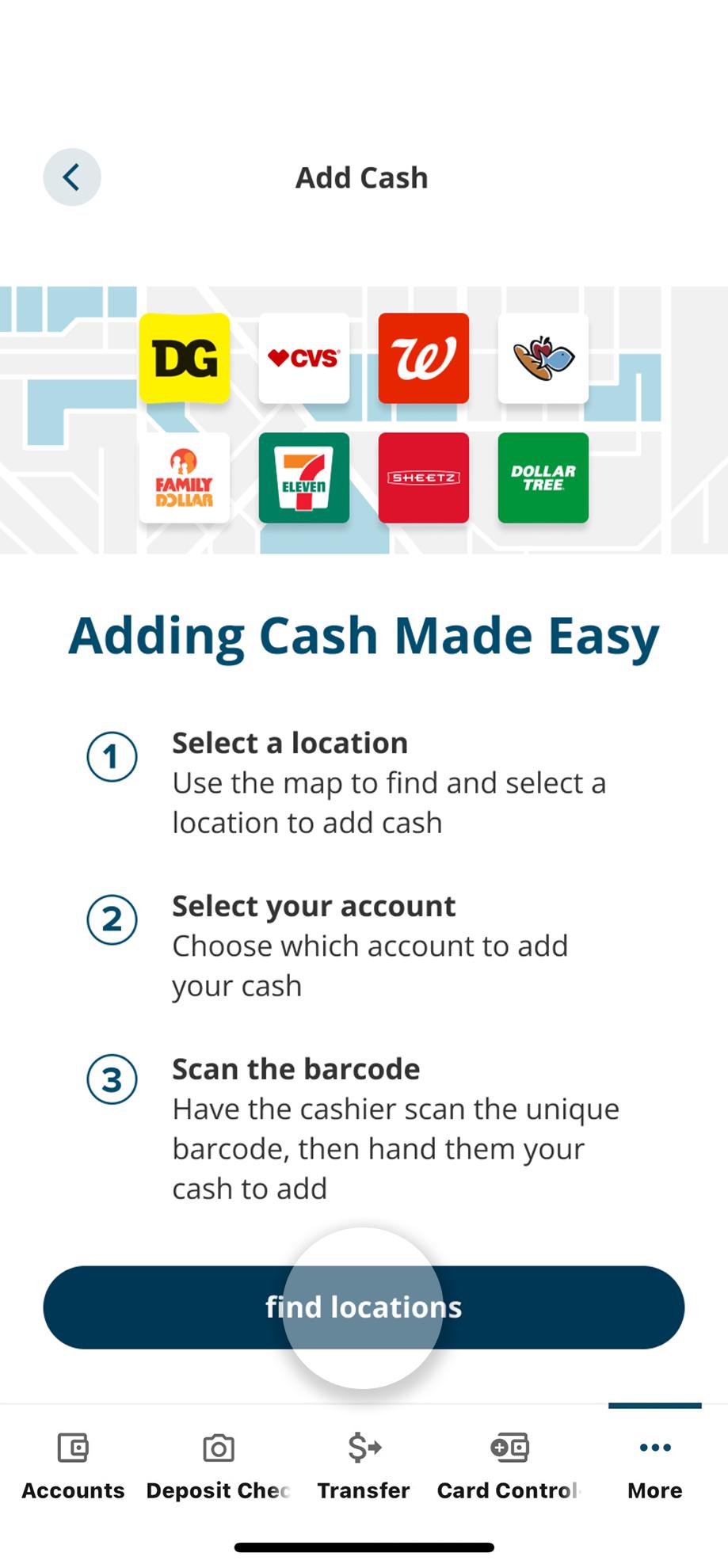
5. Enable location
Enabling location services will allow you to find cash locations near you. Location services are required to complete a barcode transaction.
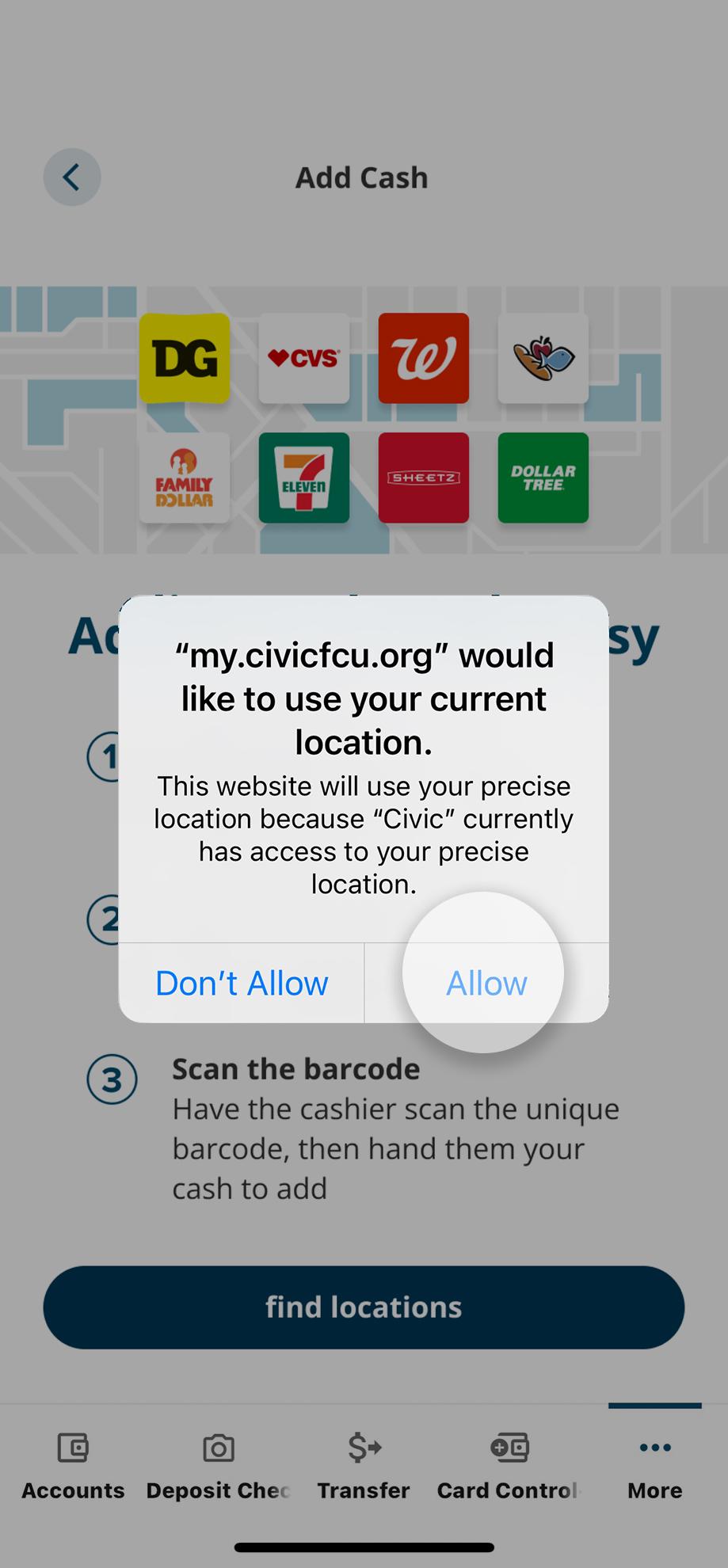
6. Select a location
You can search for a location, or select one from the map or list.
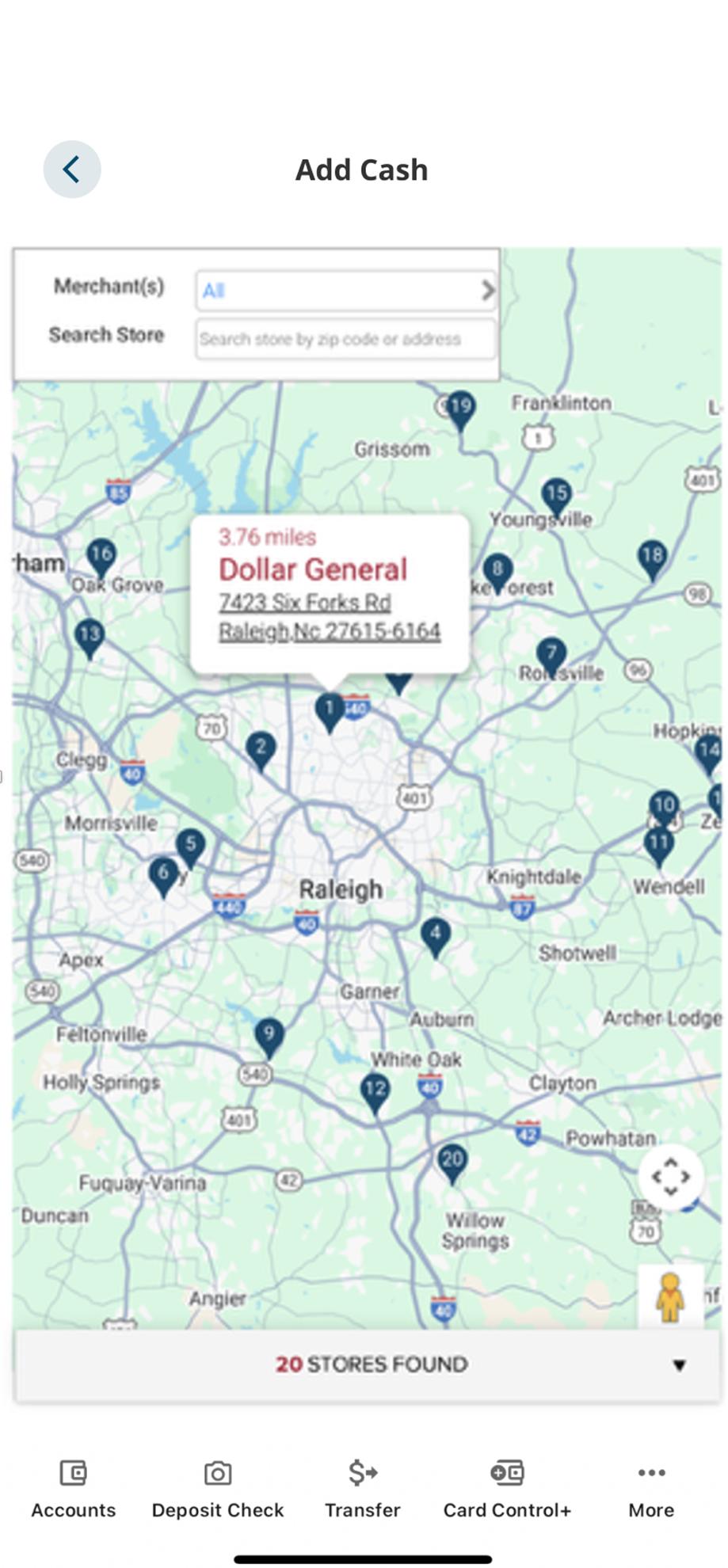
7. Confirm store details, get directions if needed
You can select the Get directions button to open your maps app. Then, return to the Civic app to select the account you want to add cash to.
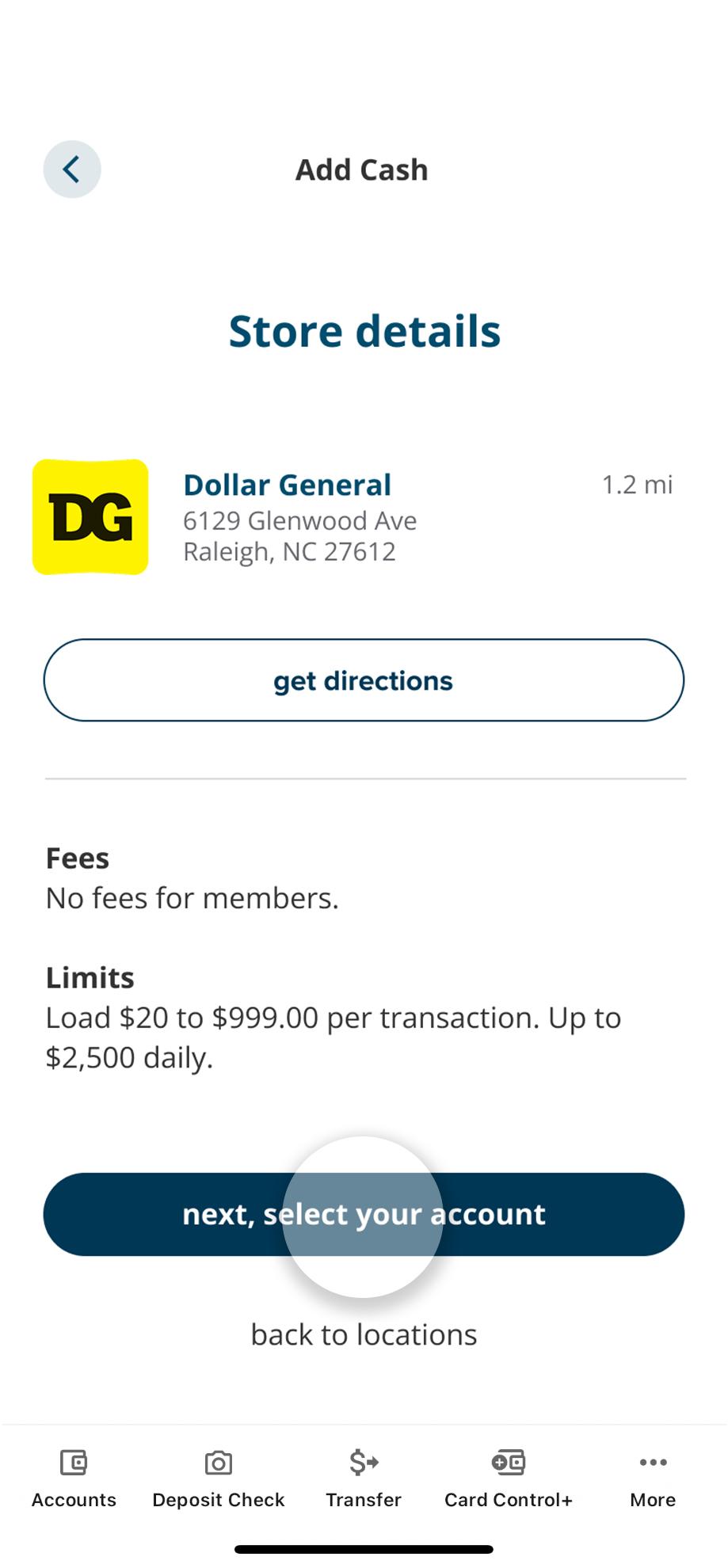
8. Select your account
Choose which account you would like to add the cash to. Then select Generate your barcode.
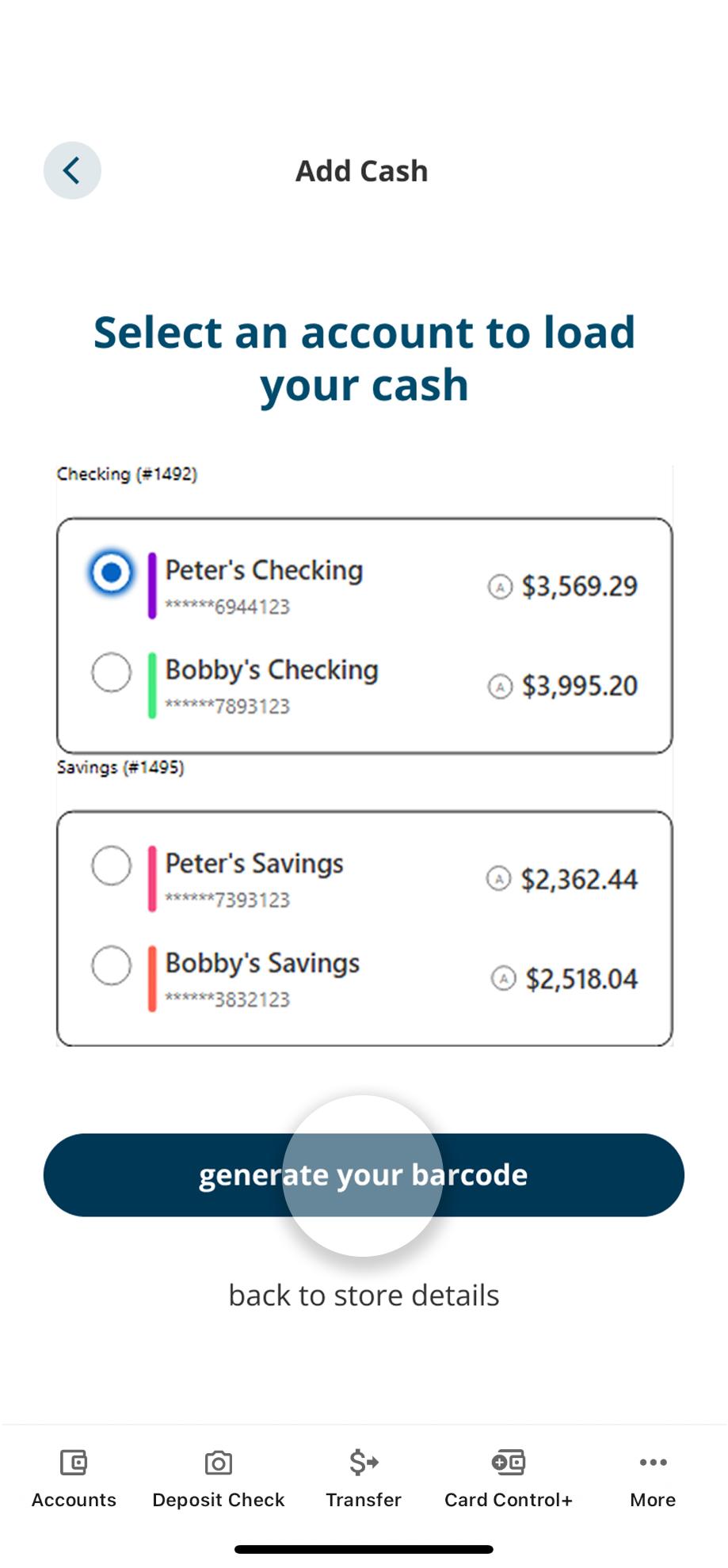
9. Activate your barcode
Be sure you are at or near the location before activation. Your barcode is active for 15 minutes once it's activated.
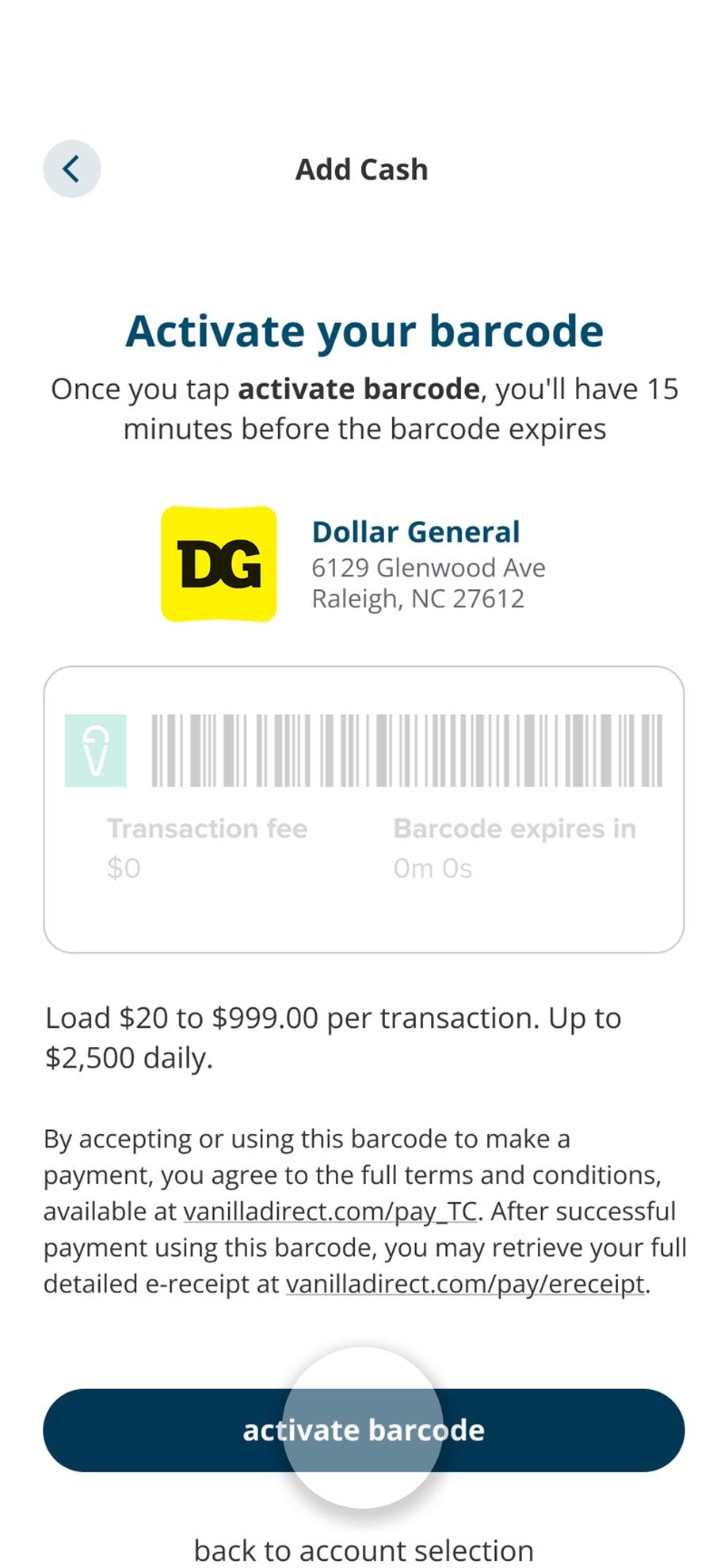
10. Tell the cashier the amount you wish to add, and show the barcode
After confirming the amount, the cashier will scan the barcode, and you hand them the cash.
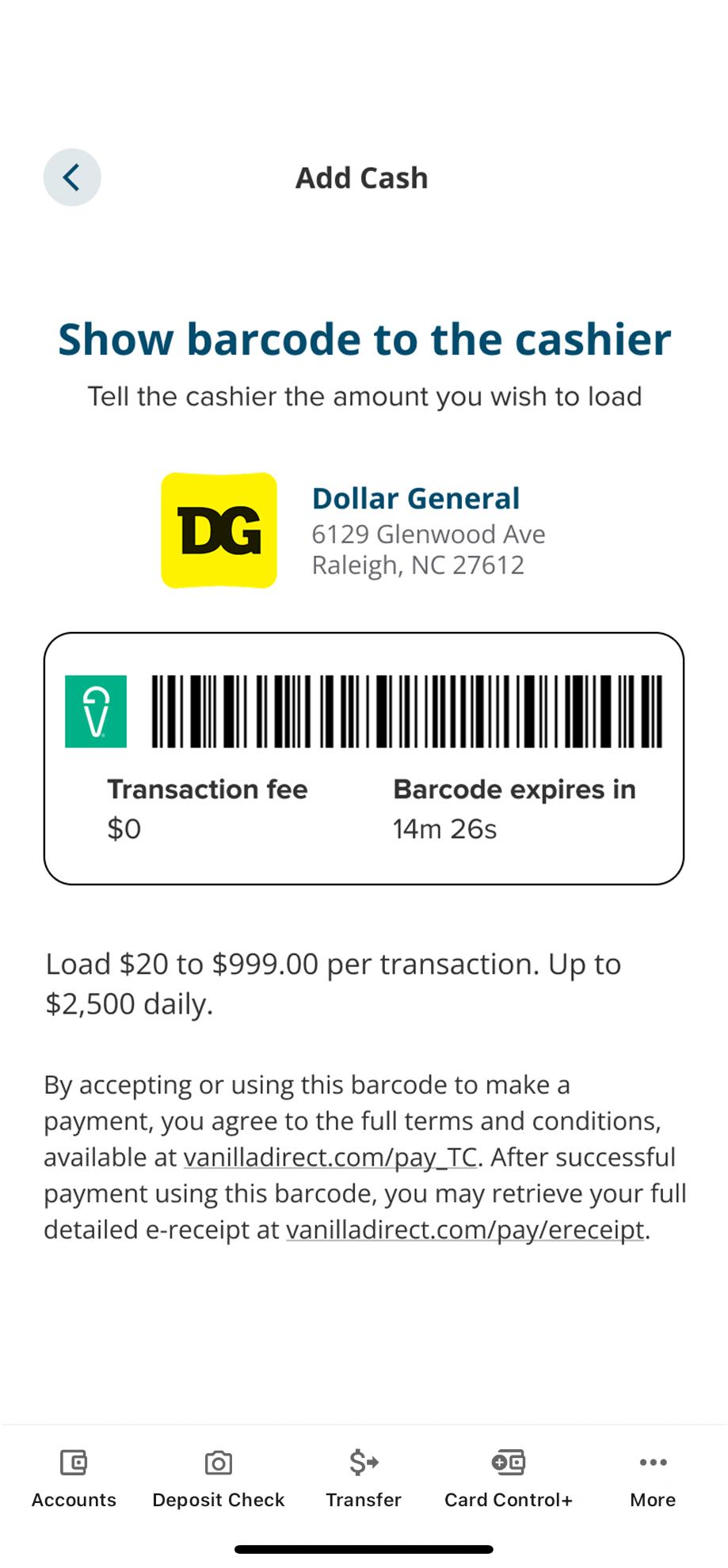
11. Confirmation
You did it! This screen shows you all the details of the transaction. Take a screenshot to save for your records.