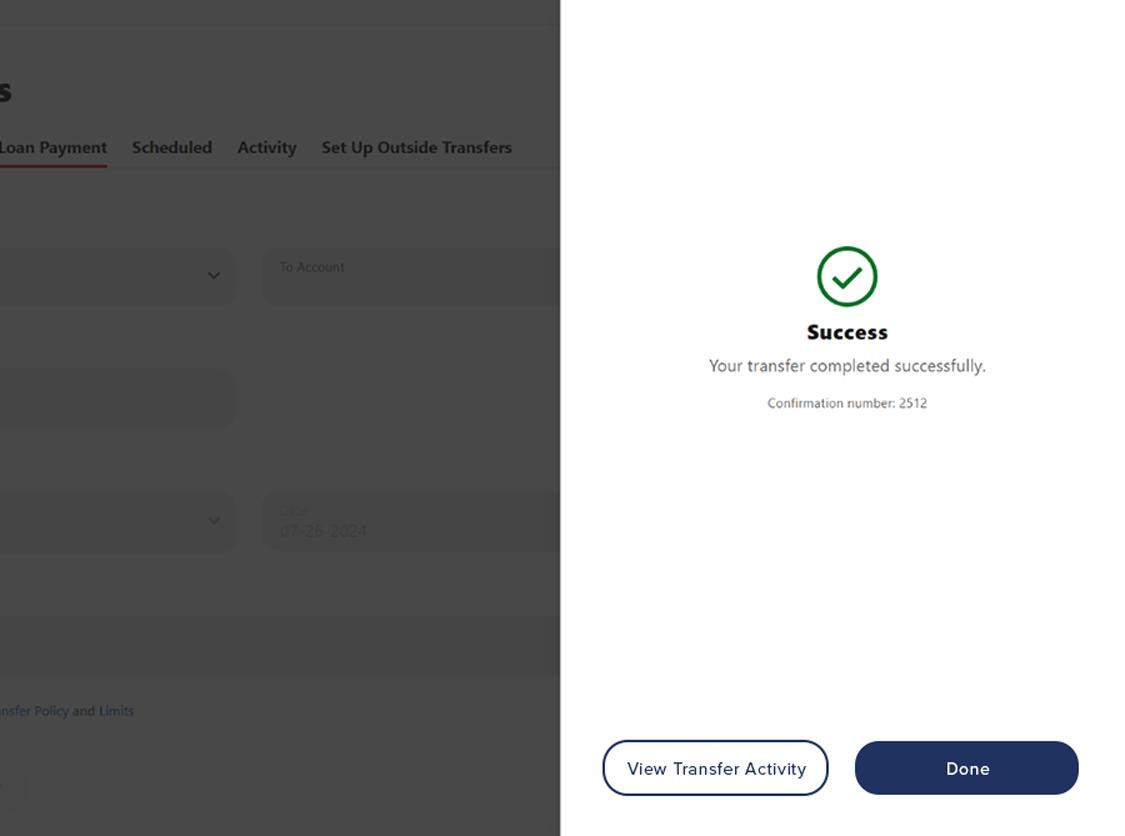Make a payment
This step-by-step guide is here to help make your Civic experience faster and easier! Your experience may be slightly different than this guide, depending on the device you’re using. If you need additional help, contact us at 844-772-4842.
1. View accounts dashboard
Once you log in, you will see your accounts dashboard. This screen displays all your Civic accounts and cards, and any external accounts you may have set up.
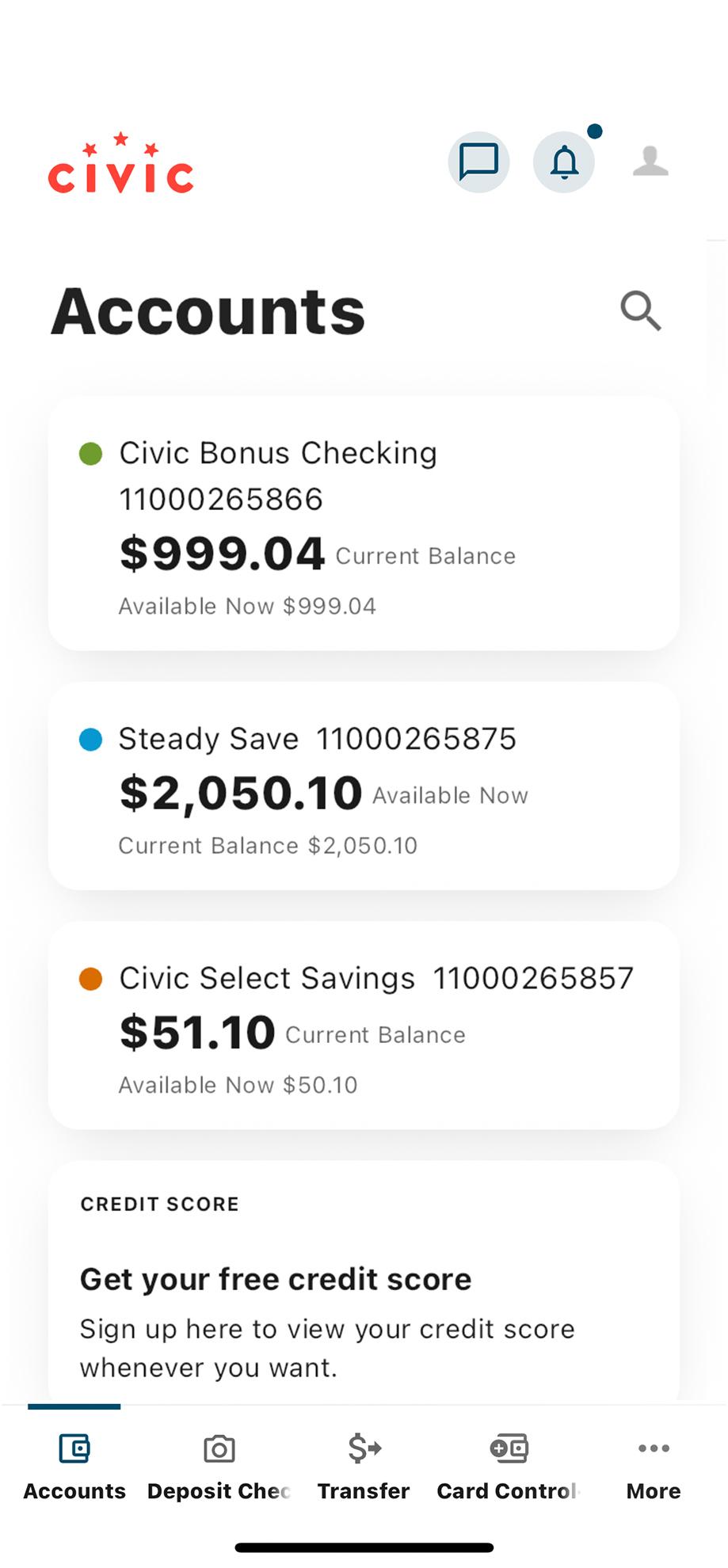
2. Select ‘Transfer’
In the menu navigation at the bottom of your screen, tap "Transfer."
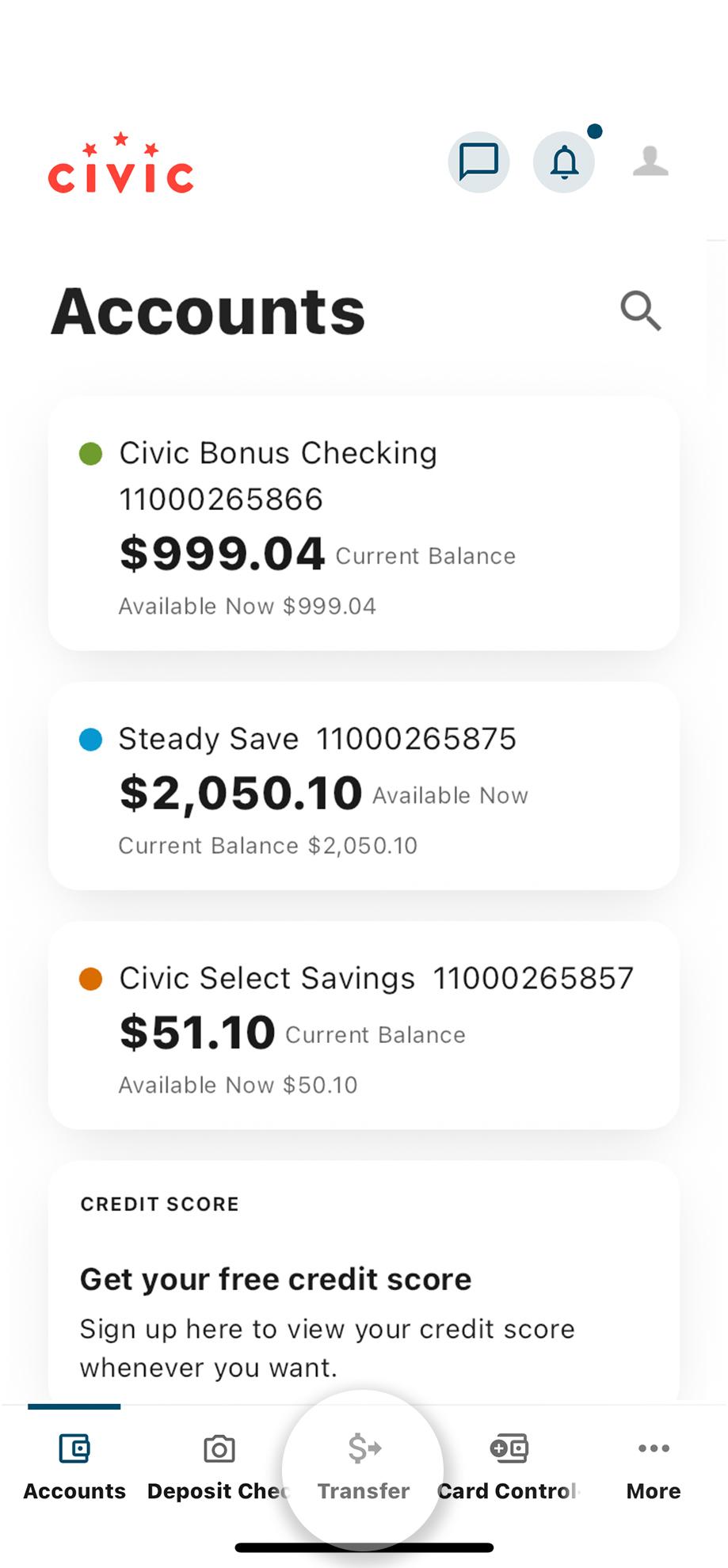
3. Select ‘Make a Transfer’
This will direct you to the next page, to enter the payment information.
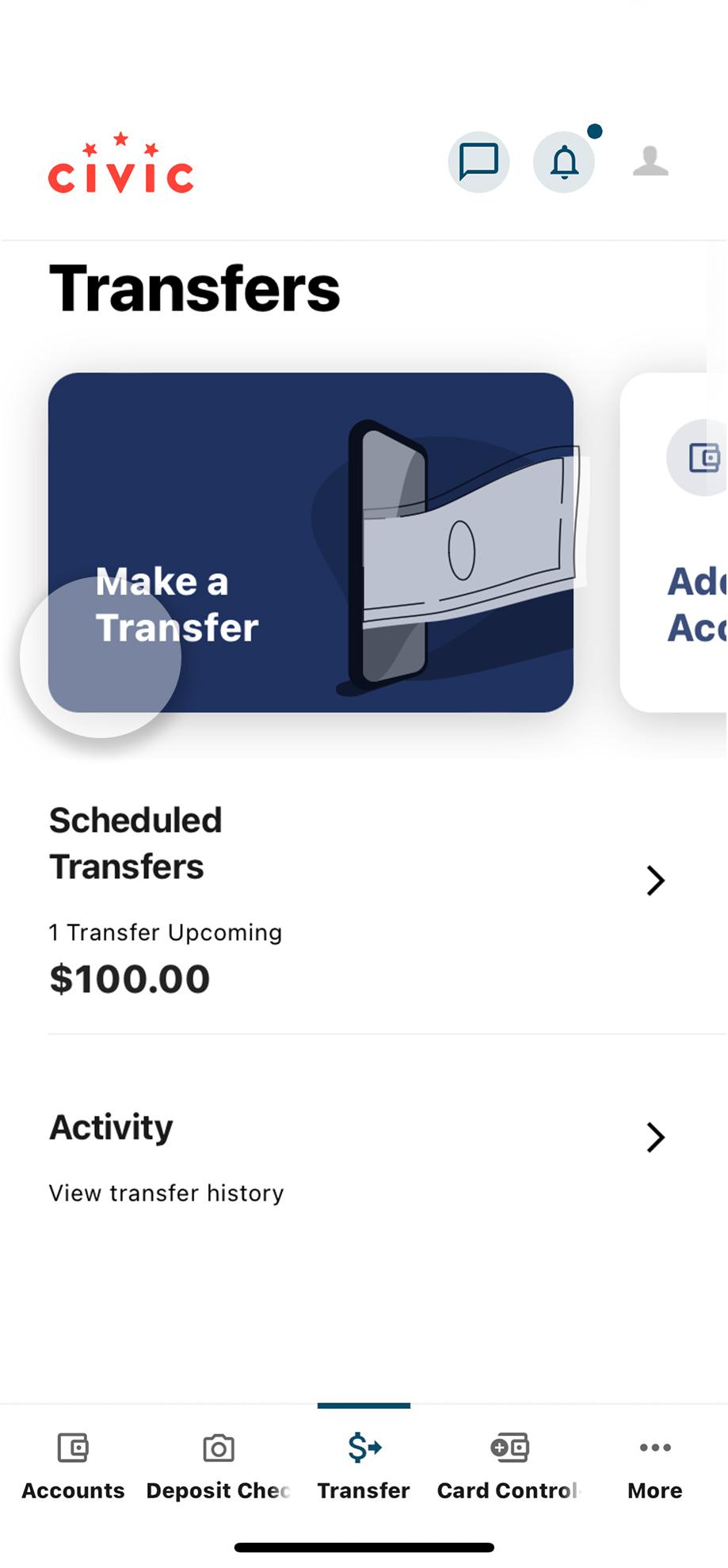
4. Select ‘From Account’
Choose the account from which the money will be withdrawn. All accounts eligible for making payments will be listed. You will see any Civic deposit accounts, lines of credit or any external accounts you may have set up.
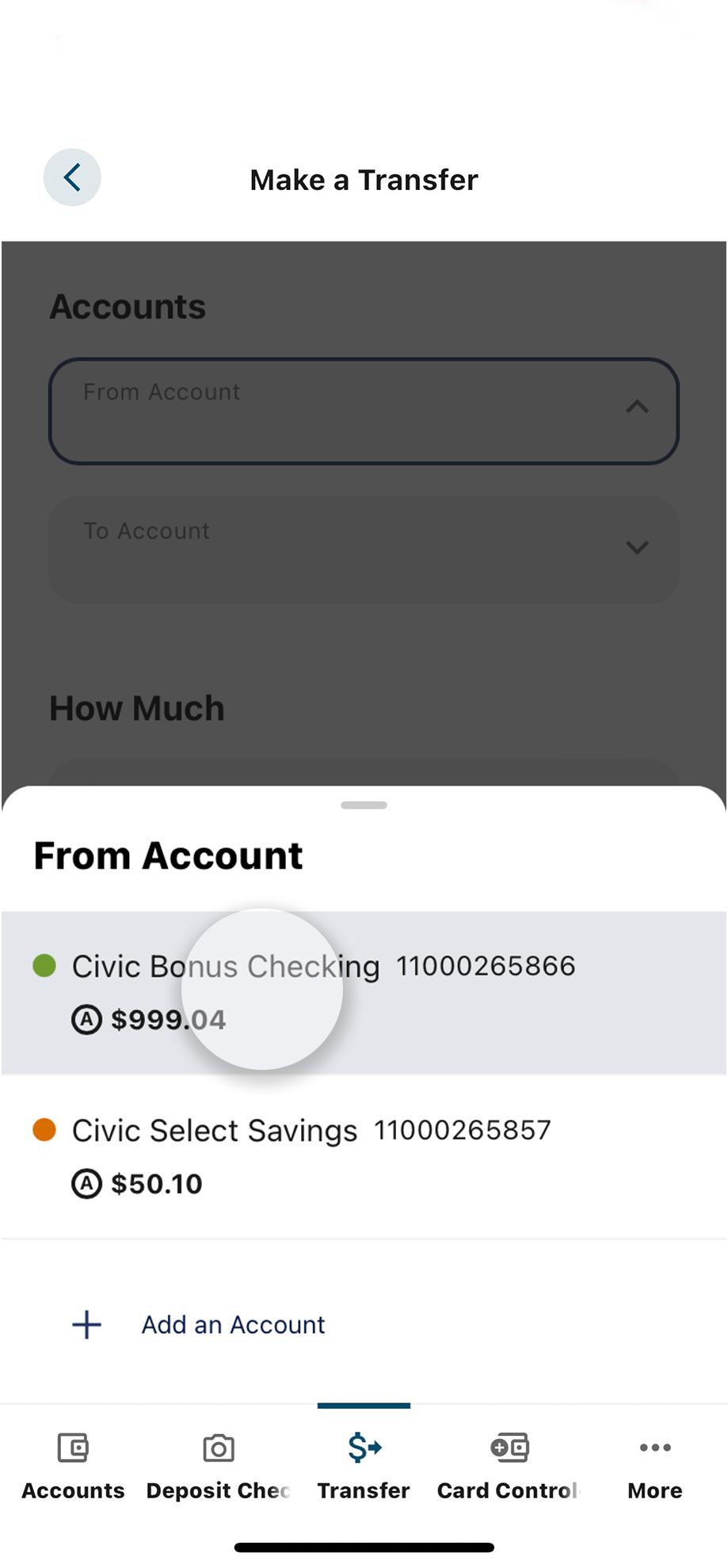
5. Select ‘To Account’
Choose the account to which the money will be deposited. All accounts eligible for moving money to will be listed. You will see any deposit accounts, Civic credit cards, loans, or any external accounts you may have set up.
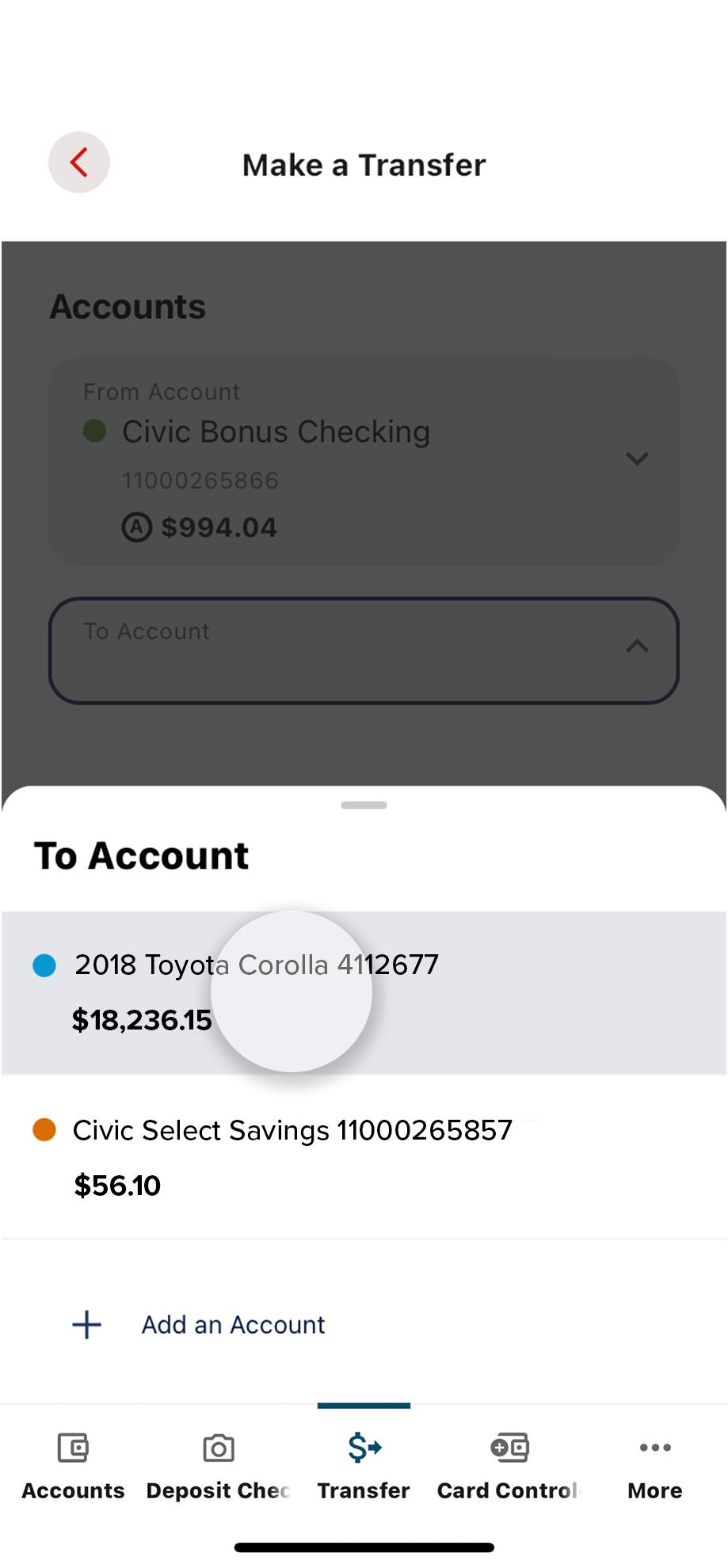
6. Select ‘Payment Type’
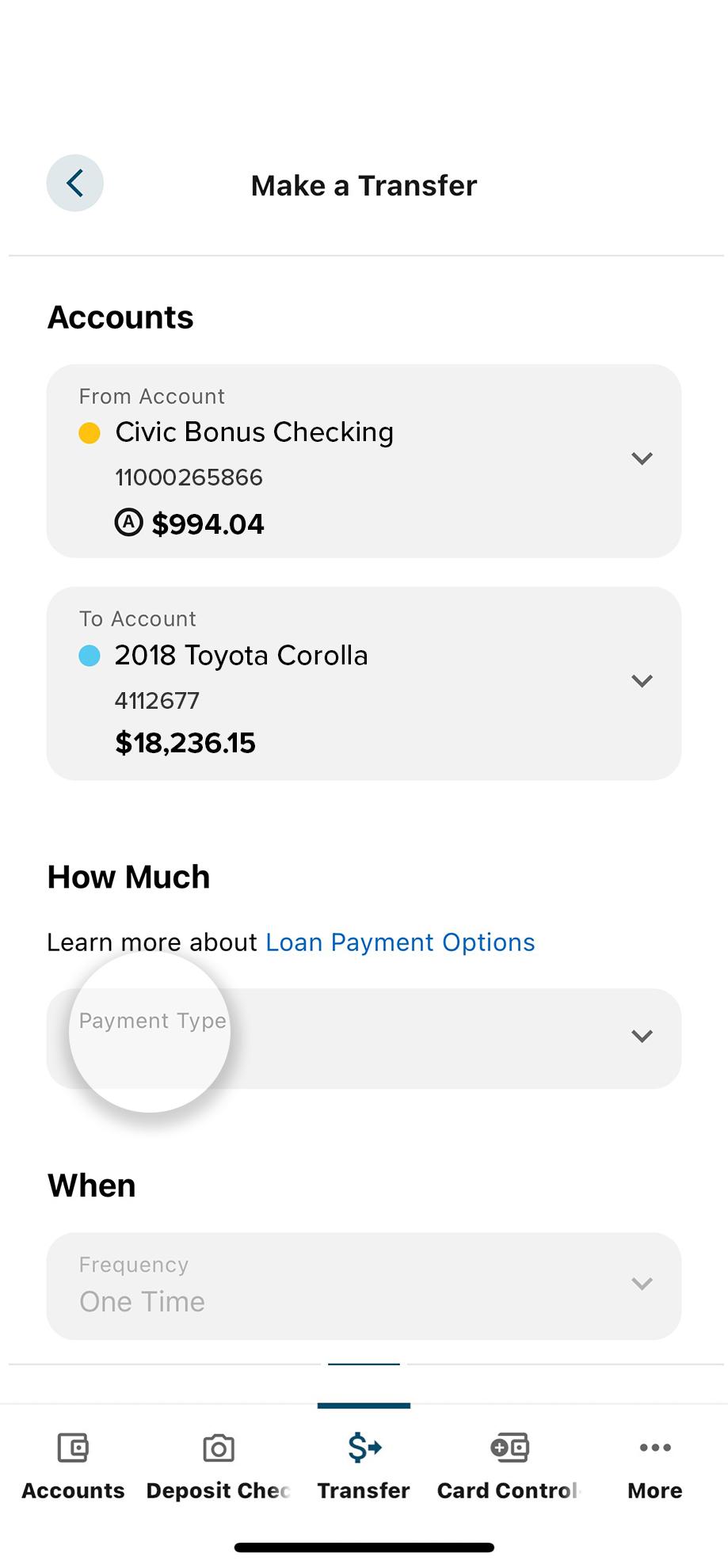
7. Select which type of payment you want to make
From here you can choose amount due, payoff, or select "Other" to input a custom amount.
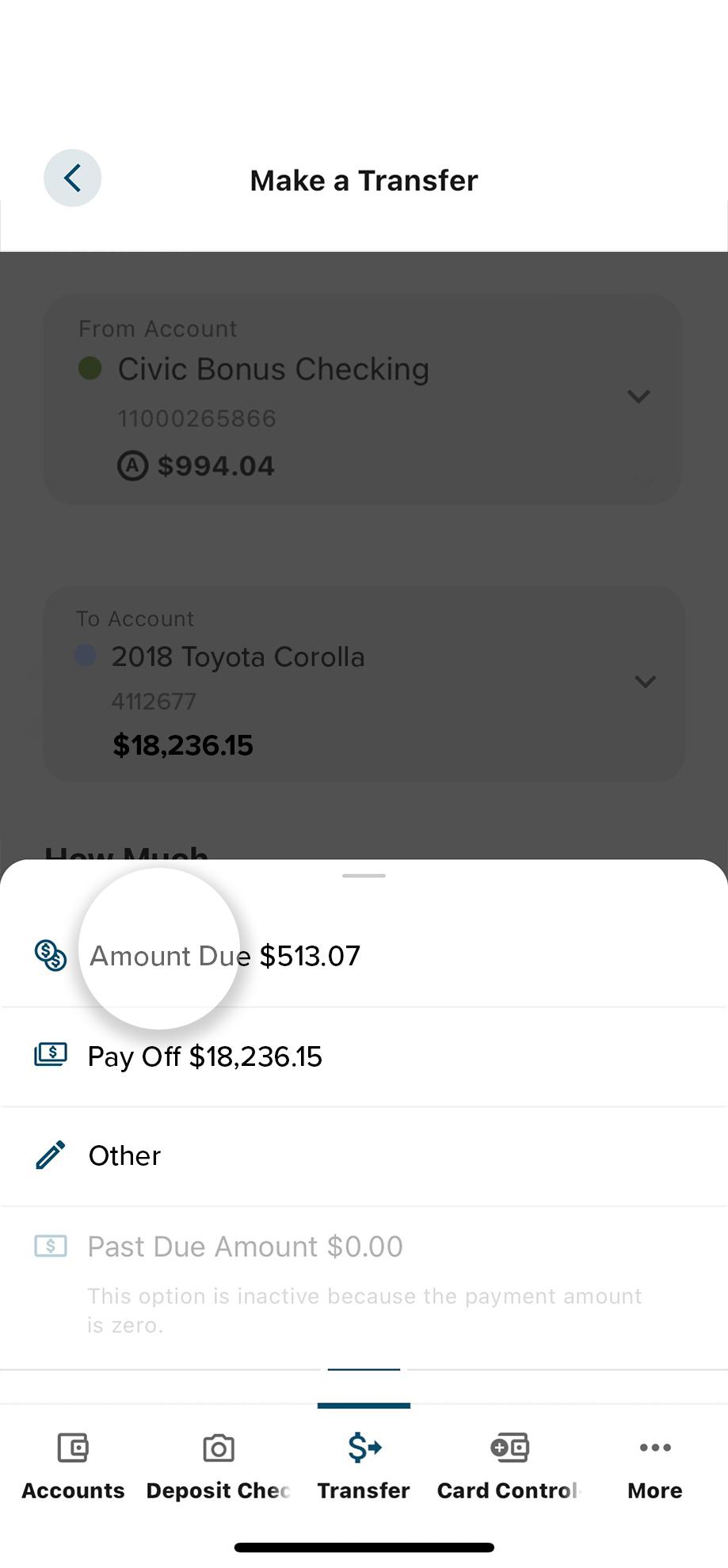
8. Select ‘Date’
Choose a date to initiate the transfer. It can be same day or a future date.
You can enter a description of the payment in the Memo field. For example, “Car payment.”
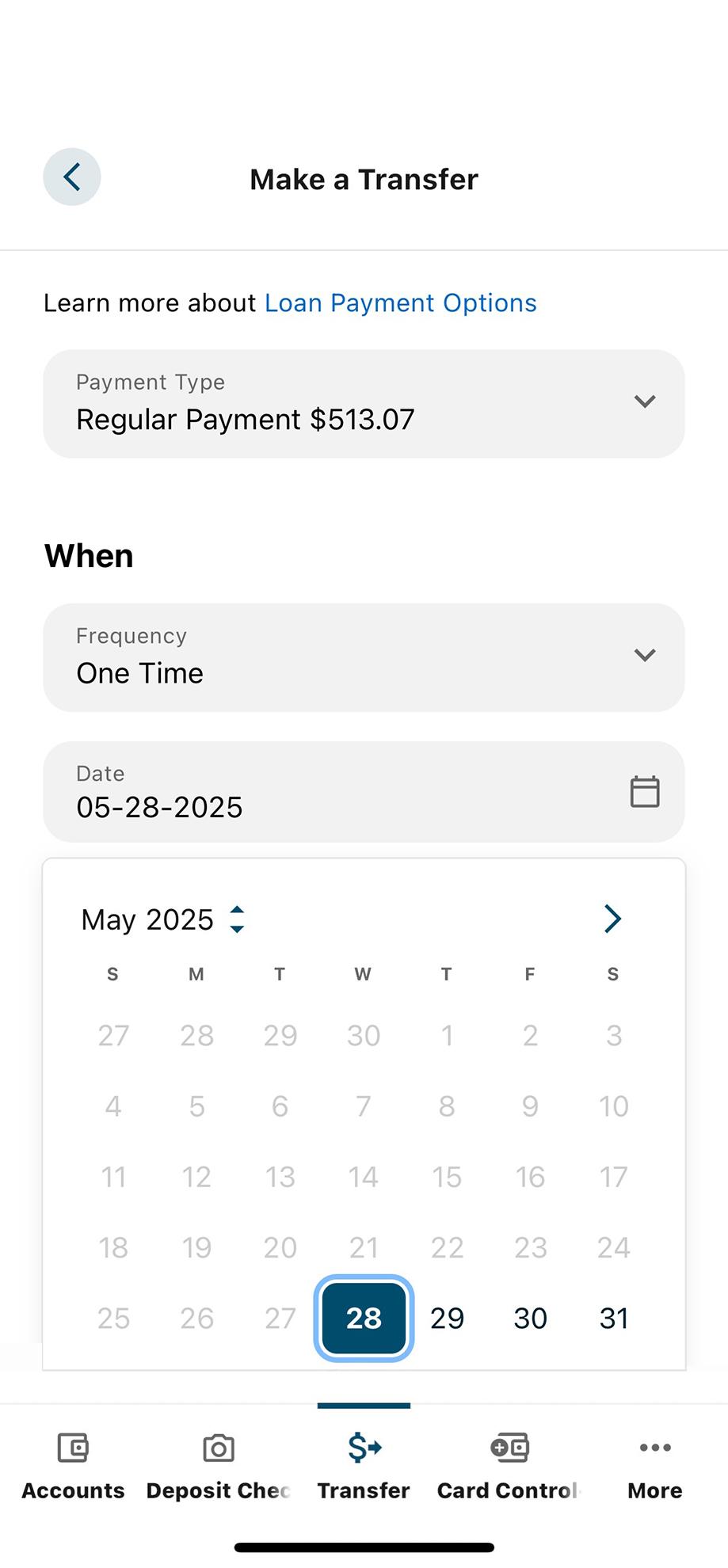
9. Select ‘Review Transfer’
Once you have entered all required fields, review the information you are about to submit.
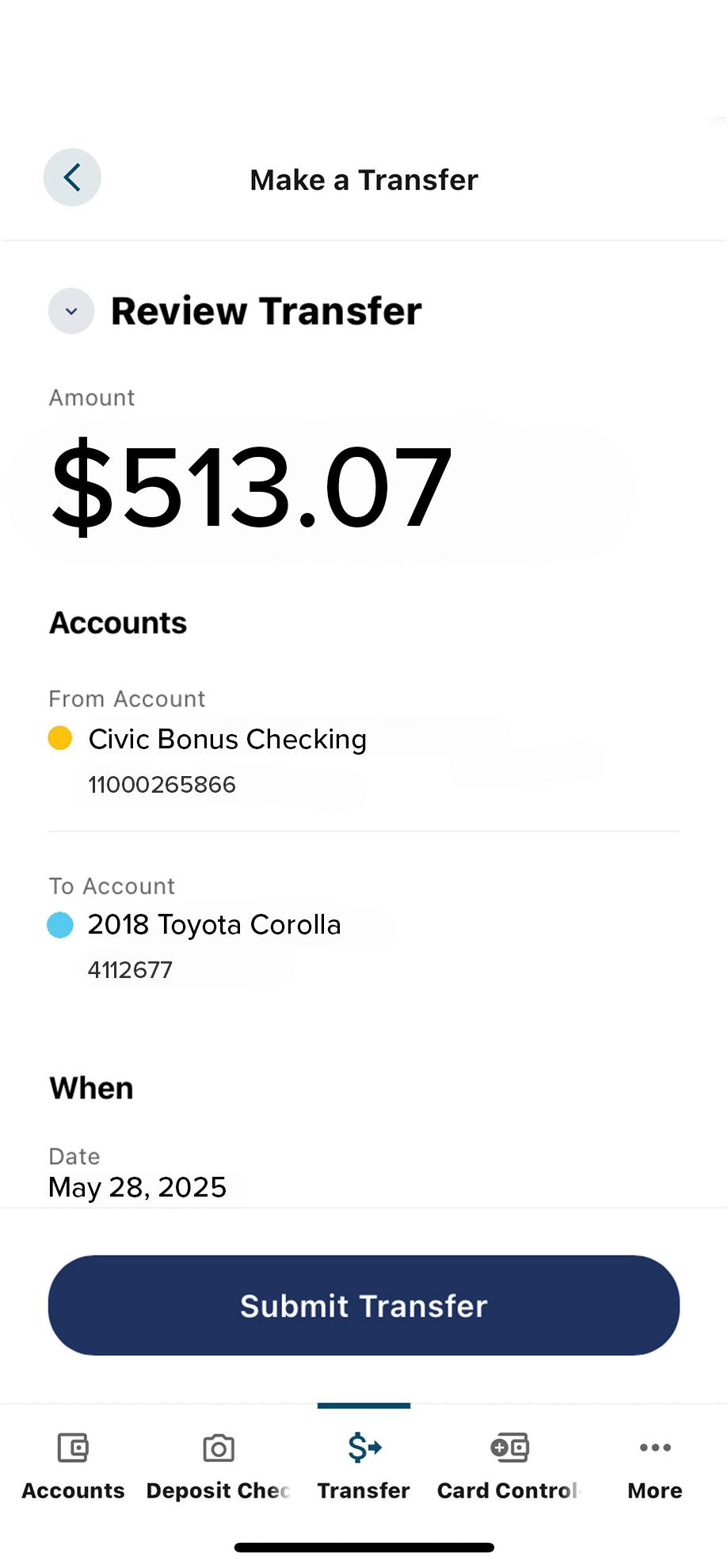
10. Select ‘Submit Transfer’
After ensuring all the transfer information is correct, select "Submit Transfer."
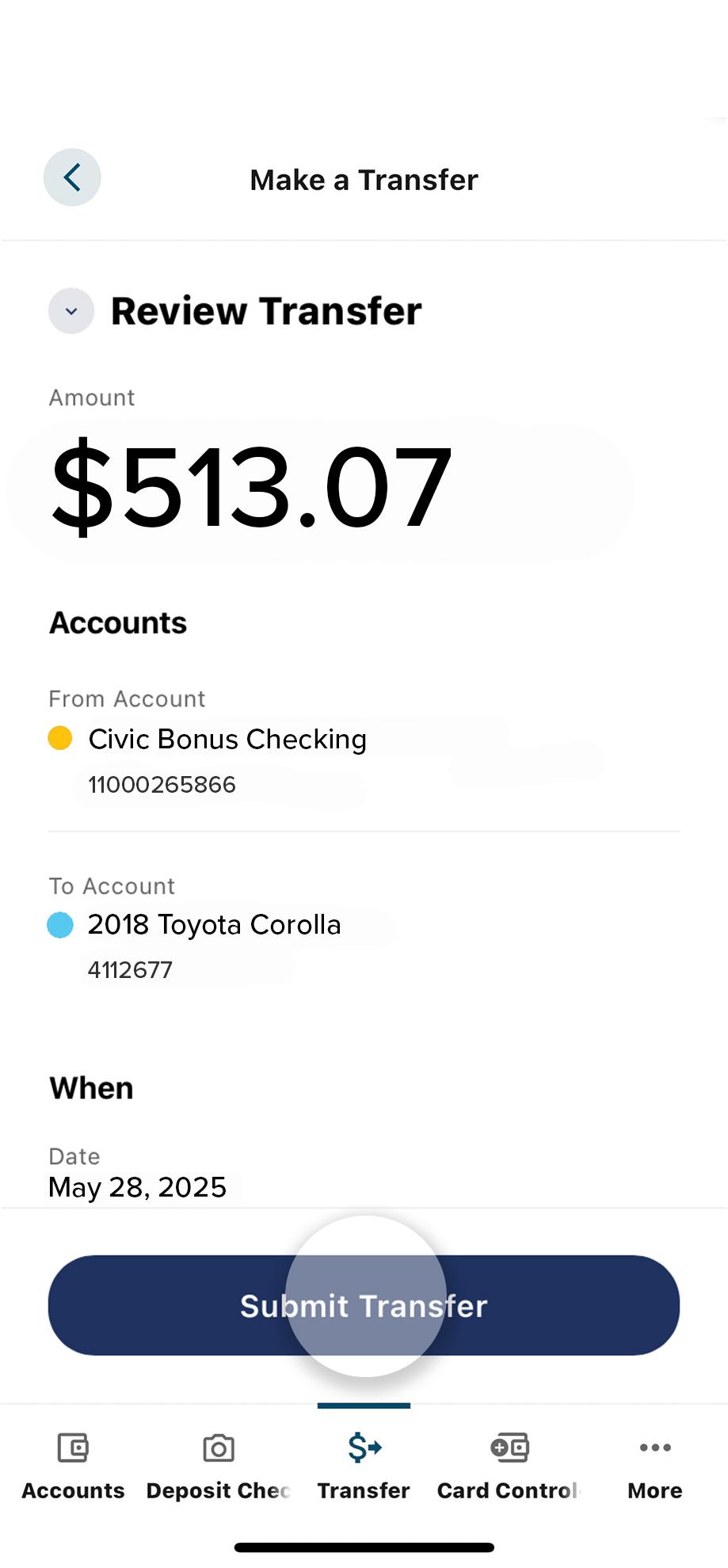
11. View confirmation screen
After submitting, you will see a message that your payment was successfully completed or scheduled.
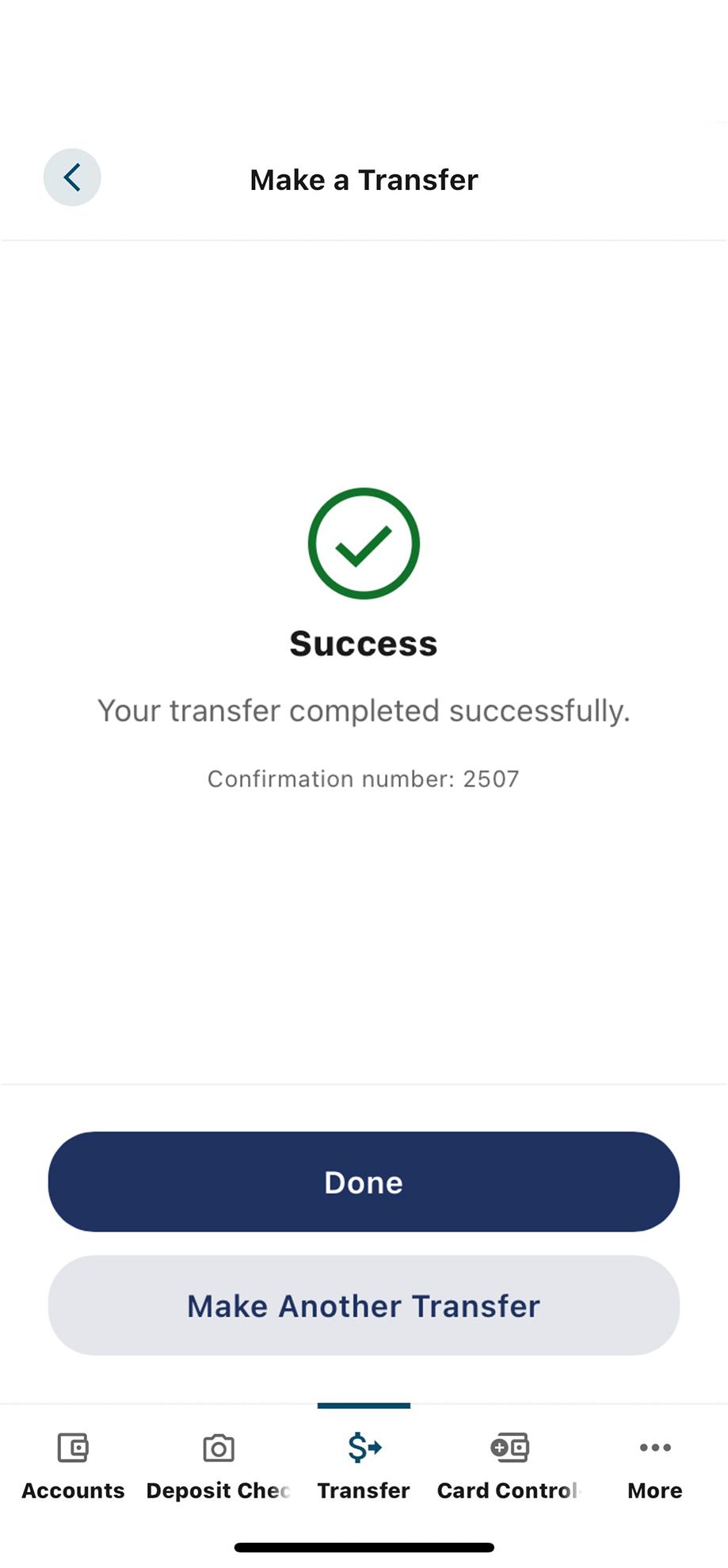
1. View accounts dashboard
Once you log in, you will see your accounts dashboard. This screen displays all your Civic accounts and cards, and any external accounts you may have set up.
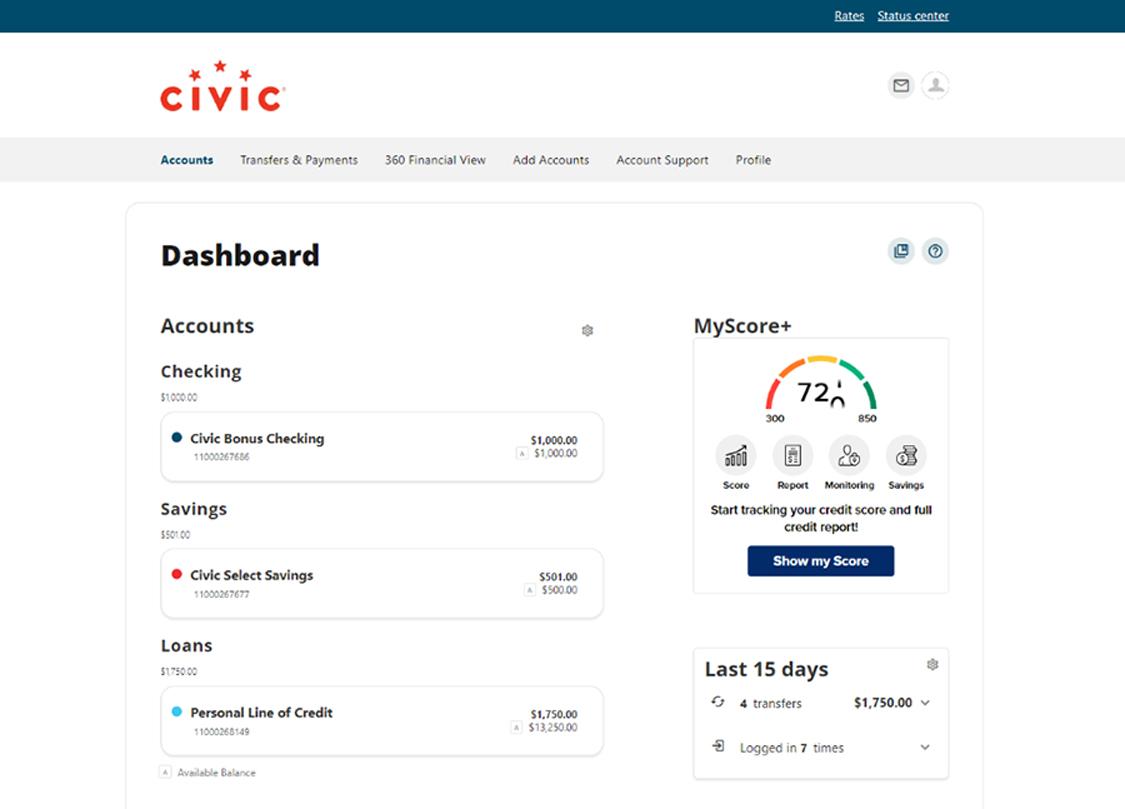
2. Navigate to ‘Transfers & Payments’
From the drop-down menu, select "Transfer Money" to view the Transfers screen.
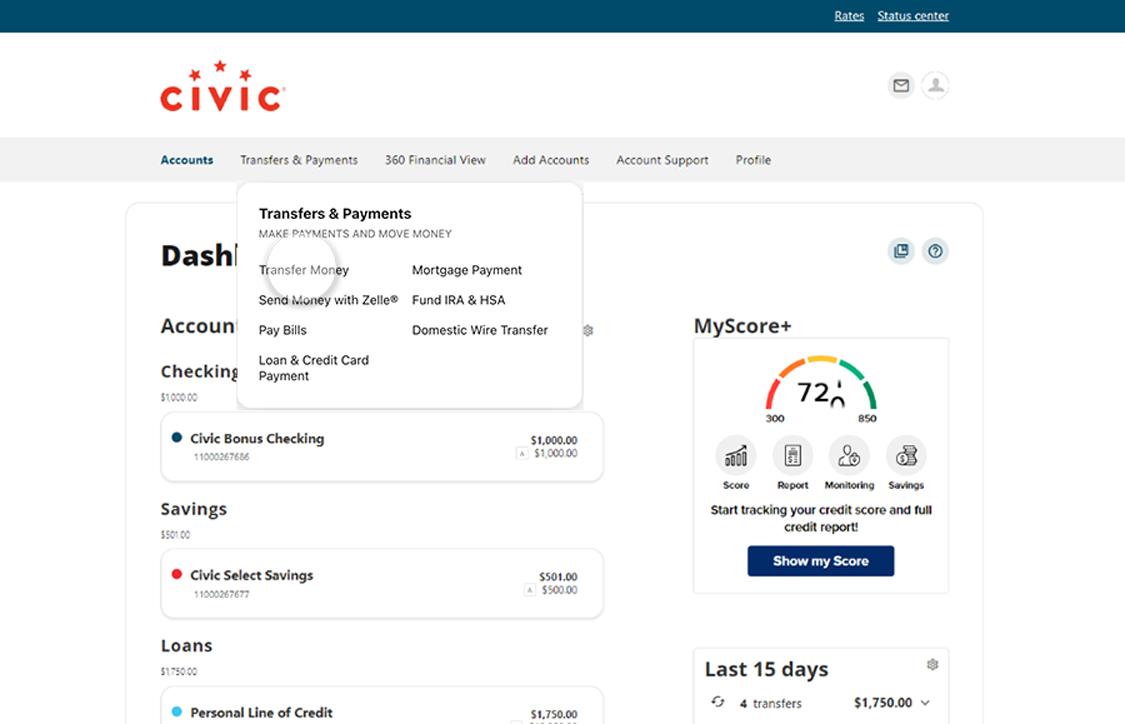
3. Begin transfer
This page lets you make a transfer, review scheduled transfers and past activity, and make external account transfers.
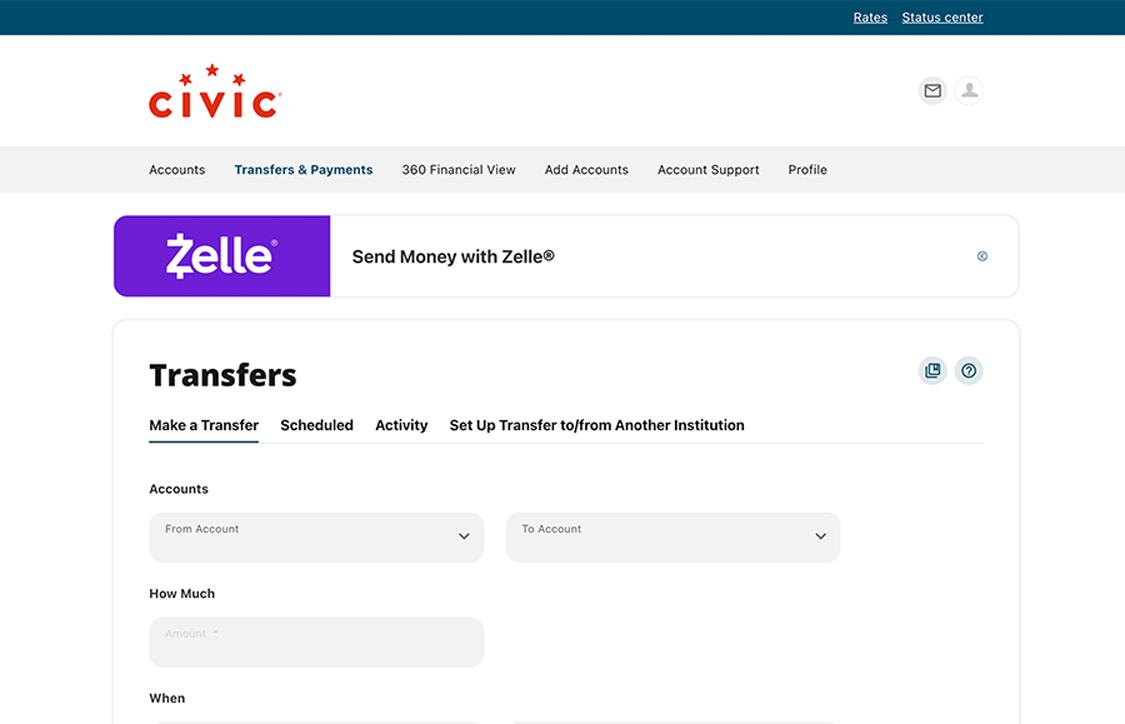
4. Select ‘From Account’
Choose the account from which the money will be withdrawn. All accounts eligible for making payments will be listed. You will see any Civic deposit accounts, lines of credit or external accounts you may have set up.
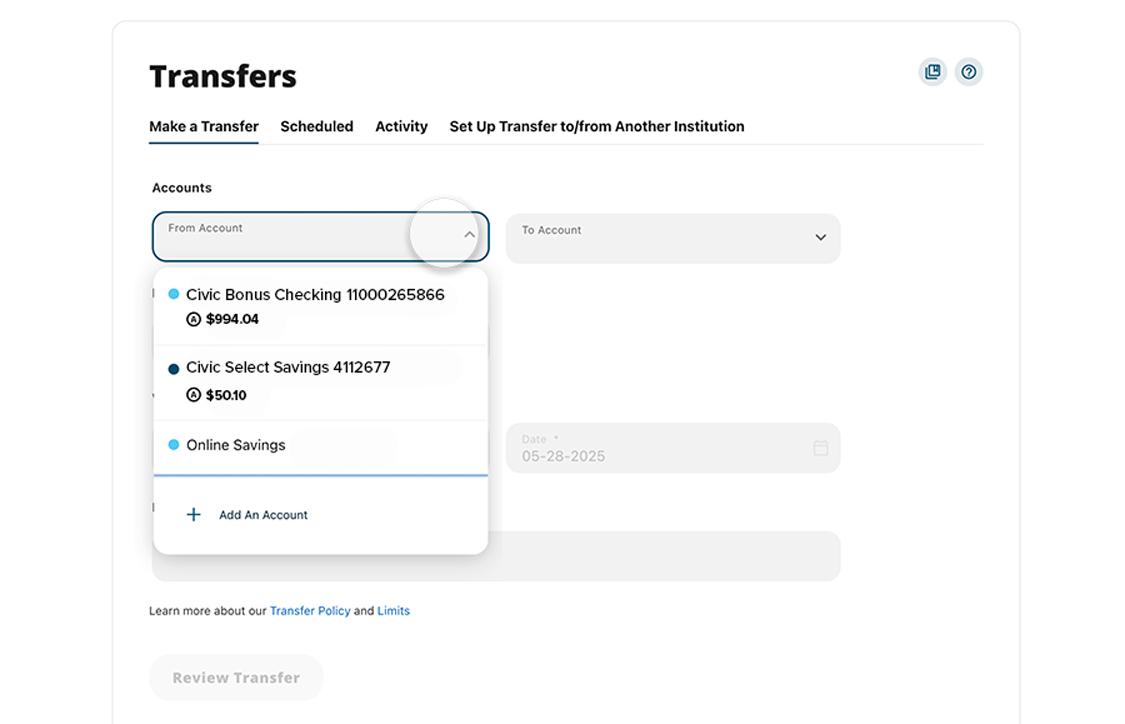
5. Select ‘To Account’
Choose the account to which the money will be deposited. All accounts eligible for moving money will be listed. You will see any Civic deposit accounts, Civic credit cards, loans, or external accounts you may have set up.
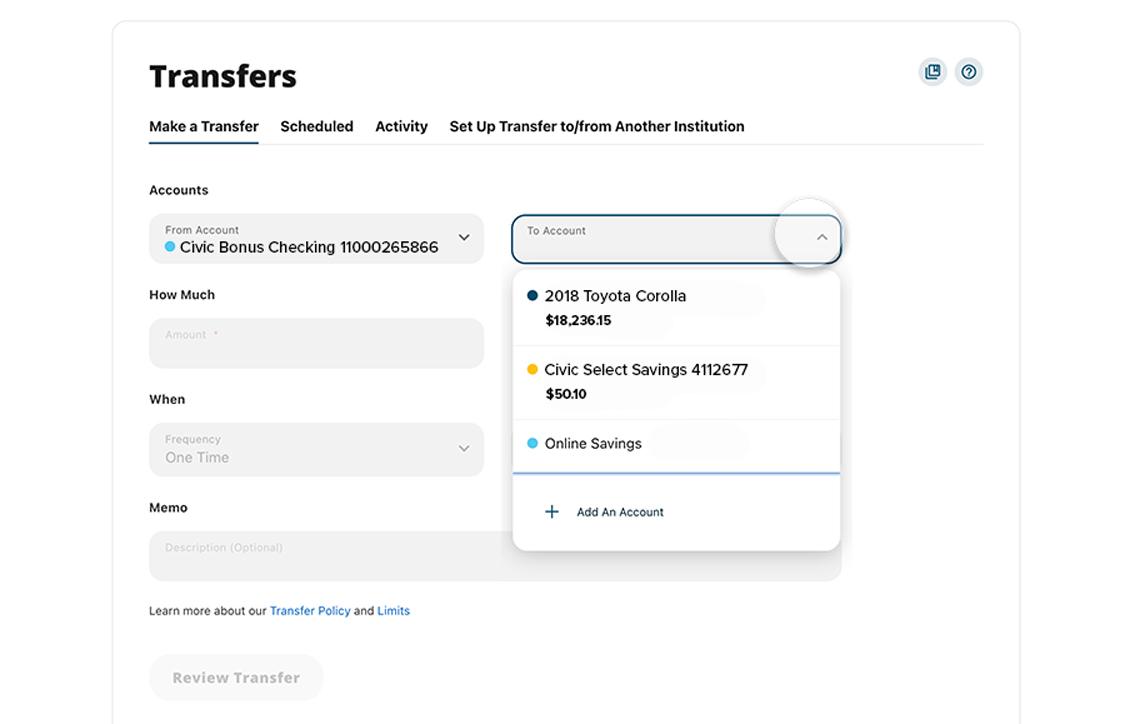
6. Select ‘Payment type’
From here you can choose amount due, payoff, or select "Other" to input a custom amount.
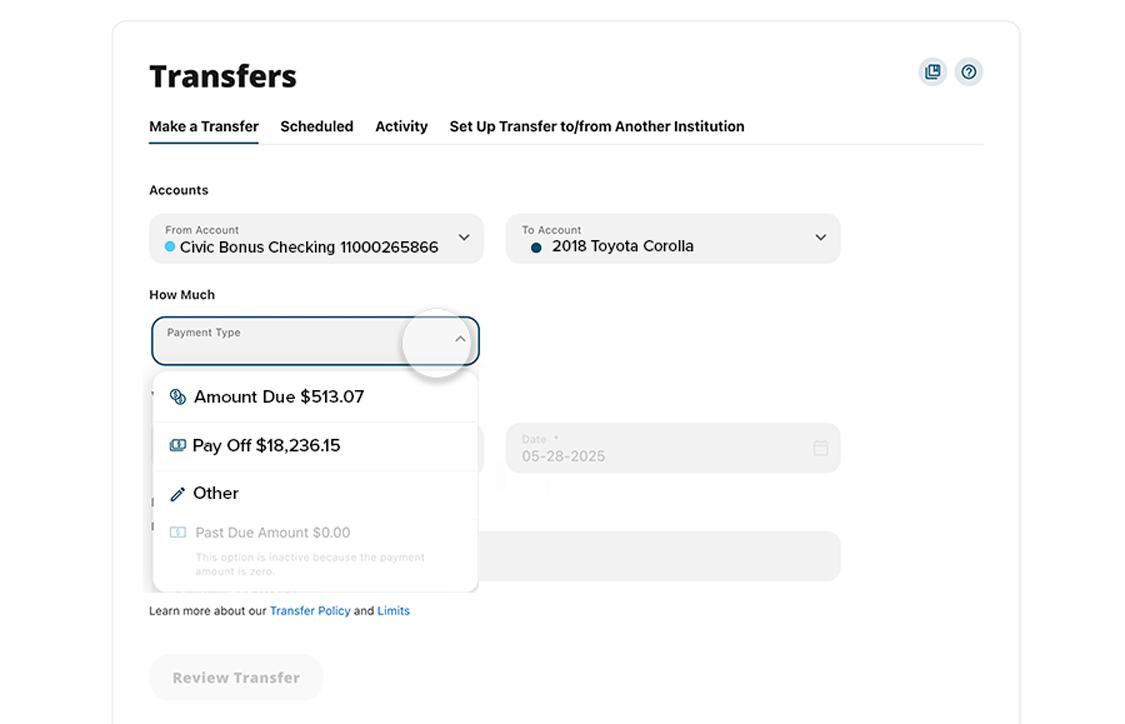
7. Select ‘Date’
Choose a date to initiate the payment. It can be same day or a future date.
You can enter a description of the payment in the Memo field. For example, “Car payment.”
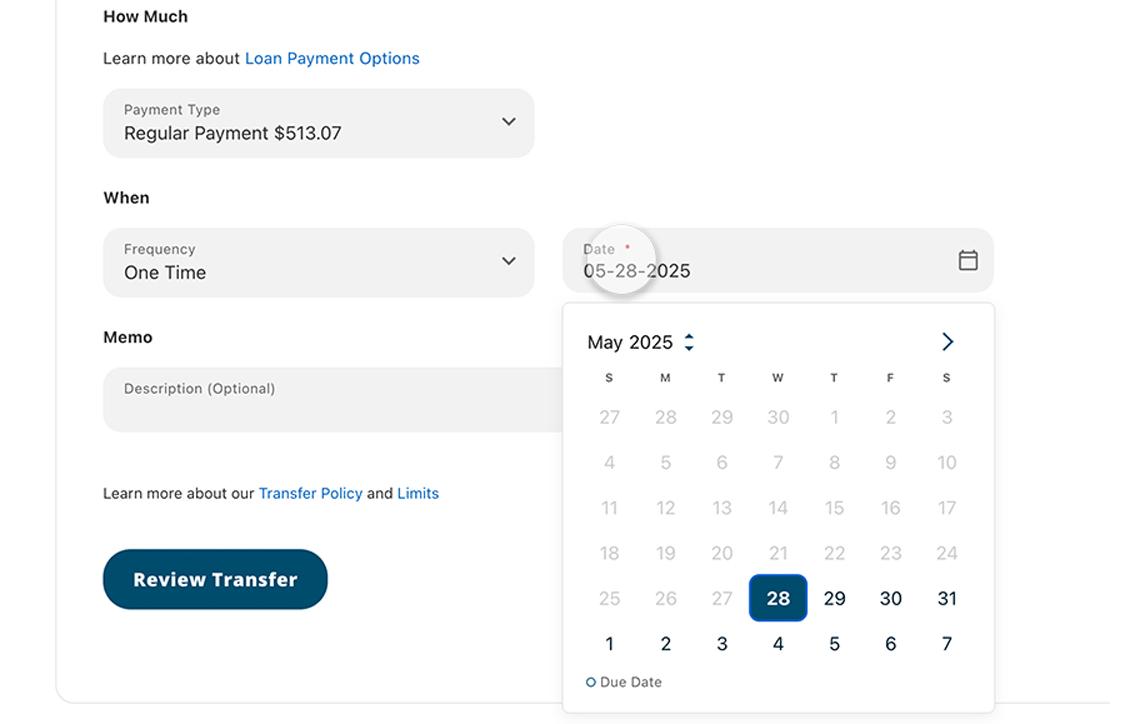
8. Select ‘Review Transfer’
Once you have entered all required fields, review the information you are about to submit.
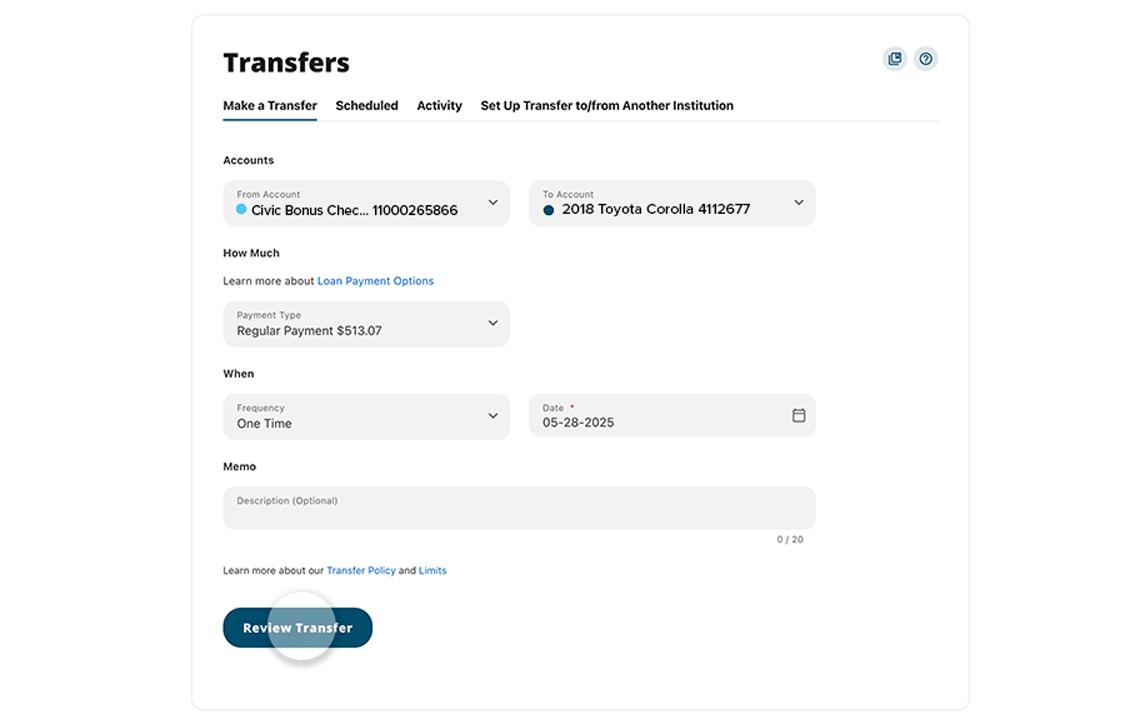
9. Submit
After ensuring all the transfer information is correct, select "Submit Transfer."

10. View confirmation screen
After submitting, you will see a message that your payment was successfully completed or scheduled.