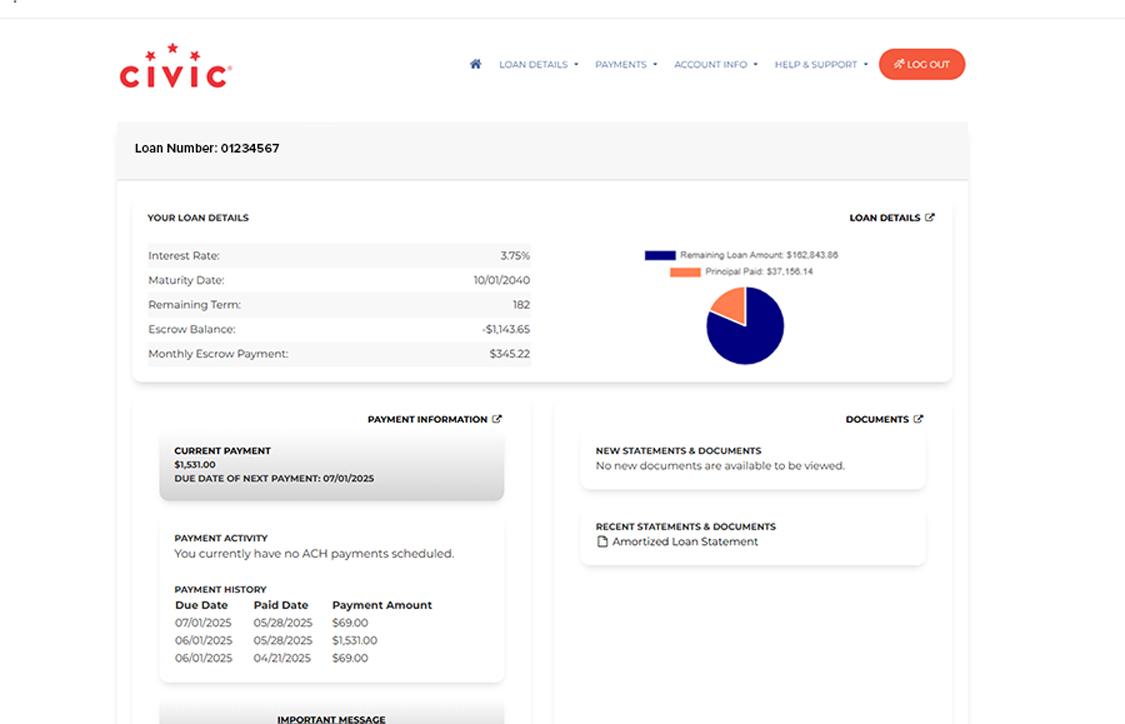Make a mortgage payment
This step-by-step guide is here to help make your Civic experience faster and easier! Your experience may be slightly different than this guide, depending on the device you’re using. If you need additional help, contact us at 844-772-4842.
1. View accounts dashboard
Once you log in, you will see your accounts dashboard. This screen displays all your Civic accounts and cards, and any external or aggregated accounts you may have set up.

2. Tap 'More'
In the menu at the bottom of your screen, tap More.
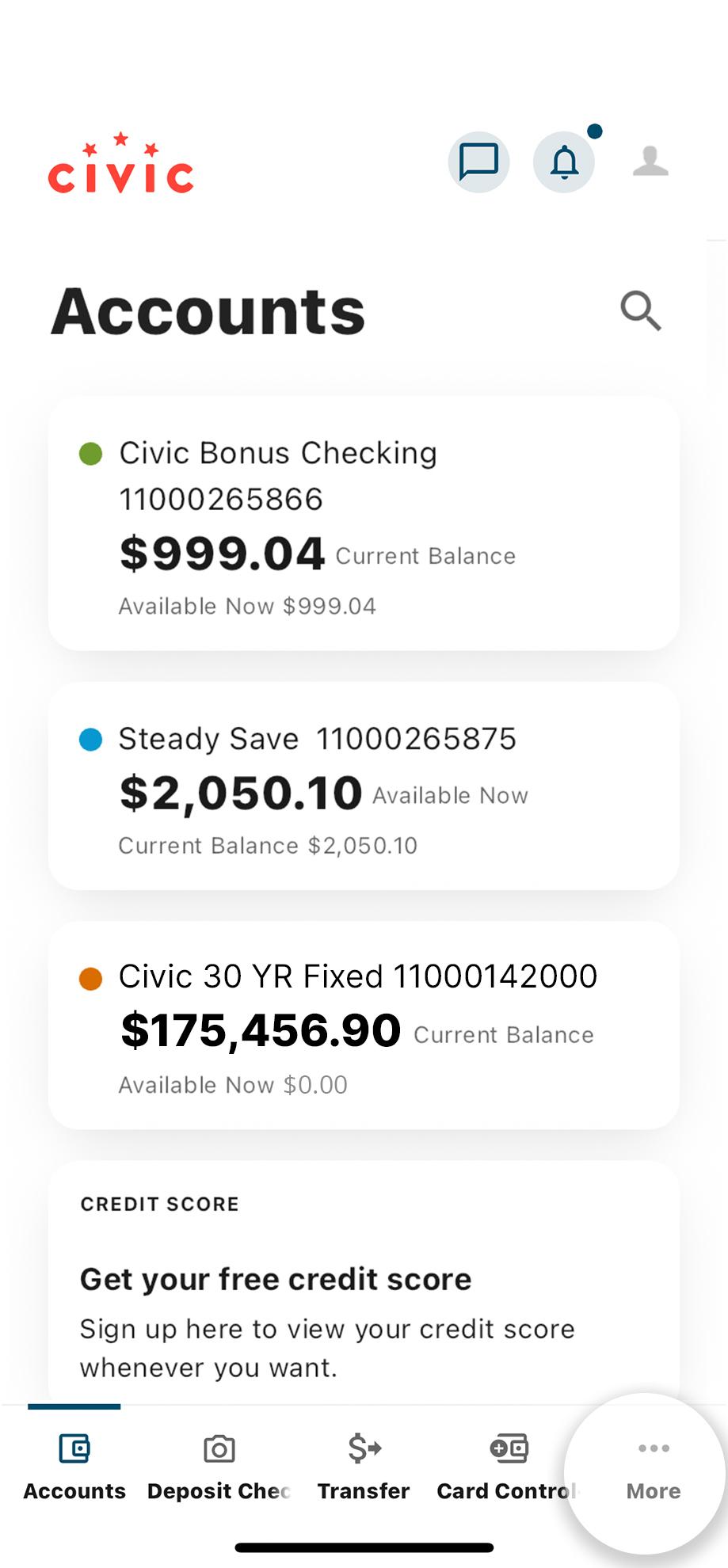
3. Tap 'Transfers & Payments'
Tap Transfers & Payments to open a drop-down menu, then select Mortgage Payment.
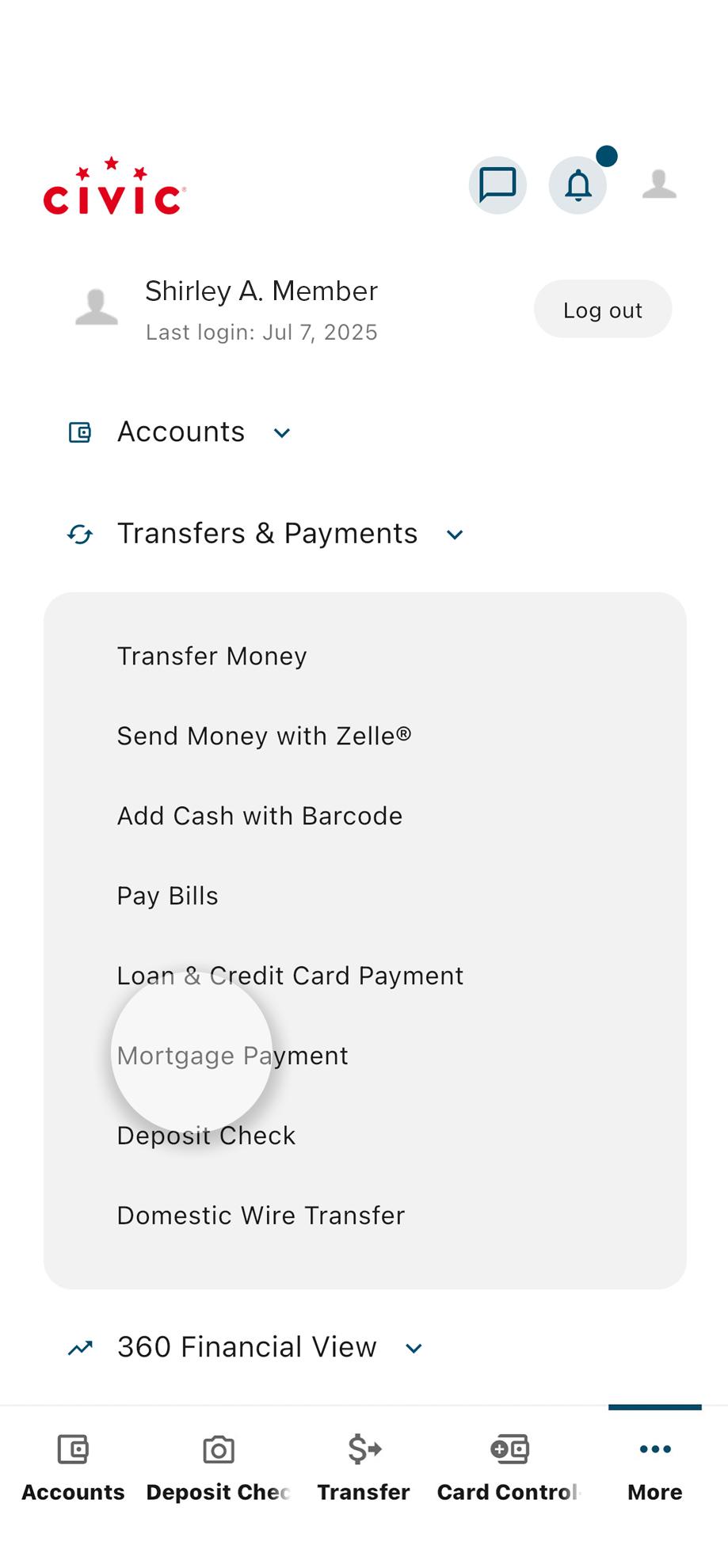
4. Agree to terms
Read over the end user license agreement and click the green "I Agree" button to agree to the terms.
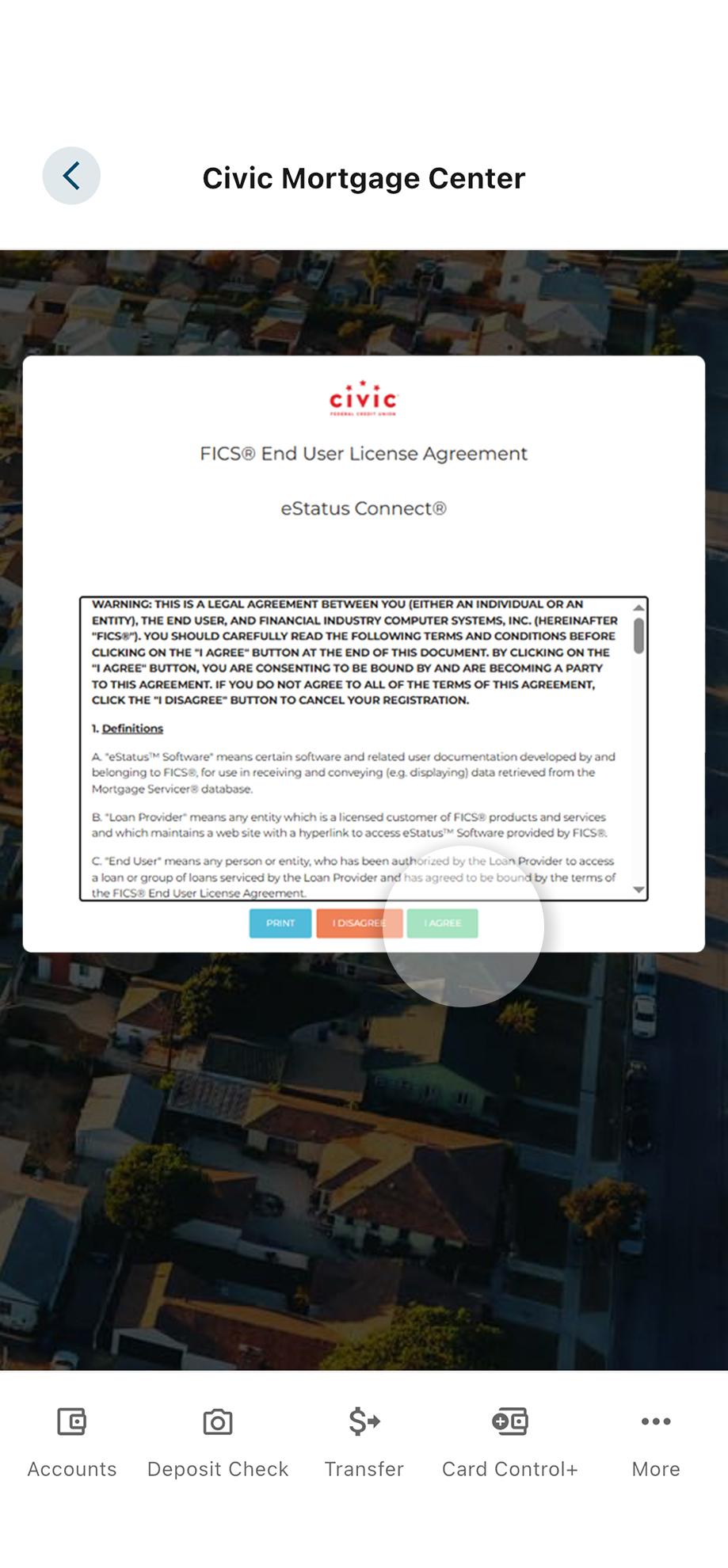
5. View loan details and make payments
This dashboard provides you with your mortgage details, and you can set up one-time or recurring payments. You can also view your payment history here, by clicking on "Payment information."
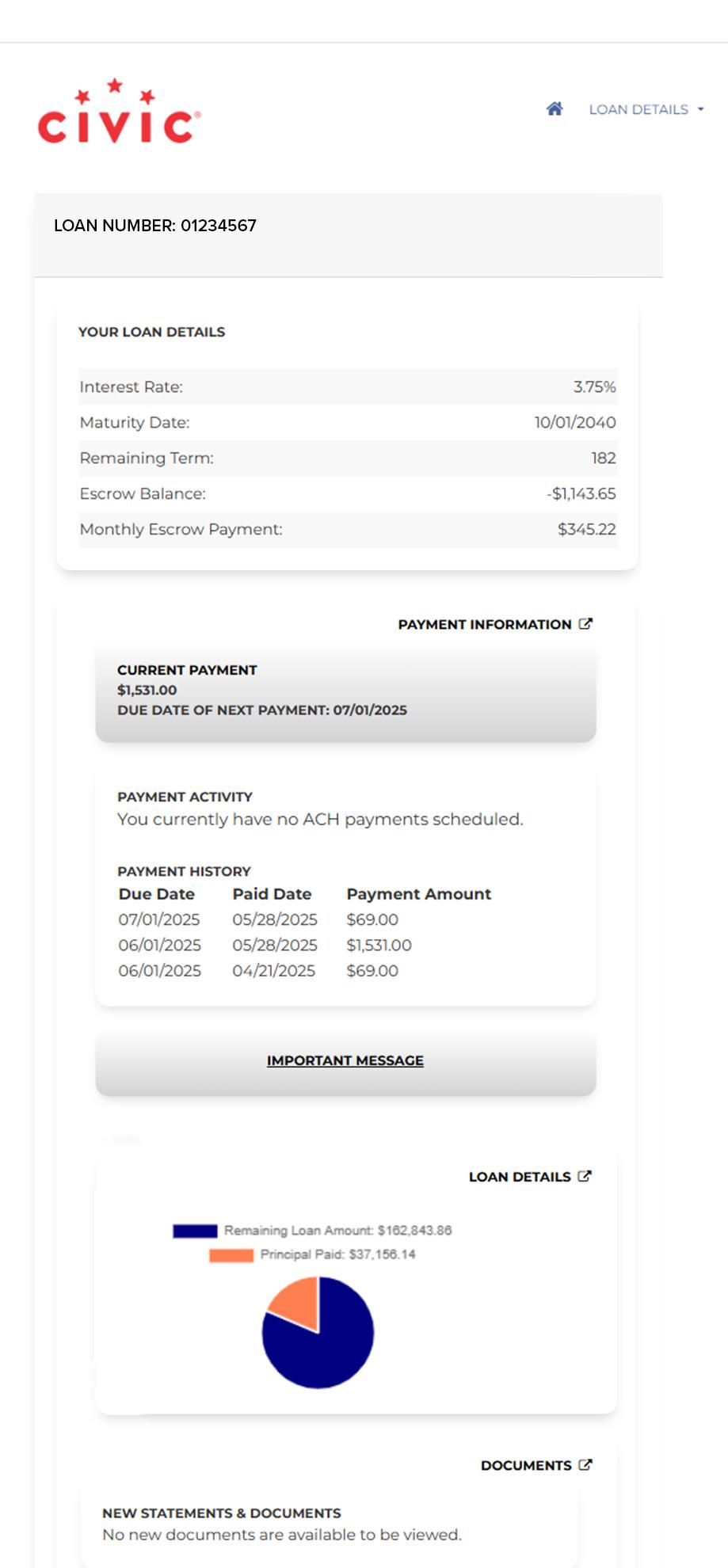
1. View accounts dashboard
Once you log in, you will see your accounts dashboard. This screen displays all your Civic accounts and cards, and any external accounts you may have set up.
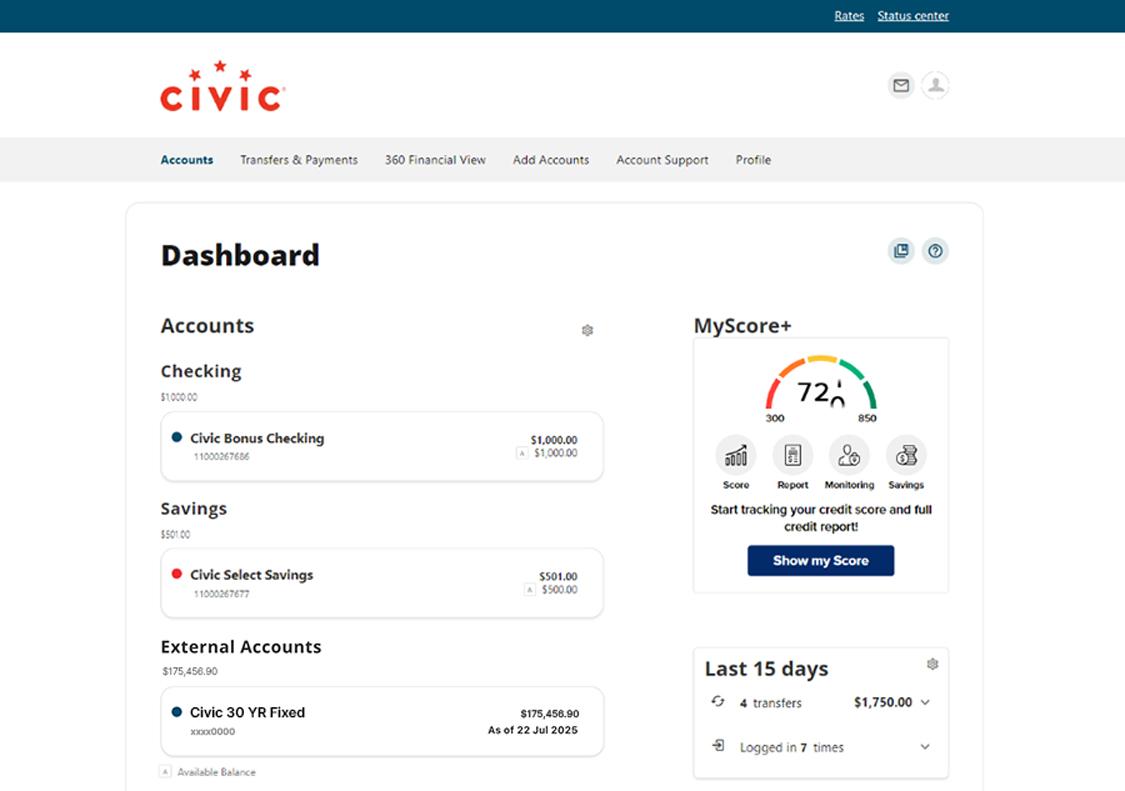
2. Hover over 'Transfers & Payments'
Click Mortgage Payment in the drop-down menu.
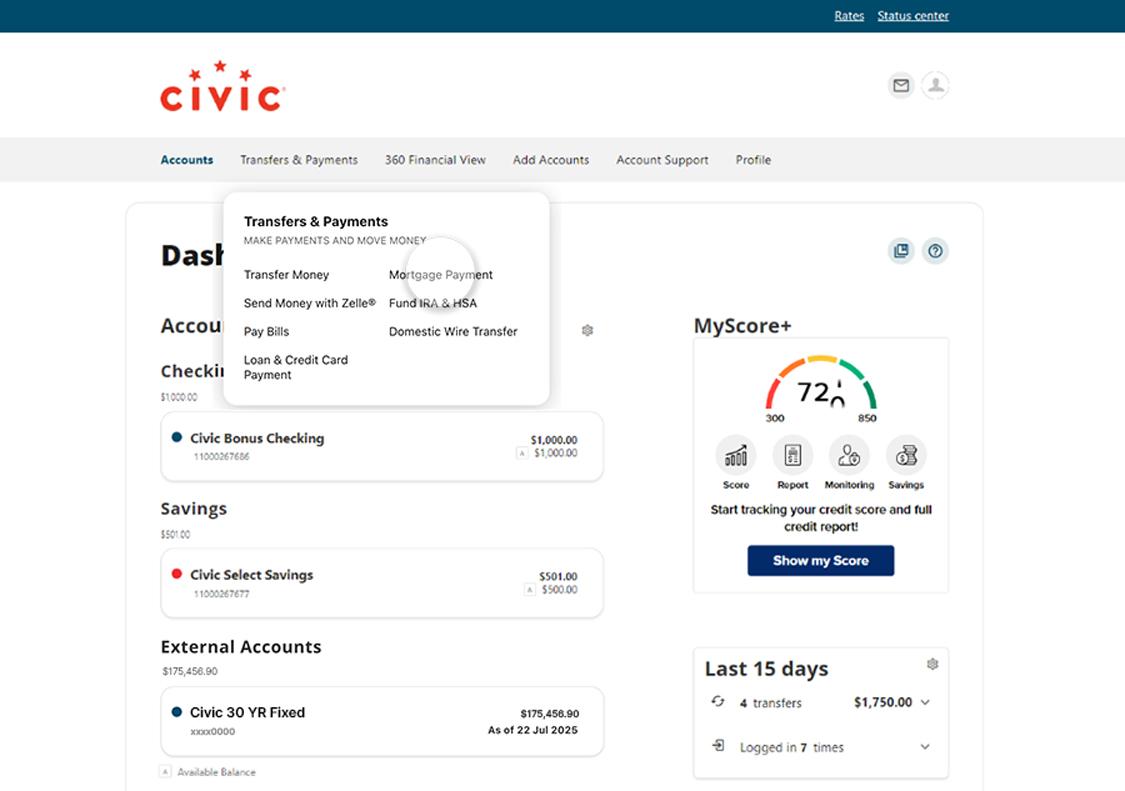
3. Click 'Open Civic Mortgage Center'
This will redirect you to the CUMA mortgage site.
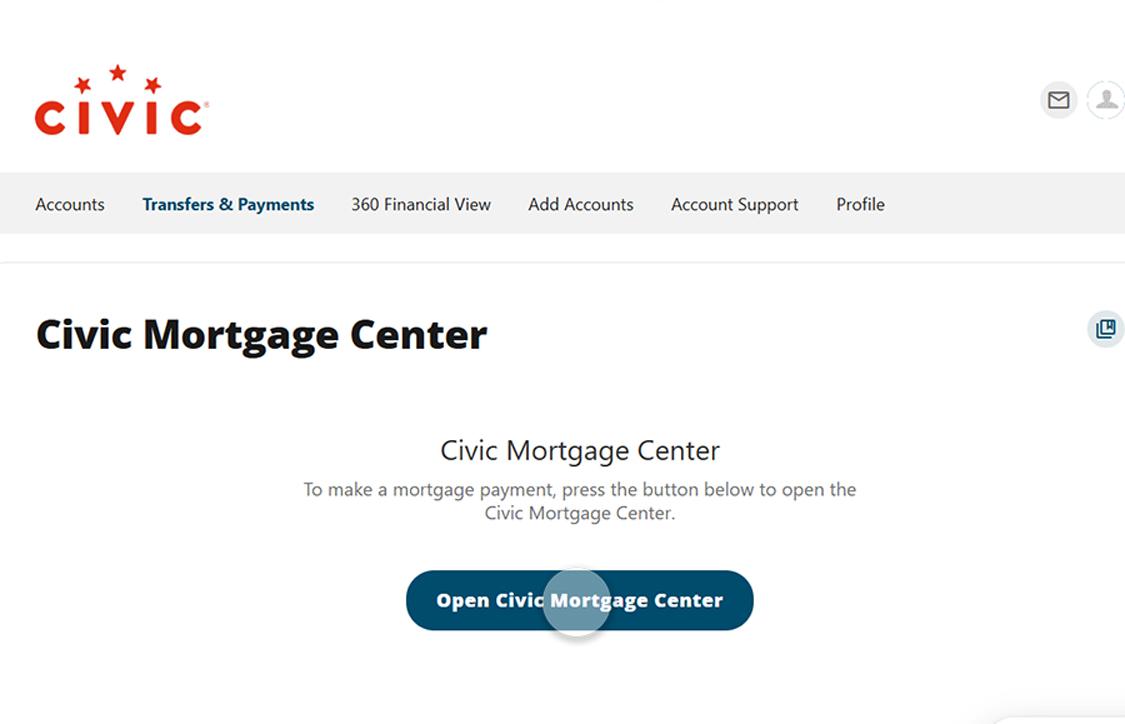
4. Agree to terms
Read over the end user license agreement and click the green "I Agree" button to agree to the terms.
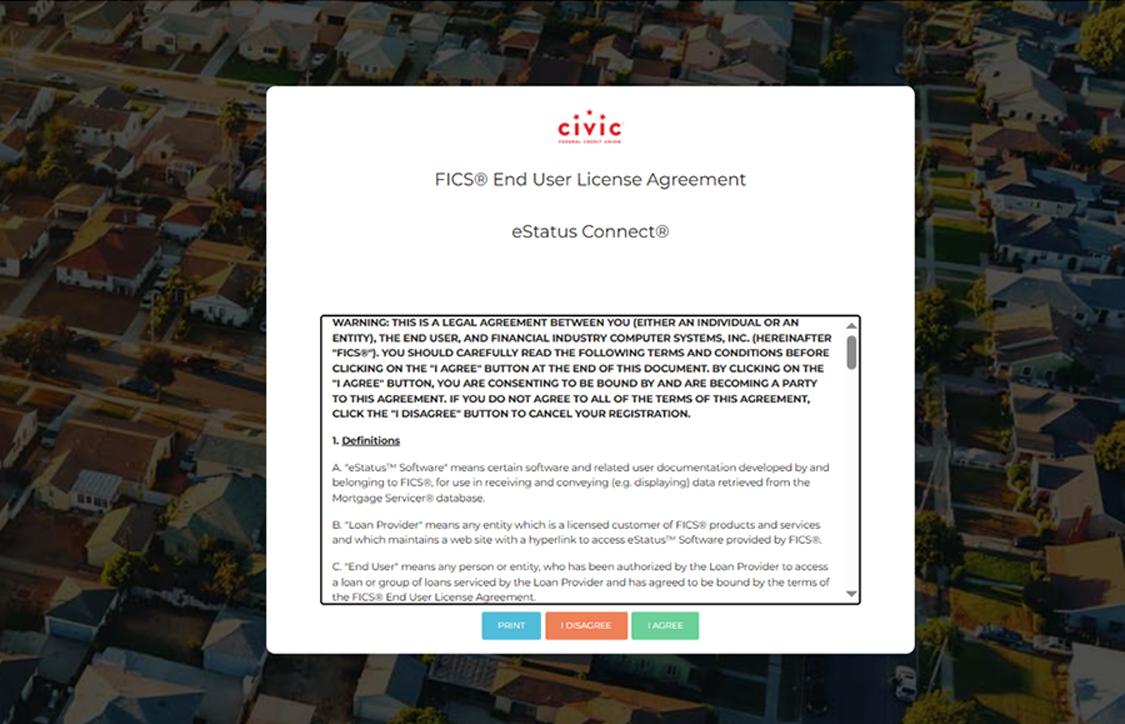
5. View loan details and make payments
This dashboard provides you with your mortgage details, and you can set up one-time or recurring payments. You can also view your payment history here, by clicking on "Payment information."