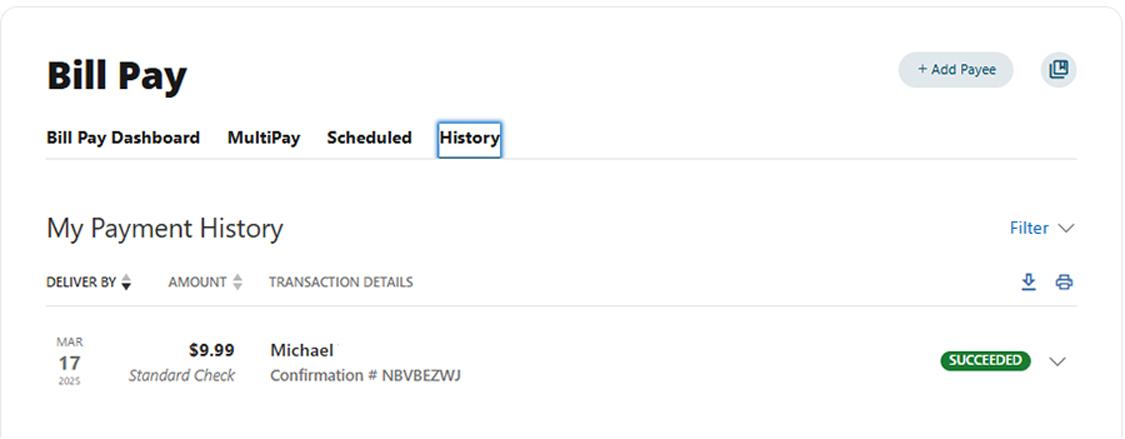Add new bill pay
This step-by-step guide is here to help make your Civic experience faster and easier! Your experience may be slightly different than this guide, depending on the device you’re using. If you need additional help, contact us at 844-772-4842.
1. Log in to the Civic app
Once you log in, you will see your accounts dashboard. This screen displays all your Civic accounts and cards, and any external accounts you may have set up.
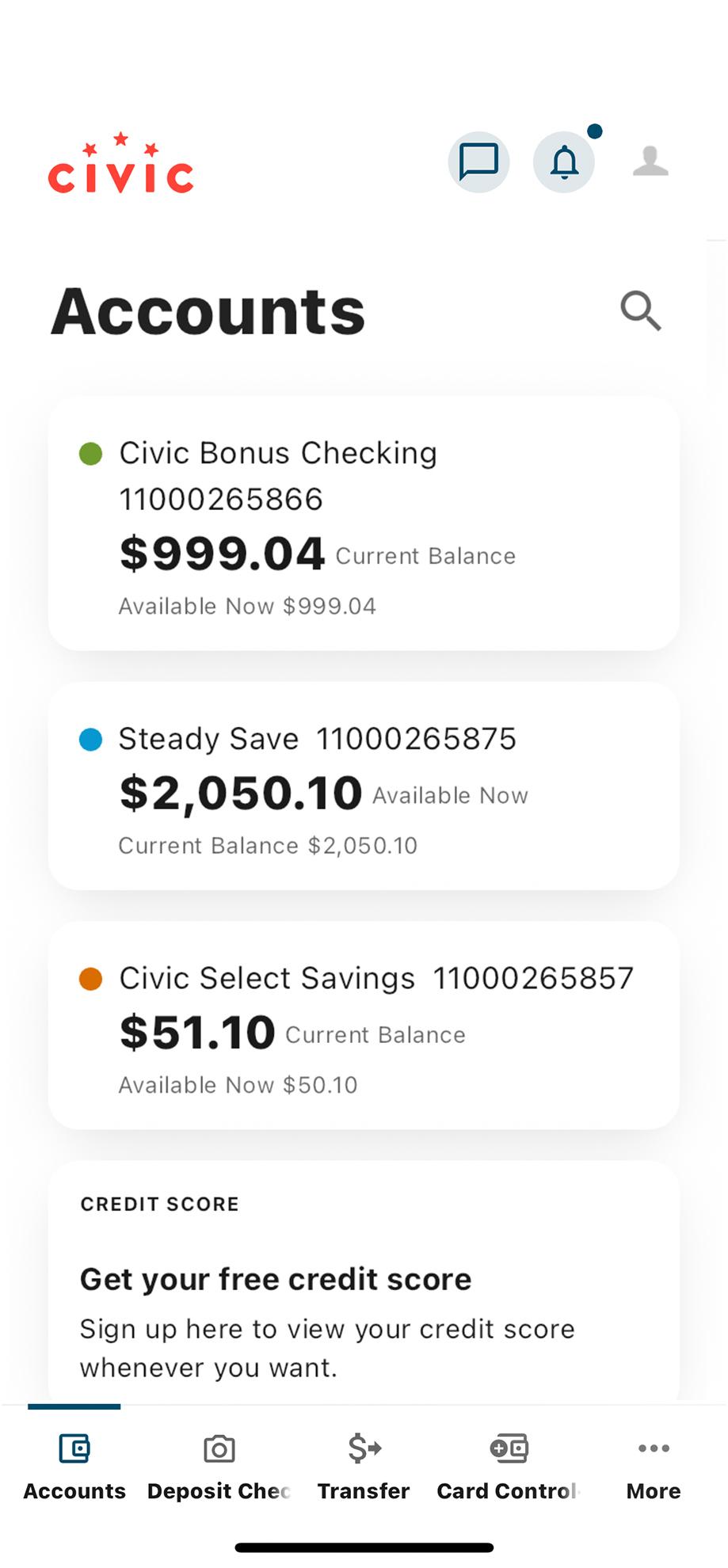
2. Tap ‘More’
In the menu at the bottom of your screen, tap "More."
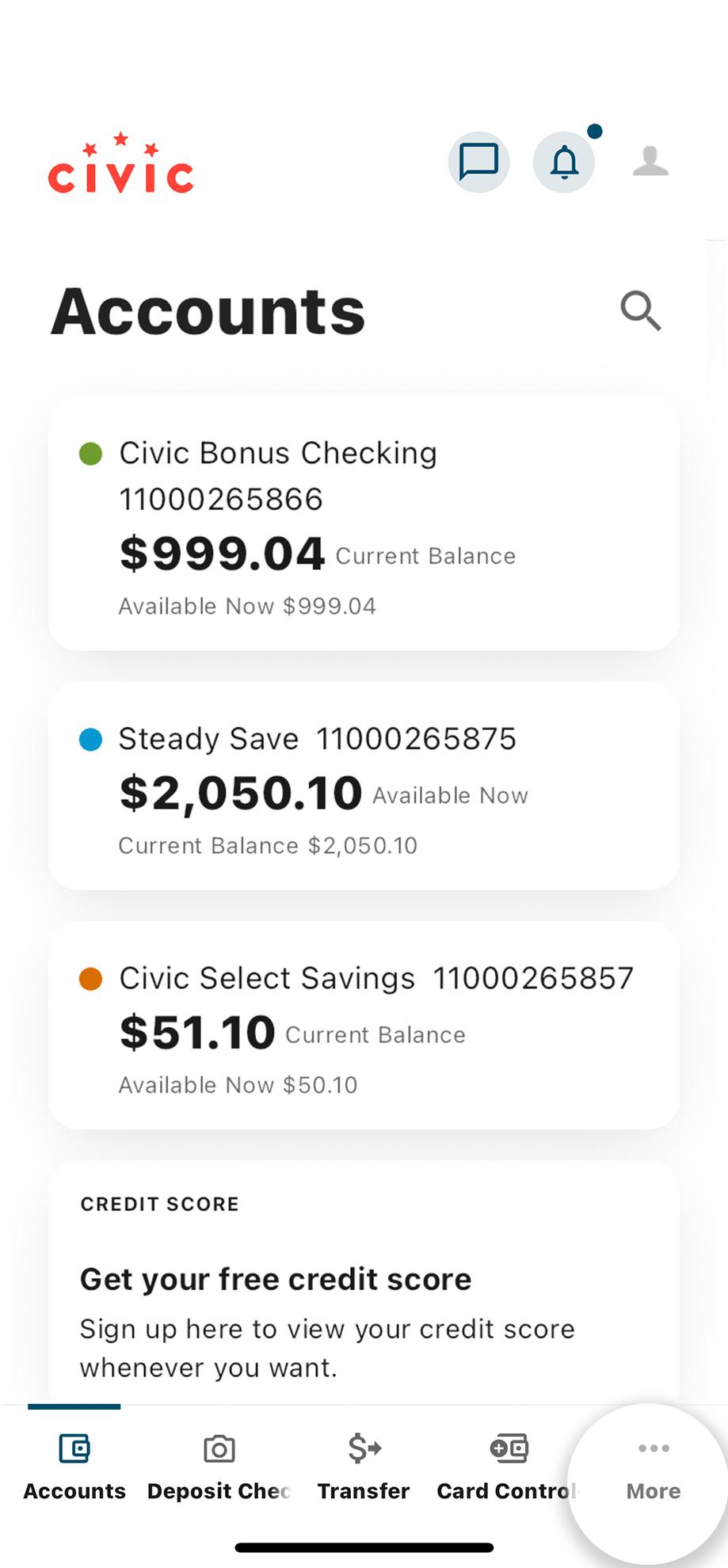
3. Tap 'Transfers & Payments'
This will open a drop-down menu with more choices. Tap "Pay Bills."
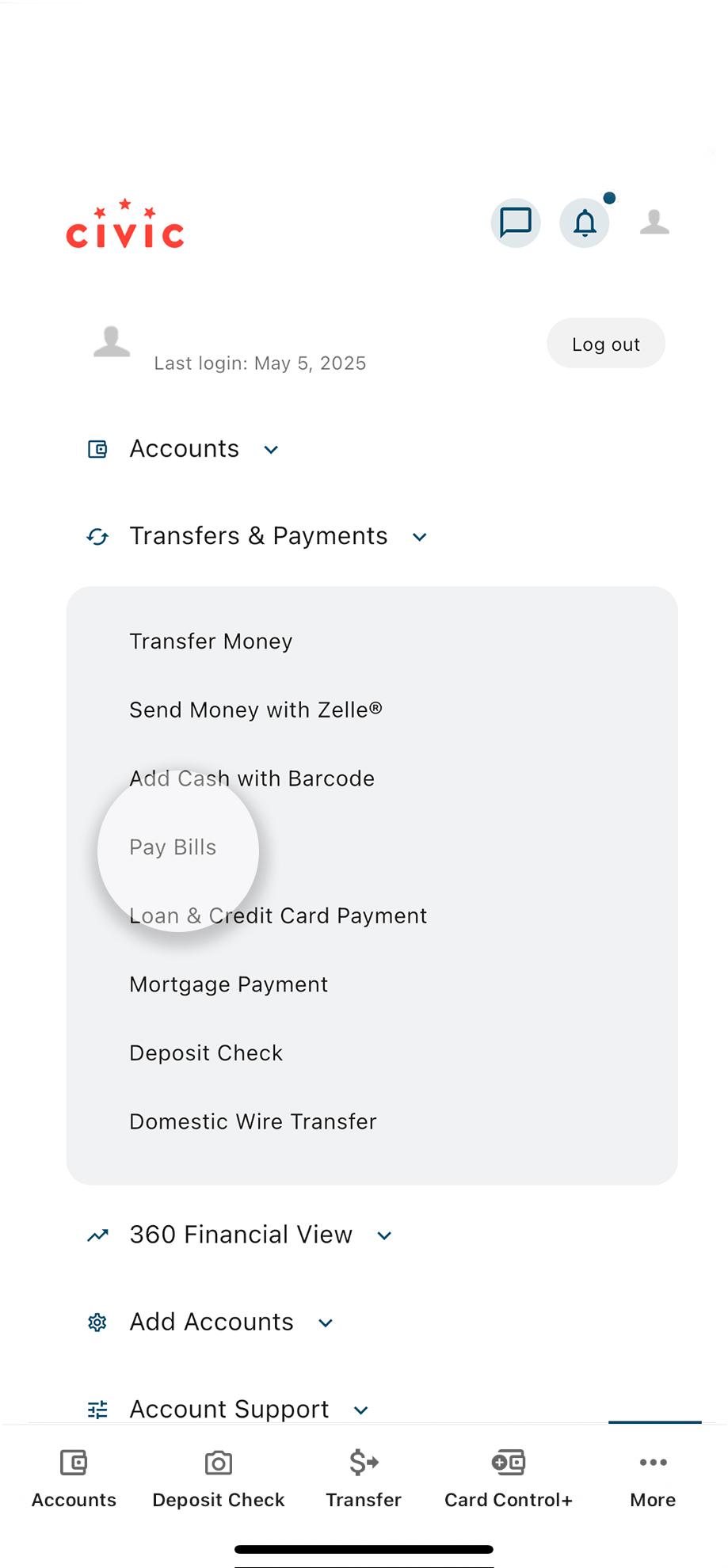
4. Tap 'Add and Manage Payees'
Slide to the left to reveal the full "Add and Manage Payees" button.
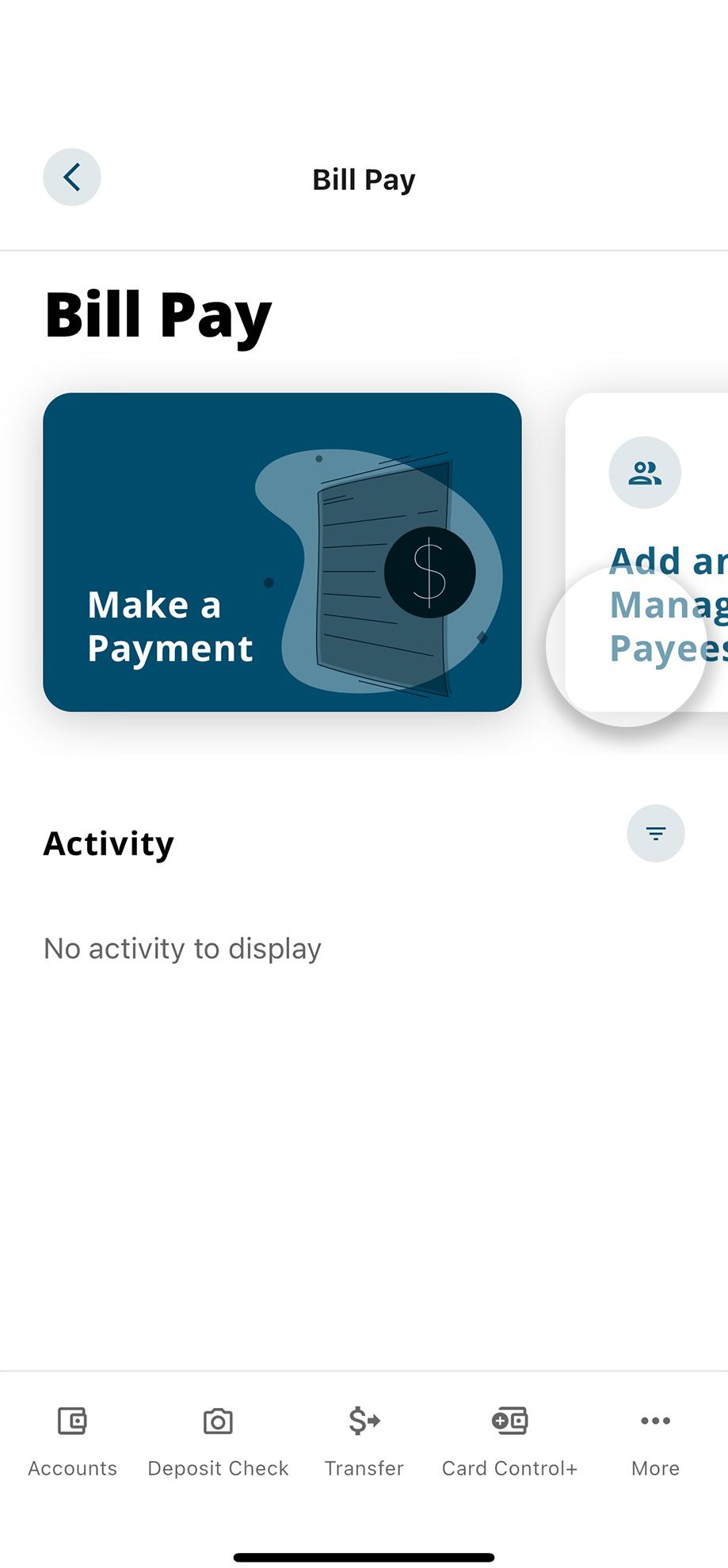
5. Tap the plus icon in the bottom right
This will bring up the screen to input payees' details.
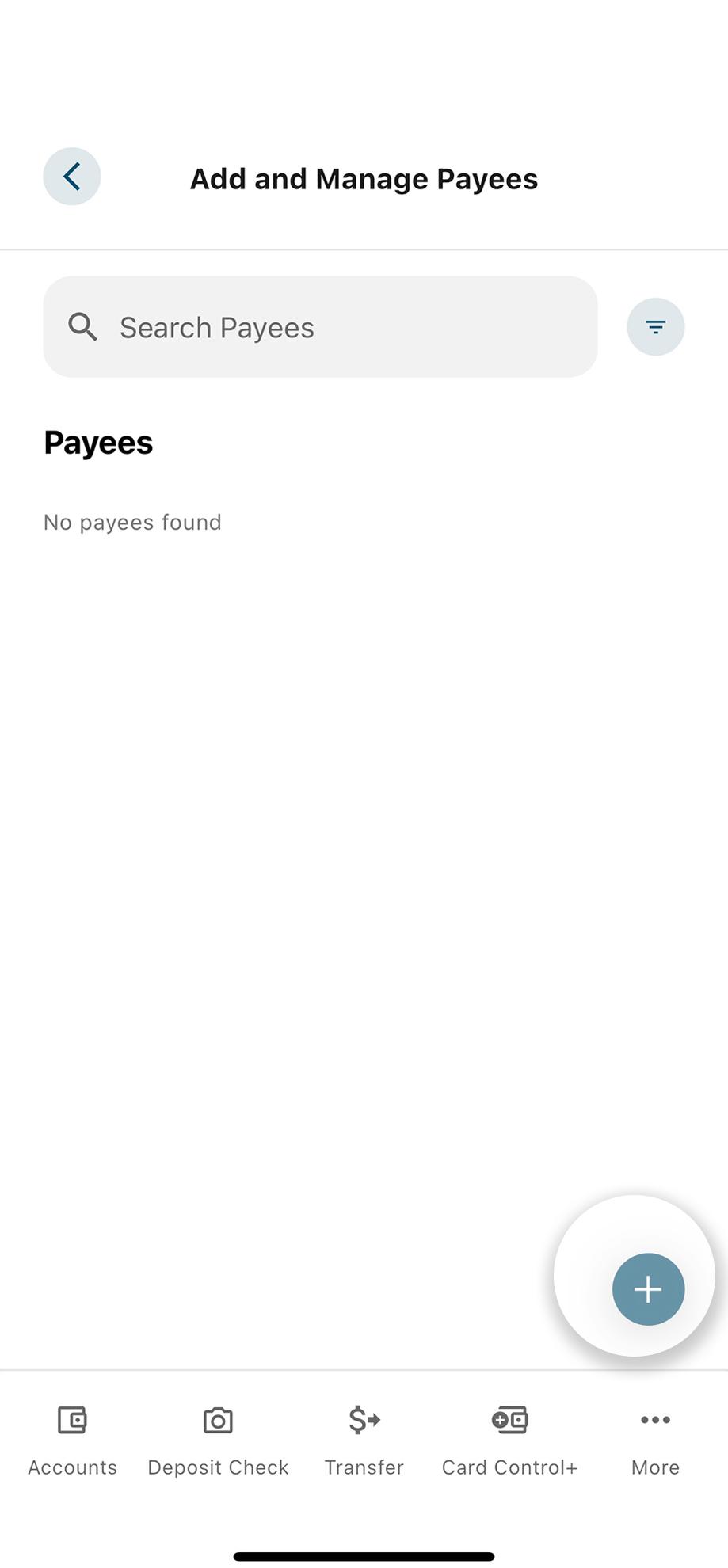
6. Select Business or Personal
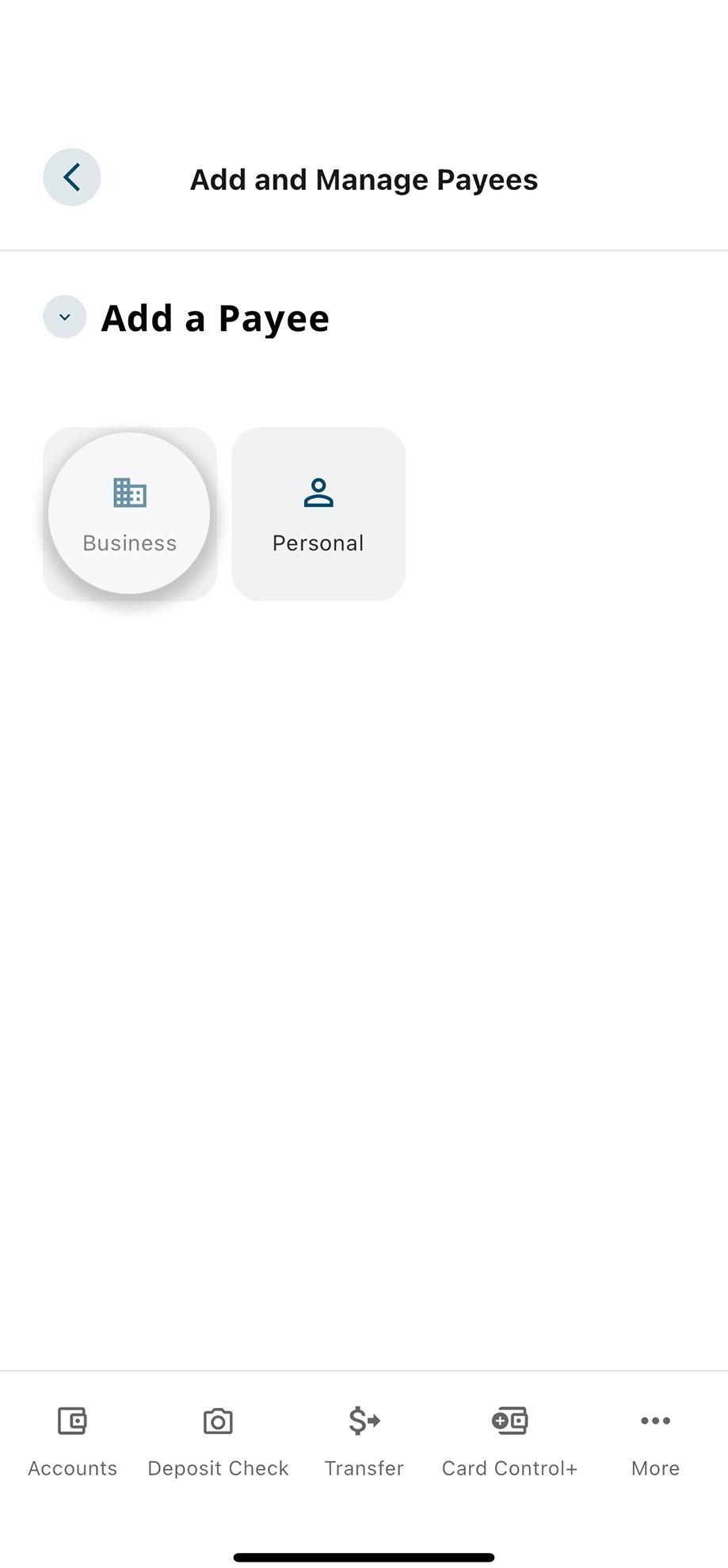
7. Enter financial information details
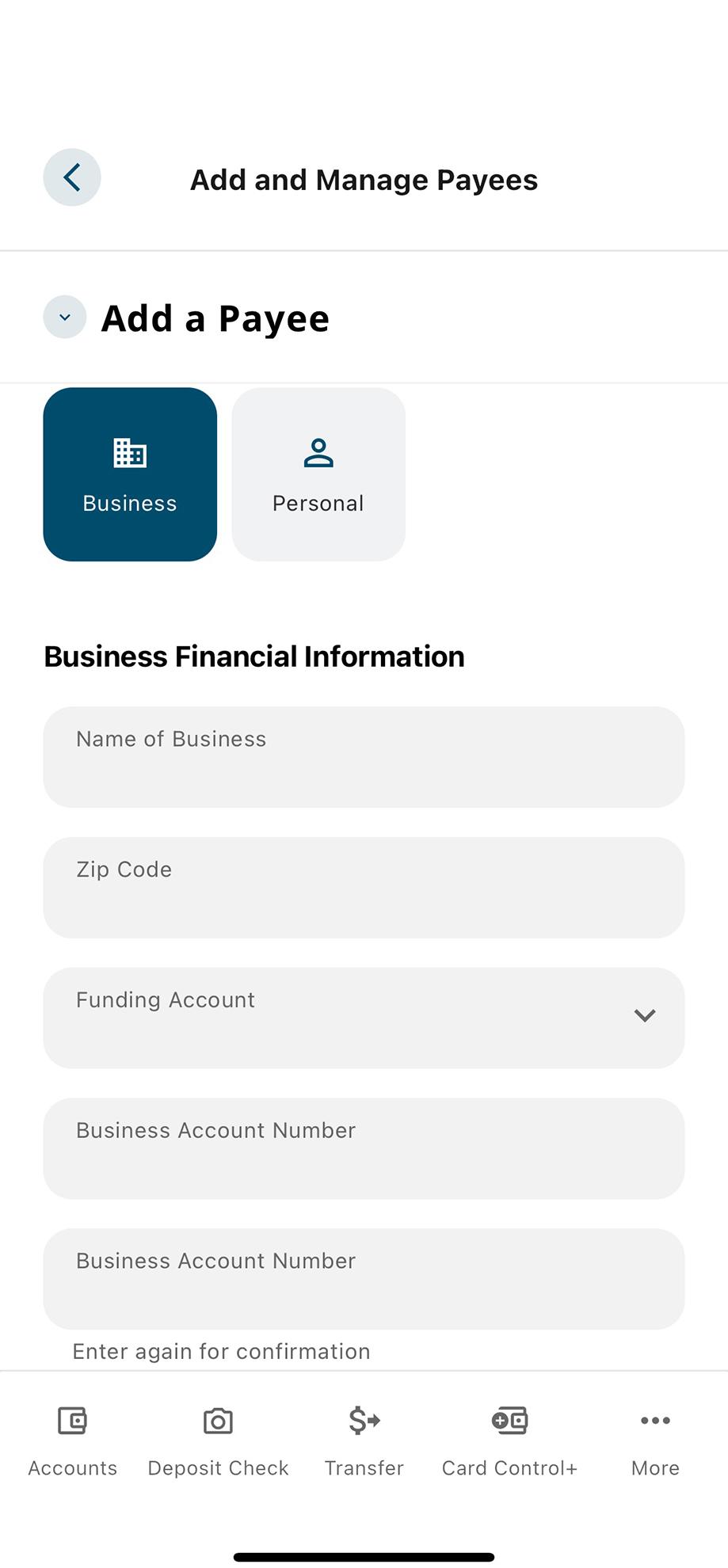
8. Enter contact information for the payee
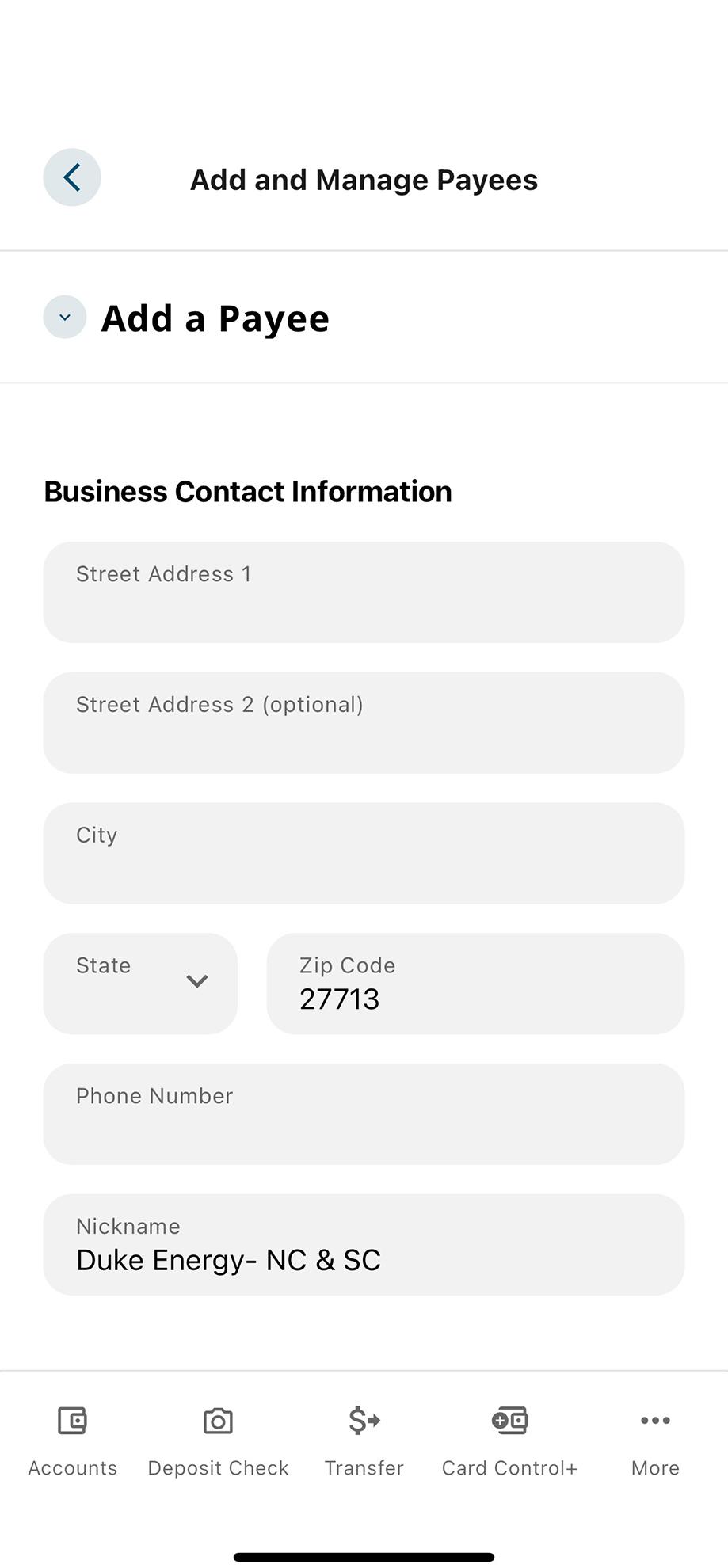
9. After entering the details, tap 'Add Payee'
Once you tap "Add Payee," you'll get a success pop-up.
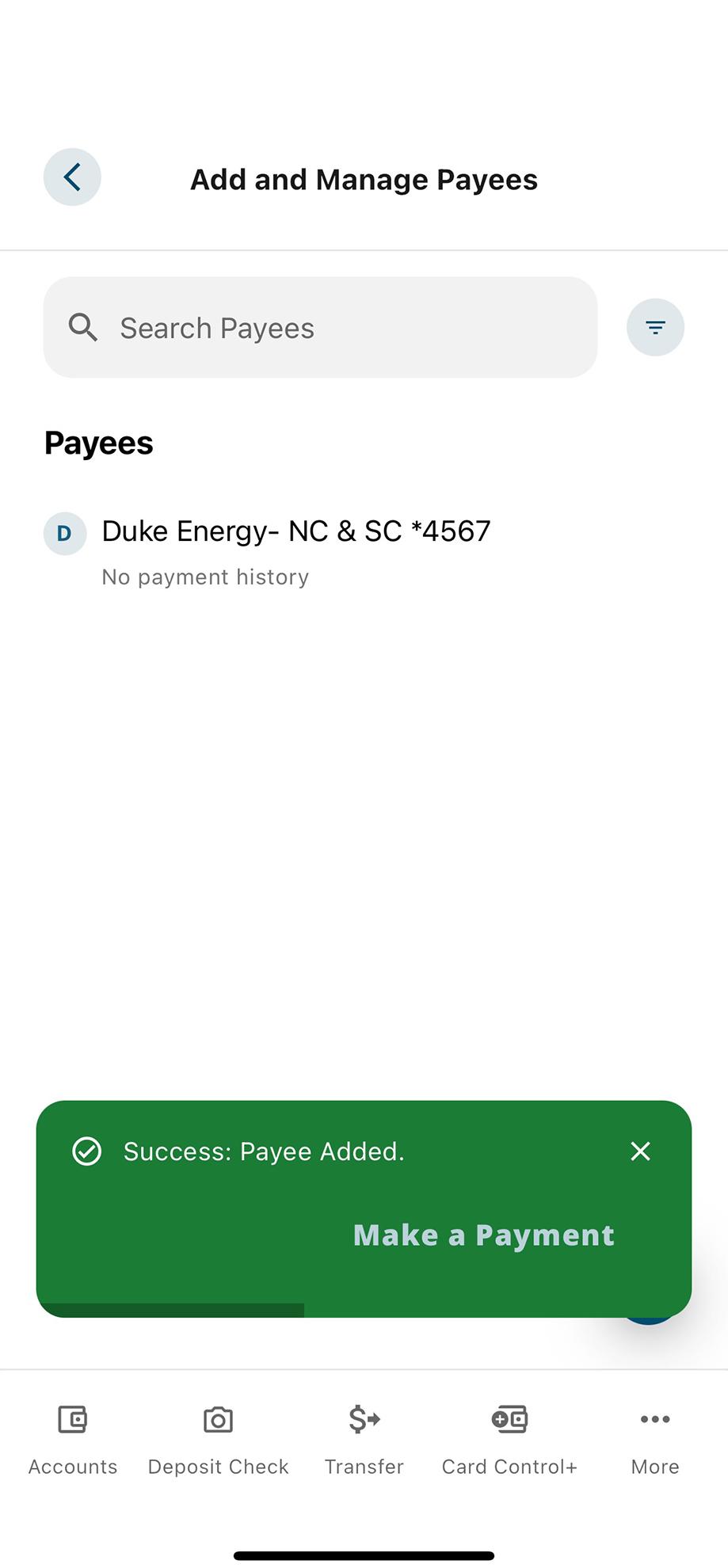
10. Need to make an edit?
To make an edit, tap on the payee.
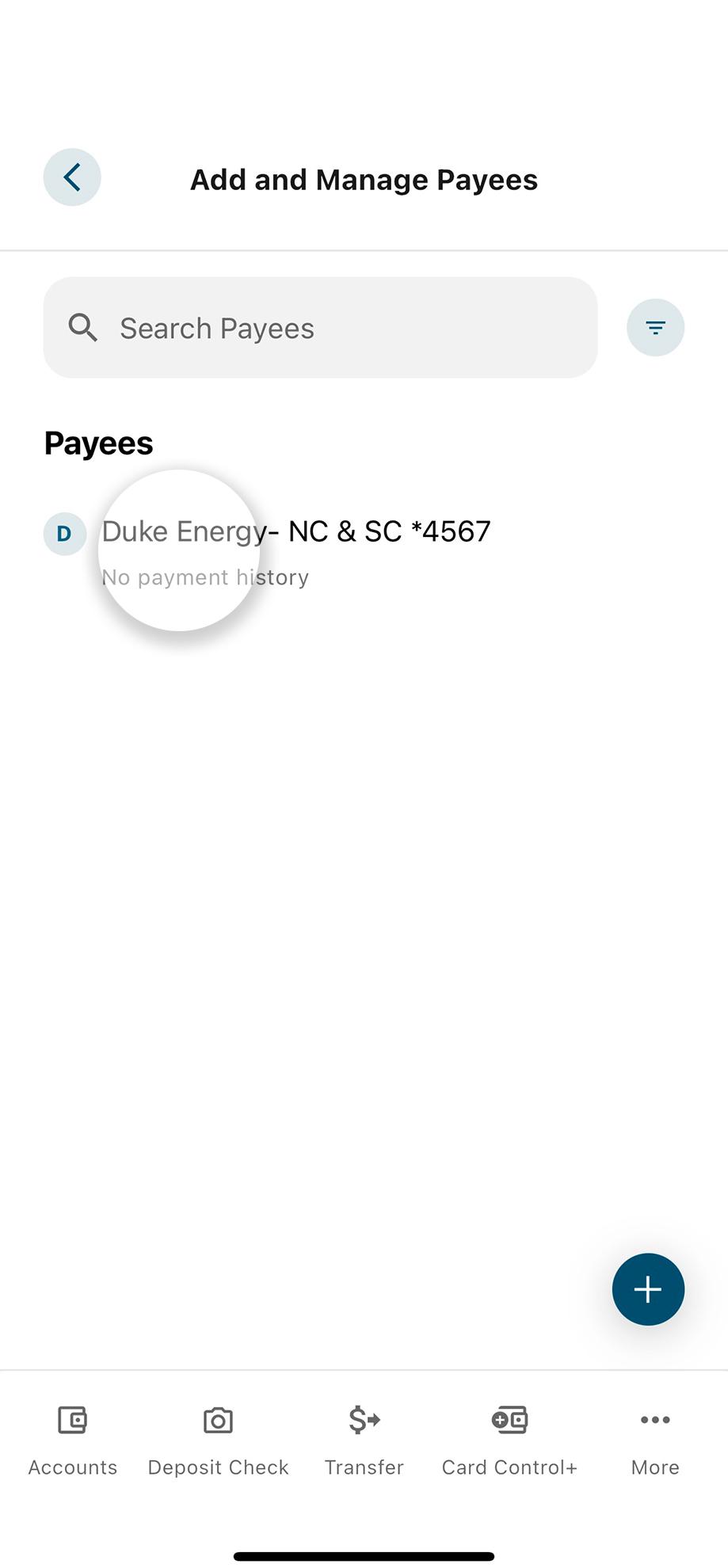
11. Tap the pencil icon to make changes
If you want to delete the payee, tap the trash bin icon above the pencil icon.
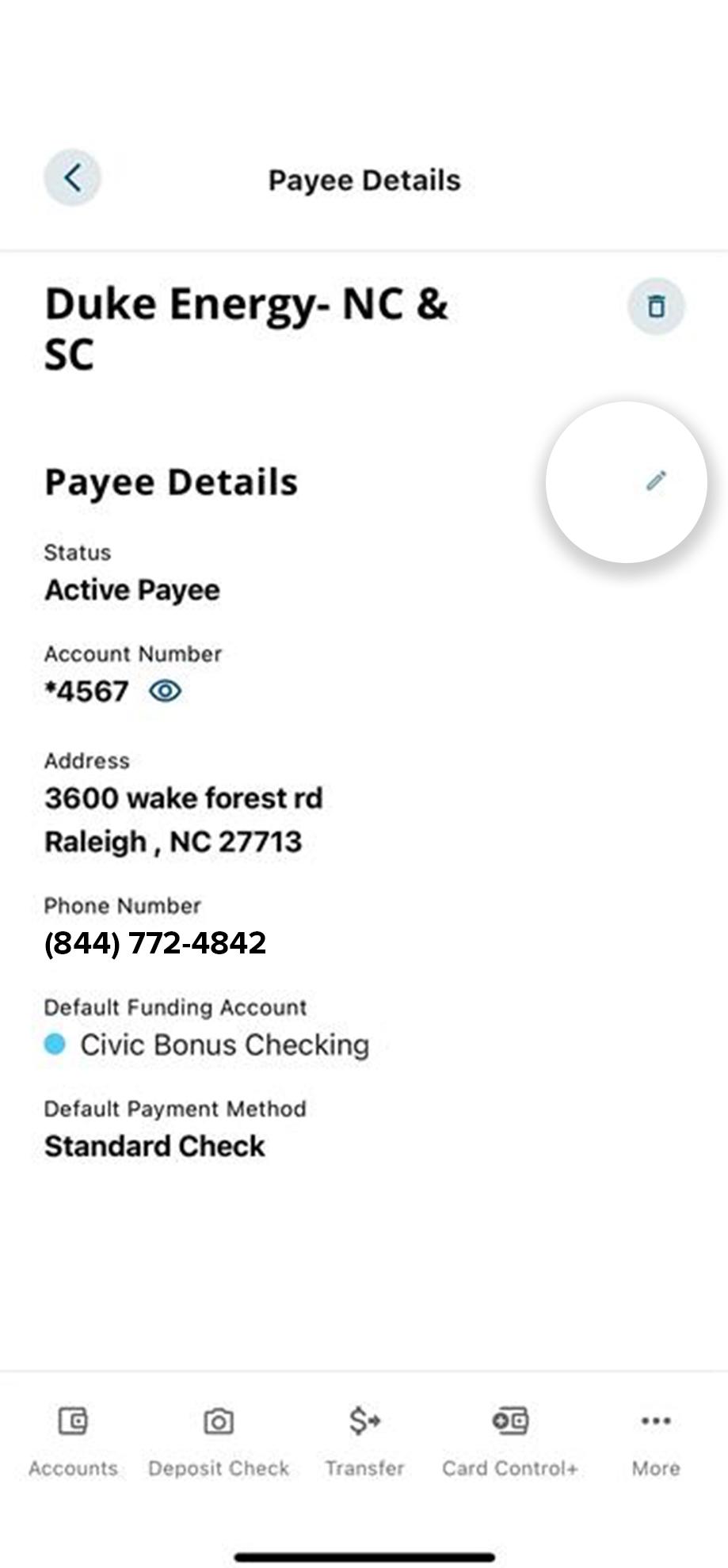
12. Make your changes, then tap 'Save'
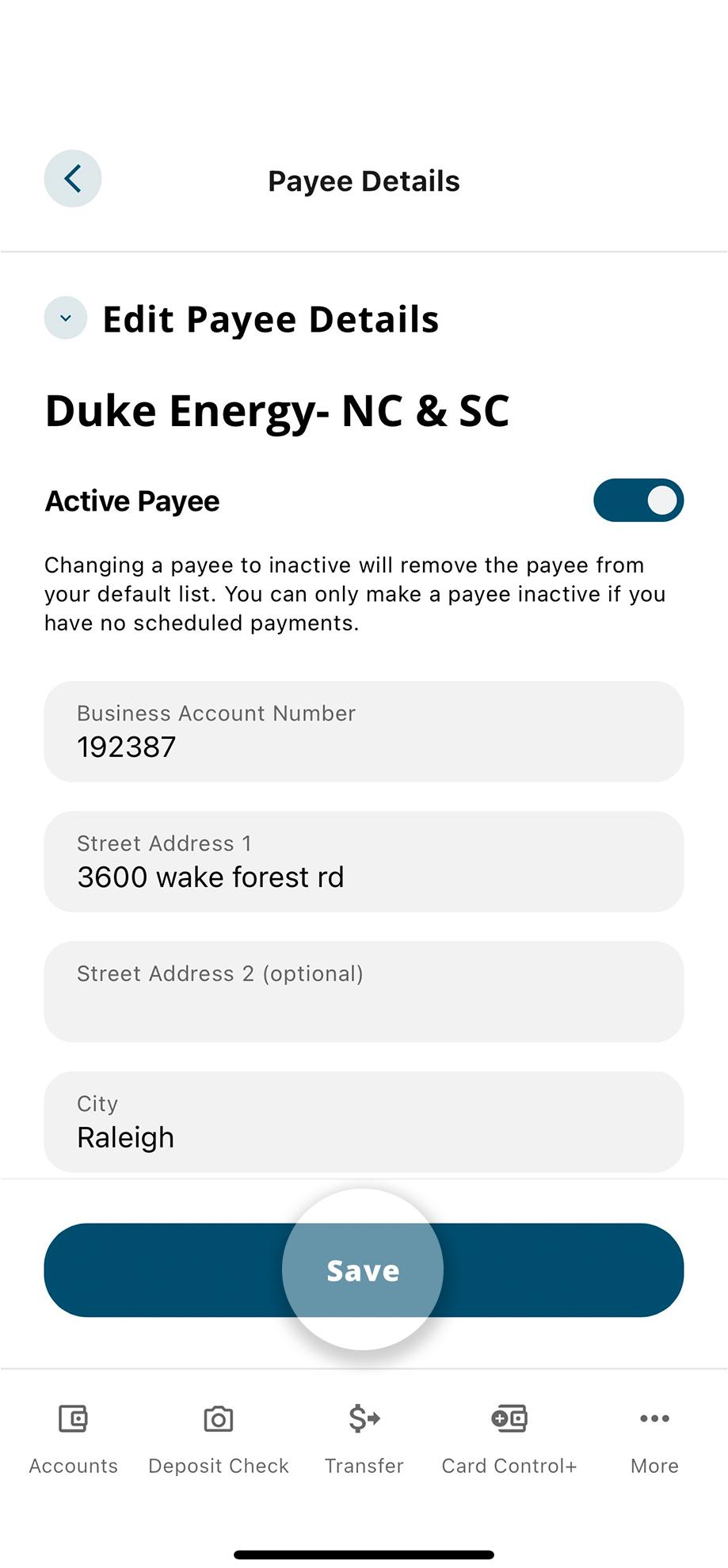
13. How to make a payment
Back in the Bill Pay dashboard, tap "Make a Payment."

14. Enter payment details
Here's where you set up your payment. After inputting the details, tap "Continue to Summary."
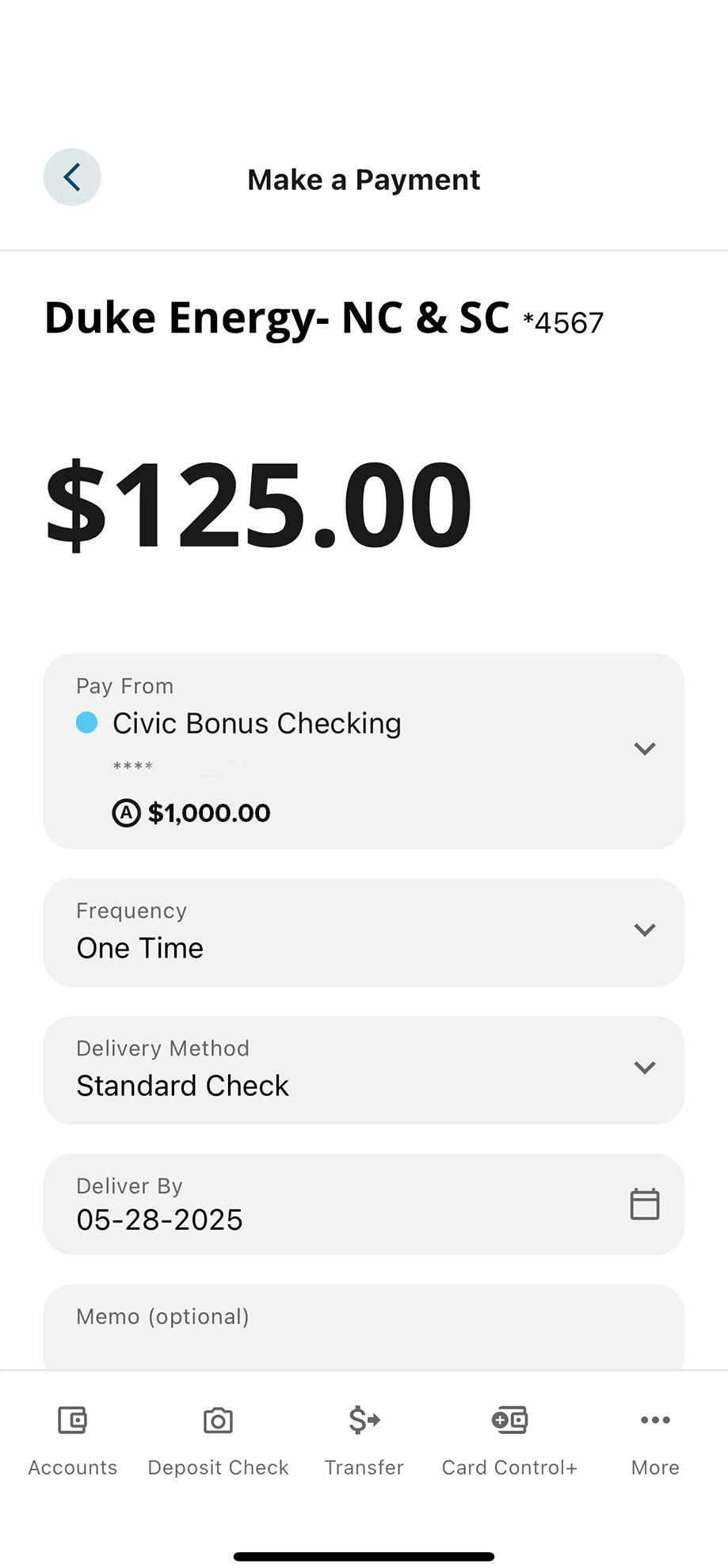
15. Review payment details
If everything looks good, tap "Pay Bill."
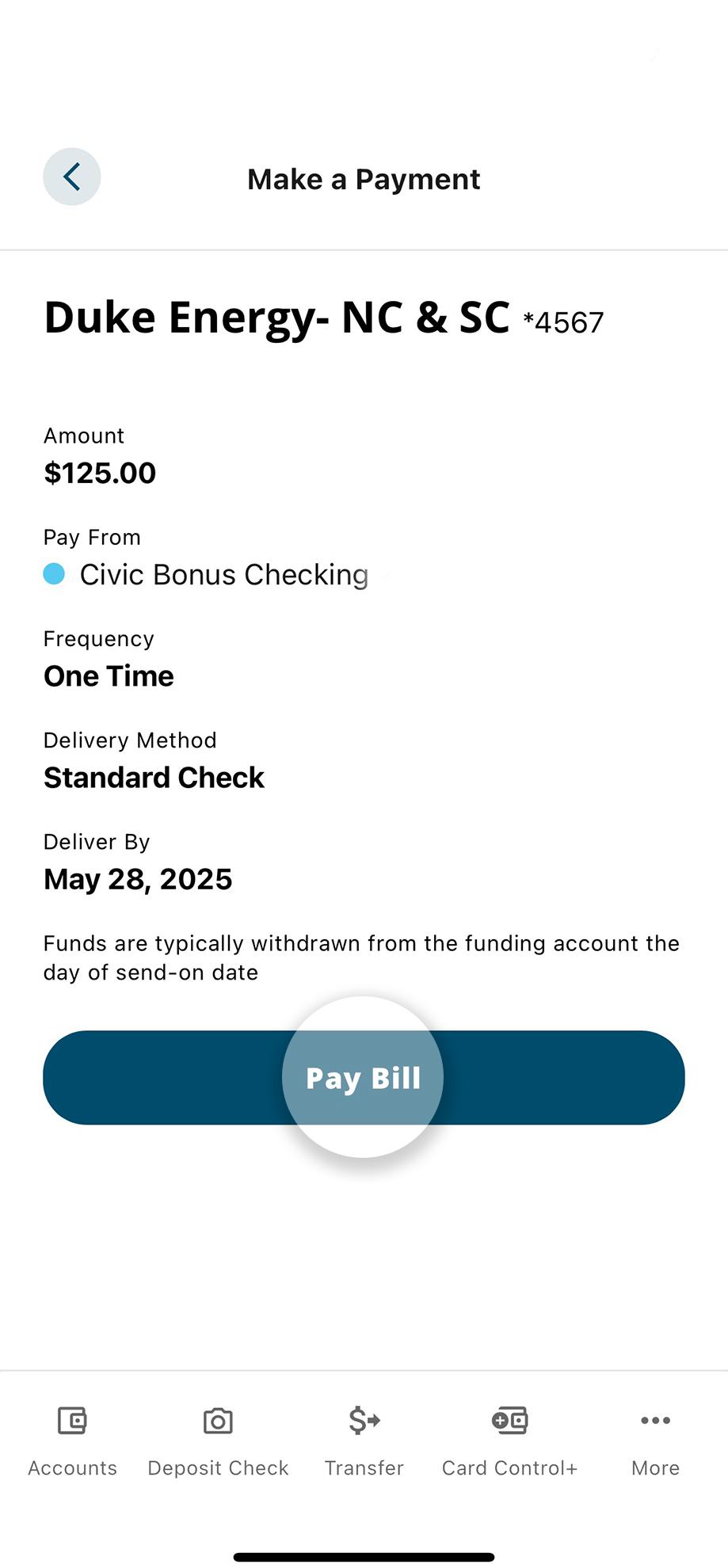
1. View accounts dashboard
Once you log in, you will see your accounts dashboard. This screen displays all your Civic accounts and cards, and any external accounts you may have set up.
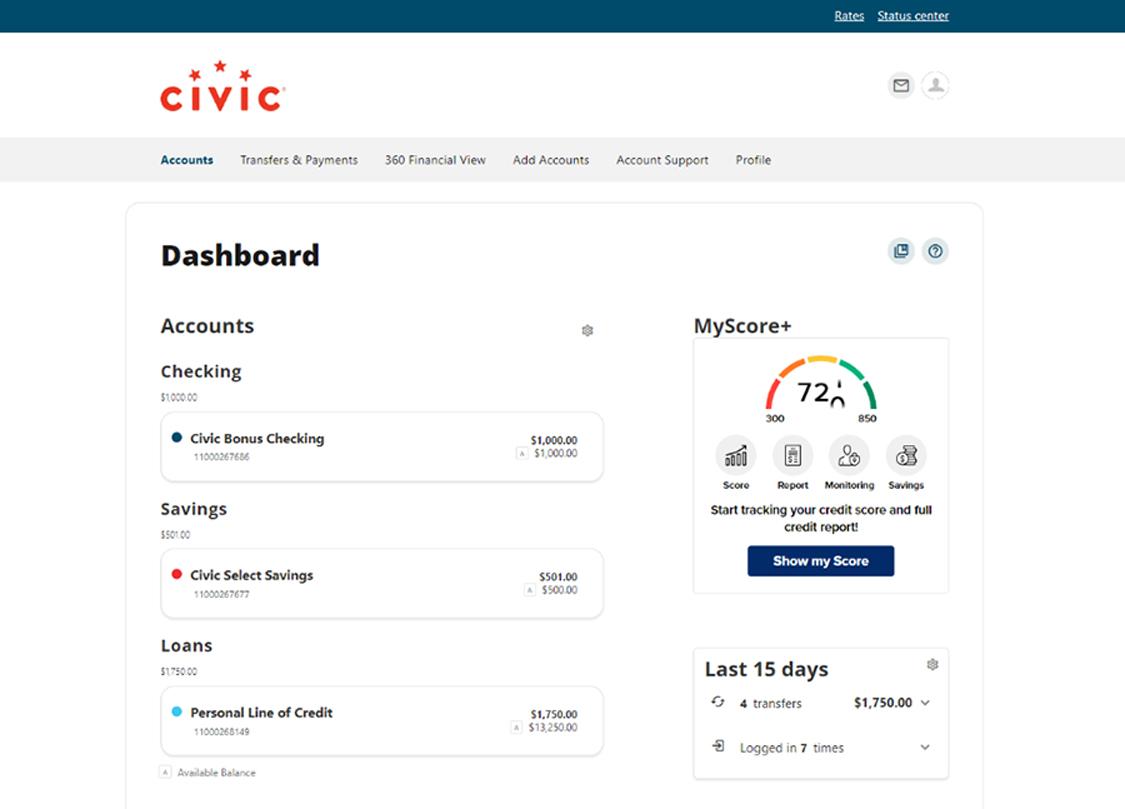
2. Navigate to ‘Transfers & Payments’
From the drop-down menu, select "Pay Bills."
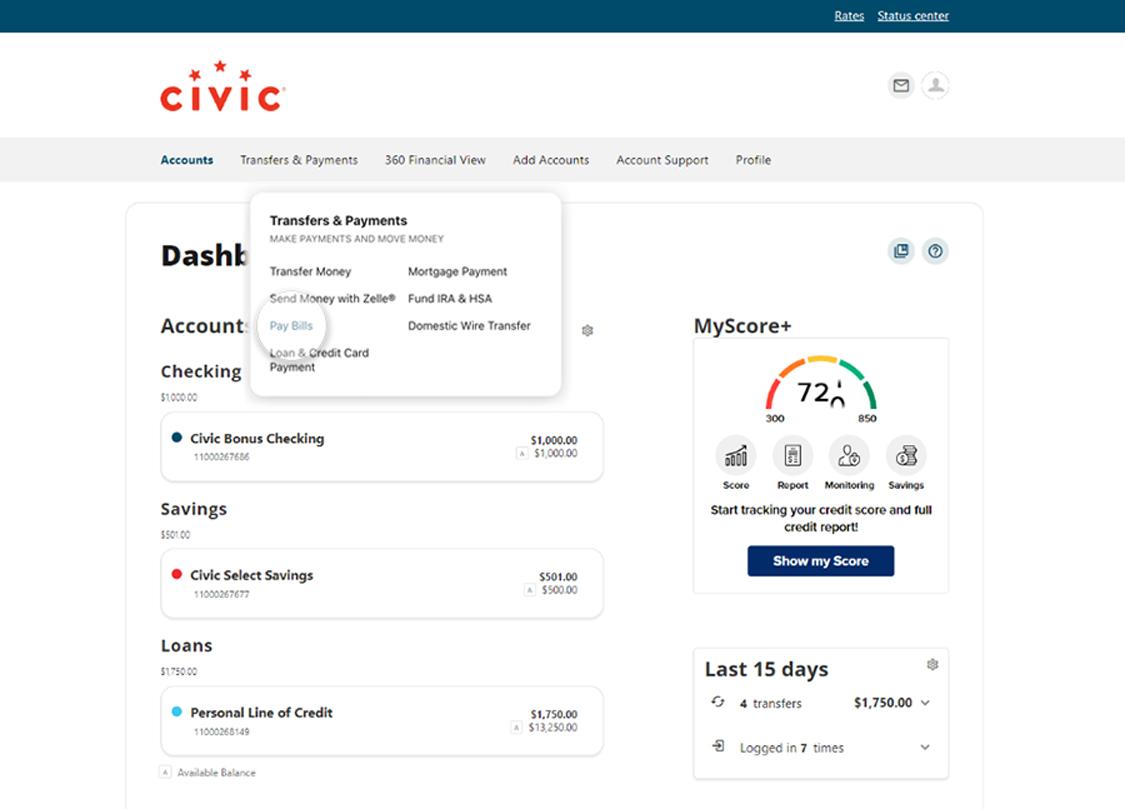
3. Click 'Add Payee'
This is where you add payee information.
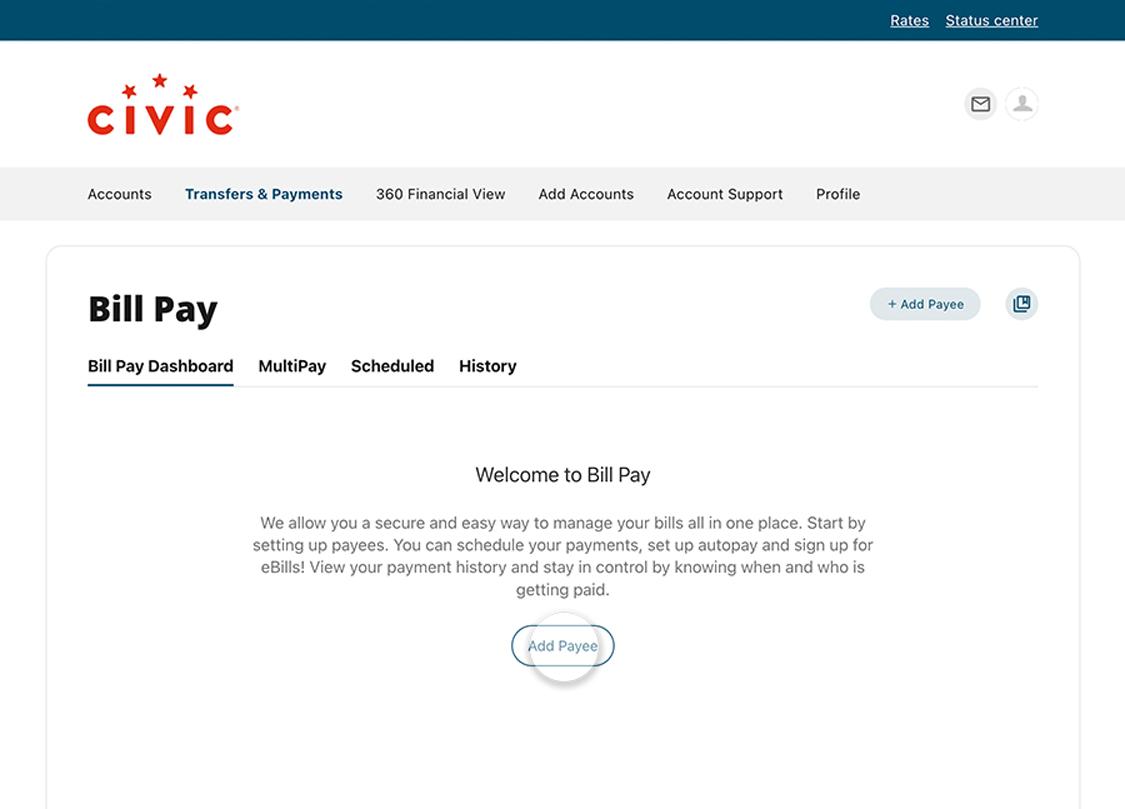
4. Select Business or Person
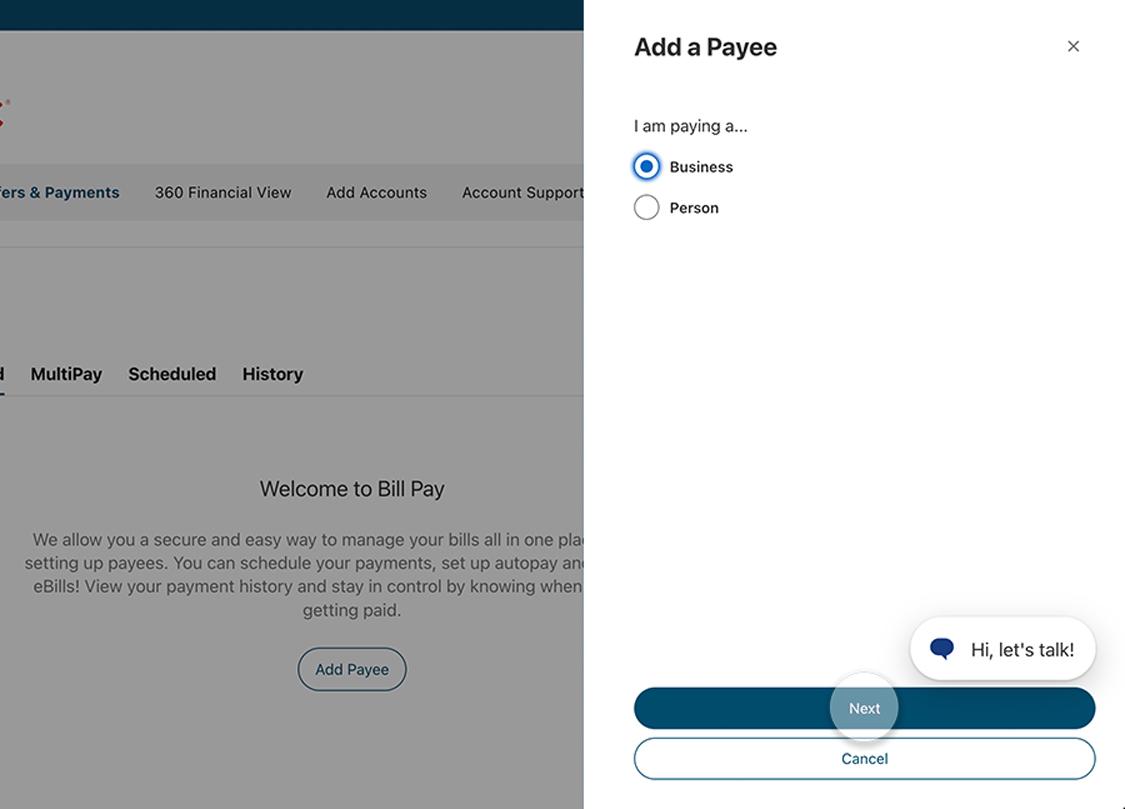
5. Enter the payee details, then select 'Next'
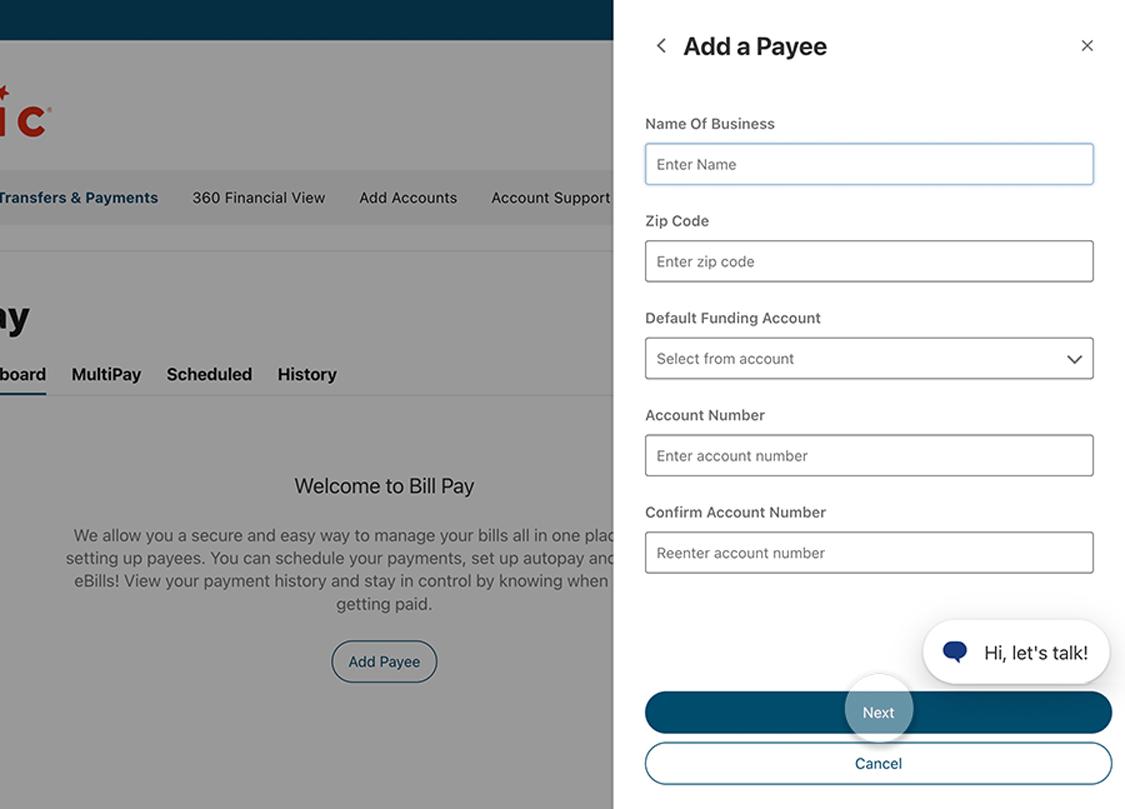
6. Enter payee address
Click "Next" after inputting address.
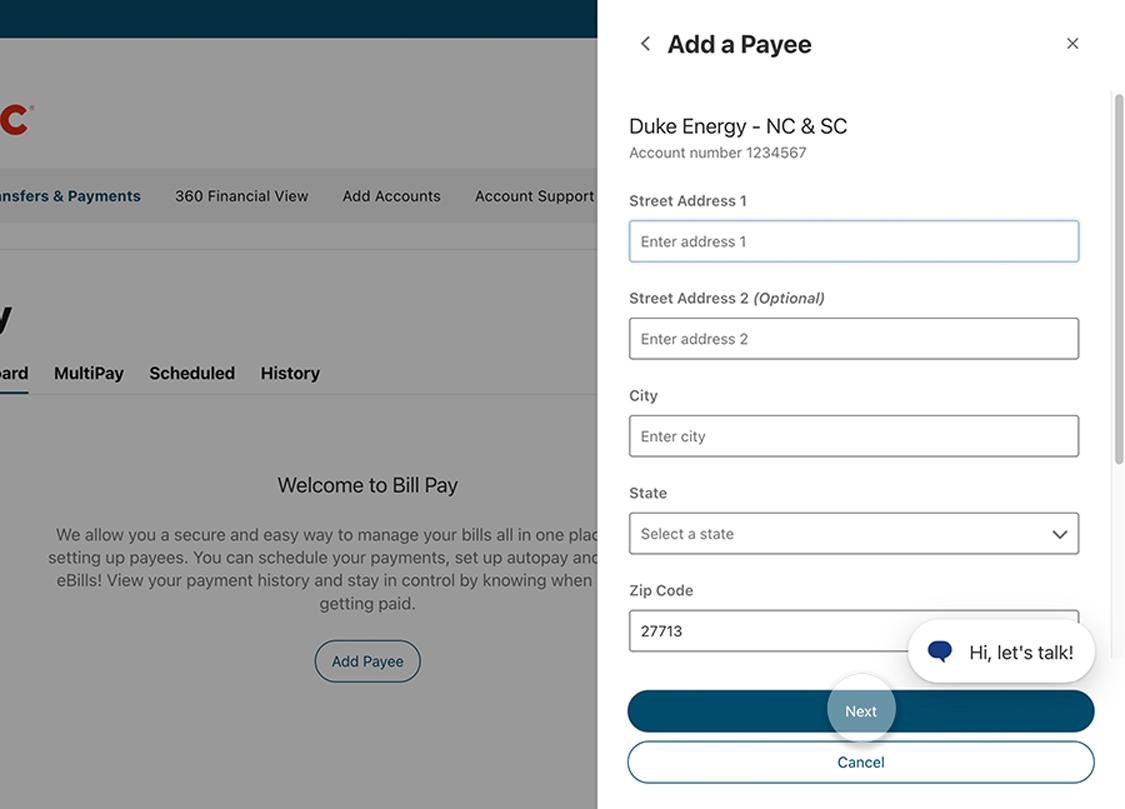
7. Enter verification code
Select text or call to get your verification code, then input that code here.
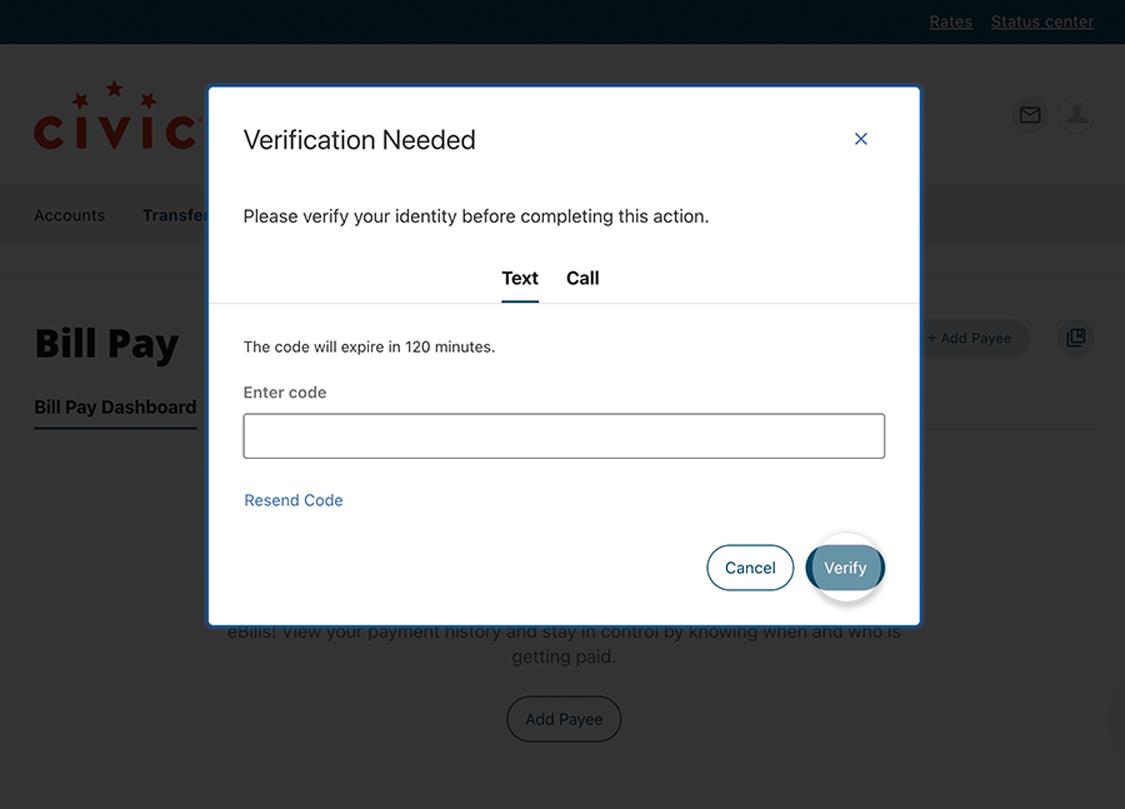
8. Successfully added payee
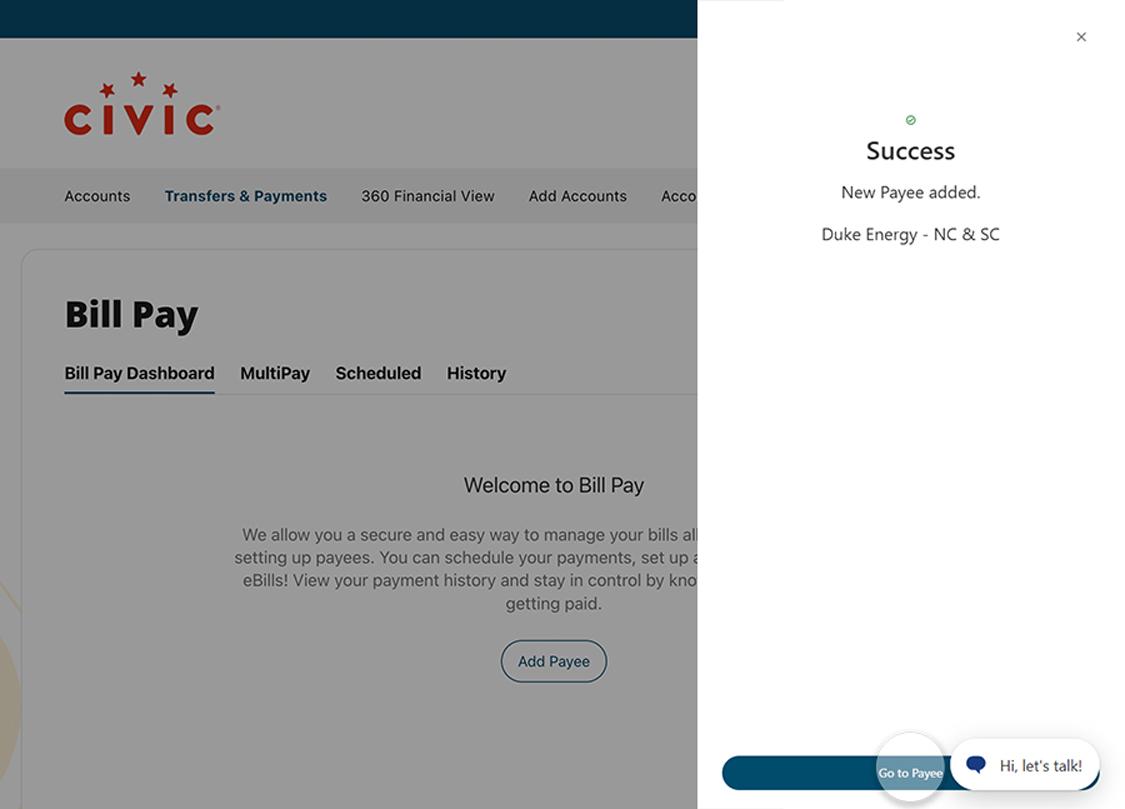
9. Make a payment
Under the Bill Pay dashboard, you can select "Payee" and make a payment. Review details, then click "Submit Payment."
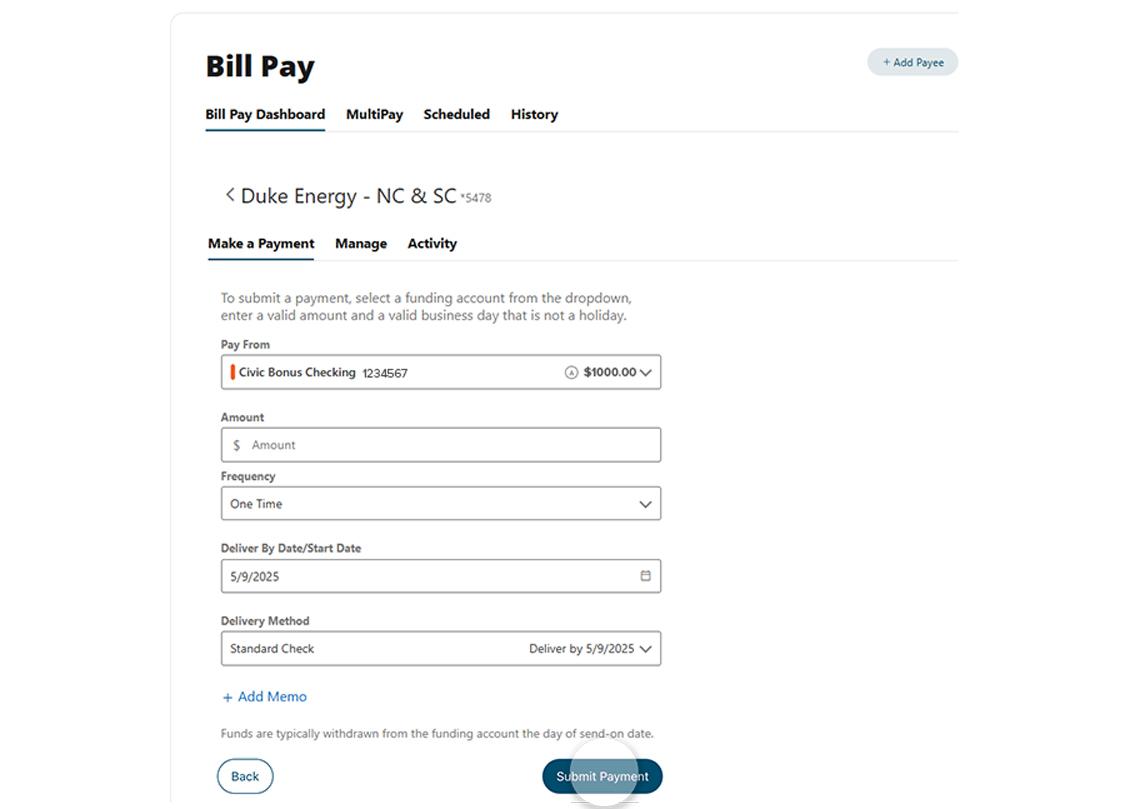
10. Manage your payee
Under the Manage tab, you can make edits or delete the payee.
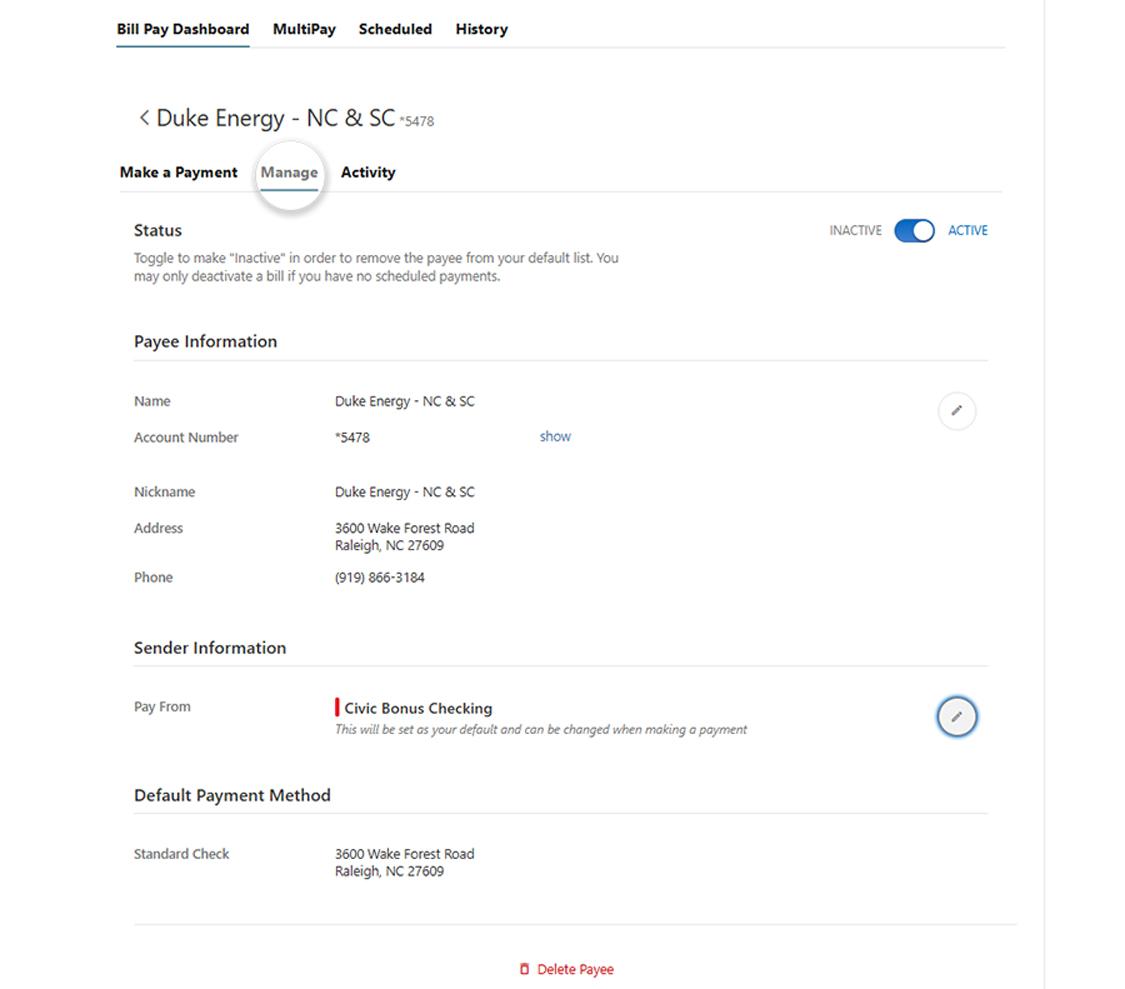
11. Need to make multiple payments at once?
Select the MultiPay tab to select multiple payees. Review the total amount, then click "Submit 'Payment."
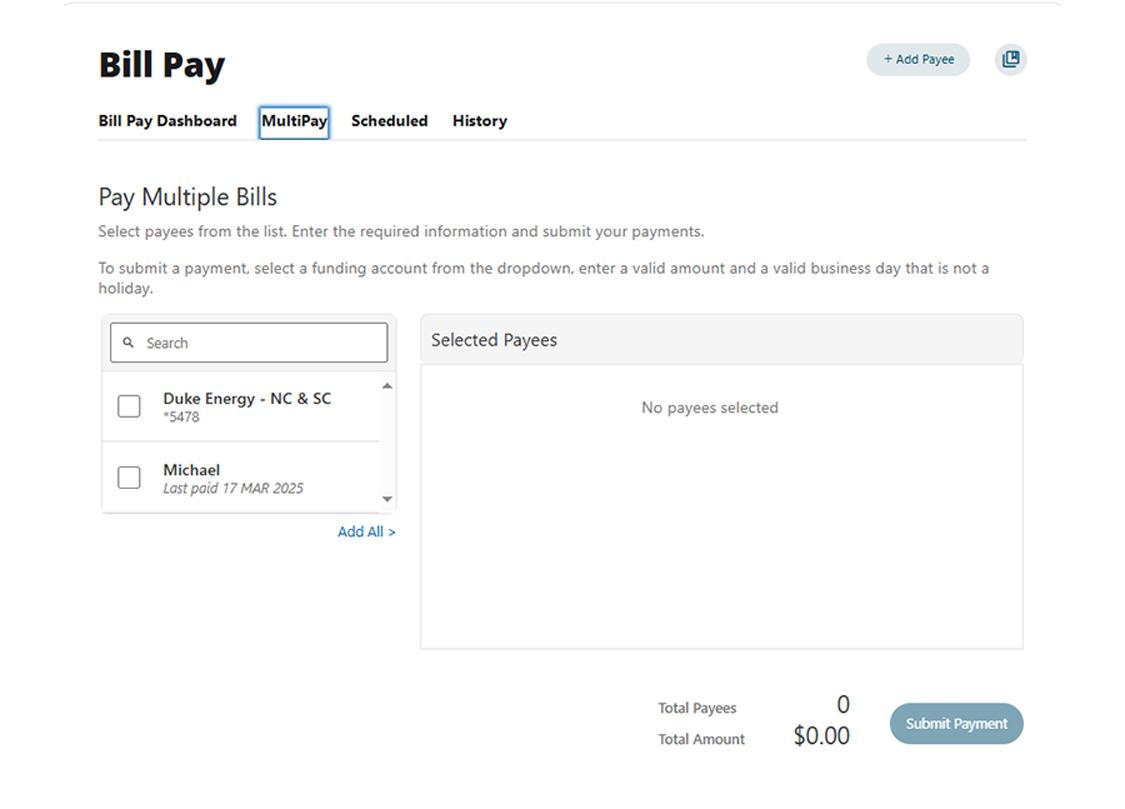
12. Tap 'Scheduled' to edit series
You can cancel scheduled payments and payment series, or add memos.
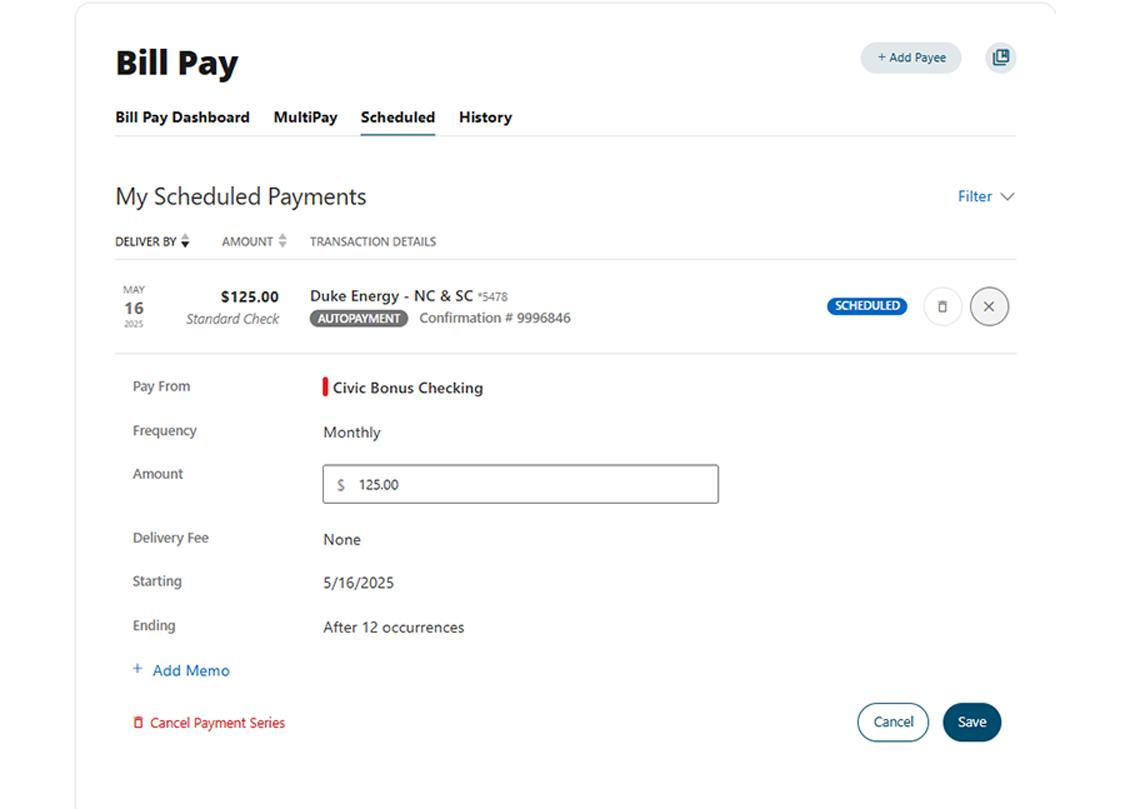
13. View payment history
Click the History tab to view all your previous payments.