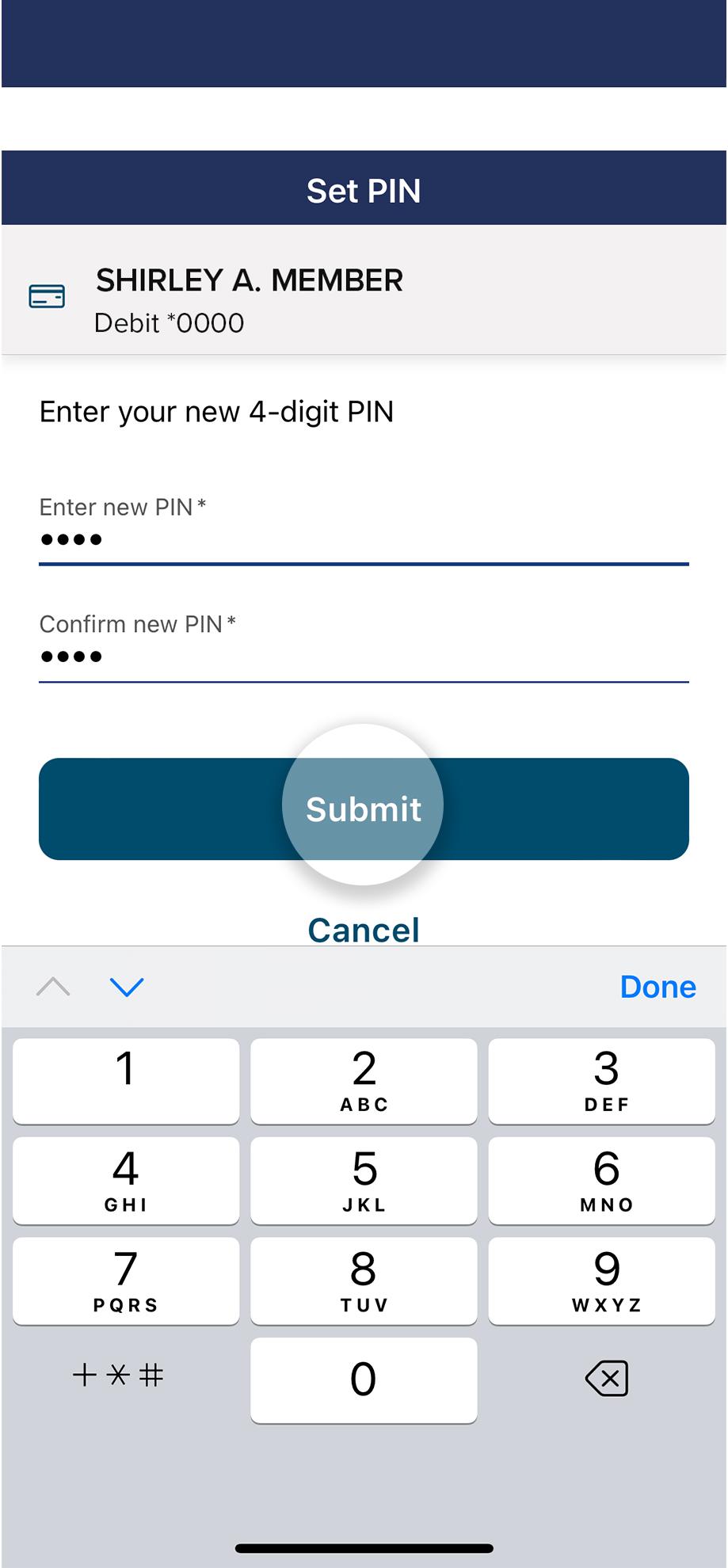Add card to digital wallet
This step-by-step guide is here to help make your Civic experience faster and easier! Your experience may be slightly different than this guide, depending on the device you’re using. If you need additional help, contact us at 844-772-4842.
1. Download the Civic mobile banking app, and log in
Download the Civic app to your mobile phone, and log in.
Message and data rates may apply.
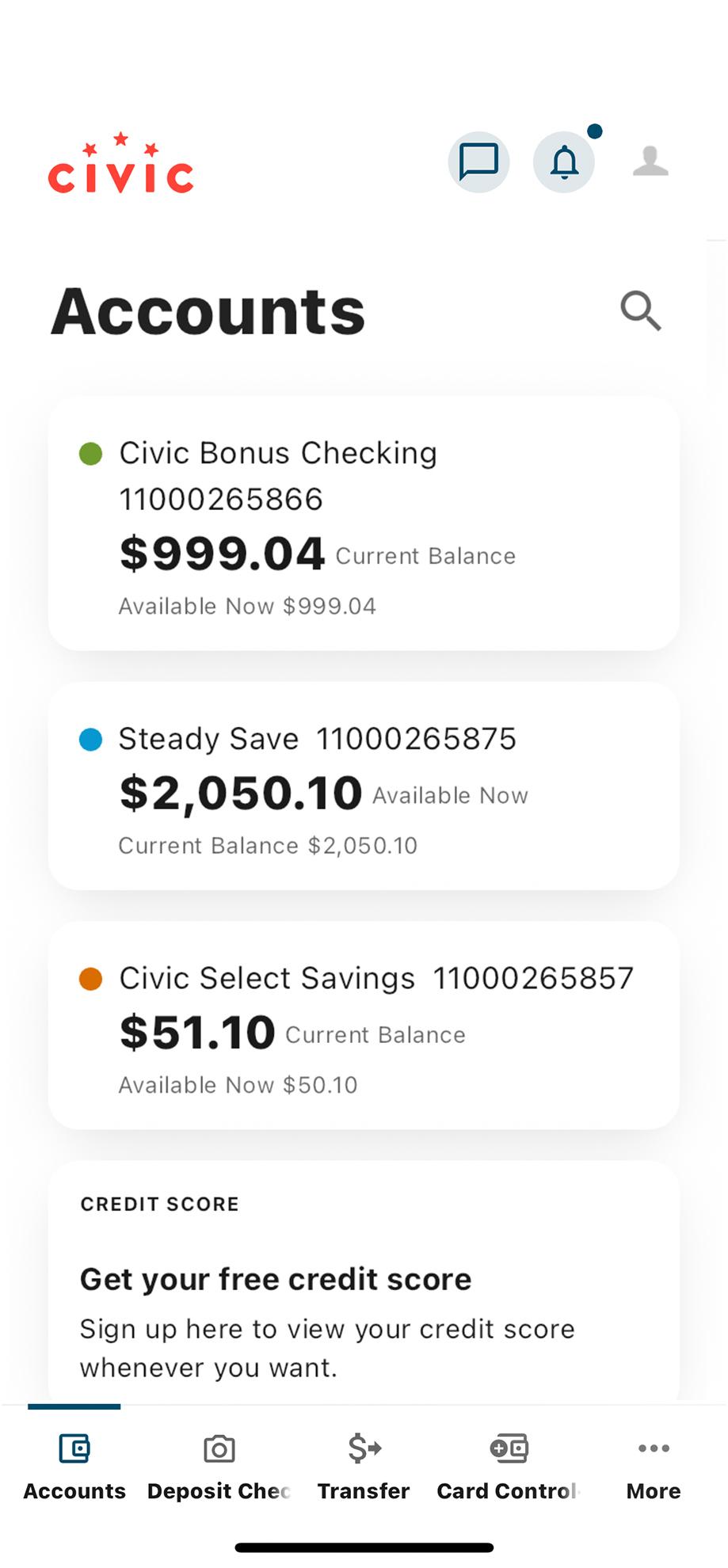
2. Locate Card Control+
Card Control+ is found along the bottom of your screen. Select it now.
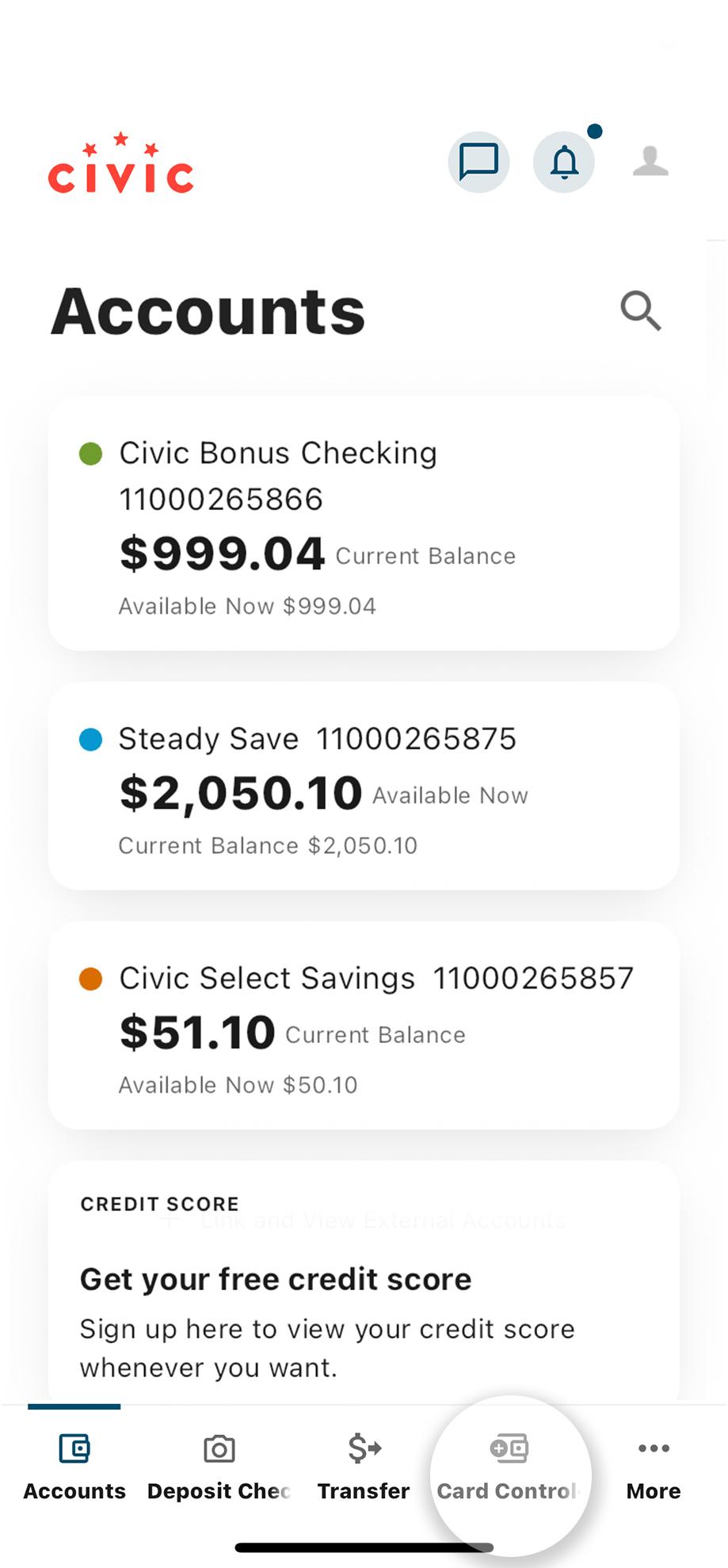
3. Hang tight!
After selecting Card Control+, you may have an option to Enable Transaction Enrichment. This feature adds more data into your transactions and will improve your spending summary. This is an optional feature and will not affect digital issuance.
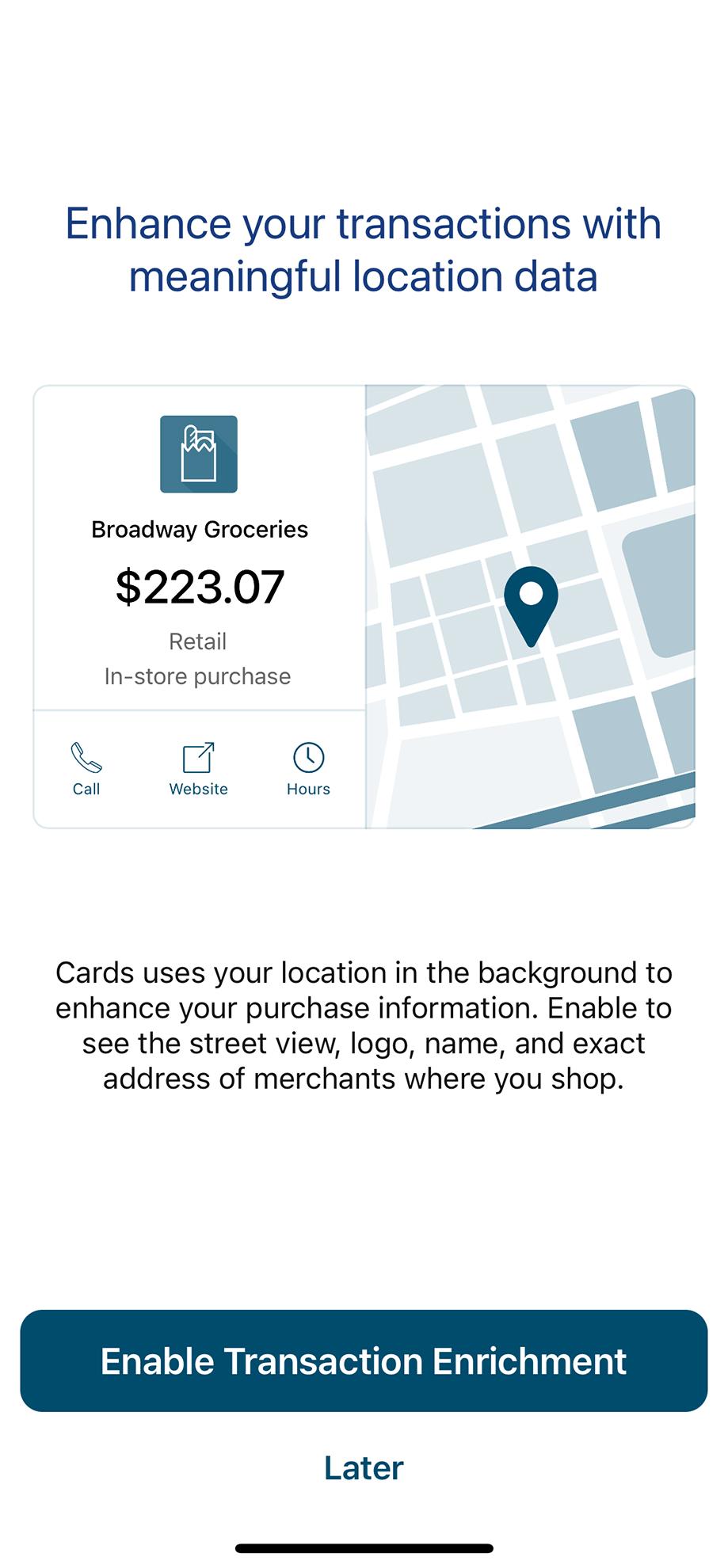
4. Tap to add your card to a digital wallet
Just below your card, you'll see an option to add it to your digital wallet.
You can add and use a card in your digital wallet before it is fully activated; it is a digital issuance of your card. Once you receive your card, you can complete activation. Your digital card will automatically update.
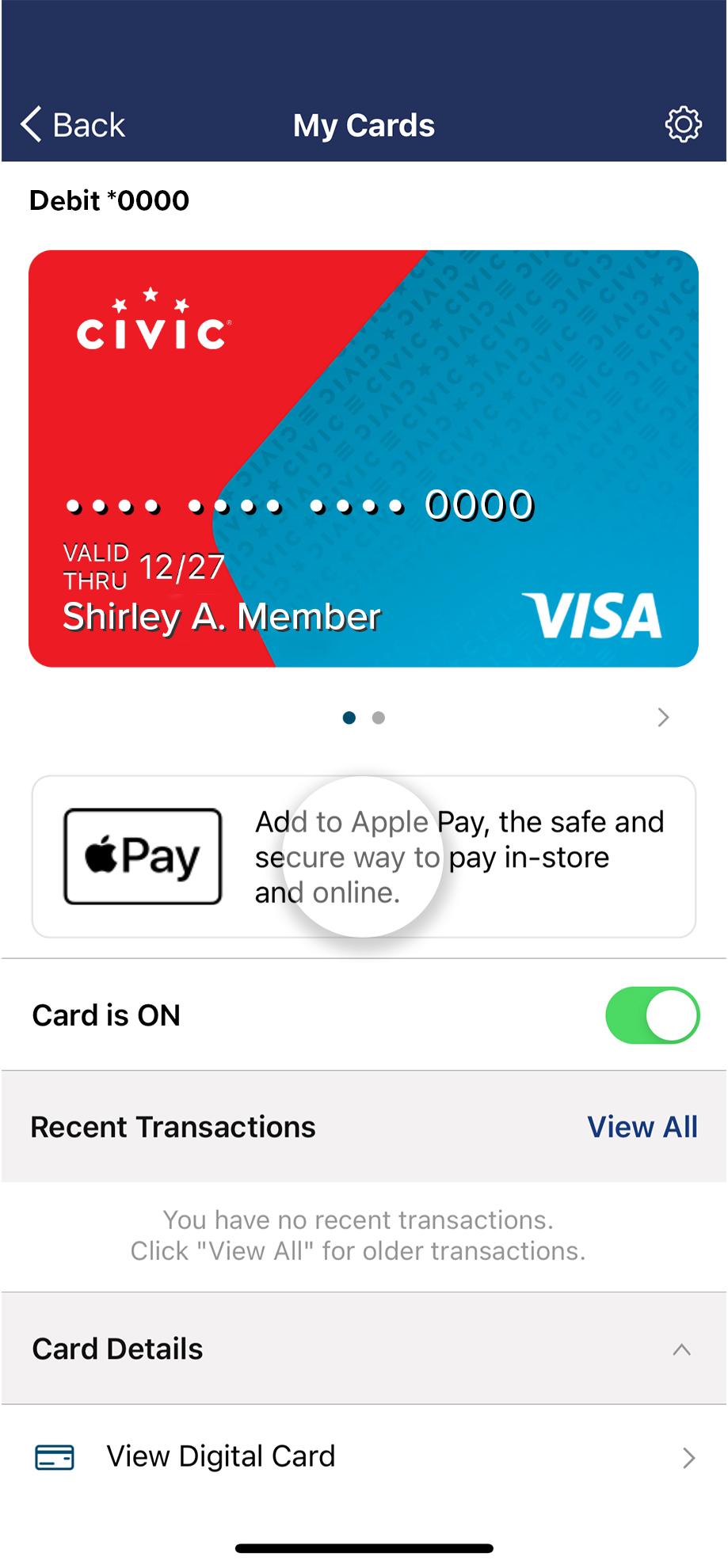
5. Check the details, then tap 'Add to wallet'
Once you tap, you'll receive a security token shortly.
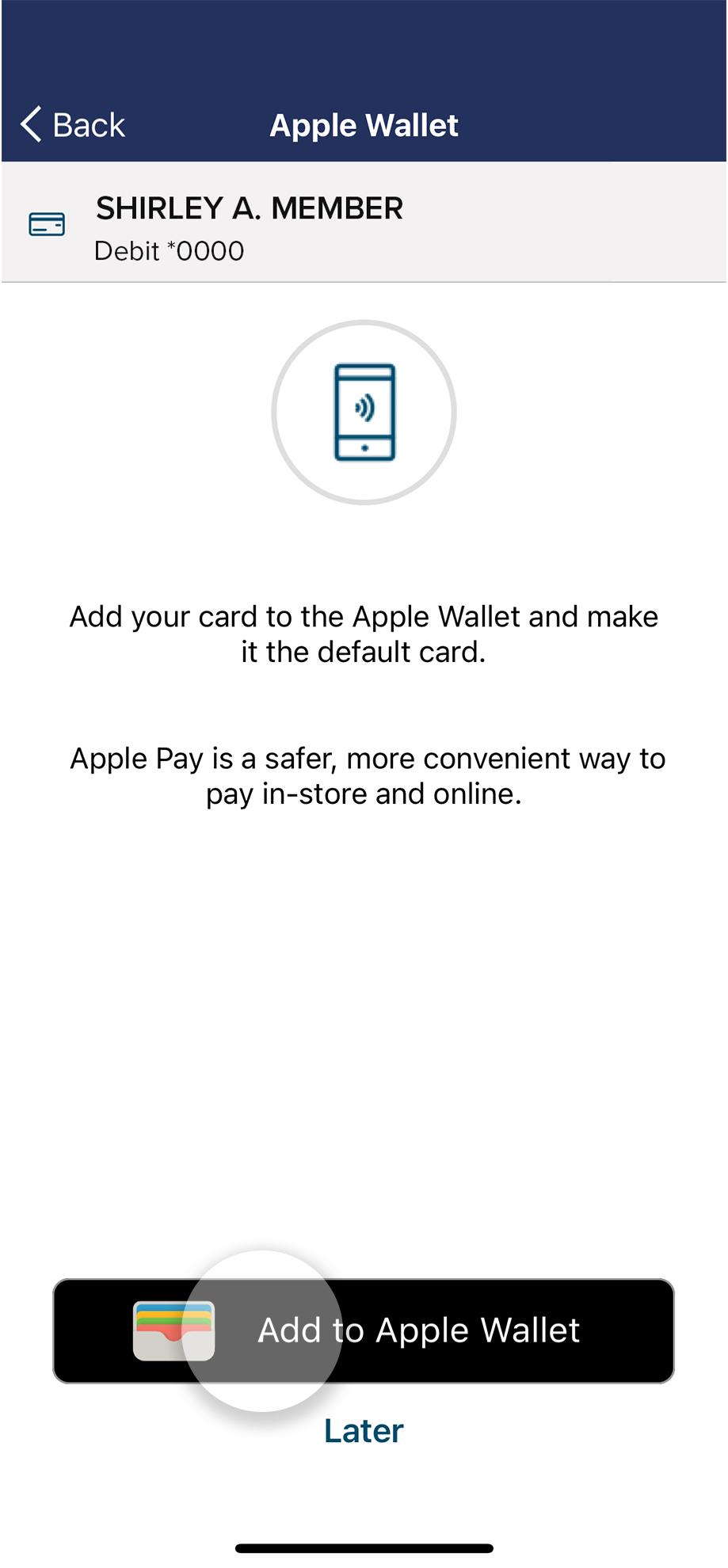
6. Enter the security token
Your 6-digit security token will be sent to you as a text message. It will expire in 30 minutes, so don't wait!
Pro tip: Once you receive the text message, you can tap the text field to get an option to import the code, so you don't have to leave the app.
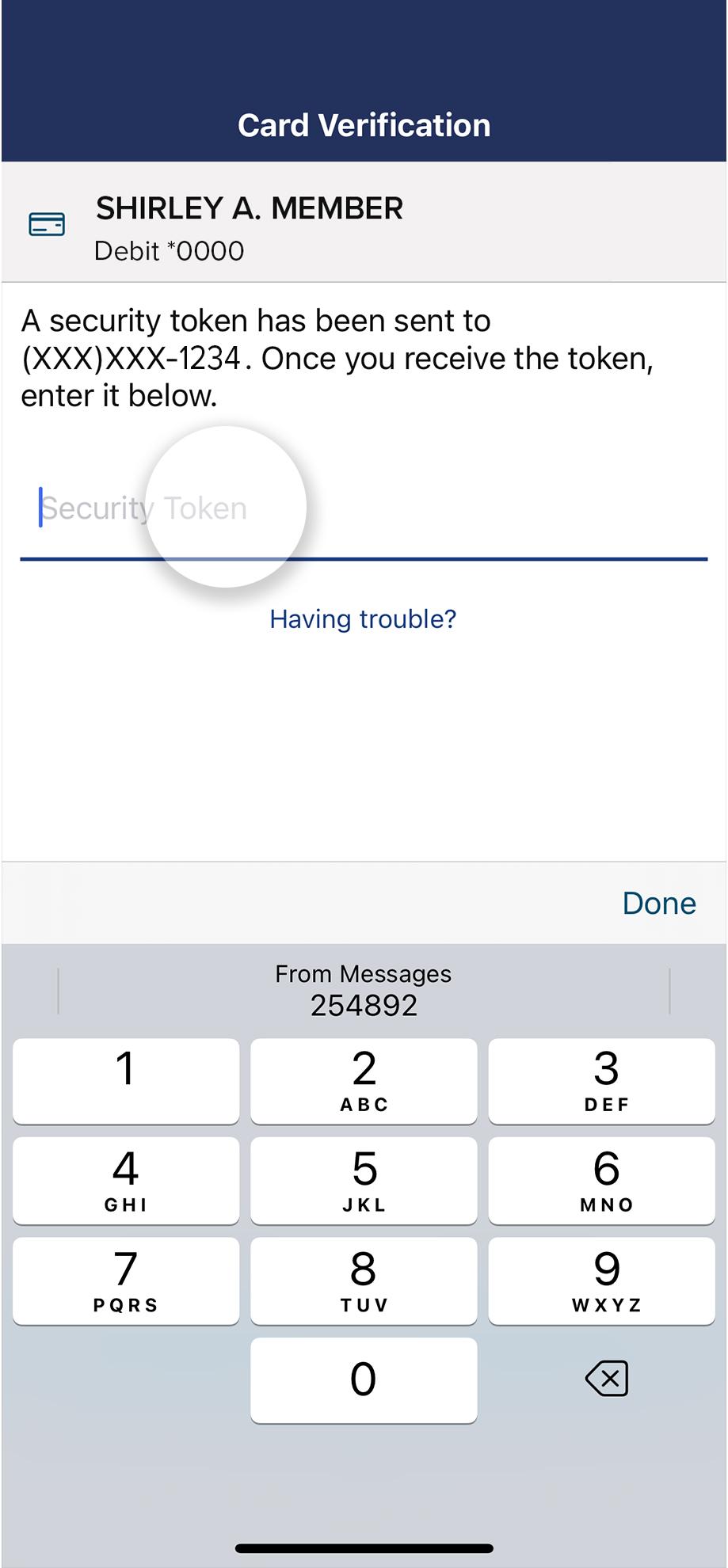
7. Select your device
If you have multiple devices, you can select which device to use for setting up your digital wallet.
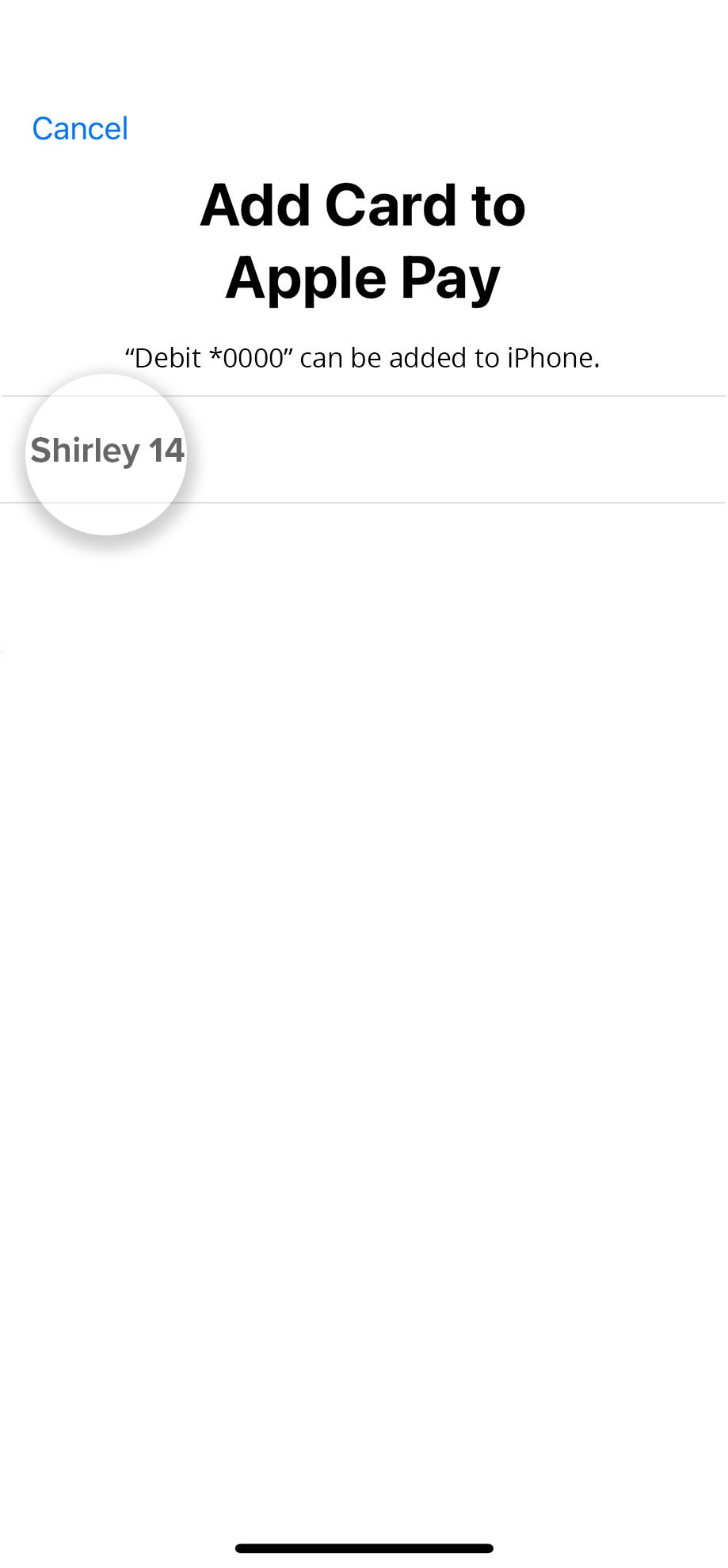
8. Tap 'Next'
Review the details, and tap Next.
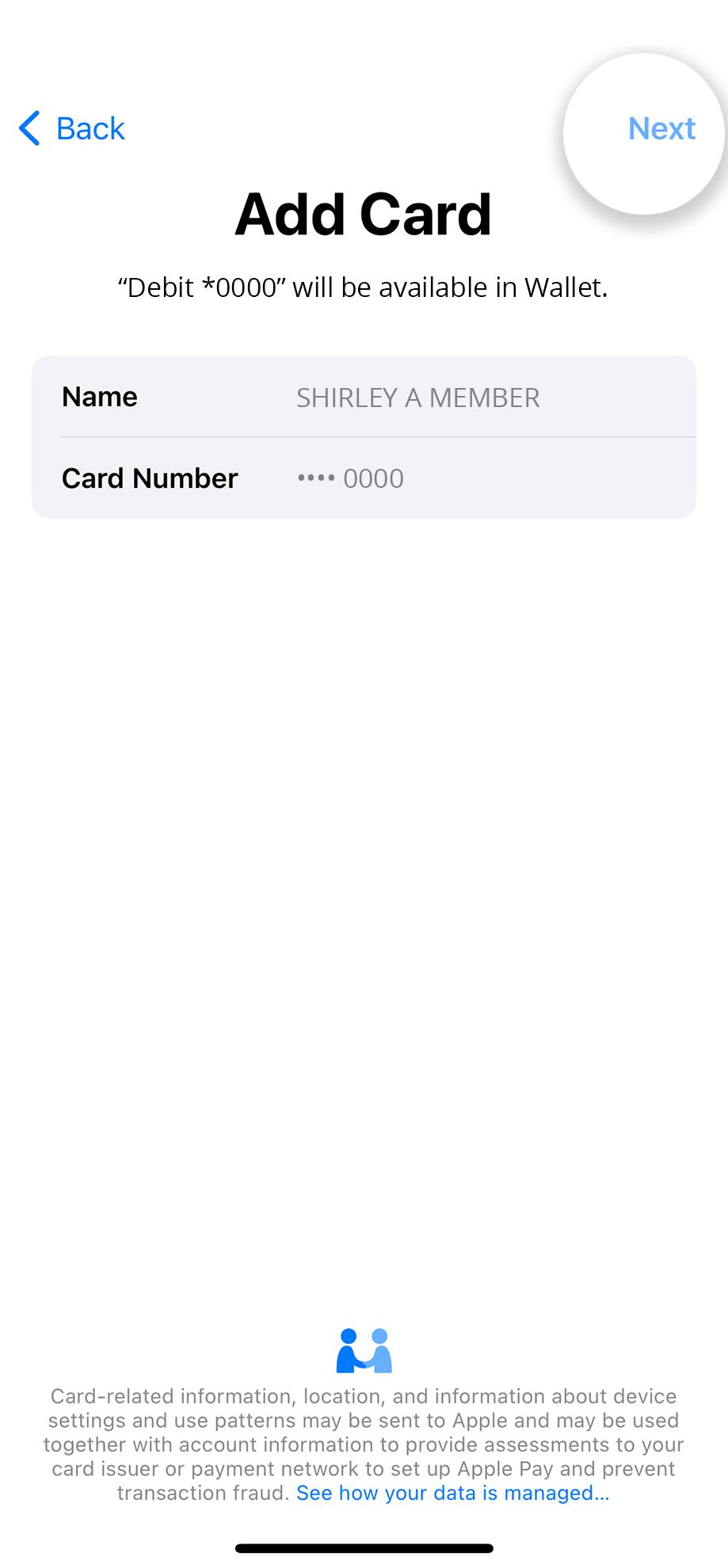
9. Review and agree to Terms and Conditions
Here you can review the term and conditions. You'll need to agree to them before continuing.
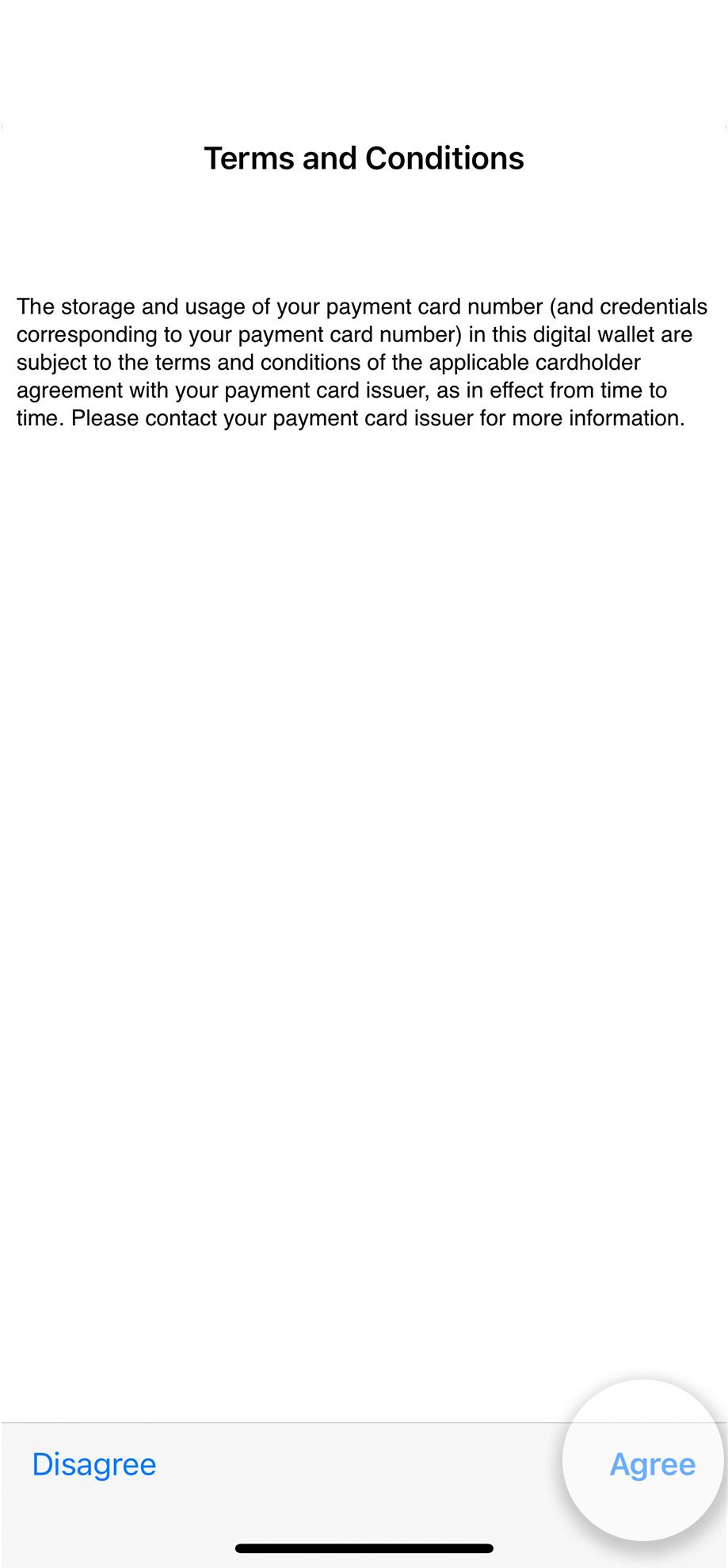
10. Card verification
Choose which method you want to use to verify your card. Then tap Next.
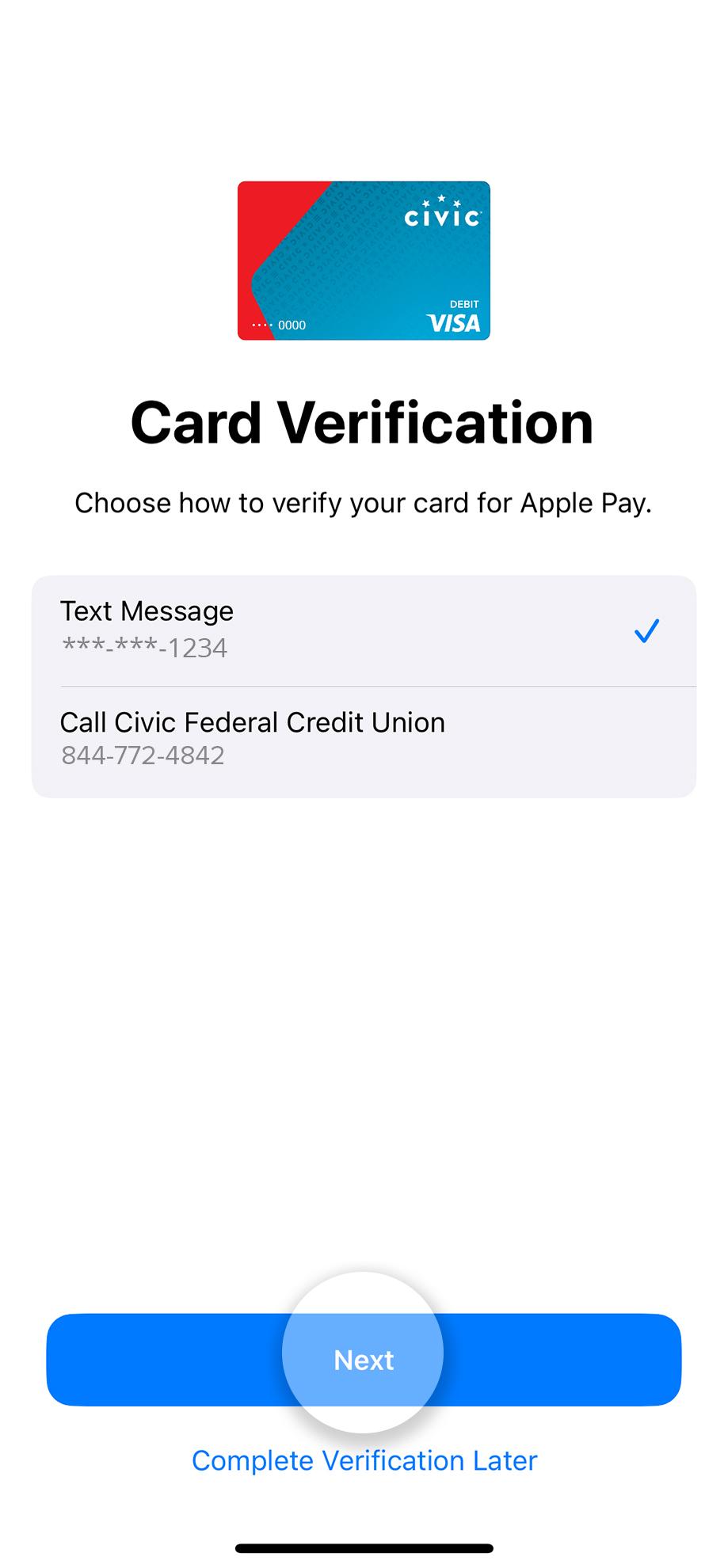
11. Enter verification code
Check the method you used to receive the code, then enter it here.
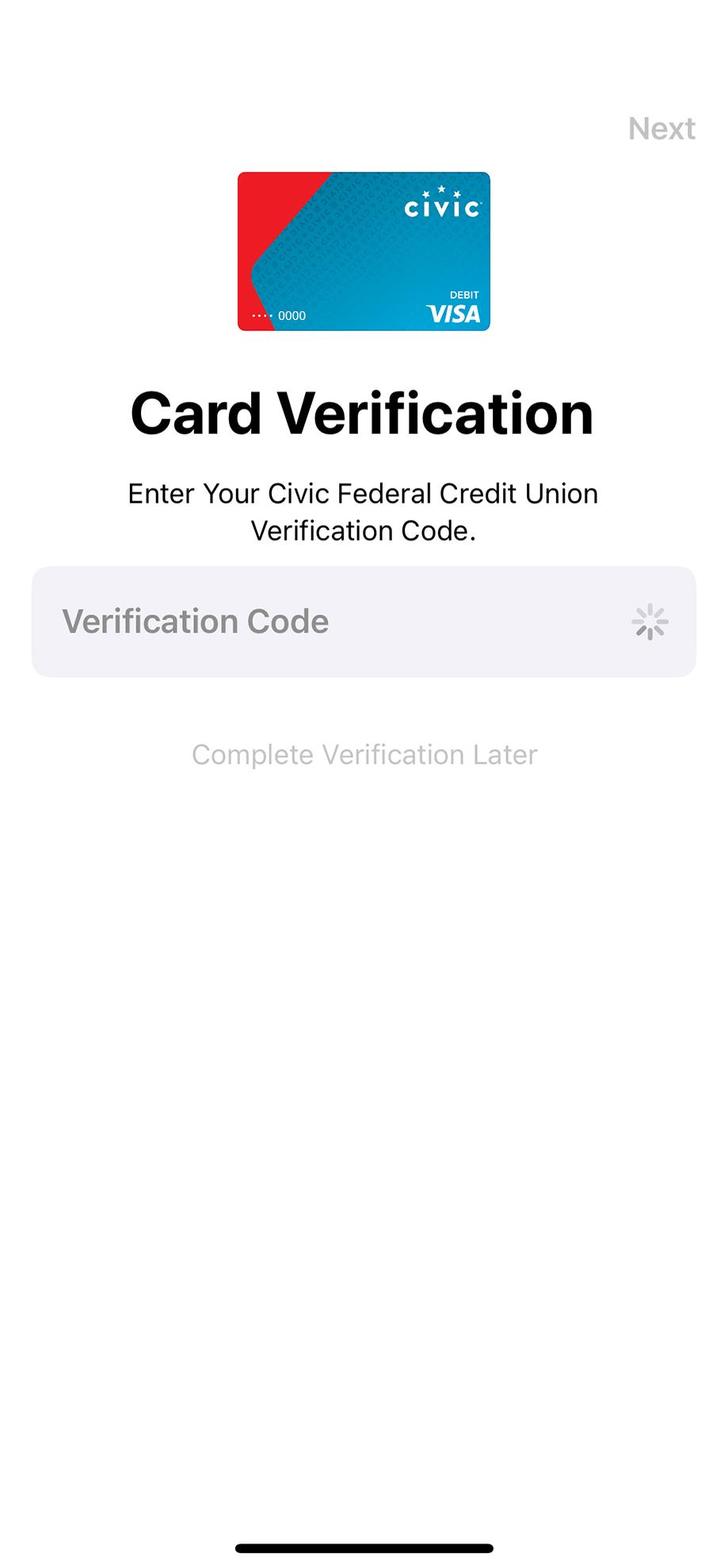
12. Set up your PIN
Once you finish verification, you can set up a PIN number.
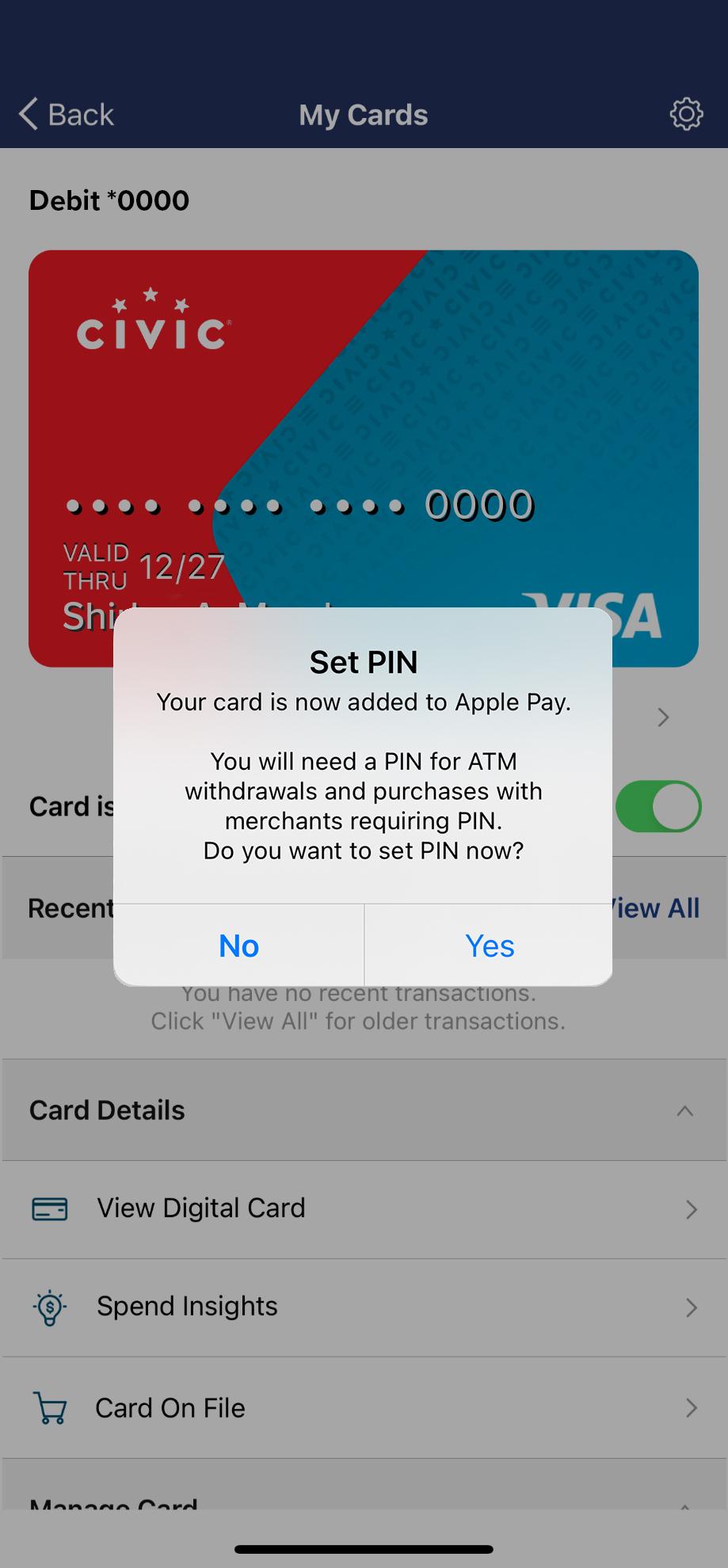
13. Enter you new PIN
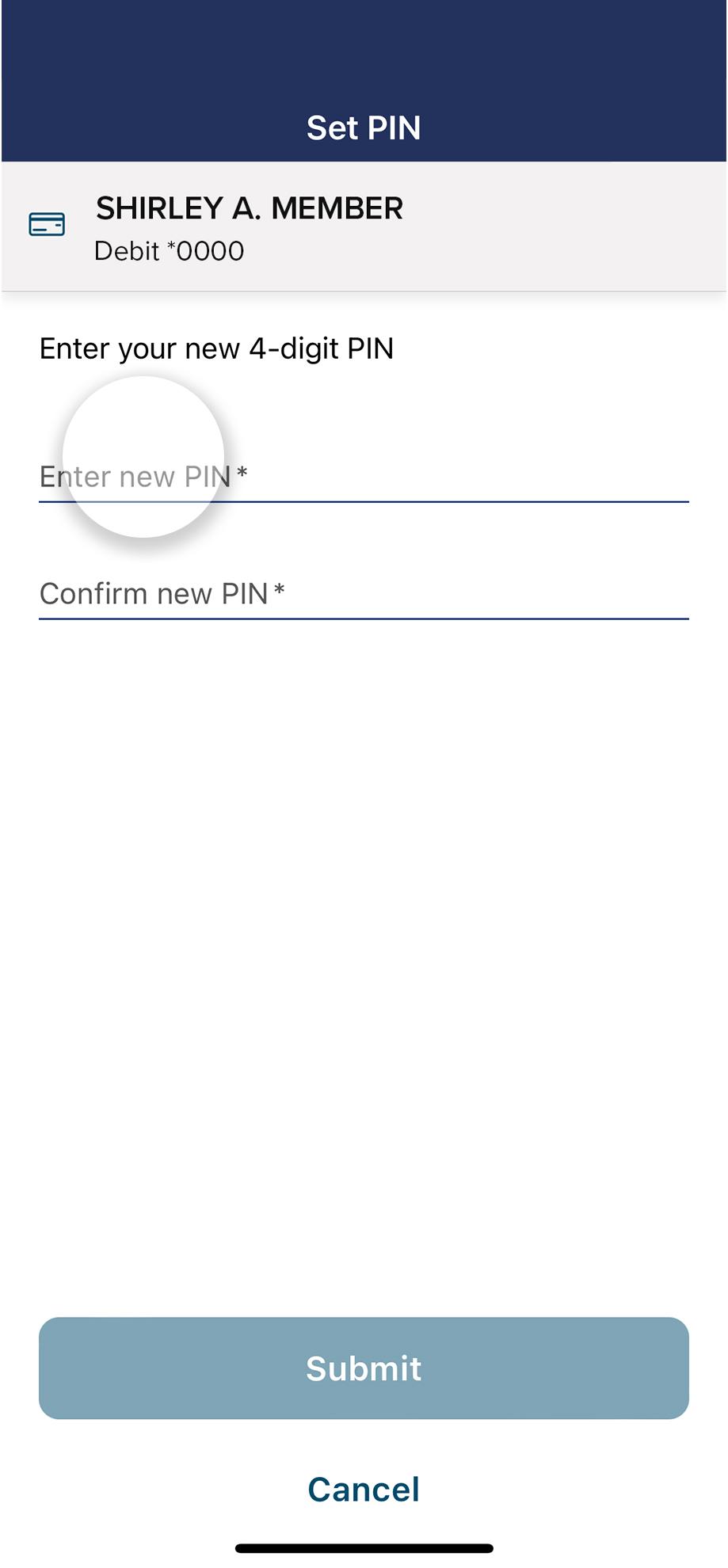
14. Tap 'Submit' to finish setting up your PIN
Once you've entered your new PIN, tap Submit.