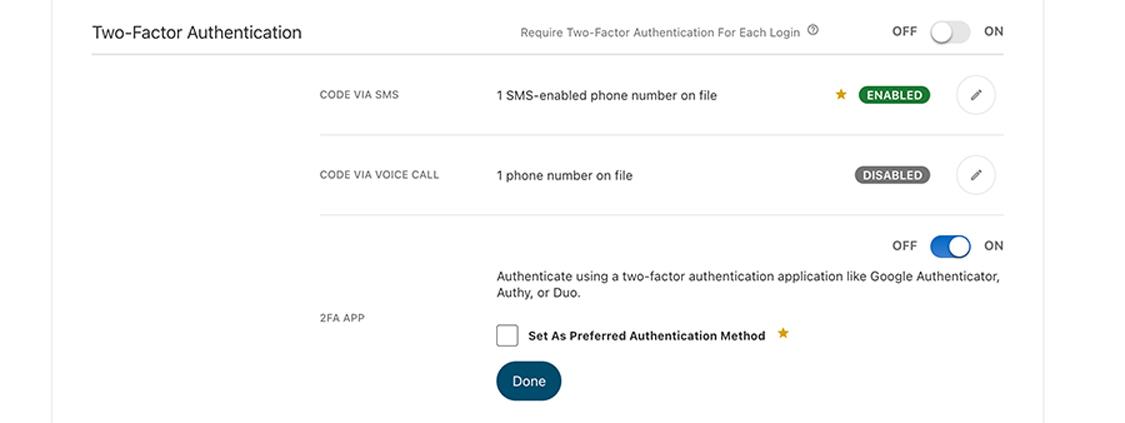Set up two-factor authentication
This step-by-step guide is here to help make your Civic experience faster and easier! Your experience may be slightly different than this guide, depending on the device you’re using. If you need additional help, contact us at 844-772-4842.
1. View accounts dashboard
Once you log in, you will see your accounts dashboard. This screen displays all your Civic accounts and cards, and any external accounts you may have set up.
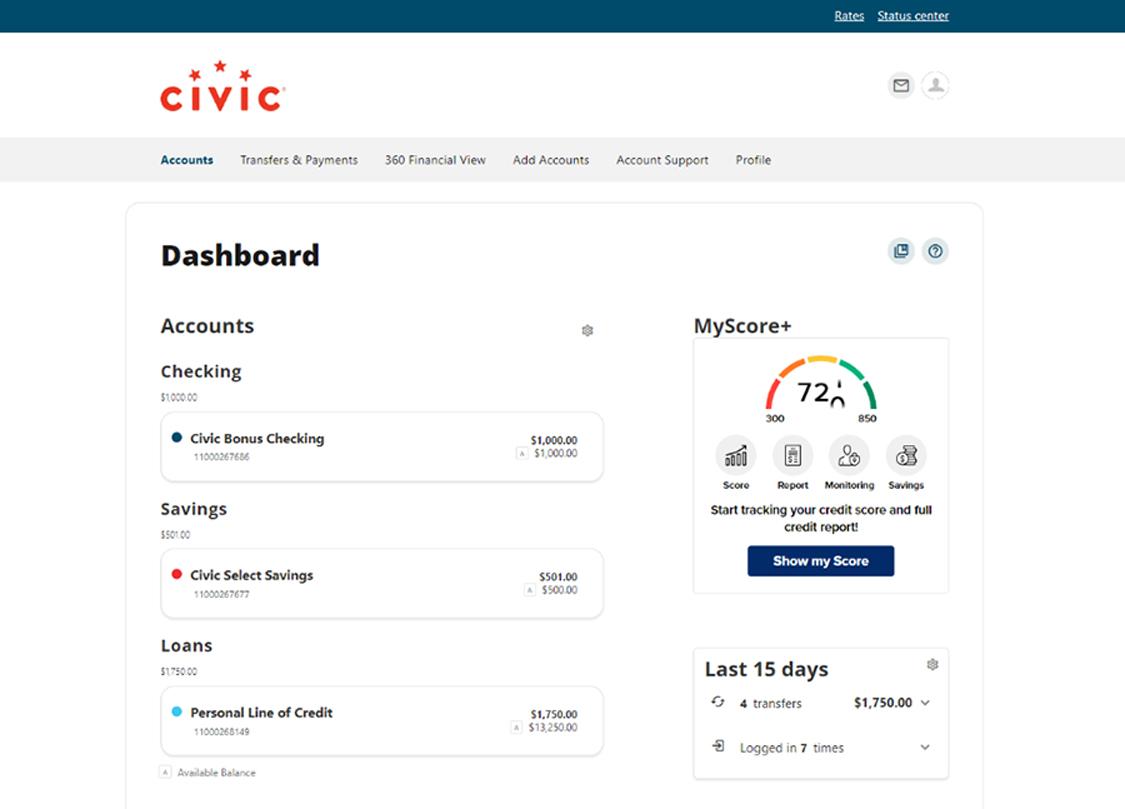
2. Select 'Profile Settings'
In the navigation menu at the top of the page, select "Profile." A drop-down menu will appear. In the drop-down menu, tap "Profile Settings."
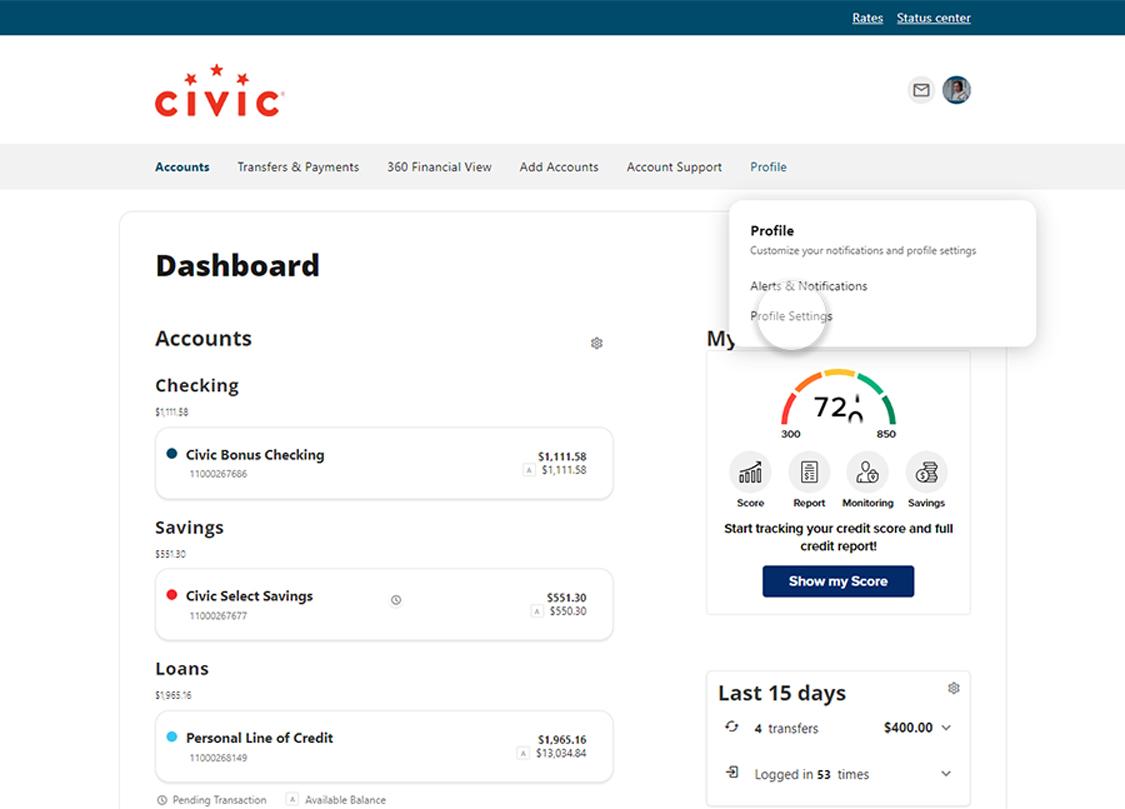
3. Tap ‘Security’
In the menu options under Settings, select "Security."
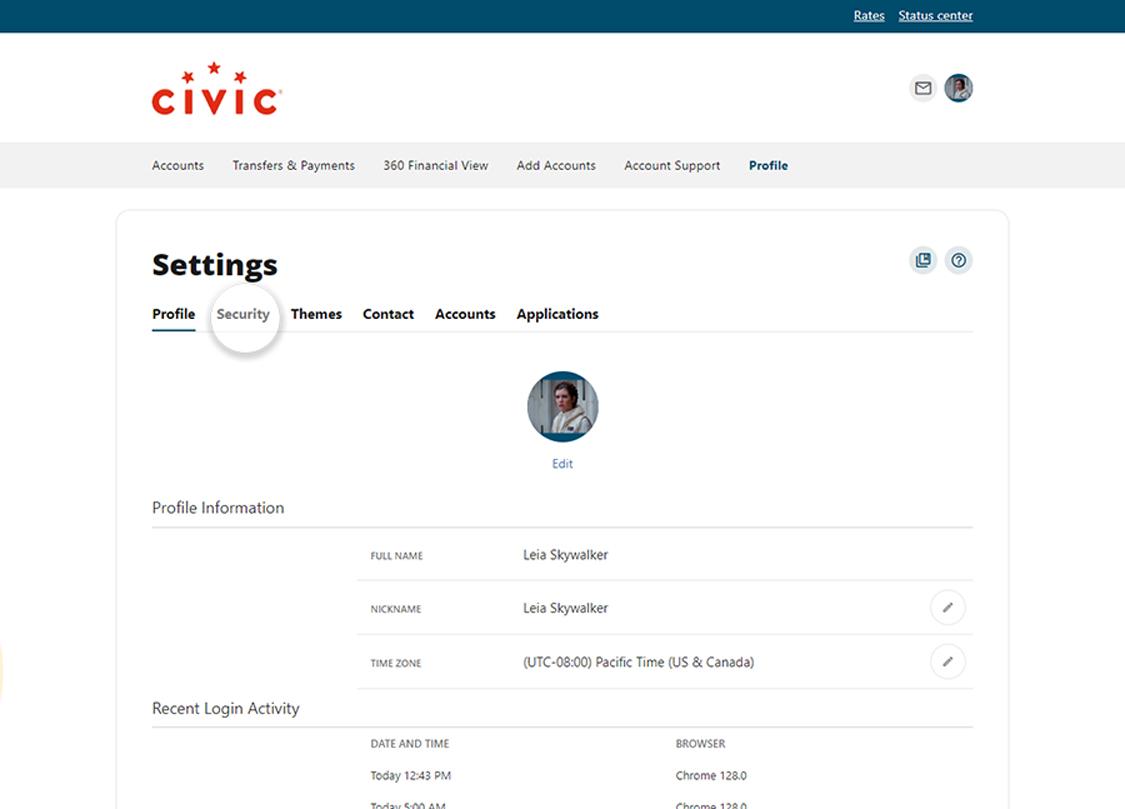
4. For CODE VIA SMS, select the pencil
This allows you to choose your preferred contact number.
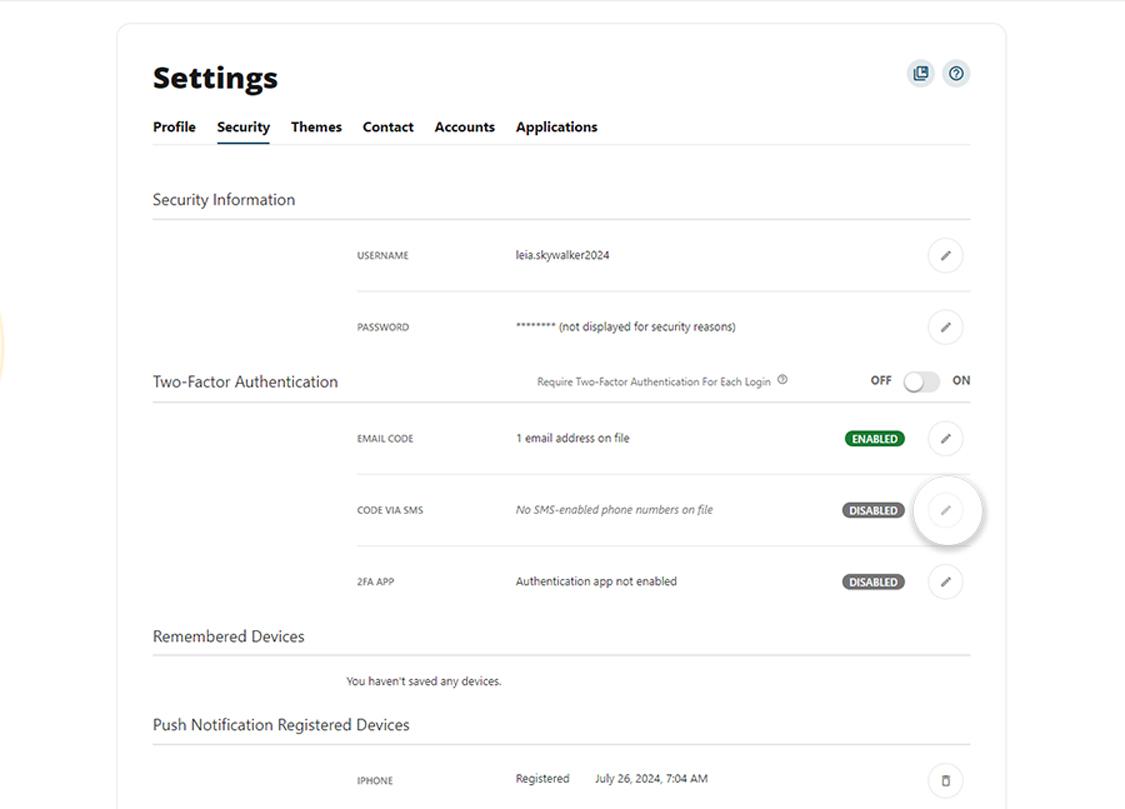
5. Slide toggle to ON (enables)
Then check the box beside "Set As Preferred Authentication Method." Next, tap "Done."
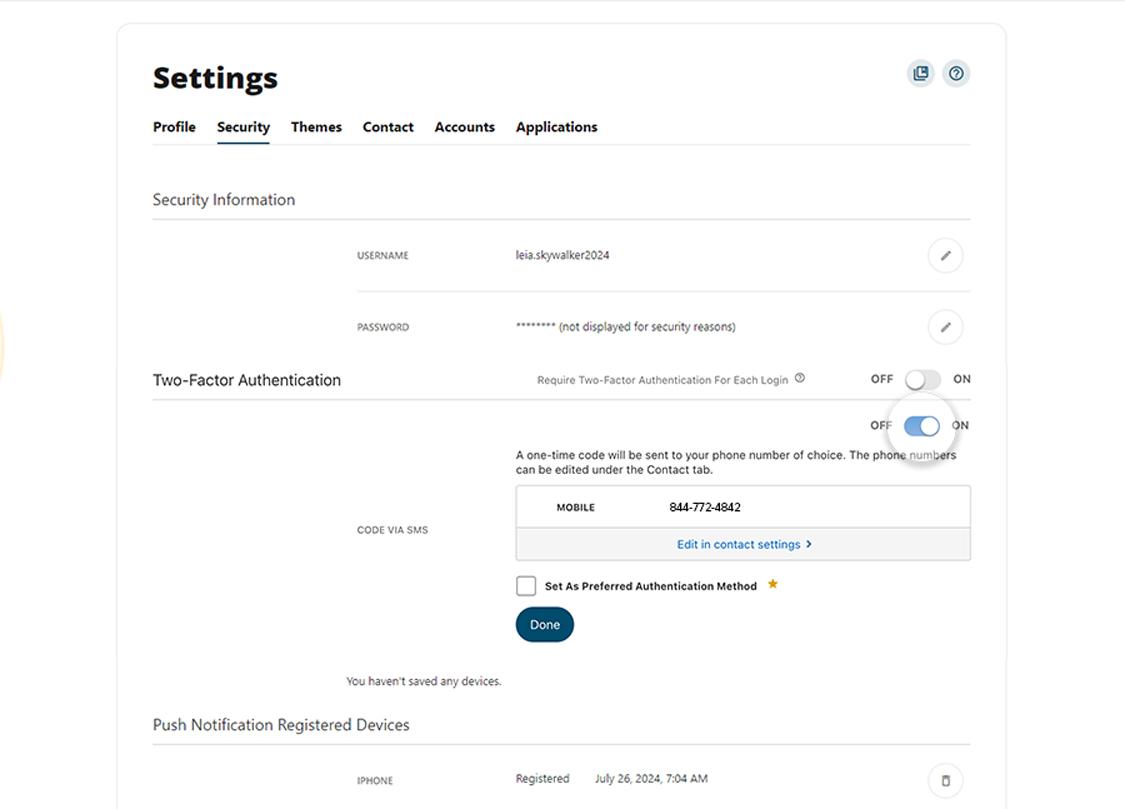
6. For 2FA APP, select the pencil
This opens your authentication options.
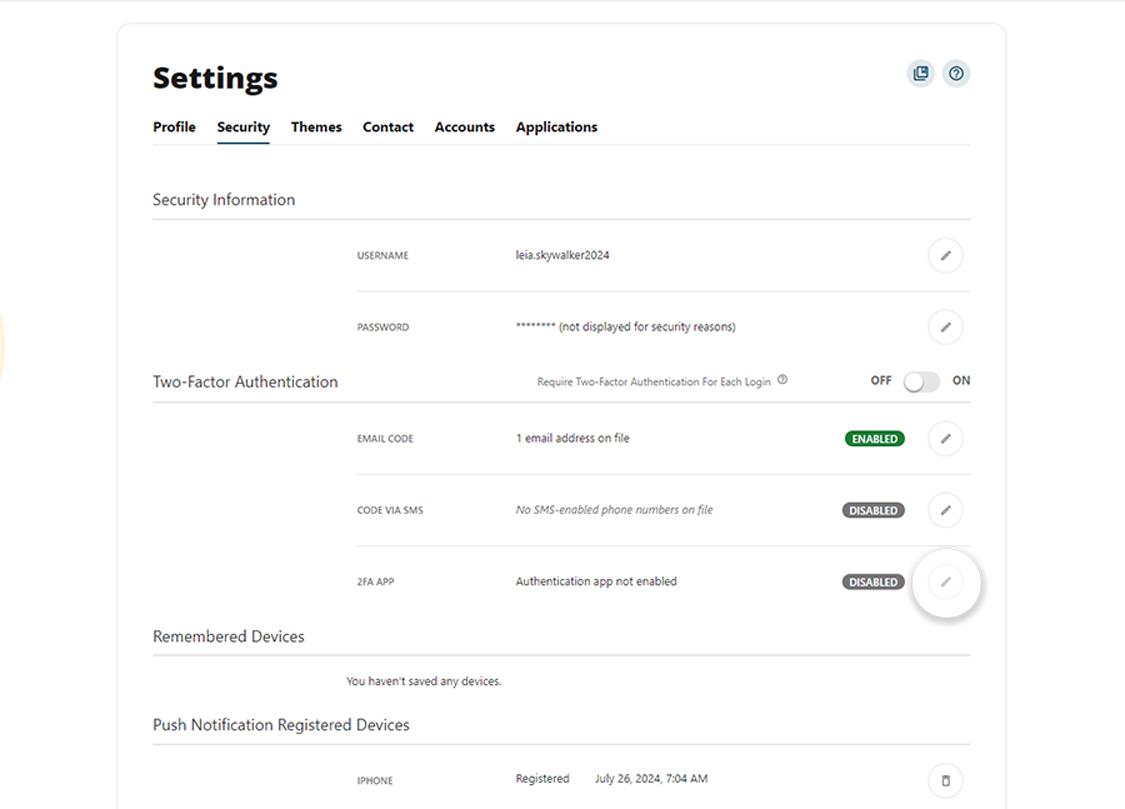
7. Tap 'Enroll'
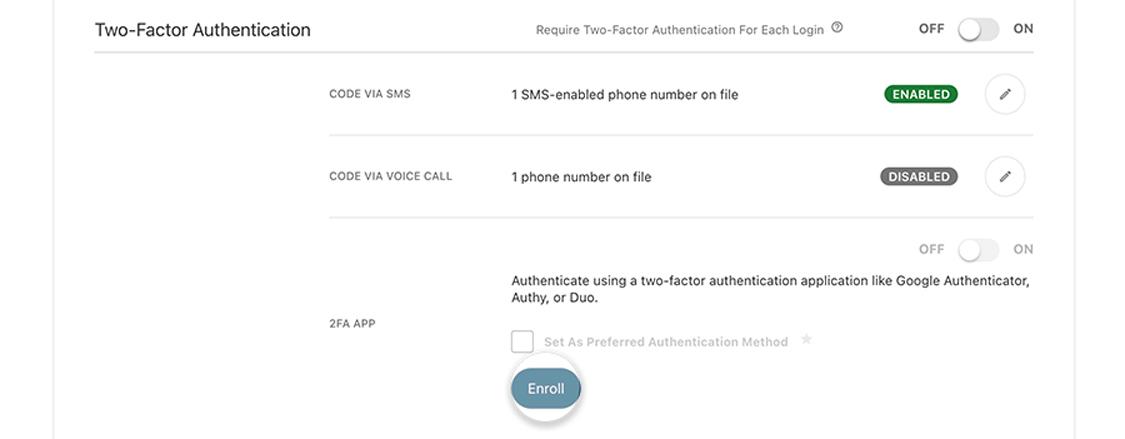
8. Scan QR code
Use an authenticator app such as Duo, Google Authenticator, or Authy to scan the QR code, or enter the code manually. Enter the 6-digit code, then select "Next."
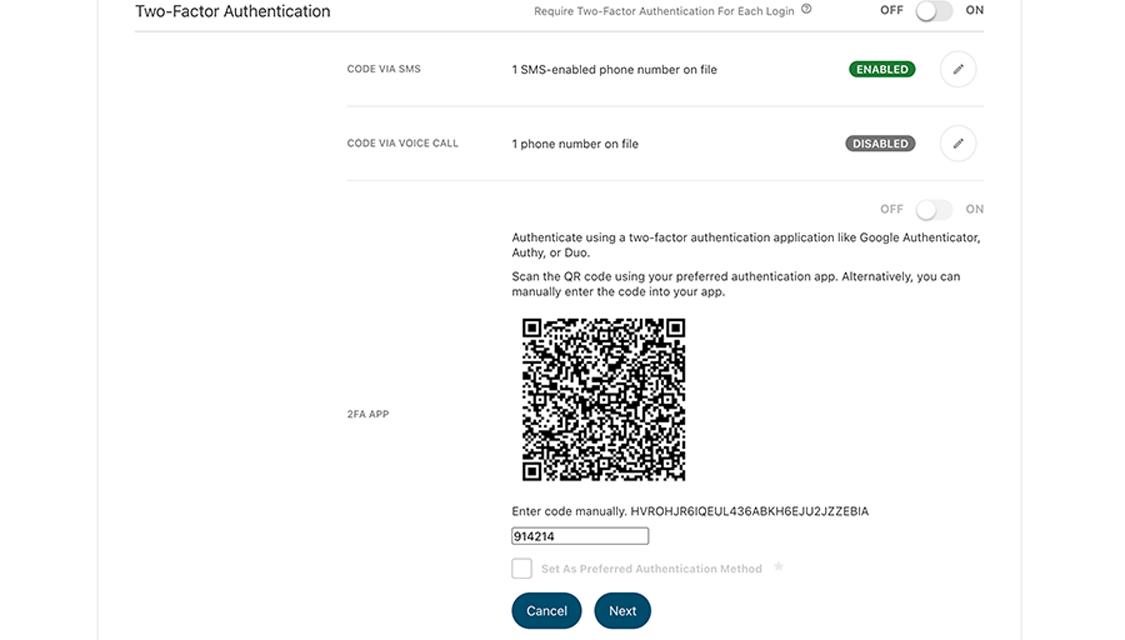
9. Check the box beside 'Set As Preferred Authentication Method'
Next, select "Done."