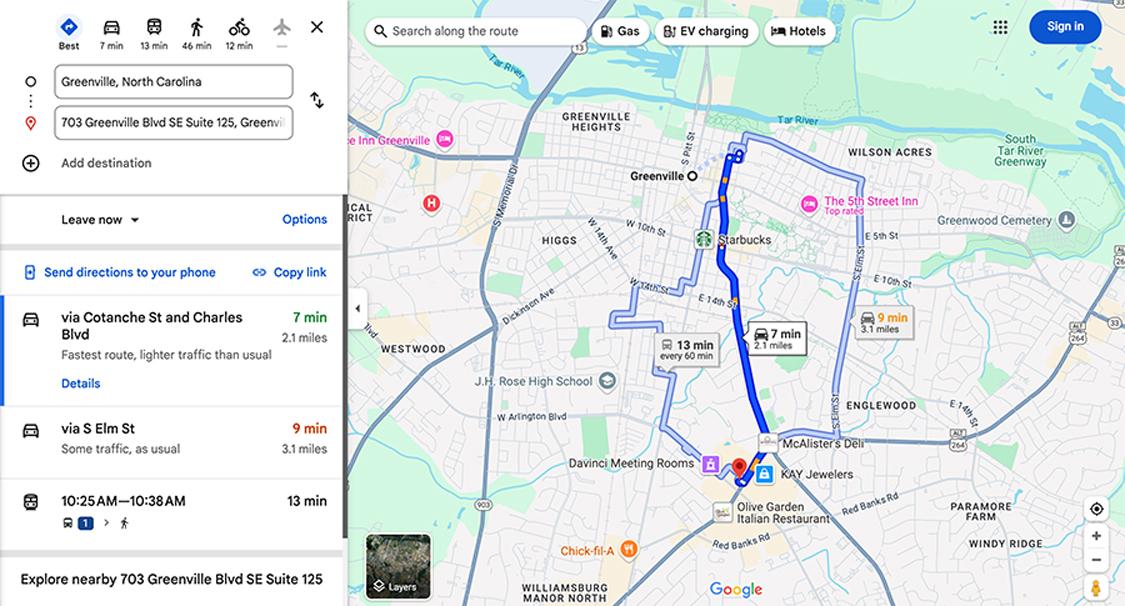How to use the location finder
This step-by-step guide is here to help make your Civic experience faster and easier! Your experience may be slightly different than this guide, depending on the device you’re using. If you need additional help, contact us at 844-772-4842.
1. Visit civicfcu.org/locations
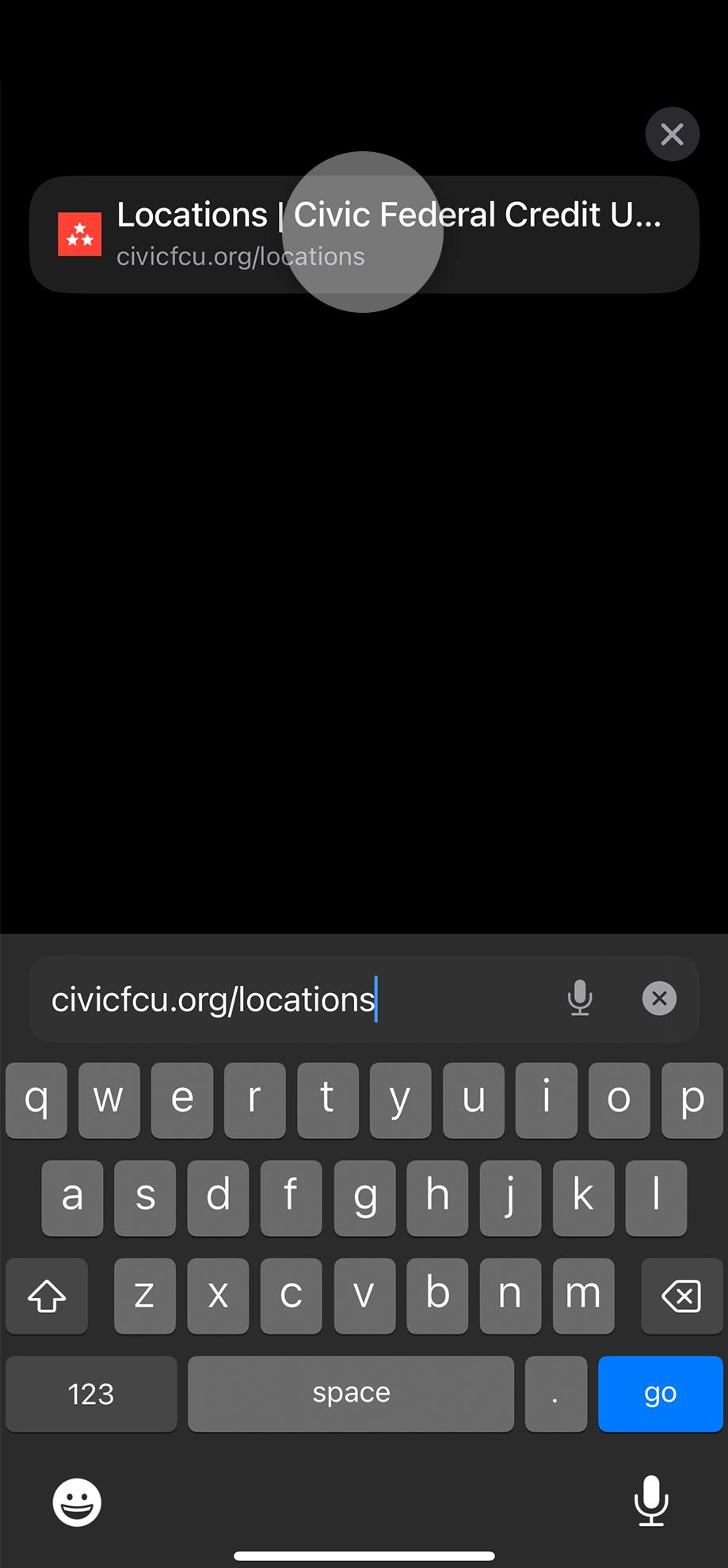
2. Share your location
In mobile view, you may be asked to share your location. Enable location, then scroll to “Our locations” to see the interactive map.
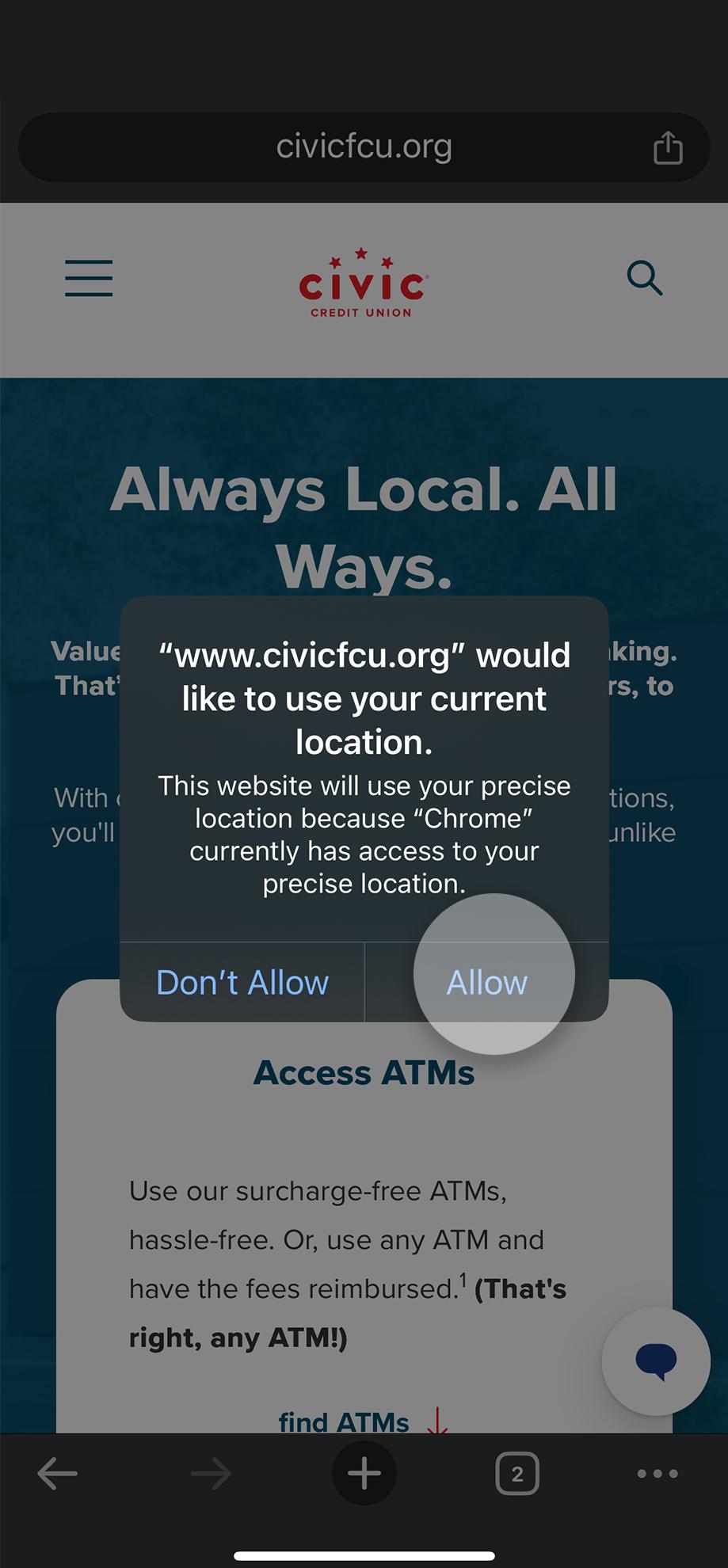
3. Tap 'Location Search'
This is shown in the key on the left side of your screen.
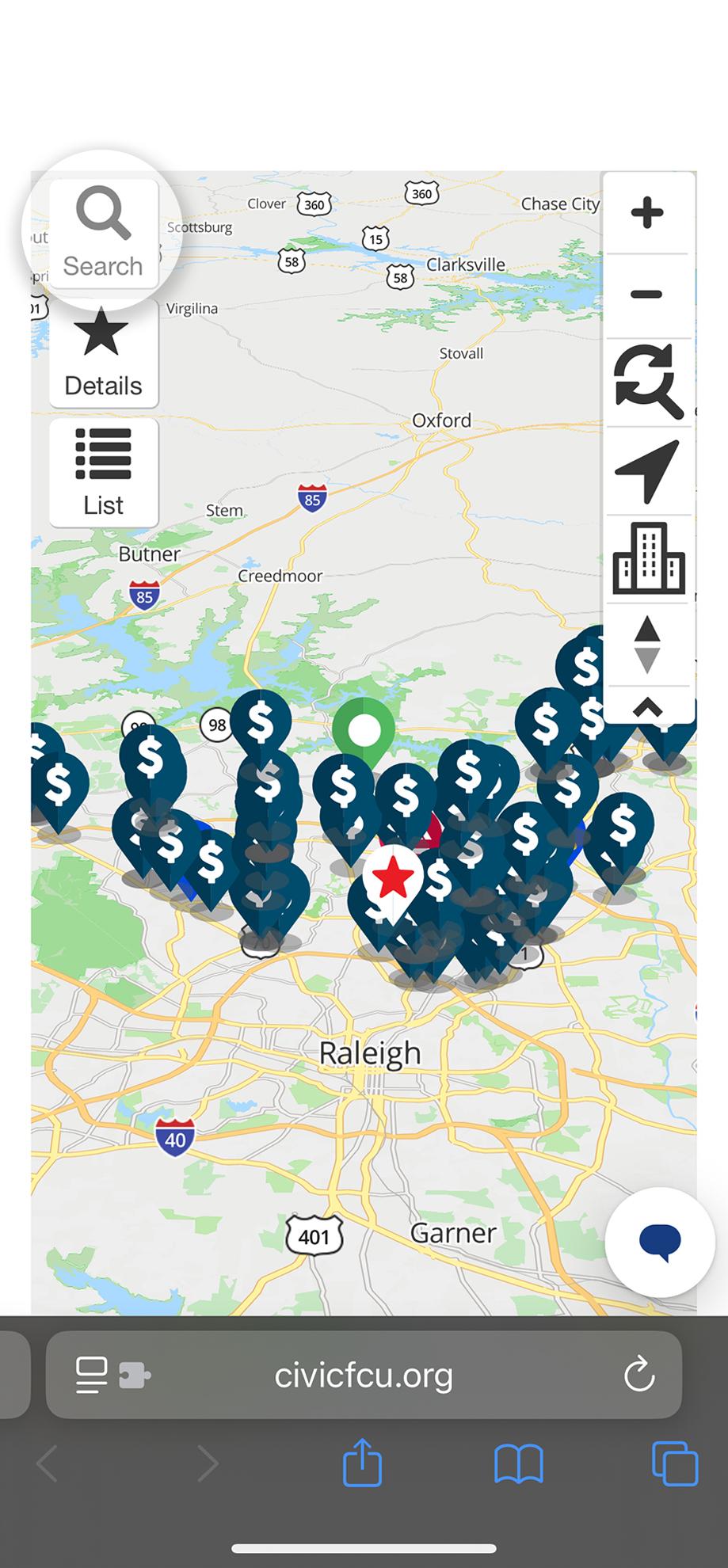
4. Narrow your search
The search is pre-populated with all options except deposits using barcode. Narrow your focus when you include options to add or deposit cash or make withdrawals.
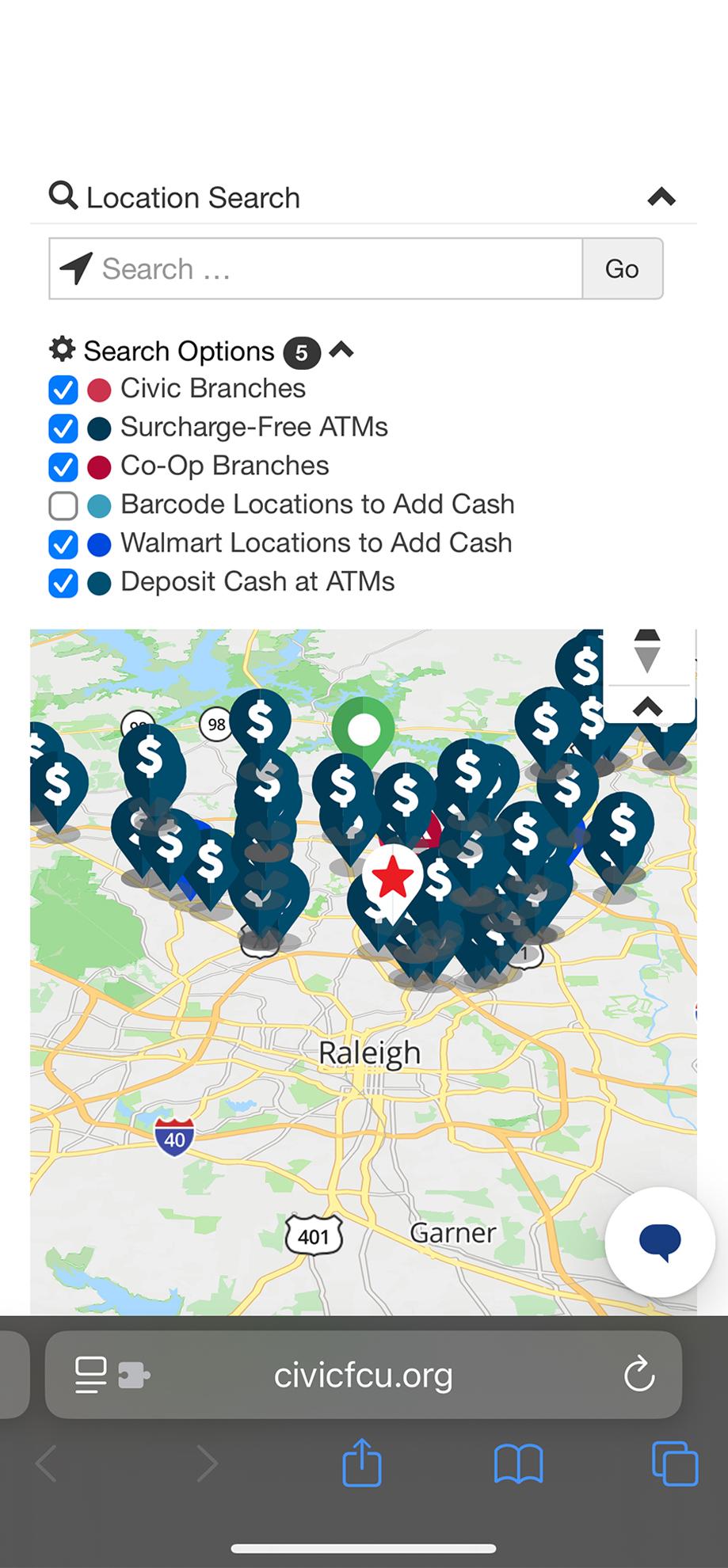
5. Refine your selections
Enter a town/city or zip code to further refine your search results.
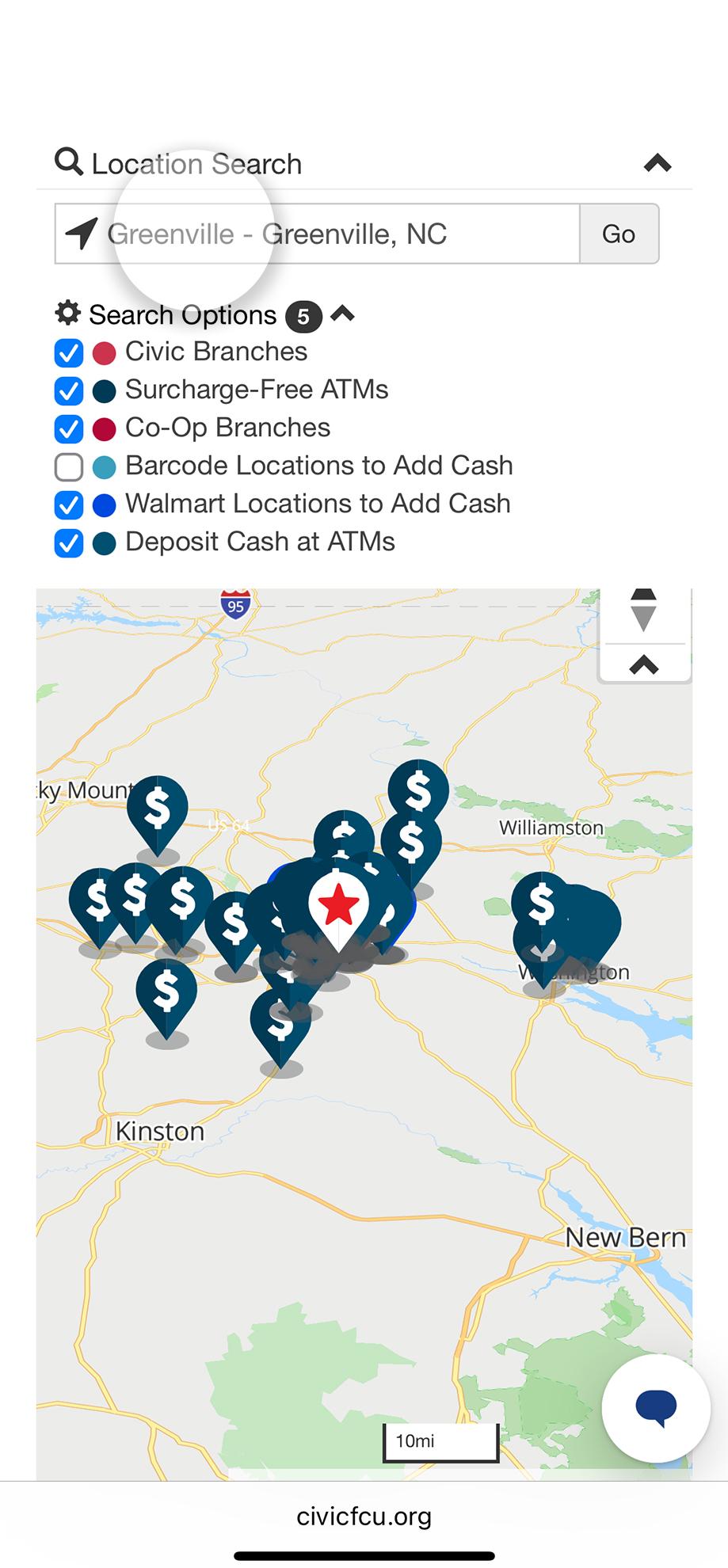
6. Tap a pin on the map
This will bring up the specifics of a single location: Location, Details, or Actions. You can also tap the map key to get similar search results, or view by location list.
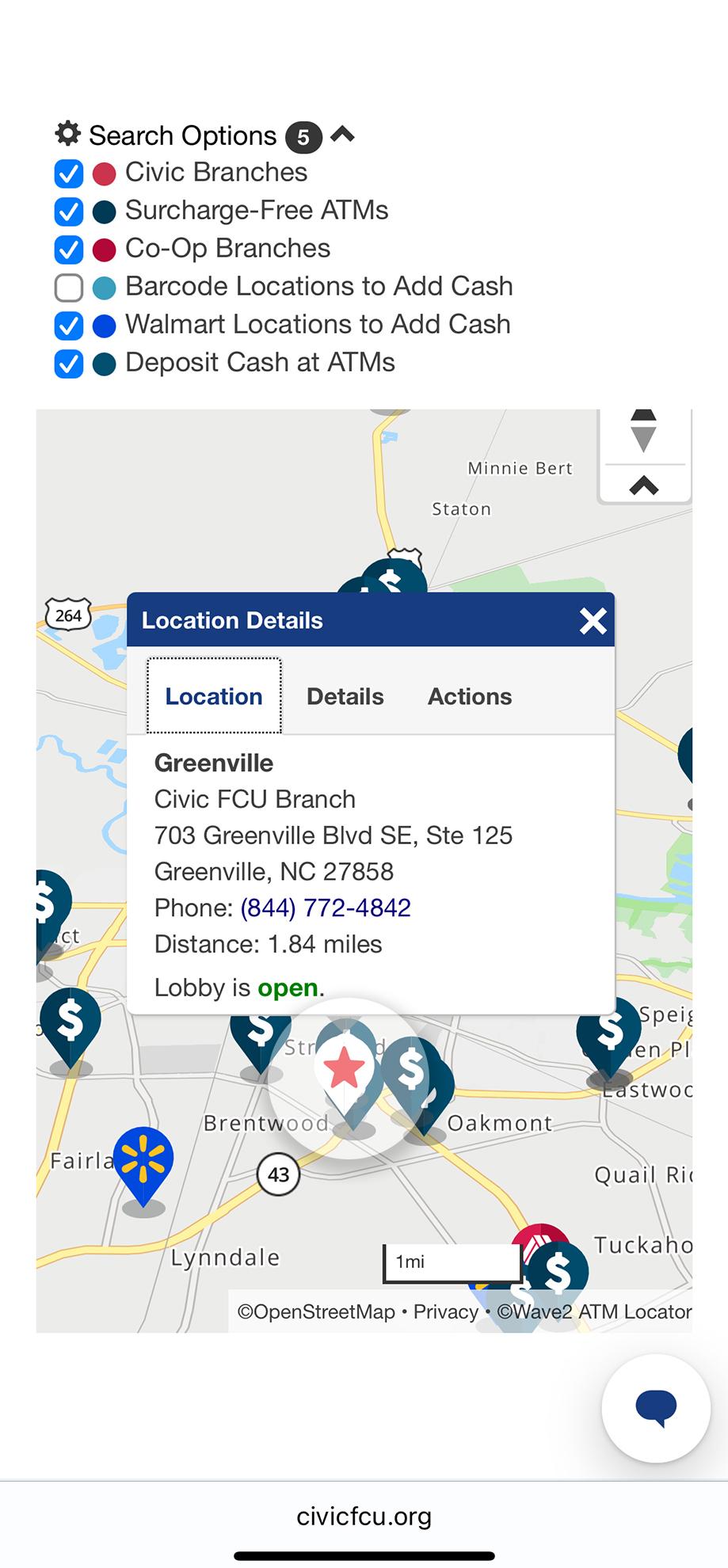
7. Need directions?
Tap the map pin, choose “Actions,” then “Directions” to your chosen location. (You can also get directions through the map key at the left.)
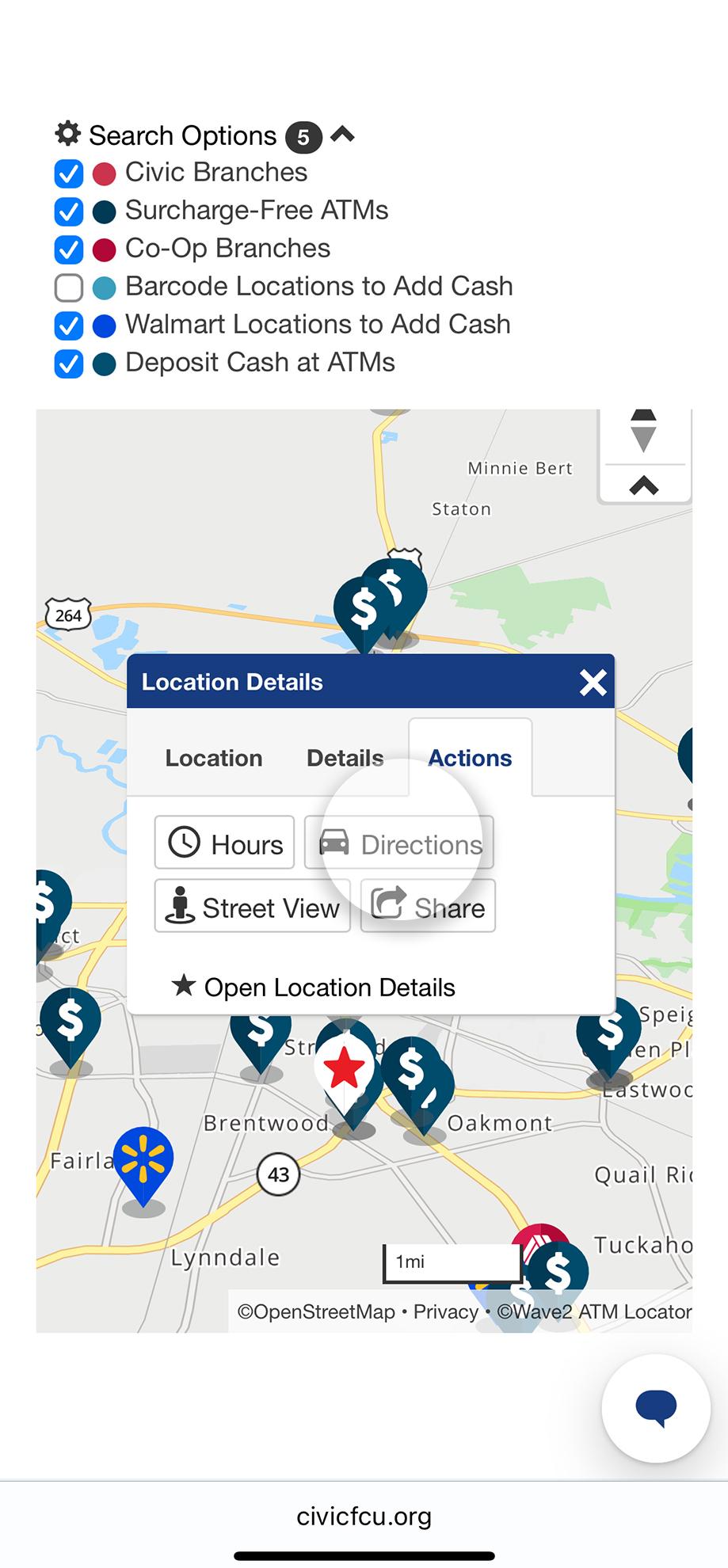
8. Tap 'Directions' to launch Google Maps
Google Maps will then provide directions from wherever you are at that moment.
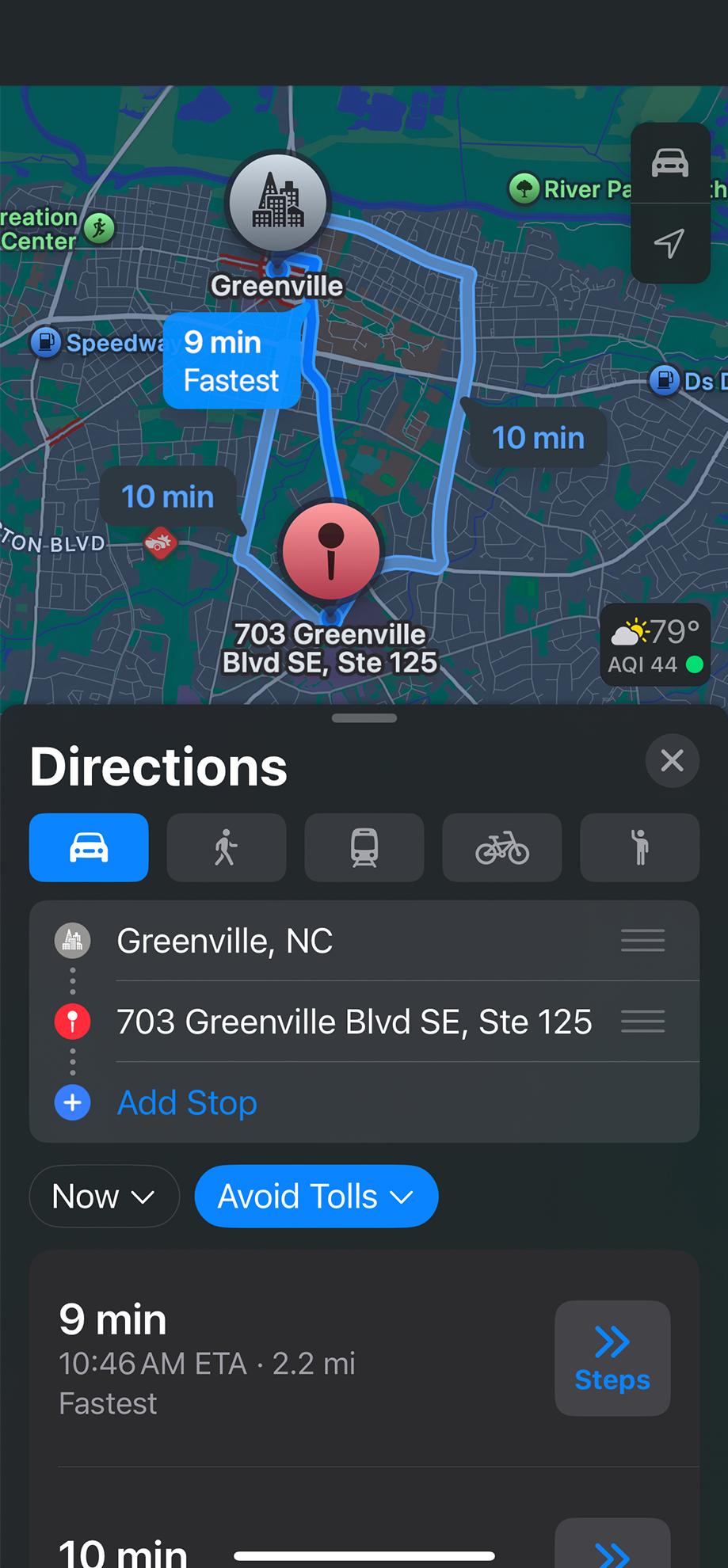
1. Visit civicfcu.org/locations
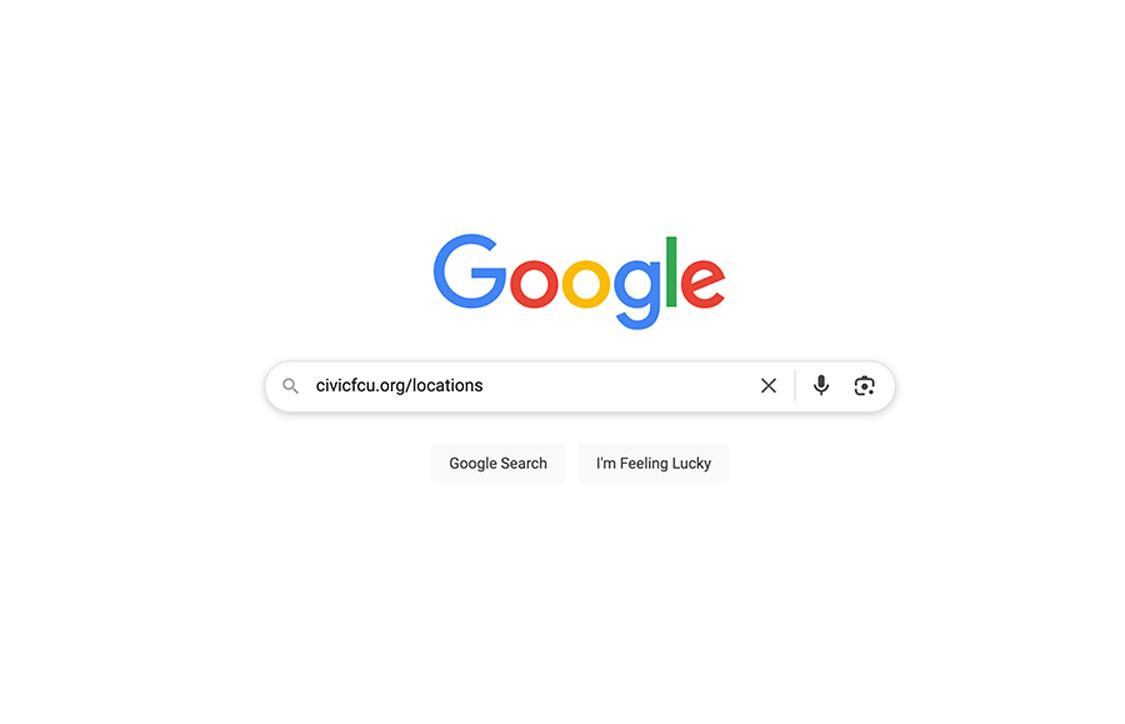
2. Share your location
Enable location, then scroll to “Our locations” to see the interactive map.
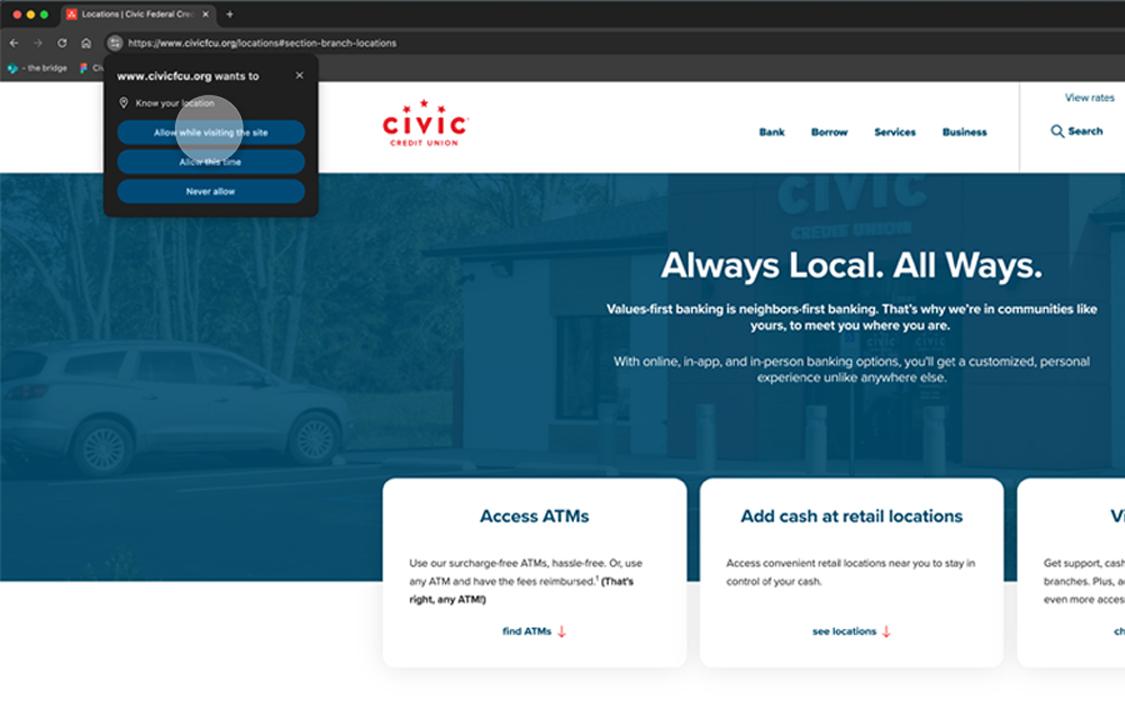
3. Click 'Location Search'
This is shown in the key on the left side of your screen.
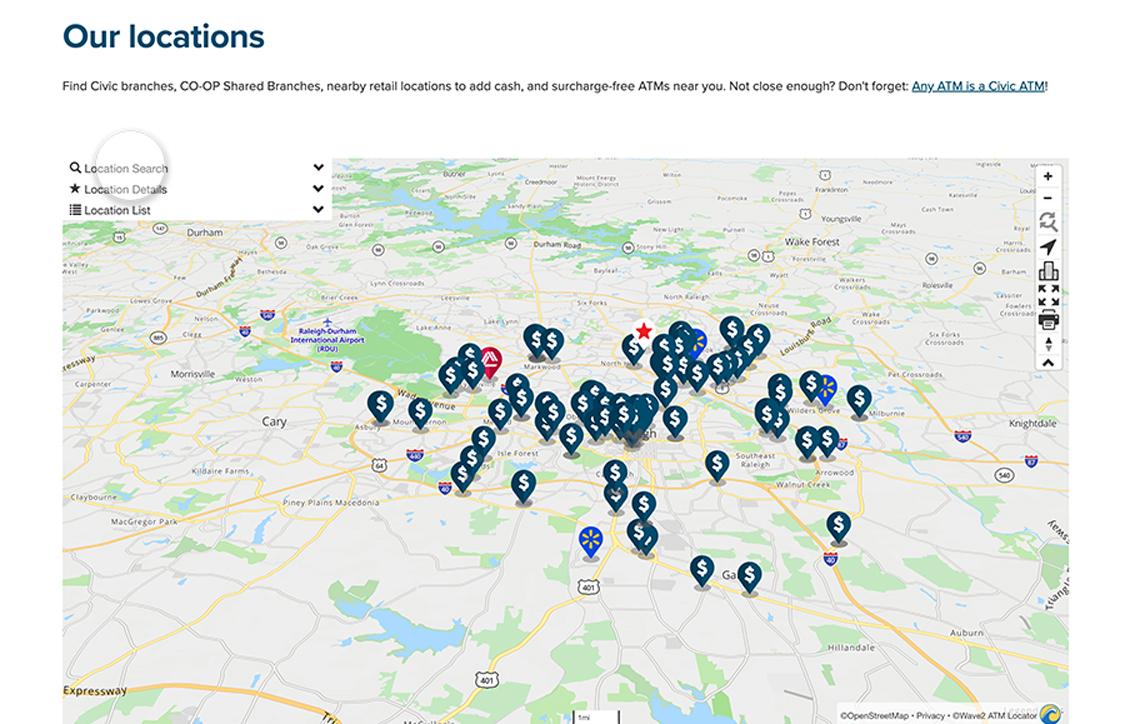
4. Narrow your search
The search is pre-populated with all options except deposits using barcode. Narrow your focus when you include options to add or deposit cash or make withdrawals.
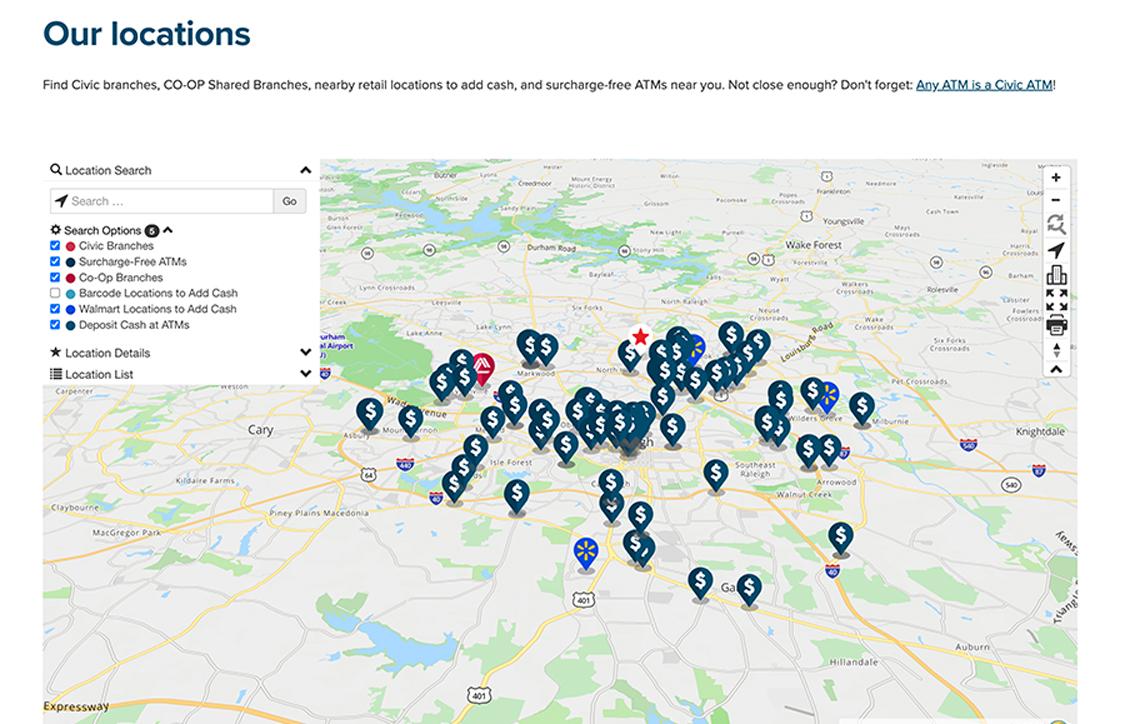
5. Refine your selections
Enter a town/city or zip code to further refine your search.
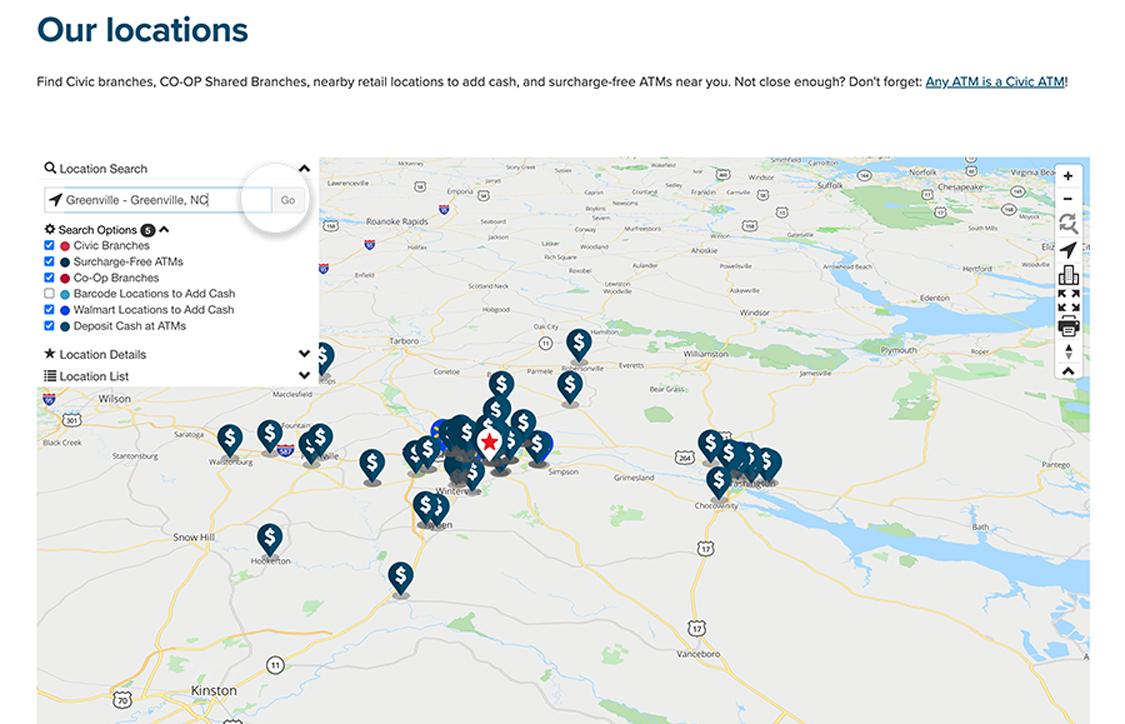
6. Click on a map pin
This will bring up specifics of a single location: Location, Details, or Actions. You can also click the map key to get similar search results or view by location list.
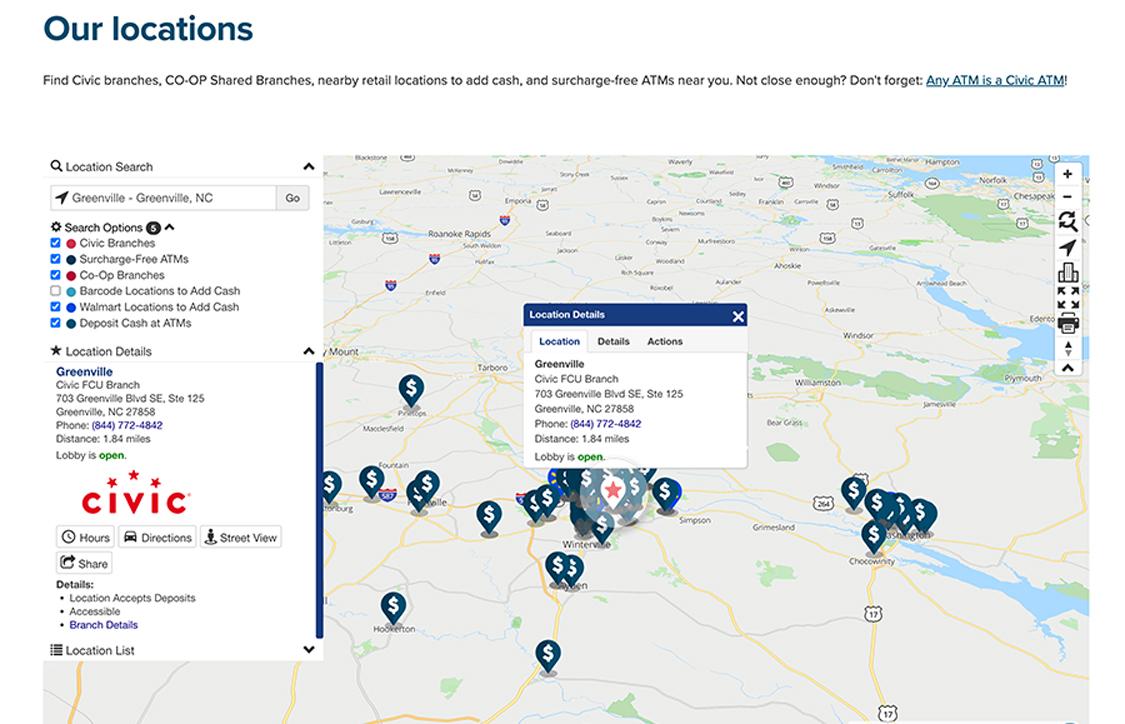
7. Need directions?
Click the map pin, choose “Actions” and then “Directions.” (You can also get directions through the map key at the left.)
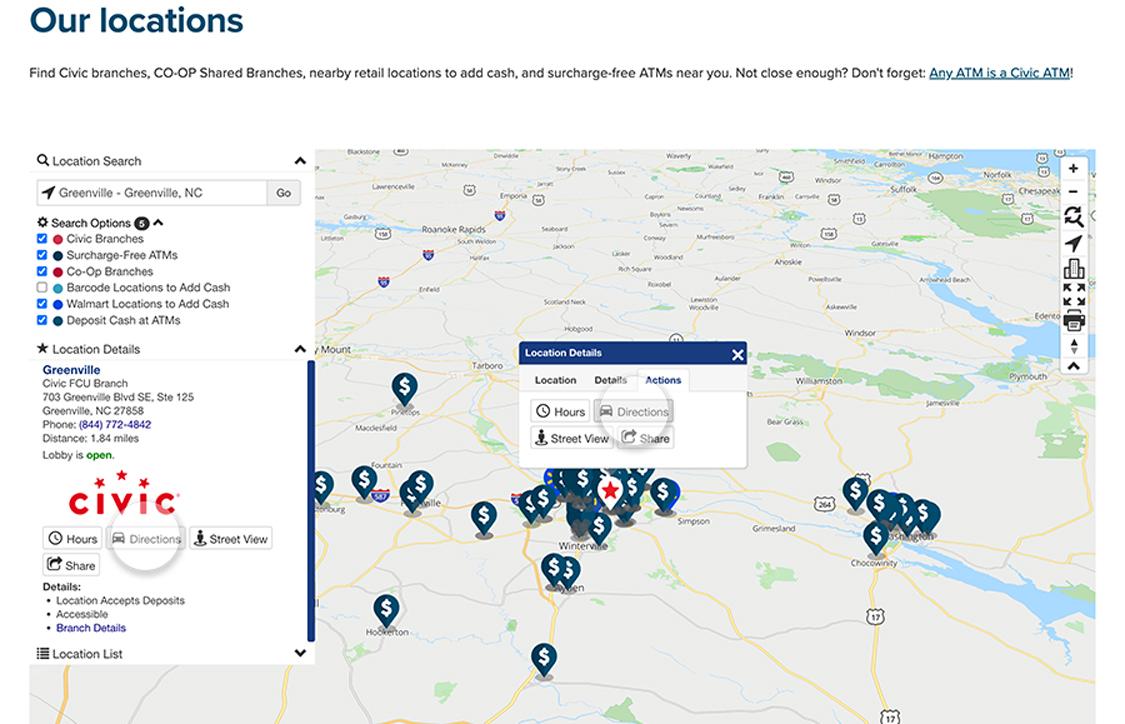
8. Launch Google Maps
When you click "Directions," Google Maps will launch to provide directions from where you are at that moment.